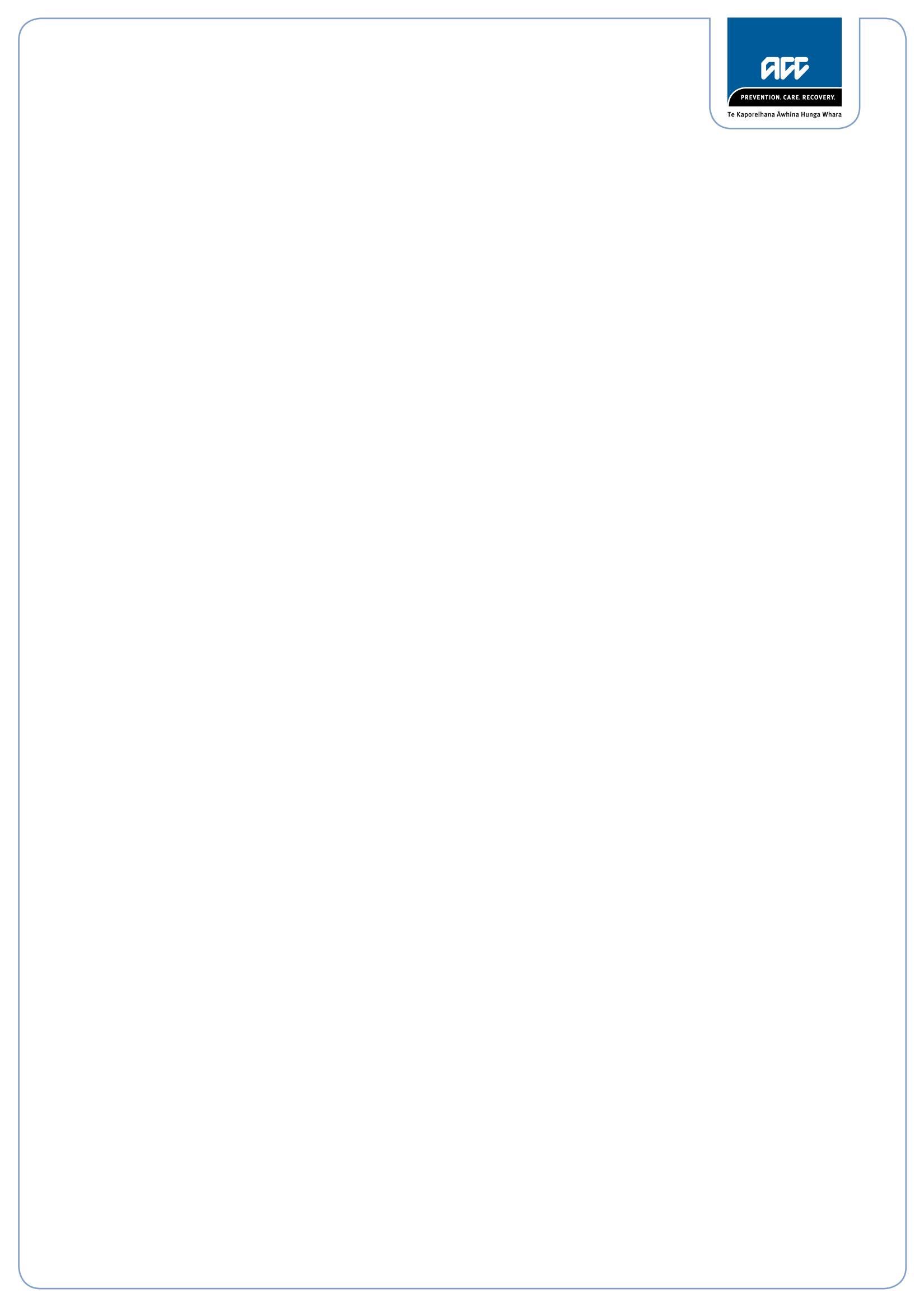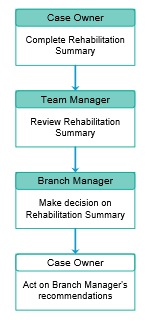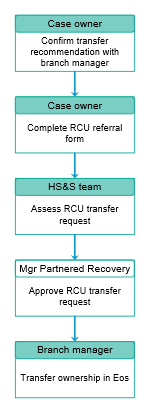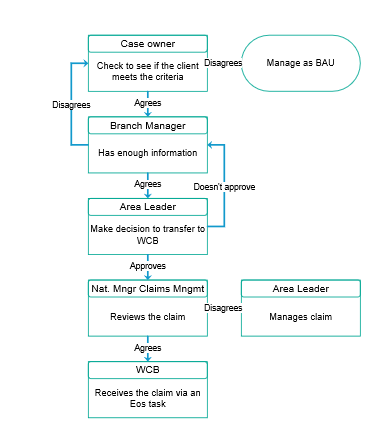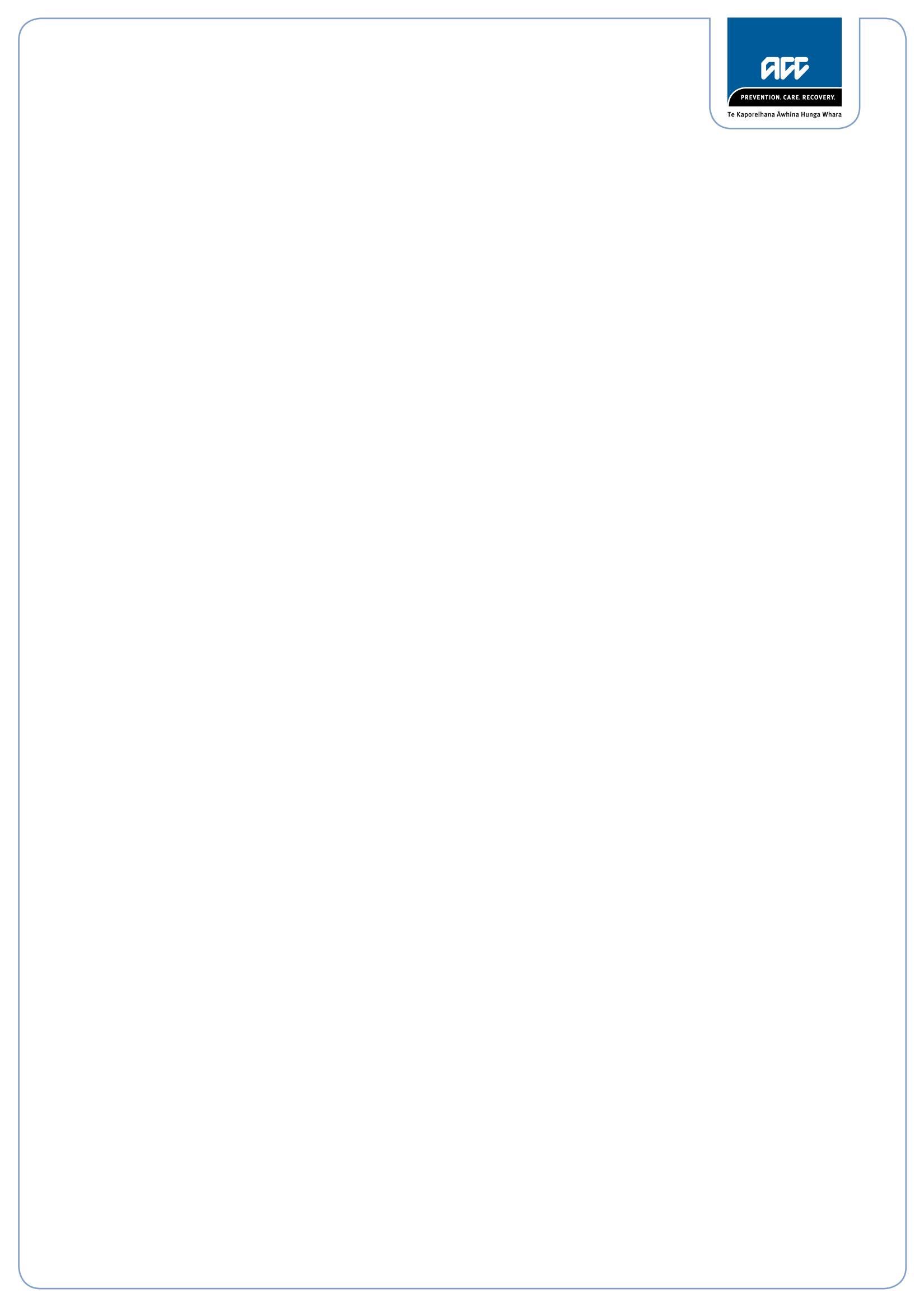

21 December 2018
Karl Bloxham
[FYI request #9141 email]
Tēna koe Karl
Official Information Act Request, reference: 0053277
Thank you for your request of 28 November 2018, through the FYI website, asking for the following
information under the Official Information Act 1982 (the Act):
I would like to request the criteria that needs to be meet for a Claimants case to be transferred
from a local branch to:
1. RIS unit
2. Remote Claims Unit
3. Wellington Central Branch.
Information from CHIPS
ACC’s source of policy and process information, CHIPS, assists ACC staff who work with claims. The
information being provided to you has been extracted from CHIPS pages on 10 December 2018.
Please note that the Recover Independence Service (RIS) you reference was disestablished in 2013.
We have interpreted this part of your request to be for the current Long Term Service Claim Unit.
The following CHIPS pages (attached) contain the criteria you have requested:
1. Transferring a claim to the Long Term Service Claim Unit
2. Transferring care indicated clients to the RCU
3. Transferring a claim to the Wellington Central Branch.
Referrals to the Remote Claims Unit (RCU)
Any decision to have a client’s claim managed from the RCU is made on a case-by-case basis. You will
note the CHIPS page
Transferring care indicated clients to the RCU references care indicators for
clients. A client may have a care indicator added to their record after they have exhibited aggressive
and threatening behaviour.
ACC is happy to answer your questions If you have any questions, you can email me at
[email address]. You have the right to seek an investigation and review of this response, by the Ombudsman.
Information about how to make a complaint is available at
www.ombudsman.parliament.nz or by
phoning 0800 802 602.
Nāku iti noa, nā
Emma Coats
Manager Official Information Act Services
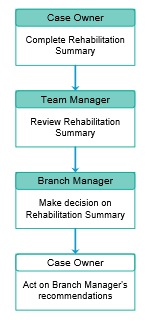 1. Transferring a claim to the Long Term Service Claim Unit
1. Transferring a claim to the Long Term Service Claim Unit
When a client meets the criteria for a Long Terms Service Claim we must decide whether to transfer
the claim to the Long Term Service Claim Unit.
Complete Rehabilitation Summary
Responsibility
Case Owner
When to use
Use this instruction to decide whether you have enough information to complete an ACC6247
Rehabilitation Summary.
Before you begin
Make sure that
• the claim has crossed 912 weekly compensation days paid
• the client is unlikely to return to work (including part-time) now or into the long term
foreseeable future (i.e. you are confident that medical evidence indicates that all current
rehabilitation and treatment options have been explored), or
• the client is in stable part time employment and has reached a maximum level of work
capacity (i.e. working 10 hours per week for at least 12 months with no ability to increase
hours and all options to increase hours have been explored).
Instruction
Step 1
If the client is...
then...
•
complete only parts 1, 5 and 6 of the
63 years old or older and does not want to
ACC6247 Rehabilitation summary
participate any further in vocational rehabilitation
•
go to
Review Rehabilitation Summary
younger than 63 years old
go to step 2
Step 2
If...
then...
the client identifies outstanding rehabilitation or
•
this process ends
treatment
•
continue with the BAU management
the client has no outstanding rehabilitation or treatment go to step 3
Step 3
Complete the AC6247 Rehabilitation summary following the instructions included in the form.
Step 4
If there are...
then...
no outstanding internal clinical
go to
Review Rehabilitation Summary
questions requiring advice
•
ask the Clinical Advisor to provide specific clinical
outstanding internal clinical advice
inputs which will be included into the Rehabilitation
questions requiring advice
Summary
•
go to
Review Rehabilitation Summary
Review Rehabilitation Summary
Responsibility
Team Manager
When to use
Use this instruction to help you review the Rehabilitation Summary and make a recommendation to
the Branch Manager.
Step 1
Review information on the Rehabilitation Summary in conjunction with the client’s claim in Eos.
Step 2
If there is...
then...
insufficient information on the
•
let the case owner know that they need to complete
Rehabilitation Summary
the missing information on the Rehabilitation Summary
ie the case owner has not completed
•
repeat
Complete Rehabilitation Summary
all of the necessary sections
there is sufficient information
go to step 3
Step 3
Write your recommendation on the Rehabilitation Summary and give this to the Branch Manager to
make a decision.
What happens next
Go to
Make decision on Rehabilitation Summary
Make decision on Rehabilitation Summary
Responsibility
Branch Manager
When to use
Use this instruction to help you review and either approve/decline/or request further information on the
Rehabilitation Summary.
Step 1
Review the information in the Rehabilitation Summary and make a decision on whether the claim can
be transferred to the Long Term Service Claims (LTSC) Unit.
Step 2
If there is...
then...
•
record your decision on the Rehabilitation Summary and sign and date
enough information
the form
•
go to step 3
not enough
•
ask the Team Manager to provide more information
information
•
repeat
Review Rehabilitation Summary
Step 3
If you...
then...
•
update the LTSC indicator in Eos
•
record a rationale in the free text box in
agree with the recommendation to transfer to LTSC
Eos
•
go to step 4
don’t agree with the recommendation to transfer to go to step 4
LTSC
Step 4
Send the Rehabilitation Summary to the Team Manager.
What happens next
Go to
Act of Branch Manager recommendations
Act on Branch Manager recommendations
Responsibility
Case Owner
When to use
Use this instruction when a Branch Manager has provided guidance on proceeding with a Long Term
Service Claim (LTSC).
Step 1
Discuss the Branch Manager’s decision with your Team Manager.
Step 2
Scan and save the Rehabilitation Summary into the client’s claim in Eos.
Step 3
Complete the actions documented by the Branch Manager.
If the decision then...
is to...
•
complete the ACC6250 Transfer checklist for Long Terms Service Claims
•
contact the client to
•
discuss the outcome,
•
answer any client questions
accept for LTSC
•
determine the most appropriate method of ongoing contact or plan
the next case management steps.
•
record this contact in Eos
•
go to step 4
•
update the Action Plan and IRP
not accept for
•
continue to manage the client using best practice case management
LTSC
guidelines
•
this process ends
Step 4
Request that the claim is reviewed by the LTSCU.
Step 5
If accepted by the LTSCU, ask a Team Manager to transfer the electronic claim to the LTSC Unit in
Eos.
What happens next
This process ends.
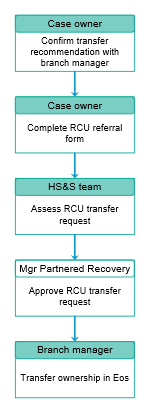 2. Transferring care indicated clients to the RCU
2. Transferring care indicated clients to the RCU
Case Owners, Branch Managers and Regional Operational Managers use this process to transfer a
care indicated client to the Remote Claims Unit (RCU).
If the transfer is approved, the branch manager arranges the transfer. If the transfer is not approved,
we continue to manage the client in line with their individual management plan.
Confirm transfer recommendation with branch manager
Responsibility
Case owner
When to use
Use this instruction to confirm a Remote Claims Unit (RCU) transfer recommendation with the branch
manager.
Instruction
Step 1
Discuss the client transfer to the RCU with your branch manager, focusing on the specific threats
made to ACC staff or providers. Useful information to discuss includes:
• details of the risk events that led to the care indicator being put in place
• details of any events or actions that demonstrate the client could pose a direct risk to the
safety of staff or providers
• historical information about the client
• the reason why the RCU transfer is the best course of action.
What happens next
The branch manager will discuss the RCU application with the Health, Safety and Wellbeing Team
If the transfer is... then...
agreed
go to Complete RCU referral form
•
discuss an alternative solution with the branch manager
not agreed
•
go back to the Managing care indicated clients process
Complete RCU referral form
Responsibility
Case owner
When to use
Use this instruction to complete a Remote Claims Unit (RCU) referral form to apply for a client to be
transferred to the RCU.
Instruction
Step 1
Complete an ACC2222 Remote Claims Unit referral form and have this endorsed by your branch
manager.
Step 2
Email the completed form to the Security Advisor.
What happens next
Go to Assess RCU transfer request.
Assess RCU transfer request
Responsibility
Security Advisor
When to use
Use this instruction to review a request to transfer a care indicated client to the Remote Claims Unit
(RCU).
Instruction
Step 1
Review the party record in Eos, the client file and the ACC2222 Remote Claims Unit referral form.
Contact the branch manager to discuss if required.
Step 2
Consider whether all management options have been exhausted before deciding whether the client
meets the criteria for the RCU. Contact the RCU manager with a recommendation as to whether the
client should be transferred or not.
Step 3
Use the following table when the RCU manager, in consultation with the Manager Partnered
Recovery, reaches a decision.
If the decision is... then...
to transfer the client go to step 4
•
refer the matter back to the branch manager with suggestions for the
not to transfer the
client’s management plan
client
•
go back to the Managing care indicator clients process
Step 4
Inform the branch manager of the decision.
What happens next
The RCU staff complete the transfer process to the RCU.
Go to Transfer ownership in Eos.
Transfer ownership in Eos
Responsibility
Branch manager
When to use
Use this instruction when the Manager Partnered Recovery approves a request to transfer a client to
the Remote Claims Unit (RCU).
Instruction
Step 1
Complete (or get the case owner to complete) an ACC29 File summary and overview form and upload
it to the claim file along with all other relevant information.
Step 2
Open the client’s active claim and click the ‘To Department’ magnifying glass icon.
Step 3
Navigate to and click on the ‘Remote Claims Unit’ department (page 2).
Step 4
Click the ‘Reason’ drop-down menu and select ‘Requested from Branch/CC’.
Step 5
Add any other applicable information to the ‘Description’ field and click ‘OK’.
What happens next
Repeat steps 2-5 for each of the client’s active claims.
This process ends.
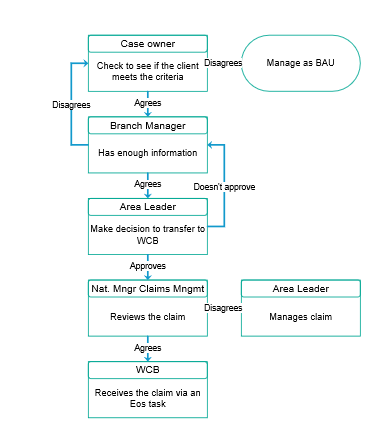 3. Transferring a claim to the Wellington Central Branch
3. Transferring a claim to the Wellington Central Branch
Case owners, branch managers and area leaders use this process to transfer a claim to the
Wellington Central Branch (WCB).
Complete a referral form
Responsibility
Case owner
When to use
Use this instruction to decide when and how to use the referral form for transferring a claim to the
Wellington Central Branch (WCB). This ensures complex clients will be managed in the one place
allowing us to be flexible yet consistent in looking after the client’s needs.
Before you begin
Make sure you have:
• the correct client file for completing the referral form.
• enough evidence to show the client meets the criteria to be transferred to WCB
WCB criteria
The client has placed unreasonable demands on staff time, to the extent that case management of the
claim has become unduly burdensome in the view of the Branch/Centre Manager. This may include,
without limitation, repeated frivolous requests, complaints or phone calls/correspondence of a
confrontational nature.
Instruction
Step 1
If the client…
then…
•
complete the ACC6267 Wellington Central Branch transfer form for
meets the WCB criteria
transferring client to WCB
•
go to step 2
does not meet the WCB Manage as BAU
criteria
Step 2
Send the form to the Branch Manager in your area for review
Step 3
If there…
then…
is enough
•
the Branch Manager will send it to the Area Leader for endorsement
information
•
go to Make decision to transfer to WCB.
the Branch Manager will ask the Case Owner to provide more information. If not
is not enough
available, other options need to be looked at such as discussing with other
information
managers on appropriate strategies.
What happens next
Go to Make decision to transfer to WCB
Make decision to transfer to WCB
Responsibility
Area Leader/National Manager Claims Management Network
When to use
Use this instruction to endorse and approve the transfer of client to WCB
Before you begin
Make sure you have the form that has been reviewed by the Branch Manager.
Step 1
If there is…
then…
The Area Leader returns the form to Branch Manager to complete the
insufficient information
missing information.
on the form
•
the Area Leader endorses the form and sends to National Manager
sufficient information
Claims Management Network for approval
•
go to step 2.
Step 2
If you...
then…
ask the Case Owner to complete the full File summary and
agree with the
overview then upload it to the claim file along with all other relevant
recommendation to transfer
information such as contacts, and transfer claim to WCB Via Eos task.
to WCB
don’t agree with the
return the form to the Area Leader to manage.
recommendation to transfer
to WCB
End of the process