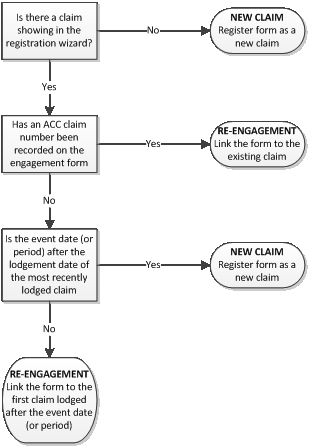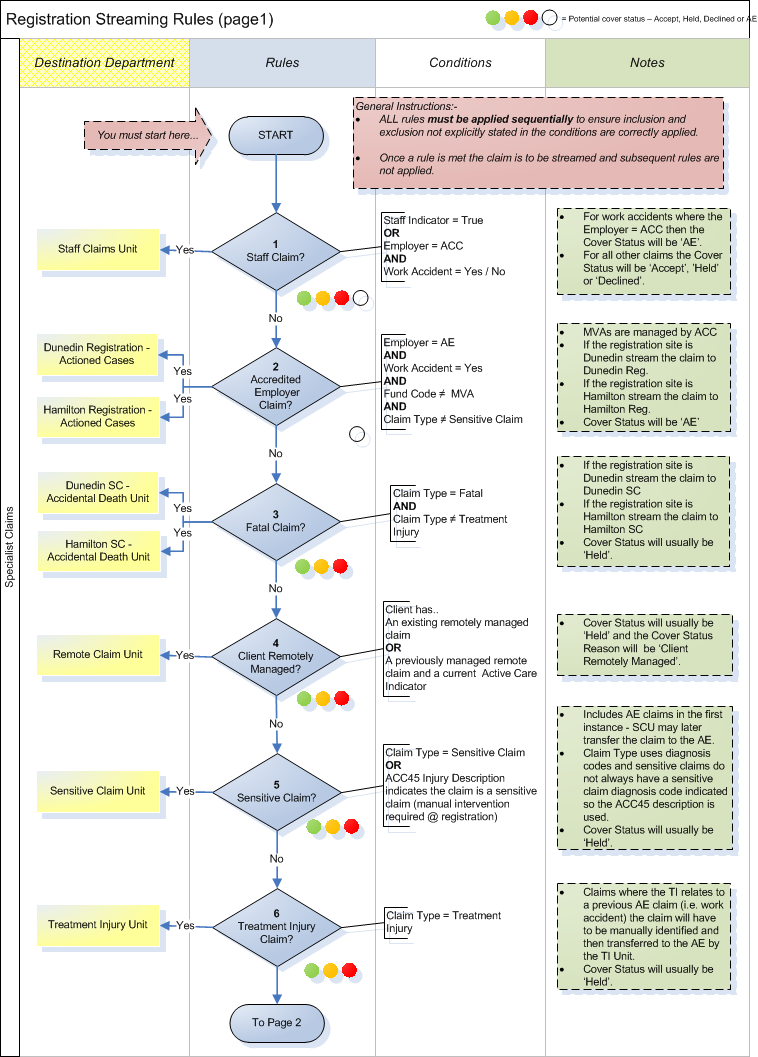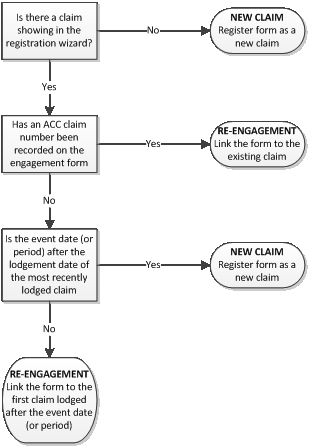Reference
Checklist electronic claim
Manual claim checklist
Health practioner index
Streaming criteria
Applying streaming criteria
Claim types
READ Codes (274K)
NZ standard classification of occupations (299K)
ACC45 example (174K)
Data quality quick keys (245K)
Checklists for registering an electronic
claim
Introduction
When you
register an electronic claim as complete or incomplete in Eos, use the following checklists
to make sure that you enter the details from the ACC45 correctly.
The ACC45 is divided into five parts, and there is a checklist for each part:
Checklist for Part A: Personal Details
Checklist for Part B: Accident and Employment Details
Checklist for Part C: Injury Diagnosis and Assistance
Checklist for Part D: Ability to Work
Checklist for Part E: Treatment Provider and Patient Declaration
Checklist for Part A: Personal Details
You must…
Check
enter ‘c/o Parent or Guardian’ in the 'Additional Recipient Reference' line for clients under 16
years
remove ‘c/o Parent or Guardian’ in the 'Additional Recipient Reference' line, for clients 16
years and older
enter a title. Use:
‘Master’ for boys under 16 years
You must…
Check
‘Mr’ for males over 16 years
‘Ms’ if you don’t know a woman’s title
enter apostrophes for contracted family names, eg O’Donnell
use hyphens for double-barrelled names, eg Smith-Jones
add middle names, if they are provided
Use the Eos Address Look up tool to automatically format the address.
If the tool is not working or unavailable or the client is an overseas visitor of 'no fixed abode' or
living in a Woman's Refuge shelter the following address rules apply:
register the address for overseas visitors, clients with ‘no fixed abode’ or living in
Women’s Refuge shelters as either:
‘PO Box 408, Dunedin’
‘PO Box 952, Hamilton’
enter the words ‘Overseas visitor’ in the 'Additional Recipient Reference' line
register rural delivery addresses with a space, ie R D
enter suburbs, where provided
complete the first address line and the town or city for all addresses
add the postal code, if supplied
use ‘Not stated’ if the client hasn’t stated their ethnicity or leave it as recorded in the client’s
party record in Eos
only use the ‘staff indicator’ if the client is an ACC staff member
use the ‘Secure Access Indicator’ if the client or their immediate family belongs to one of the
following groups:
the Governor General
Members of Parliament
Members of the Judiciary
ACC Board Members
Checklist for Part B: Accident and Employment Details
You must…
Check
use the closest matching options you can find for the:
‘Prior Activity ’
You must…
Check
‘Accident Contact’
‘Accident Cause’
‘Off Road Agency’ fields.
Often there is not a perfect match
change ‘Did the accident happen in New Zealand?’ to ‘No’ and the ‘Accident Location’ to
‘Overseas’, if the accident occurred overseas
consider the meaning of the terms ‘Accident Contact’ and ‘Off Road Agency’:
‘Accident Contact’ is what the client came in contact with
‘Off Road Agency’ is the reason the accident happened
Example:
Description reads: ‘Painting on ladder, ladder tipped over and I fell on the ground’
Contact = Ground (‘I fell on the ground’)
Off Road = Ladder (‘ladder tipped over’)
record the client’s employment details if the client is in paid employment or is self-employed
and the accident is work-related
record the client’s employment status as either ‘employed’, ‘self-employed’ or ‘non-earner’
register al non-earners with a ‘Sedentary’ work type
register clients who are currently on ACC weekly compensation as ‘employed’
check the client is aged 6 or under, if ‘pre-school child’ is listed as their occupation
list clients 6-18 years old as ‘student’
list clients over 18 years old as ‘unknown’
Checklist for Part C: Injury Diagnosis and Assistance
You must…
Check
ensure you use the correct code type – READ or ICD10:
most codes use capital letters
codes can mean something very different if lower case is used
enter a side, ie left or right for ‘paired’ body parts, eg legs, hands, arms etc
enter ‘Not applicable’ for the injury side, if there is a bilateral, ie two-sided, or central injury of a
singular body part, and it is not one of a ‘paired’ set
You must…
Check
always enter ‘Not stated’ for severity
complete the NHI number if it is provided and it is legible
use the format AAA123
the provider number is
a Health Practitioner Index (HPI) identification number. HPI provider
numbers are two numeric digits and four alpha characters, eg 18AKLM
Checklist for Part D: Ability to Work
You must…
Check
mark ‘Normal hours’ as ‘Yes’ and ‘Selective duties’ as ‘No’, if the client has no time off work
mark ‘Normal hours’ as ’No’ and ‘Selective duties’ as ‘No’ if the client is fully unfit for work
with no restricted or selective duties
complete the time off as per the ACC45
Checklist for Part E: Treatment Provider and Patient Declaration
You must…
Check
search for the provider number in Eos, so MFP will pick it up
Checklists for registering a manual
claim
Introduction
When you
register a manual claim as complete or incomplete in Eos, use the following checklist to
make sure that you enter the details from the ACC45 form correctly.
The ACC45 form is divided into five parts, and there is a checklist for each part:
Checklist for Part A: Personal Details
Checklist for Part B: Accident and Employment Details
Checklist for Part C: Injury Diagnosis and Assistance
Checklist for Part D: Ability to Work
Checklist for Part E: Treatment Provider and Patient Declaration
Checklist for Part A: Personal Details
You must…
Check
enter ‘c/o Parent or Guardian’ in the 'Additional Recipient Reference' line for clients under 16
years
remove ‘c/o Parent or Guardian’ in the 'Additional Recipient Reference' line, for clients 16
years and older
enter a title. Use:
‘Master’ for boys under 16 years
‘Mr’ for males over 16 years
‘Ms’ if you don’t know a woman’s title
enter apostrophes for contracted family names, eg O’Donnell
use hyphens for double-barrelled names, eg Smith-Jones
add middle names, if they are provided
use the Eos Address Lookup tool to automatically format the address.
If the tool is not working or unavailable or the client is an overseas visitor, of ‘no fixed abode’
or living in a Women’s Refuge shelter, the following address rules apply:
register the address for overseas visitors, clients with ‘no fixed abode’ or living in
Women’s Refuge shelters as either:
‘PO Box 408, Dunedin’
‘PO Box 952, Hamilton’
enter the words ‘Overseas visitor’ in the 'Additional Recipient Reference line
register rural delivery addresses with a space, ie R D
enter suburbs, where provided
complete the first address line and the town or city for all addresses
use ‘Not stated’ if the client hasn’t stated their ethnicity or leave it as recorded in the client’s
party record in Eos
only use the ‘staff indicator’ if the client is an ACC staff member
use the ‘Secure Access Indicator' if the client or their immediate family belongs to one of the
following groups:
the Governor General
Members of Parliament
Members of the Judiciary
ACC Board Members
Checklist for Part B: Accident and Employment Details
You must…
Check
register the accident description exactly as it is written on the form
use the closest matching options you can find for the:
‘Activity’
‘Contact’
‘Cause’
‘Agency’ fields
Often there is not a perfect match
change ‘Did the accident happen in New Zealand?’ to ‘No’ and the location to ‘Overseas’, if
the accident occurred overseas
consider the meaning of the terms ‘Accident contact’ and ‘Off road agency’:
‘Accident contact’ is what the client came in contact with
‘Off road agency’ is the reason the accident happened
Example:
Description reads: ‘Painting on ladder, ladder tipped over and I fell on the ground’
Contact = Ground (‘I fell on the ground’)
Off road = Ladder (‘ladder tipped over’)
record the client’s employment details if the client is in paid employment or is self-employed
and the accident is work related
record the client’s employment status as either ‘employed’, ‘self employed’ or ‘non-earner’
register al non-earners with a ‘Sedentary’ work type
register clients who are currently on ACC weekly compensation as ‘employed’
check the client is aged 6 or under, if ‘pre-school child’ is listed as their occupation
list clients 6-18 years old as ‘student’
list clients over 18 years old as ‘unknown’
Checklist for Part C: Injury Diagnosis and Assistance
You must…
Check
ensure you use the correct code type – READ or ICD10:
most codes use capital letters
You must…
Check
codes can mean something very different if lower case is used
enter a side, ie left or right for ‘paired’ body parts, eg legs, hands, arms etc
enter ‘Not applicable’ for the injury side, if there is a bilateral, ie two-sided, or central injury of a
singular body part, and it is not one of a ‘paired’ set
always enter ‘Not stated’ for severity
complete the NHI number if it is provided and it is legible
use the format AAA123
not change the NHI on the client’s party record if it has been verified by a MOH and ACC
data match
not enter additional injury comments that describe the same condition as the injury codes, eg
Read code is ‘S570 – Cervical sprain’ with an unnecessary comment, eg ‘neck strain’
always enter additional injury comments that give new or more specific information about the
injury, eg ‘5th MCP’, ‘compound fracture’
mark either :
‘Rehabilitation’ as ’4’ if the ACC45 is marked ‘yes’ for ‘Has the patient been admitted
to hospital?”
‘ACC should cal me?’ otherwise mark it as ‘Not stated’
click ‘Yes’ for the ‘Has the patient been admitted to hospital?’ field, if the client has been
admitted to hospital
check that the provider number matches who signed the claim form
Checklist for Part D: Ability to Work
You must…
Check
mark ‘Can continue normal work’ as ‘Yes’ and ‘Restricted work duties’ as ‘No’, if the client has
no time off work
mark ‘Can continue normal work’ as ’No’ and ‘Restricted work duties’ as ‘No’ if the client
is fully unfit for work with no restricted duties
complete the time off as per the ACC45
Checklist for Part E: Treatment Provider and Patient Declaration
You must…
Check
use the ‘Form signed on’ date from the provider’s side at the bottom right corner of the
claim form
use the date on the client’s side of the form, if there is no date on the provider’s side
You must…
Check
ensure that both the client and provider have signed the ACC45 form
check the client has not signed both sides of the form
Health Practitioner Index
Introduction
The Health Practitioner Index (HPI) is a Ministry of Health initiative to streamline identification
numbers across the Health Sector. ACC has adopted this identification model for its provider, vendor,
and facility records.
The benefits of the Health Practitioner Index
The provider identification number is the same with ACC, the Ministry of Health (MoH) and their
Registration Authority eg the Medical Council of New Zealand
The future benefit to the health sector wil be the ability to access and transfer health-related
information in a secure manner.
How are we transitioning our identification numbers?
Since 2009, the Provider Vendor Registration (PVR) team has been registering providers, vendors
and facilities with their HPI number.
Identifying HPI numbers
HPI provider numbers are two numeric digits and 4 alpha characters, eg 18AKLM
HPI vendor numbers start with a G, followed by 5 numeric digits, eg G01097.
Streaming criteria
Introduction
ACC’s current operating model determines, the claim types that are streamed to:
each business unit to manage following registration
Actioned Cases.
Streaming criteria
The following table summarises the business streaming criteria for each claim type.
Claim type
Criteria
Stream the claim to
Excluding
Claim type
Criteria
Stream the claim to
Excluding
Work and non-work
accident claims for clients
who either:
Staff claim
are an ACC staff
Staff Claims Unit
NA
member on the payrol
have a staff indicator
on their party record
Registration -
The client is employed
Staff claims
by an accredited
Actioned cases at
Motor vehicle
Accredited Employer
employer
either:
accident (MVA)
(AE) claim
The claim is for a work Hamilton
claims
accident
Dunedin
Sensitive claims
The Accidental Death Staff claims
Claims that have a fatal
Unit at either:
(accidental death) injury
Treatment injury
Fatal claim
claims
READ code listed i
n Claim
Hamilton
types
Dunedin
AE claims
The client has either:
current claims
managed by the
Staff claims
Remote Claims Unit
Remotely managed
(RCU)
RCU
AE claims
claim
previous claims
Fatal claims
managed by the RCU
and a current active
care indicator
The Sensitive
Claims Unit
Claims that have a sensitive
Staff claims
Stream AUTO
injury READ code listed in
tasks for AE
Remotely managed
Sensitive claim
Claim types (including
claims to the
claims
accredited employer claims)
Dunedin Quality
Fatal claims
Assurance
Service Centre
Staff claims
AE claims
Remotely managed
Claims that have a
Treatment injury (TI)
The Treatment Injury
claims
treatment injury READ code
claim
Centre
Sensitive claims
listed i
n Claim types
TI claims that relate
to a previous AE
claim
Claim type
Criteria
Stream the claim to
Excluding
F583 – Tinnitus
claims
AE claims
The Hearing Loss
Accepted, held or declined
Fatal claims
Centre at either:
claims that have a hearing
Hearing loss claim
Remotely managed
loss injury READ code listed Hamilton
claims
i
n Claim types
Dunedin
Staff claims
TI claims
Sensitive claims
Open wounds to
mouth claims
The Dental Unit at
Staff claims
Held claims that have a
either:
Fatal claims
Held dental claim
dental injury READ code
Hamilton
Remotely managed
listed i
n Claim types
claims
Dunedin
Sensitive claims
TI claims
Held dental claims
Accepted claims that have a
Open wounds to
mouth
dental injury READ code
The Dental Unit at
listed i
n Claim types, where
Staff claims
Dental claim with a
either:
the provider checked the
Fatal claims
provider request
claim form with either:
Hamilton
Remotely managed
contact provider
Dunedin
claims
assistance required
Sensitive claims
TI claims
Held dental claims
Open wounds to
mouth
Accepted claims that have a Registration –
Staff claims
dental injury READ code
Actioned Cases at
either:
Accepted dental claim listed i
n Claim types, where
Fatal claims
the provider has not asked
Hamilton
Remotely managed
for us to contact them
Dunedin
clients
Sensitive claims
TI claims
Hearing loss claims
Accepted, held or declined The Gradual Process
Gradual process claim claims that have a gradual Unit at the Southern Staff claims
Claim type
Criteria
Stream the claim to
Excluding
process injury READ code STCC
AE claims
listed i
n Claim types, which
Fatal claims
includes either:
Remotely managed
gradual process work
claims
accident claims
WRGPDI claims
asbestosis claims
Dental claims
Fatal claims
Gradual process
Hearing loss claims
Held claims where the cover
Held claims - non
Hamilton or Dunedin
decision is not made by a
Remotely managed
specialist
cover assessment
specialist unit
claims
Sensitive claims
Staff claims
TI claims
AE claims with no
cover decision
Fatal claims
Hearing Loss claims
Declined claims - non- Non-specialist claims that
Hamilton or Dunedin
Remotely managed
specialist
are declined at registration cover assessment
claims
Sensitive claims
Staff claims
TI claims
Sensitive claims
Accepted earner claims for
clients whose employer is
Fatal claims
Employer Centric
an ECS member for both
Employer Centric
WRGPDI claims
Services (ECS) claims work and non-work
Services
Remotely managed
accidents
claims
Accepted claims for clients
who:
The department
All specialist claims
Non-earner claims for
are non-earners or
queue of the branch,
unemployed
clients who have an
STCC or ECS unit
Existing claims in
existing open claim
have an existing open managing the existing
actioned cases
claim managed by a
claim
branch, STCC or ECS
unit
Claim type
Criteria
Stream the claim to
Excluding
Accepted claims for clients:
who are non-earners The Short Term
All specialist claims
Non-earner claims with
or unemployed
Claims Centre closest
a provider request
whose claim form has
Clients wiht an
to where the client
been checked 'contact
existing open claim
provider' or 'assistance lives
required'
Accepted earner claims for
clients:
Registration -
Non-earner claims with who are non-earners Actioned cases at
no provider request
or unemployed
either:
All specialist claims
and
no existing open
whose claim form has Hamilton
claims
not been checked
'contact provider' or
Dunedin
'assistance required'
Accepted earner claims for
clients:
who are earners
The department
Earner claims for
whose claim form has
All specialist claims
queue of the branch,
clients who have a
been checked 'contact STCC or ECS unit
Existing claims in
provider request and an
provider' or 'assistance
required'
managing the existing
actioned cases
existing open claim
have an existing open claim
claim managed by a
branch, STCC or ECS
unit
Accepted earner claims for
clients:
who are earners
Earner claims for
whose claim form has
clients who have a
been checked 'contact The Service Needs
All specialist claims
provider request and
provider' or 'assistance Assessment team
required'
no existing open claims who
do not have an
existing open claim
managed by a branch,
STCC or ECS unit
Earner claims for
Accepted claims for clients:
All specialist claims
The department
clients who have an
who are earners
queue of the branch,
Earner claims that
existing open claim and
either:
who have an existing STCC or ECS unit
no provider request
open claim managed
managing the existing
have
no
and that meet the
by a branch, STCC or
provider request
claim
Conversion probability
ECS unit
do
not meet or
Claim type
Criteria
Stream the claim to
Excluding
threshold
whose claim form has
exceed the
not been checked
Conversion
'contact provider' or
probability
'assistance required'
threshold
that meet or exceed
the Conversion
probability threshold
Accepted claims for clients:
who are earners
All specialist claims
Earner claims for
who have
no existing
Earner claims that
open claims managed
either:
clients who have
no
by a branch, STCC or
existing open claims
ECS unit
have
no
The Service Needs
provider request
and
no provider
whose claim form has Assessment team
request and that
meet
not been checked
do
not meet or
exceed the
the Conversion
'contact provider' or
'assistance required'
Conversion
probability threshold
probability
that meet or exceeds
threshold
the Conversion
probability threshold
Accepted claims for clients:
All specialist claims
Earner claims that
Earner claims for
who are earners
Registration -
either:
clients who have
no
whose claim form has Actioned cases at
provider request and
not been checked
either:
have a provider
'contact provider' or
request
do not meet the
'assistance required'
Hamilton
Conversion probability
meet or exceed
that
do not meet or
Dunedin
the Conversion
threshold
exceed th
e Conversion
probability
probability threshold
threshold
Accepted claims for clients:
who are earners
whose claim form has
Earner claims with no
not been checked
Service Needs
conversion probability
'contact provider' or
Assessment -
All specialist claims
'assistance required'
score or duration rating
Screening Triage
for which the
Conversion probability
threshold test cannot
be completed
Registration -
Actioned cases at
Claims that meet the other
Accepted claims that ACC
All other claims
either:
streaming criteria in this
can close straightaway
table
Hamilton
Claim type
Criteria
Stream the claim to
Excluding
Dunedin
Applying streaming criteria
Eos streams claims automatical y using the rules detailed in the streaming criteria.
If there is some doubt about where to stream a claim, then you can use the streaming criteria to check
where it should be streamed. It’s important to take all the relevant exclusions into account when doing
this.
The following flowchart shows how to manually apply the streaming criteria.
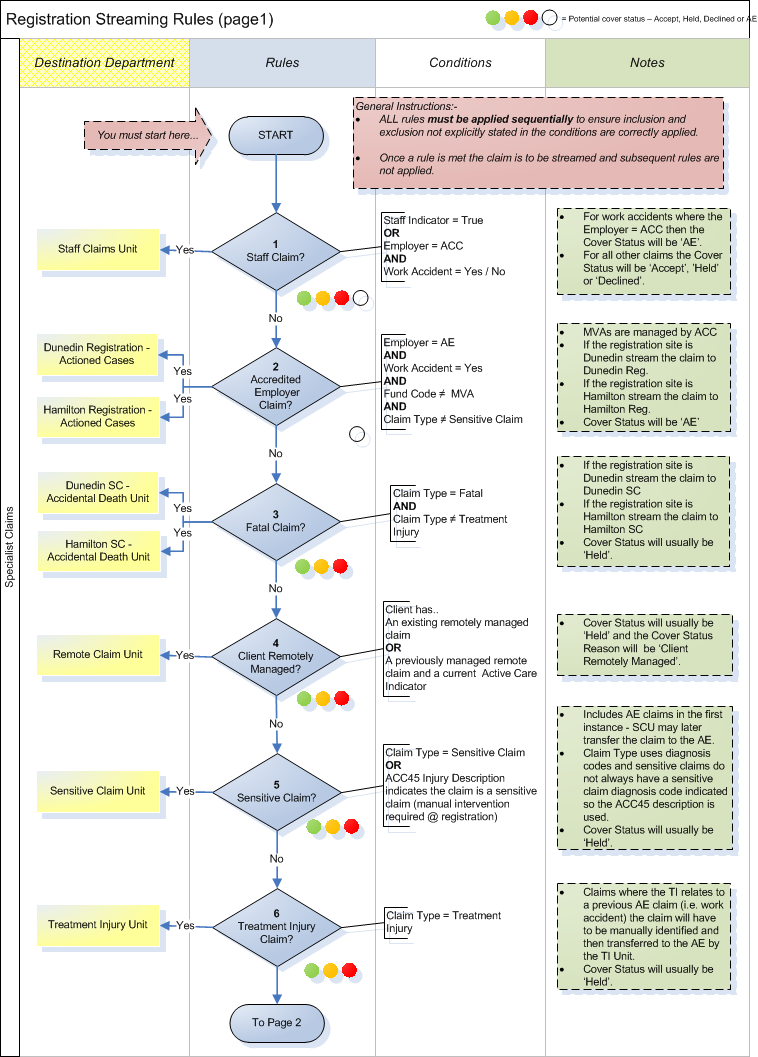 Claim types
Claim types
Introduction
Eos automatically assigns claim types to all new claims based on the information provided at
registration.
The claim type is used to establish the cover status and stream the claim.
Case owners may edit the claim type later in the
Edit Claim Type and Other Indicators screen.
Claim types assigned at registration
Claim type
Criteria
Either:
injury READ code (or IC 9/10 equivalent) is:
R21.. Q486. Q211. Q210. Q016. Lyu75
Fatal (accidental death)
L39X. L39B. L39A. L264z L2642 L2641
L2640 L264. L192. G5751 94B.. 22J4.
22J.. 8HG.. TGyz4 TLxz4
fatal indicator is 'yes' at registration
The ACC45 indicates the cause of accident is 'medical
Treatment injury
treatment'
Injury READ code (or ICD9/10 equivalent) is:
N3371 N337. N337. H410. H41.. B232.
AA0.. N2412 N2203 N21z2 N2179 N2174
Gradual process
N2165 N2164 N2157 N2133 N2132 N2131
N2124 N211. M12.. H4... F340. AD30.
AD2X. A84.. ZV4C5 H33..
Injury READ code (or ICD9/10 equivalent) is:
SN571 U3L.. U3L0. U3L1. U3L2. U3L3.
Sensitive
U3L4. U3L5. U3L6. U3L7. U3Ly. U3Lz.
TL01. E2B.. E29y1 E21.. E2019 E2000
Injury READ code (or ICD9/10 equivalent) is:
F59.. F582. F5916 F590. F591. F5900
Hearing loss (excluding F583 -
F5812 F5901 F581. F5902 F5903 F5904
Tinnitus)
F5905 F5906 F590y F590z F5910 F5911
F5912 F5913 F5915 F591y F591z F592.
F5921 F59y. F59z. P40.. P400. P402.
Claim type
Criteria
P402z P40z. P40zz F581.
Injury READ code (or ICD9/10 equivalent) is:
Dental excluding open wounds to the S8363 7N920 J0510 S0282 SE04. S024.
mouth
SP047 S022x S8366 S0225 S0283 S0220
191Z. S022. S8367 S8373
Sensitive Claim Engagement Form
What’s the Sensitive Claim Engagement Form?
Under the Integrated Services for Sensitive Claims (ISSC) contract, ISSC providers wil electronically
submit a Sensitive Claim Engagement form to ACC. This form is the equivalent to an electronic
ACC45 claim form and provides ACC with specific information needed to identify and register a claim
as a sensitive claim straight away.
The ISSC provider uses an online ID login to access the engagement form on MyACC, the ACC
eChannel platform. They complete the form, including all mandatory fields, with the input of the client
to ensure they’re comfortable with the information being entered.
The engagement form can only be submitted to ACC when all mandatory fields are completed.
Once the ISSC provider has completed and submitted the form, an engagement form reference
number is generated. The provider can then print off or save a PDF file of the form to give to the client
When the engagement form is received through the eBusiness Gateway, Eos identifies the form as a
sensitive claim and matches the engagement form to an ACC45 number. Registration staff access the
engagement form from a work queue and once they have registered the claim, Eos automatically
streams the claim to the Sensitive Claims Unit.
Most of the claim information wil automatically be entered into Eos when the engagement form is
electronical y received. The role of the Registration team is mainly to check the information that has
been submitted on the form, then identify and decide if the claim should be registered as a ‘new claim’
or a ‘re-engagement’ of an existing claim.
Definitions of Sensitive Claim Engagement Form terminology
These definitions relate to terminology referred to:
in the Sensitive claim engagement form
in the Integrated Services for Sensitive Claims contract used by ISSC Suppliers and
Providers
in the Sensitive Claims Unit:
Term:
Definition:
Sensitive Claims define the “lodgement date” as the date the original claim is lodged.
Lodgement Date: ie. this is when ACC receive the ACC45 or the Sensitive Claim Engagement Form.
Sensitive Claims define the “event date” as the approximate date the sexual assault,
Event Date:
sexual abuse incident occurred.
For a Sensitive Claim, the “date of accident” is the date that the client first seeks
treatment for their mental injury.
Date of Accident: As a default, this is set to the date of consultation on the engagement form, or for a
claim lodged via ACC45, the date that the client signed the form.
In the ISSC contract, client “engagement” is where a client has presented at an ISSC
Supplier to access ISSC services.
Engagement:
E.g. the client first engages during the “Getting Started” service when they meet with
the ISSC Supplier to complete the Sensitive Claim Engagement Form.
This is a period of treatment time that the client engages with ACC and an ISSC
Period of
Supplier for.
Engagement:
In EOS, this period of engagement is known as an “Interval”.
This is where a client has presented at an ISSC Supplier to access ISSC services
under a previously lodged claim.
Re-engagement: These clients are sometimes also referred to as a “returning client” or “re-entry
engagement client”
To learn more about the ISSC Contract, se
e Integrated Services for Sensitive Claims
How to register a Sensitive Claim Engagement Form
Follow the instructions in Eos Online Hel
p “Register Sensitive Claim Engagement Form” to register an
electronic Sensitive Claim Engagement Form into Eos when it is received at ACC.
Then follow the business rules below to determine whether a Sensitive Claim Engagement Form
should be registered as a ‘new claim’ or a ‘re-engagement’ of an existing claim:
If ….
then…
the client does not have a sensitive claim registered with
ACC as shown in the Eos Registration Wizard
this is a new claim
Note: Sensitive claims lodged before October 1992 wil
continue in Eos Online Help “Registering
not show in the Eos Registration Wizard. Engagement
a Sensitive Claim Engagement Form”
forms relating to claims lodged before this time are to be
registered as new claims.
the client has a sensitive claim registered with ACC and
this is a re-engagement and the
the claim number has been recorded on the engagement
Sensitive Claim Engagement Form
If ….
then…
form
should be linked to the existing claim,
regardless of the cover status
continue in Eos Online Help “Registering
a Sensitive Claims Engagement Form –
Re-entry Engagement”
the client has a sensitive claim (or claims) registered with follow the next set of business rules
ACC but a claim number has
not been recorded on the
below
engagement form
Follow the business rules below for clients that have a sensitive claim registered with ACC as shown
in the Eos Registration Wizard:
If the event date (or event period) on
then…
the engagement form is …
after the lodgement date of the most
• this is a new claim
recently lodged sensitive claim
• continue in Eos Online Help “Registering a Sensitive Claim
displayed on the Eos Registration
Engagement Form”
Wizard
this is a re-engagement and the Sensitive Claim
Engagement Form should be linked to the first claim
lodged after the event date or period, regardless of the
cover status
before the lodgement date of a
sensitive claim(s) displayed on the Eos
Note: If the event period on the engagement form crosses
the lodgement date of a sensitive claim, then register the
Registration Wizard
engagement form as a new claim and SCU will duplicate
the claim if required
continue in Eos Online Help “Registering a Sensitive
Claims Engagement Form – Re-entry Engagement”
This diagram below provides a summary of these business rules for quick reference: