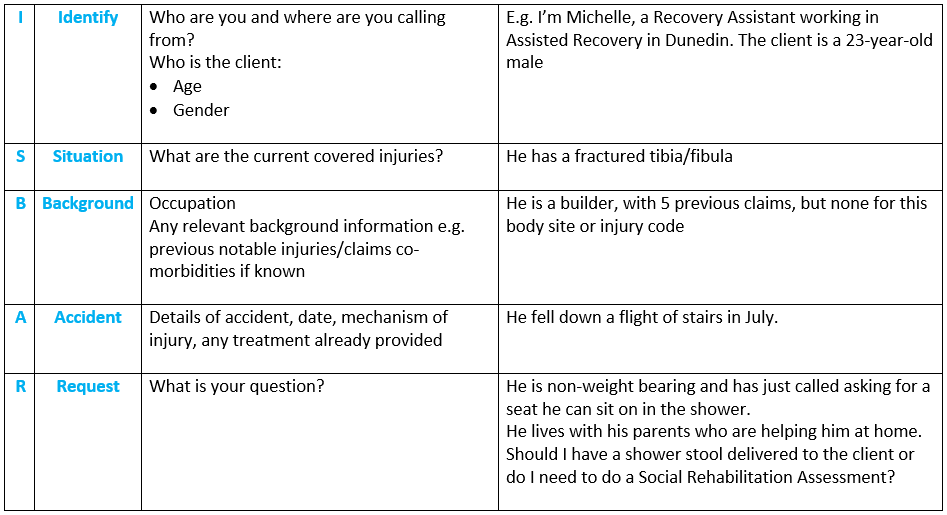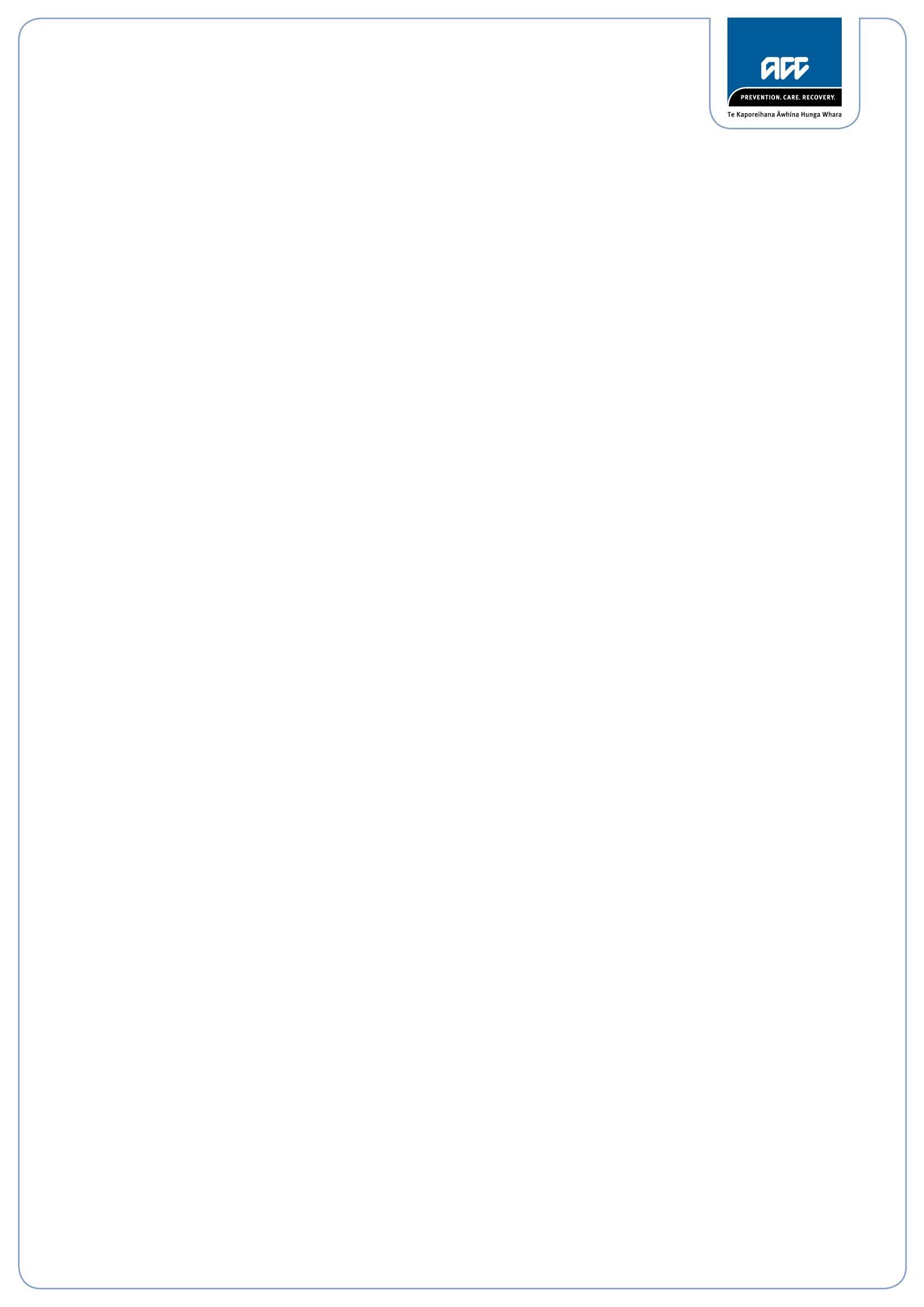GOV-026095
Seek External Clinical Advice v21.0
reatment
10.0
Determine next steps
Linked Process
Assess Claim for Cover (T Injury)
9.0
Review report
8.0
Follow up request for external clinical advice
6.0
Create purchase order
7.0
Create and send referral documents
5.0
Identify available ECA
3.0
Request external clinical advice referral
4.0
Review referral task
2.0
Contact client or representative and explain need for external clinical
riggers & Inputs
T
1.0
Determine external clinical advice required
Assessor
Assessor
Assessor
Administrator
Administrator
Assessor
Specialist Cover
Recovery
Recovery
Specialist Cover
Cover
Specialist Cover
ACC > Claims Management > Manage Claims > Gather Additional Information or Advice > Seek External Clinical Advice
Uncontrolled Copy Only : Version 21.0 : Last Edited Tuesday, 26 October 2021 3:39 PM : Printed Wednesday, 5 July 2023 8:39 AM
Page 1 of 9

GOV-026095
Seek External Clinical Advice v21.0
Summary
Objective
To request a report from an independent third-party provider answering questions on the standard of care (if relevant), physical injury,
causation, background population risk (necessary part of treatment), ordinary consequence of treatment etc.
Background
External Clinical Advice (ECA) is an opinion solely based on the paper file review from an independent provider. It helps to answer
the questions on the standard of care (if relevant), physical injury, causation, background population risk (necessary part of treat-
ment), ordinary consequence of treatment etc.
The ECA’s role is to comment on clinical facts, accepted standard practice, whether a failure has occurred and likelihood of an injury
occurring, taking into account the particular clients contributing factors.
ECA's do not interpret the legislation. It is the role of the Specialist Cover Assessor (SCA) and Cover Assessor (CA) to interpret the
legislation against the clinical facts, and obtain further internal advice if required.
Owner
[Out of Scope]
Expert
Procedure
1.0 Determine external clinical advice required
Specialist Cover Assessor
a Confirm ECA is required.
NOTE When would you seek ECA?
• When you need specialised advice regarding failure, standard of care, appropriateness of the chosen
treatment pathway, identification of a physical injury, causation and determining what contribution patient
specific factors had in contributing to developing an injury and that advice would help you to determine
cover.
• When you've had a conversation with a Review Specialist or following internal guidance and you
determine external clinical advice is needed.
• You are not required to seek internal clinical advice before accessing external clinical advice.
b Identify the speciality of ECA needed.
NOTE How do you identify the specialty of ECA needed?
• Identify who was the consultant that the care was provided under.
Be mindful that this is not always the most appropriate speciality to provide comment eg client had
cardiothoracic surgery and developed a bacteraemia, which then resulted in a sternal wound infection. It
may be more appropriate to seek advice from an infectious diseases physician in this case.
• Look up their speciality and sub speciality to ensure that you are seeking advice from a peer with similar
training and registrations.
(eg when considering cases where the treatment has been provided at a rural hospital, be mindful that a
rural hospital does not have emergency physicians in their emergency department which is usually run by
Rural Health General Practitioners).
• An ECA provider cannot provide comment on another practitioner's care if they do not have the same
qualifications.
Example: an Obstetrician should not be providing comment on the standard of Midwifery care, we should be seeking
comment from a Midwifery ECA if this is required.
NOTE Where can you access a list of ECA disciplines and specialities?
Click on the link below and navigate to the Provider details.
Treatment Injury ECA Referral tool
NOTE What if you are unsure of the correct ECA discipline and/or speciality to use?
• Go To 'Seek Internal Guidance' process. Use Tier 1 (self service) and Tier 2 (Hotline) guidance
processes.
PROCESS Seek Internal Guidance
NOTE Can you request an ECA provider by name?
You can instruct Recovery Administration on the medical discipline and speciality required. The Recovery Admin-
istrator will then select the next available provider, with the discipline and speciality required, that has capacity to re-
ceive a referral.
You can request an ECA provider by name, if that provider has previously provided ECA advice on the same claim.
ACC > Claims Management > Manage Claims > Gather Additional Information or Advice > Seek External Clinical Advice
Uncontrolled Copy Only : Version 21.0 : Last Edited Tuesday, 26 October 2021 3:39 PM : Printed Wednesday, 5 July 2023 8:39 AM
Page 2 of 9
GOV-026095
2.0 Contact client or representative and explain need for external clinical advice
Specialist Cover Assessor
a Contact the client and confirm you are speaking with the right person by asking ACC's identity check questions.
Identity Check Policy
b Explain that you are referring for external clinical advice, the reason seeking advice, what information will be included in the
referral, what the advice will be used for and the possible outcomes.
NOTE What else do you need to make the client aware of?
Inform the client of the timeframe you expect to receive the written advice.
Sometimes the ECA may confer with other similar experienced vocationally registered health professionals for ex-
ample a blind review
The next steps after receipt of the written advice.
NOTE What if the client does not agree to proceed to ECA?
Find out why the client does not want to proceed to ECA and consider their reasoning and alternatives which may in-
clude making a cover decision based on the clinical information that is held on the claim. Agree with the client the next
step.
c In Eos, add a contact note as a record of the conversation.
3.0 Request external clinical advice referral
Specialist Cover Assessor
a Identify all the documents that need to be sent with the referral.
NOTE What documents do I need to include?
• ACC45 Injury Claim Form
• ACC2152 Treatment Injury Claim
• All clinical notes (including radiology reports, laboratory results and other miscellaneous medical records
on file)
• Treating specialist report
• Internal medical advice
• Letters and notes provided by the client
• Death Certificate
• Coroners/Autopsy reports
• Hard copies of clinical evidence (dental moulds, cytology slides, radiological images hard copy / CD).
b Perform privacy checks on documents.
NOTE What do you need to check?
Check documents:
• are relevant to the referral
• do not contain any third party information
• do not contain any other information that needs to be withheld.
For details on what checks you need to complete before sending documents out, refer to NG supporting information
Inbound and Outbound Document Checks and the Privacy Check Before Disclosing Information policy.
NG SUPPORTING INFORMATION Inbound and Outbound Document Checks
Privacy Check Before Disclosing Information Policy
NOTE What if you find information that needs to be redacted?
Send an email to Recovery Administration ([email address]) and include the document to be redacted plus
your specific redaction instructions, before adding the redacted document to the document group. You must not create
and add to a document group until all redactions have been completed. Wait until you get the correct information back
on the claim and then you can create your document group.
c Add the documents to the group.
NOTE What if there are documents incorrectly on other claims that need to be moved to the correct claim that has
the referral-specific document group?
To move documents from one claim to the correct claim see the system steps below for Move a Document to Another
Claim.
Move a Document to Another Claim
ACC > Claims Management > Manage Claims > Gather Additional Information or Advice > Seek External Clinical Advice
Uncontrolled Copy Only : Version 21.0 : Last Edited Tuesday, 26 October 2021 3:39 PM : Printed Wednesday, 5 July 2023 8:39 AM
Page 3 of 9
GOV-026095
NOTE What if there are documents from other claims that are relevant to the assessment?
When a request for a referral is required and there are additional supporting documents on another claim, it is impor-
tant to upload a copy of the documents to the claim that has the document group. This will ensure the right documents
support the cover decisions for each claim, whilst retaining the original documents on the correct claims.
To upload documents from one claim to another:
1) Create a bulk print of all documents on the other relevant claim and complete mandatory fields and
description.
2) Open PDF document from email link.
3) Upload the PDF document to the relevant claim that has the document group for the referral.
4) Repeat if there are relevant documents on multiple claims.
The PDF should be renamed to something short but relevant, and identify which claim number the information came
from so that it is included/printed in further referrals or copy files eg 'medical records and reports from claim
100xxxxxxxx'
Do not create a bulk print on one claim and then move it to another claim, renaming it and using it in a referral for
advice as it will not appear in any file copy subsequently used.
Manage document groups
d Create a referral-specific document group with today's date and name it 'External Clinical Advice'.
e Perform final privacy check as per step 3.0, b on any documents that have been added to document group called 'External
Clinical Advice'.
NOTE What if more than one ECA is requested for the same claim?
Perform privacy checks as per step 3.0, b on documents to be sent to any other ECA.
NOTE What do you need to document on Eos regarding privacy checks?
You need to write in a contact on Eos that you have undertaken privacy checks for the document group labeled 'Exter-
nal Clinical Advice' and the date that this was undertaken.
f From the Recovery Plan, add an activity for NGCM - Manage Referral task and choose the External Clinical Advice type.
NOTE How do you generate and send a referral task for Recovery Administration?
Go to System Steps NGCM Create a Referral Task.
What if this mesh claim?
In the e-form please that sub-specialty selected is Other, and then use the free type box to note Mesh and note pre-
ferred specialist
Creating Manage Referral Tasks - System Steps
NOTE How do you complete the eform that is associated with the External Clinical Advice type?
• Select specialty and sub-specialty
• Record the basis of the claim in the 'Questions for referral' field, then leave a space
• Enter your specific ECA questions in the 'Questions for referral' field, then leave a space
• Specify if you need to re-refer to a specific ECA
It is not necessary to link the document group to the task. The recovery administrator will be able to locate the corres-
ponding document group that has been correctly labelled.
Clinical questions guide
NOTE What if hard copy clinical evidence needs to be sent with the referral (ie specimens and radiological im-
aging)?
• You will need to send the whole ECA referral yourself via courier so that the hard copy clinical material is together
with the full referral. See below note about additional information you need to include in the task in this situation.
• You will then need to complete activity 7.0 when you receive a General Task from Recovery Administration notifying
you that this is ready.
• If you need to send hard material, also record in the task description "Hard material - Specialist Cover Assessor will
send referral"
NOTE What if additional clinical information is received after the referral has been sent to the provider?
• Create a CMO03 blank letter addressed to the ECA provider advising that we are sending additional information for
them to consider as part of their report and state clearly what the additional information is: ie Medical notes from Gen-
eral Practitioner Dr XXX.
• Create another document group that will include a CM03 Blank letter and the additional clinical information for the
ECA.
• Create a NGCM Send Letter task and link the documents for recovery administration to send on your behalf.
• You will need to complete privacy checks as per step 3.0, b and document in a contact on Eos.
g Set the priority indicator on the task to 'high'.
ACC > Claims Management > Manage Claims > Gather Additional Information or Advice > Seek External Clinical Advice
Uncontrolled Copy Only : Version 21.0 : Last Edited Tuesday, 26 October 2021 3:39 PM : Printed Wednesday, 5 July 2023 8:39 AM
Page 4 of 9
GOV-026095
4.0 Review referral task
Recovery Administrator
a Following the task assignment in Salesforce, navigate to Eos and select 'Do Task' from your task queue.
b Review the task to ensure it has all the information you need to proceed .
NOTE What if you don't have all the information you need to proceed?
If required information is missing from the task, contact the task creator.
If you need guidance on working within the Administration Team, refer to the link below.
NG PRINCIPLES Working in the Administration Team
NOTE What if the referral task indicates the referral is urgent?
Contact the task creator to discuss the urgency and work together to progress the urgent referral
5.0 Identify available ECA
Recovery Administrator
a Check the Treatment Injury ECA Referral tool for the medical discipline and speciality requested and confirm the next ECA pro-
vider in line to receive a referral.
NOTE Where do I locate the Treatment Injury Referral tool?
Click on the web link below
Treatment Injury ECA Referral tool
https://accnz.sharepoint.com/sites/ECAReferraltool
NOTE Where can you find guidance on how to use and update the referral tool?
The TI ECA Tool Guidance Info document is located in the referral tool using the weblink provided above or watch an
instruction video below
TI ECA Referral Tool Training Videos
NOTE What if the referral task indicated the referral is urgent?
Work with the task creator to facilitate discussions with the relevant ECA provider to accept an urgent referral.
NOTE How do I know which ECA provider to use?
• Review the medical specialty and sub-specialty requested in the task.
• Search for providers which match the above requirement in the Treatment Injury ECA Referral tool:
- Provider details and filter specialty and sub-specialty (ie General Medicine, Infectious Diseases)
- Note the geographical location of the client listed in the request and select a provider from outside
of the client’s geographical location. If there are no providers outside of the geographical location of
the client, email your Client Service Leader who will escalate to Clinical Services for resolution.
NOTE How do I confirm the provider is available and has capacity to receive a referral?
In the Provider details tab of the Treatment Injury ECA Referral tool check:
• Their availability is "Yes"
• The provider's Annual Practicing Certificate (APC) is current
• The notes section, some providers like to be called and asked prior to sending whether the basis of the claim is
within their scope of practice
• Compare the maximum referrals recorded (signaling the number of referrals they can manage at any given time),
with the current volume already referred or wait-listed, and waiting receipt of advice
• If the maximum number of referrals has been reached and the referral is wait listed or waiting for an appropriate ECA
provider to be recruited with the specific specialty needed. Recovery Administrator to contact Specialist Cover Asses-
sor to let them know
If in doubt, or specified by the provider, contact the provider to confirm capacity.
If the maximum referrals has not been reached and there is no wait-list, the provider has capacity to receive a referral.
NOTE What if you can’t confirm the provider has capacity to receive a referral?
Select the next appropriate provider with the right specialty and sub-specialty.
NOTE What do you do if all providers with the required specialty and sub-specialty are at full capacity?
• Extend the due date of the task, aligning it to when the soonest expected due date for receipt of an ECA
from the identified providers. (This will keep the referral delay to a minimum).
• Record a rationale in the task as to why you are extending the task due date. (This will help identify
through reporting if additional ECA providers need to be recruited and added to the list).
Go to step b.
NOTE What do you do if there are no ECA providers on the Provider details tab with the required speciality and/or
subspecialty?
• Email your Client Service Leader with the issue and they will escalate to [email address] for resolution.
• Extend the due date of the task out to three days to follow up resolution and record reasons why the task due date is
extended. This information will be extracted for reporting as part of improving the ECA service.
b Update the booking schedule recording the relevant details in the appropriate fields against the confirmed selected provider.
ACC > Claims Management > Manage Claims > Gather Additional Information or Advice > Seek External Clinical Advice
Uncontrolled Copy Only : Version 21.0 : Last Edited Tuesday, 26 October 2021 3:39 PM : Printed Wednesday, 5 July 2023 8:39 AM
Page 5 of 9
GOV-026095
NOTE How do you correctly update the booking schedule?
Refer to 'Populating & Maintaining the Booking Schedule' within the TI ECA referral Tool Guidance info document lo-
cated in the Treatment Injury ECA Referral Tool. The document provides instruction on how to and what should be rec-
orded in the columns.
NOTE Why is it important to correctly update the booking schedule?
It is vitally important that the tool is updated and that requests that have been received are removed from the list. This
allows users of the tool to accurately assess the work load of providers. This will enable visibility to your colleagues of
referrals sent, when ECA is due, referrals on the waiting list and when provider has capacity so that another referral
can be released.
NOTE How do you manage urgent referrals when other referrals are on the waiting list with a provider?
Contact the Specialist Cover Assessor who requested the referral and work together to enable the referral to be
placed at the top of the waiting list queue.
(This should involve discussions with other Specialist Cover Assessors to agree priority based on each client situation,
and to enable Specialist Cover Assessors to update clients on the status of their referral and expected timeframes).
NOTE What if this is a mesh claim?
In the task sub specialty will be noted as mesh. If a specialist s noted, find them in the ECA list. If no specialist is
noted, filter by Mesh in sub - specialty (pending ECA tool update)
6.0 Create purchase order
Recovery Administrator
a In Eos, create a Purchase Order for the ECA referral by referring to the details in the e-form.
NOTE What do I add to the purchase order?
• In 'General Q+E' tab select 'Cover Assessment' under Rehabilitation Action, 'Treatment Injury-Cover' under
intervention, and 'Non-Contracted' under Purchase Method.
• On Select Ent - select ECA01
• Enter 10 units for quantity approved and set frequency as 'Quarter'
Create a purchase order
b Add the vendor to the purchase order, as identified in the ECA booking schedule and Provider details, ensuring the vendor is
also added as a participant on the claim.
c Approve the purchase order.
NOTE What if the purchase order requires a higher delegation?
Save the purchase order and create and send a Request Authorisation Task from within the purchase order and send
to a Recovery Leader for approval.
Refer to the link below.
Request Authorisation for a Purchase Order - System Steps
NOTE What if you get a 'Limited Payment' error message when authorising the purchase order?
Change the limited payment indicator.
1) In Eos, go to the 'Validations' tab, select 'Edit' and update the Limited Payment List Indicator to 'No'.
2) Select 'OK'.
3) Go back to the purchase order to authorise.
Once you have authorised the purchase order, remember to change the Limited Payment List Indicator to 'Yes'.
7.0 Create and send referral documents
Recovery Administrator, Specialist Cover Assessor
NOTE When would a Specialist Cover Assessor complete this activity?
Only when hard copy clinical material is to be sent.
Recovery Administrators will complete the TI40 as much as possible and save the document as incomplete. Upon re-
ceipt of the General Task from Recovery Administration, the Specialist Cover Assessors will then edit the rest of the
document through to completion and send the referral documents, ensuring all steps outlined in this activity are com-
pleted.
a Create and edit the TI40 External Clinical Opinion Request, (do not complete the document until sent to provider) - Vendor
letter, populating with extra information. For Recovery Administrators, the information will be noted in the ECA task. Ensure you
check that all relevant information within the task has been captured.
ADMIN TEMPLATE - External clinical advice.docx
ACC > Claims Management > Manage Claims > Gather Additional Information or Advice > Seek External Clinical Advice
Uncontrolled Copy Only : Version 21.0 : Last Edited Tuesday, 26 October 2021 3:39 PM : Printed Wednesday, 5 July 2023 8:39 AM
Page 6 of 9
GOV-026095
NOTE For Recovery Administrators: What do you do next if the referral task only requested a Purchase Order crea-
tion and approval due to hard copy clinical material needing to be sent by the cover specialist with the refer-
ral?
1) Ensure you have edited the TI40 as much as you can and save the document as incomplete.
2) Create a General Task and record that the purchase order has been approved and the referral is ready to
be completed.
3) Add the purchase order number to the task description.
4) Transfer the General Task to the referral request creator.
5) Close the Medical Assessment Referral task.
Go to step 8 (the Specialist Cover Assessor will complete the rest of this activity).
b Link the referral to the document group 'External Clinical Advice'.
c Perform privacy checks using the Inbound and Outbound Document checks.
NG SUPPORTING INFORMATION Inbound and Outbound Document Checks
d Check the provider's preference for receiving the referral. If the providers preference is by email and the request is not asso-
ciated with hard copy material, Recovery Administrator to ensure the provider's email address has been verified.
Update the Booking schedule in the Treatment Injury Referral tool with the date the referral is sent.
NOTE What if the email address has not been verified?
Go to (NGCM) Verify Provider and Vendor email addresses process.
PROCESS Verify an Existing Provider, Vendor or Facility Email Address
Treatment Injury ECA Referral tool
e If email is the preference, create email using the requests and referrals template and attach the referral and document group. If
you are unsure contact the ECA provider directly.
Emailing from Eos using a template - System Steps
NOTE What if the document is too large to email?
Break it up in chunks, if required.
NOTE What if the request is urgent?
State this clearly in the email.
NOTE What if the referral documents need to be sent via courier?
Recovery Administrators - Refer to the process link below (NGCM) Prepare and Send Client Information by courier.
Specialist Cover Assessors - Refer to the Information link below Sending medical material to External Clinical Advice
PROCESS Prepare and Send Client Information by Courier
Sending medical material to External Clinical Advice
f Complete a final dispatch check to ensure the Client and vendor details are correct.
g Send the email or courier to the ECA provider. Use the email address provided under the Treatment Injury ECA Referral tool.
NOTE What if the TI ECA provider requests an update to their details or availability?
Pass the information on to [email address] (Attn: [Out of Scope]
to have the Provider list in the TI ECA
Referral tool updated.
h After sending the incomplete TI40 letter to the vendor, save the document as complete this will allow the document to be edited
by the vendor (to convert the document into a non-editable pdf).
i Close the assigned task and create a new "NGCM - Admin Request" task, edit the task description with "ECA Follow Up" Pro-
vider Name & Due Date. Set the due date for three weeks’ time and put back into the queue.
j Check that you have correctly updated the Booking Schedule in the Treatment Injury ECA Referral Tool (locate the entry with
your clients name and the vendor who has been previously selected under point 5.0), with the date the referral was sent to the
vendor and then calculate a three week ECA report due date.
NOTE Specialist Cover Assessors sending the referral will need to update the spreadsheet with the date referral
sent and ECA due date.
8.0 Follow up request for external clinical advice
Recovery Administrator
a Upon receipt of the NGCM - Admin Request task, perform a check of the documents on the claim to confirm the requested
information has been received.
ACC > Claims Management > Manage Claims > Gather Additional Information or Advice > Seek External Clinical Advice
Uncontrolled Copy Only : Version 21.0 : Last Edited Tuesday, 26 October 2021 3:39 PM : Printed Wednesday, 5 July 2023 8:39 AM
Page 7 of 9
GOV-026095
NOTE What if the ECA has been received?
1) Update the Booking schedule in the Treatment Injury ECA Referral tool with the ECA received date.
2) Close the "NGCM - Admin Request" task.
3) Create "NGCM - Action Attached Documentation" task and write in task "ECA received from Dr (enter name and
specialty)", then allocate task to case owner/Specialist Cover Assessor.
3) Check if there is another referral on the waiting list for that provider that can now be sent to the ECA. f so,
locate the referral task, change the due date to today's date, and record in the task description that the
provider can now receive the referral.
4) Change the task to high priority so that the task can be allocated and actioned same day.
Process ends.
b If the ECA has not been received, contact the ECA provider to follow up on the report.
NOTE How do you contact the ECA provider to follow up on the report?
1. You can contact the provider by email or phone call and advise the ECA provider that the report is due back to ACC.
2. Check if referral has been received by them.
3. Ask the provider what the expected timeframe for ACC to receive this report.
4. Document this clearly in the contacts of the claim with the follow heading: ECA PROVIDER CONTACTED and write
within the contact the agreed timeframe to receive the report.
5. Alter the 'NGCM - Admin Request Task' to reflect the new agreed timeframe or three further weeks and place back
in the queue.
NOTE What if the provider can’t complete the referral?
1. Make note and close follow up task.
2. Mark as report received in booking tool and note that the provider declined the referral.
3. Call specialist cover assessor and ask them to make a new task and make mention to not refer to previous provider
OR indicate al alternative provider.
4. Consider if the provider’s availability needs to be changed due to reason of the declined of services.
NOTE What if the ECA provider is not responding to follow ups?
If you experience repeated difficulty communicating with the provider, eg provider is not responding to a mix of emails
and phone calls after three attempts, it is reasonable to engage the Specialist Cover Assessor to determine if the
referral should be cancelled and a new referral sent to another ECA provider next on the list who has capacity to re-
ceive the referral.
NOTE What if the ECA provider indicates a lengthy delay and they haven't commenced the review?
ECA Providers are very good at advising delays or that they are unable to undertake the work. Some examples of this
are, taking leave, or experiencing an increased workload in their routine practice (outside of ECA) and therefore
unable to provide reports. If this occurs, inform the Specialist Cover Assessor and determine if the referral should be
cancelled and a new referral sent to another ECA provider next on the list who has capacity to receive the referral.
NOTE For how long should you continue following up for the ECA report?
You should continue to follow up the ECA report for as long as required until the ECA report has been received.
NGCM - Admin Request tasks for follow up of the ECA report should never be closed unless the report has been re-
ceived or you have been advised by the Specialist Cover Assessor that follow up is no longer required.
c Extend the NGCM Admin Request to reflect the earlier of the new agreed timeframe or three further weeks and place back in
the queue.
d In the Booking Schedule, add in the comments field that follow-up has occurred and the expected new date of receipt of the
ECA report.
NOTE Do not change the initial six week ECA due date recorded in the Booking Schedule as changing due dates will
incorrectly inform provider service level agreement monitoring occurring in another part of the business.
9.0 Review report
Specialist Cover Assessor
a Upon receipt of the ECA report or the Alert: You Have Mail task notification from the Inbound Document Management Team
that the ECA report has been attached to the claim, open and review the document.
b Perform Privacy and Relevancy checks on the received report.
NG SUPPORTING INFORMATION Inbound and Outbound Document Checks
ACC > Claims Management > Manage Claims > Gather Additional Information or Advice > Seek External Clinical Advice
Uncontrolled Copy Only : Version 21.0 : Last Edited Tuesday, 26 October 2021 3:39 PM : Printed Wednesday, 5 July 2023 8:39 AM
Page 8 of 9
GOV-026095
NOTE What if there are quality clinical issues or completeness concerns?
You are encouraged to deal directly with the Provider where you can, particularly if the concerns are around the
completeness of the report, omissions or redactions.
However, where the quality of a report potentially falls below expectation and there may be a need to provide feed-
back to the ECA, these situations can be referred to a Clinical Advice Manager for consideration. The team will help
you by reviewing the report and where necessary talking with the Provider.
If you have any concerns relating to the quality of any ECA reports, please email the case and a summary through to
[email address].
PROCESS Address Treatment Injury ECA Performance Issue
10.0 Determine next steps
Specialist Cover Assessor
a Review ECA report and determine next steps.
b Contact the client and confirm you are speaking with the right person by asking ACC's identity check questions.
Identity Check Policy
c Discuss the report and next steps.
d In Eos, add a contact note as a record of the conversation.
e Go to 'Assess Cover for Treatment Injury Claim' step 5.0 Review additional information.
PROCESS
Assess Claim for Cover (Treatment Injury)
Cover Assessor, Specialist Cover Assessor
ACC > Claims Management > Manage Claims > Gather Additional Information or Advice > Seek External Clinical Advice
Uncontrolled Copy Only : Version 21.0 : Last Edited Tuesday, 26 October 2021 3:39 PM : Printed Wednesday, 5 July 2023 8:39 AM
Page 9 of 9


GOV-026095
Seek Internal Guidance v126.0
Outputs
5.0
Provide and Review feedback
ritten
4.0
Action Hotline Guidance
4.1
Action W Guidance
ritten
Hotline
W
-
-
Linked Process
Provide Internal Guidance
Linked Process
Provide Internal Guidance
ritten
3.0
Request Hotline Guidance
3.1
Request W Guidance
ype
T
2.0
Determine Appropriate of Guidance
-Service
riggers & Inputs
T
1.0
Complete Self Guidance
Assessor
Assessor
orkflow
Assessor
Assessor
eam Member
eam Member
eam Member
eam Member
Administrator
Assessor
eam Member
eam Member
Advisor
riage and W
Assessor
Assessor
reatment and Support
reatment and Support
Cover
Recovery
Recovery T
Specialist Cover
T
Cover
Recovery T
Specialist Cover
T
Clinical T
Payments
Practice Mentor
Privacy
Technical T
Clinical T
Senior T
Coordinator
Technical T
ACC > Claims Management > Manage Claims > Gather Additional Information or Advice > Seek Internal Guidance
Uncontrolled Copy Only : Version 126.0 : Last Edited Friday, 16 June 2023 3:48 PM : Printed Wednesday, 5 July 2023 8:42 AM
Page 1 of 9

GOV-026095
Seek Internal Guidance v126.0
Summary
Objective
To assist in making decisions by receiving internal specialist guidance from a number of different areas:
• Clinical Services
• Technical Services
• Practice Mentors
• Payments
• Technical Overpayments
• Privacy
Background
Seeking internal guidance is a three tiered process:
Tier 1 - Self-Service: Using the information available on Promapp and Te Whāriki to make a decision
Tier 2 - Hotline Guidance: Guidance provided by a short (less than 15 minutes) phone call
Tier 3 - Written Guidance: Comprehensive guidance provided within a written guidance form in Salesforce, which creates a transcript
in Eos
[Out of Scope]
Owner
Expert
Procedure
1.0 Complete Self-Service Guidance
Cover Assessor, Recovery Administrator, Recovery Team Member, Specialist Cover Assessor, Treatment and Support
Assessor
a Review the following on the client's claim:
• claim history and current circumstances
• read and consider relevant documents
• check for and review previous guidance
• check for and review outstanding investigations
• check for outstanding reports and/or records
b Refer to Promapp to check if next steps can be identified in using one or more of the following:
• Process pages - having knowledge of the objective, background and expected outcome of the range of services provided by
ACC could help you determine the next steps to progress your client's recovery.
• Policy pages - having knowledge of legislation, payments and legal aspects of the services and supports provided by ACC
could help you determine the next steps to progress your client's recovery.
• Service pages - having knowledge of the services provided by contracted Providers could help you determine the next steps
to progress your client's recovery.
NOTE What if you are trying to make a cover decision?
Refer to the processes in the Make Cover Decision group in Promapp or refer to the Cover Traffic Light tool to assist
in determining cover for particular injuries or injury types.
Make Cover Decision
TOOL - Add or change diagnosis decision traffic light
NOTE What if you need additional guidelines, tools and information to support case management?
Refer to the Te Whāriki site to search.
Te Whāriki Home Page
NOTE What if you need to obtain approval for services/costs outside of your delegation?
Refer to the Delegations Framework to determine whether you can approve. If approval is needed, refer to Activity 3.1
to Request Written Guidance
Delegations Framework
c Attempt to problem solve the issue with your Team Leader prior to seeking guidance, and that you have put together a ques-
tion that is appropriate for clinical or technical guidance.
NOTE What kind of query is considered not appropriate for clinical or technical services?
Ensure you are not contacting an advisor or specialist asking "What are the next steps on a claim", or "Whether or not
ACC can fund something", you must attempt to provide more information relevant to the client's injury.
ACC > Claims Management > Manage Claims > Gather Additional Information or Advice > Seek Internal Guidance
Uncontrolled Copy Only : Version 126.0 : Last Edited Friday, 16 June 2023 3:48 PM : Printed Wednesday, 5 July 2023 8:42 AM
Page 2 of 9
GOV-026095
2.0 Determine Appropriate Type of Guidance
Cover Assessor, Recovery Administrator, Recovery Team Member, Specialist Cover Assessor, Treatment and Support
Assessor
a Use the Recovery Support Decision Tree tool linked below to determine what kind of guidance you need.
Recovery Support Decision Tree
NOTE What if you are still unsure what type of guidance is needed?
Attempt to run through the decision tree tool alongside your Team Leader. If you are still unsure, contact a Practice
Mentor to discuss your issue and the best way forward.
NOTE What if you need to request guidance on a Surgery claim?
If you require guidance on a Surgery claim, there are two channels, ensure you use the decision tree tool to determine
which one to use:
• For invoicing and coding queries that are appropriate for hotline guidance, email your query to
[email address]
• For written guidance queries:
• If you are seeking guidance from a Principal Clinical Advisor (CAP referral), refer to the CAP referral process docu-
ment under activity 3.1 (a)
• For invoicing and coding queries that are appropriate for written guidance on a Surgery claim, use the written guid-
ance request form in Salesforce. Once you’ve submitted your guidance request, update the task description with the
code “TACDUN”
NOTE What if you are working in the Remote Claims Unit or requiring guidance on a Staff claim or High Profile
claim?
Refer to the knowledge article below on how to request Hotline and Written Guidance for the above scenarios.
For written guidance on a Staff claim, do not raise this in Salesforce, these tasks must be created in Eos. Use the
Written guidance template below and refer to the system steps for creating/sending the task.
Remote claims, Staff and High Profile claims - Seek internal guidance
Written guidance template for non-Salesforce users.docx
NOTE What if a provider is requesting to speak directly with a Psychology Advisor?
The following external Psychology hotline numbers can be shared with providers: Sensitive claims: 09 354 8425 Phys-
ical injury: 09 354 8426
This is for PROVIDERS ONLY and must not be released to clients.
b Go to Activity 3.0 to request Hotline Guidance, or Activity 3.1 to request Written Guidance.
3.0 Request Hotline Guidance
Cover Assessor, Recovery Administrator, Recovery Team Member, Specialist Cover Assessor, Treatment and Support
Assessor
a Prepare for requesting guidance using ISBAR (Identify, Situation, Background, Accident, Request). Continue to refer to the
Recovery Support Decision Tree tool for additional things to remember/consider and tips for best practice.
Ensure you provide your full name when requesting hotline guidance.
ACC > Claims Management > Manage Claims > Gather Additional Information or Advice > Seek Internal Guidance
Uncontrolled Copy Only : Version 126.0 : Last Edited Friday, 16 June 2023 3:48 PM : Printed Wednesday, 5 July 2023 8:42 AM
Page 3 of 9
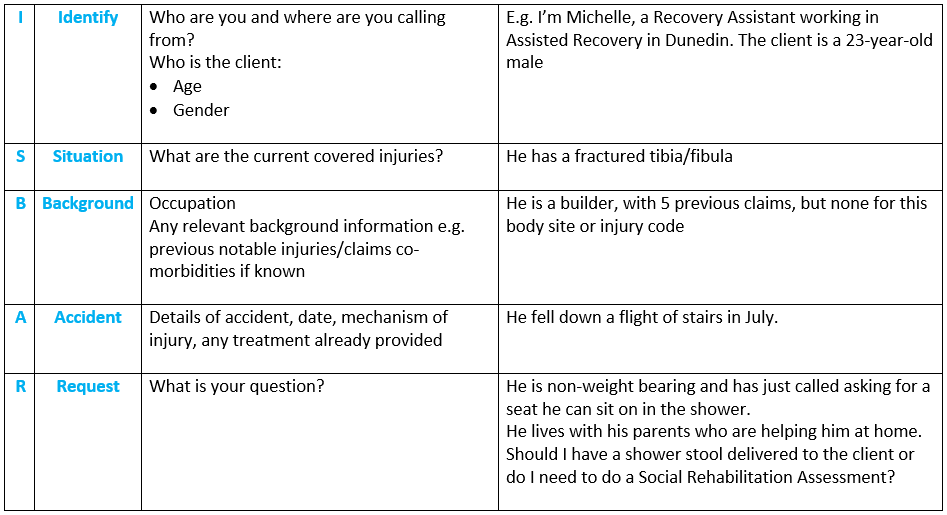
GOV-026095
Hotline ISBAR.PNG
Recovery Support Decision Tree
b If calling from Genesys Cloud, call the 'Recovery Support' queue.
Otherwise, dial extension 50118 and select one of the following options:
• Select option 1 for Clinical Services. You will then be asked to select from the following options:
1 - for Clinical Advisors
2 - for Psychology Advisors - sensitive claims
3 - for Psychology Advisors - physical injuries
4 - for Pharmaceutical Advisors
6 - for Sensitive Claim Medical Advisors
• Select option 2 for Technical Services. You will then be asked to select from the following options:
1 - for Transport for Independence Specialists
2 - for Housing Modifications Specialists
3 - for Technical Accounting Specialists
4 - for Technical Specialists in relation to a Sensitive Claim
5 - for General Technical Specialists
• Select option 3 for Practice Mentors.
• Select option 4 for Payments Assessors. You will then be asked to select from the following options:
1 - Sensitive Claims Payments
2 - Travel
3 - All Other Client Reimbursements
4 - Payments Assessor
• Select option 5 for Privacy Advisors
• Select option 6 for Client Administration Support related to a physical injury
• Select option 7 for Client Administration Support related to a mental injury
NOTE What if my query is regarding a mental injury claim?
All requests for guidance on mental injury claims must go to a Psychology Advisor.
NOTE What if the Hotline is not answered?
Keep trying the Hotline. If, after a few more attempts, there is still no answer add a note to the task in Eos (or update
the description in Salesforce) and try again at your earliest convenience.
If you are working in Assisted Recovery, update the description to say "Attempt to call the Hotline again", before
putting the task on hold so you can pull another one from the queue. Aim to complete any on hold tasks by the end of
the day, taking them off hold and returning them to the queue if you're unable to do so.
ACC > Claims Management > Manage Claims > Gather Additional Information or Advice > Seek Internal Guidance
Uncontrolled Copy Only : Version 126.0 : Last Edited Friday, 16 June 2023 3:48 PM : Printed Wednesday, 5 July 2023 8:42 AM
Page 4 of 9
GOV-026095
NOTE What if you need advice from a Practice Mentor about a Mental Injury (MI) claim?
Recovery Partners (MI) can book a 1x1 session with a Practice Mentor ahead of time using the link after this note.
If you need advice from a Practice Mentor right away you can call ring Recovery Support, select Option 3 and the
Practice Mentor will take the claim number of the claim you need support on.
This will then be passed on to the Practice Mentor with Mental Injury capability to get in contact with you.
Knowledge & Capability Bookings Calendar
c Go to activity 4.0 to action the Hotline Guidance.
3.1 Request Written Guidance
Cover Assessor, Recovery Team Member, Specialist Cover Assessor, Treatment and Support Assessor
a Prepare for requesting guidance using ISBAR (Identify, Situation, Background, Accident, Request). Refer to the Recovery Sup-
port Decision Tree tool for additional things to remember/consider and tips for best practice.
The Decision Tree Tool references key medical information that must be on file prior to submitting a written guidance request,
ensure you have attempted to request this information. Clinical and Technical staff will not be able to provide written guidance
if there is insufficient information on file.
Recovery Support Decision Tree
NOTE What are the standards needed when seeking guidance?
Refer to the Standards for Seeking Guidance and Written Guidance Questions below.
Standards for Seeking Guidance
Written Guidance Questions
NOTE What does a quality referral look like?
Refer to the Written guidance example below.
Written guidance example
NOTE What if you need written guidance from a Principal Clinical Advisor (PCA) for a Surgery claim?
Refer to the CAP referral process (SF) guide below.
CAP referral process (SF)
NOTE What if you need to request written guidance where there is a CAP referral in progress?
Call the Surgery team on 83566 to discuss whether additional question(s) can be added to the existing CAP referral.
Note: CAP will not answer questions regarding ongoing incapacity.
Principal Clinical Advisor consideration list
Delegations Framework
b Check the necessary supporting documents and information is on the claim.
NOTE What if there are documents and/or information missing on the claim?
Refer to the Request Clinical Records process.
PROCESS Request Clinical Records
c In Salesforce, select the 'Recovery Support' tab and 'Create Guidance'. Follow the steps and complete the fields on the written
guidance form.
If there are relevant documents on file you want the advisor/specialist to review, collate them into a document group entitled
'Written Guidance document group' in Eos, and reference the name and date in the 'Documents or contacts relating to the re-
quest' section. Ensure you also note if documents from multiple claims have been added to the group.
If there are relevant contacts on file you want the advisor/specialist to review, ensure you specify the date and contact descrip-
tion in the 'Documents or contacts relating to the request' section.
If you need to add any particular information regarding who the guidance request should go to (i.e. If this needs to go to a spe-
cific specialist discipline), specify this information in the 'Triage Written Guidance' task description. (This is located inside the
'information' heading, ensure you save the change to the description)
NOTE What if the claim is for maternal birth injury?
Type "#MBI" in the 'information' heading of the 'Triage written guidance' task description.
Recovery Support FAQs.docx
ACC > Claims Management > Manage Claims > Gather Additional Information or Advice > Seek Internal Guidance
Uncontrolled Copy Only : Version 126.0 : Last Edited Friday, 16 June 2023 3:48 PM : Printed Wednesday, 5 July 2023 8:42 AM
Page 5 of 9
GOV-026095
NOTE What priority should I select for my Written Guidance request?
Check the Written Guidance Priority Categories document to see whether or not your request falls into one of the P1/
P2 categories. Speak with your Team Leader if you are unsure whether or not a certain scenario falls into a P1/P2
category. If your reason for escalation does not meet the P1/P2 categories, but your Team Leader agrees your request
should be escalated, then please email [email address] with your Team Leader approval and reason for
requesting escalation.
Written Guidance requests falling into a P1/P2 category should be submitted as follows:
• Select 'P1 - High' or 'P2 - Medium' under 'What's the priority for this request?'
• Select relevant drop down option under 'Why is the request urgent?'
Written Guidance requests not falling into a P1/P2 category should be submitted as P3 - Low.
High and Medium Priority Categories for Written Guidance Requests
NOTE What if you want to cancel, save as a draft, or add additional information to your guidance request?
• To cancel: Go to the guidance request you have submitted and select 'Cancel Written Guidance,' then provide a
reason for cancellation (i.e. if other client information was entered in the request, select the reason as 'Cancelled due
to error').
Note - the information submitted in the form is not discoverable by the client until the written guidance has been ac-
cepted and a transcript is created in Eos, if you cancel, there will be no record of it on the client's file
• Save as draft: At the bottom of the written guidance form select the tick box labelled ‘Save as Draft’ then click 'Next',
then when you are ready to complete your guidance request, go back to the written guidance request in salesforce
and select ‘Edit Written Guidance’
If you are saving the request as a draft because you are awaiting some additional information:
For claims assessment staff - create a follow up task in Eos to revisit the draft guidance request once the information
has been received
For Recovery team members – create a reminder action in salesforce to revisit the draft guidance request once the
information has been received
• If you need to add additional information to a Written Guidance request that has been sent to Triage or allocated to
an advisor – select ‘Additional Information to a Guidance request’ on the guidance request in salesforce
NOTE What if you are a non-Salesforce user and you require written guidance?
Ensure you request your guidance via the 'Complete Internal Referral' task and then transfer the task into the Re-
gional Clinical Advice - CENTRAL queue or the Operations Support queue.
Please use the referral template document below.
Written guidance template for non-Salesforce users.docx
NOTE What if you require written guidance on a claim not migrated to Salesforce?
There is a system error which means Recovery Team Members cannot access Salesforce in order to make referrals
on very old claims.
For very old claims where you are unable to access Salesforce in order to make a request for clinical advice, please
action the referral using the NGCM pathway (see below systems steps) on EOS and mark the task as “OLDER EOS
CLAIM, SF unavailable”.
This label will ensure the Triage Team does not return the task due to being submitted in the wrong queue.
(NGCM) Create Request for Written Guidance
ACC > Claims Management > Manage Claims > Gather Additional Information or Advice > Seek Internal Guidance
Uncontrolled Copy Only : Version 126.0 : Last Edited Friday, 16 June 2023 3:48 PM : Printed Wednesday, 5 July 2023 8:42 AM
Page 6 of 9
GOV-026095
NOTE What if you require written guidance on a Mental injury claim or disentitlement for a Wilfully Self-inflicted
(WSI)/suicide claim?
If you require guidance on the below:
• Work-related Mental Injury (WRMI) claims, and Treatment Injury Mental Injury (TIMI) claims
• Complex mental injury caused by sexual abuse (MICSA) and complex mental injury caused by physical abuse
(MICPI) claims, for example, where a combination of clinical, legal and technical factors complicates the decision, for
instance: multiple related claims involving technical and medico-legal complexity; where the causal link to injury is un-
clear or contentious; and/or the diagnosis is unusual or contentious.
• Wilfully self-inflicted (WSI)/suicide claims where the evidence to support a decision is unclear or equivocal; and/or
there are clinical, legal or technical complexities that complicate the decision.
Request written guidance from a Psychology advisor, and complete the forms as outlined below.
You need to fill out the relevant sections on either an ACC1517 (Mental Injury Cover form) or ACC6178 (Disentitlement
for WSI or suicide claims). Ensure you leave the document as incomplete.
Complete the written guidance request form as per the current process (if you have completed an ACC6178 you can
still select the tick box for 'Have one of the above ACC documents been completed') and indicate in your summary
'Refer to the ACC1517 (or ACC6178) document uploaded on XX/YY/ZZZZ'.
The PA will then arrange a Complex Mental Injury Panel (CMIP) comment via Technical Services. Once the Psy-
chology Advisor and CMIP have completed their comments in the ACC1517/ACC6178, complete these documents
and action the recommendations.
You can refer to the delegations spreadsheet below which shows what types of claims need to be referred to the Com-
plex Mental Injury panel.
Delegations Framework
NOTE What if you require written guidance from a Technical Accounting Specialist?
Refer to the following page for more information on Technical accounting and what information needs to be included
with a written guidance request.
NB: Due to the complexity of these requests there is a 3 day Service Level Agreement for urgent (client is in financial
distress) tasks and a 20 day Service Level Agreement for all other requests.
PROCESS Referring to the Technical Accounting Specialists for Advice
NOTE What if you require guidance on a claim where weekly compensation has been paid for less than six months
and you're considering suspending entitlements, as the covered injury has resolved?
Submit written guidance to clinical only (there is no need to tick coordinated guidance). However, if due to the com-
plexity of the client or their situation, and technical guidance is still required, then tick the box for coordinated guid-
ance.
NOTE What if you are working on a claim that is in ‘Actioned Cases’?
Written Guidance must be requested on ‘active’ claim, you will need to transfer this into the appropriate queue/name.
d Go to Activity 4.1 'Action Written Guidance' once you have received your guidance.
NOTE What if you have already submitted your written guidance request, and you need to update the priority?
If you have received new information that changes the priority of the request, complete the steps below:
• Open the claim in Salesforce.
• Click on the ‘Recovery Support’ tab and then click on the relevant Guidance Number to open it.
• Now you should be on the ‘Details’ page. Click on the ‘Update Guidance Priority’ button to change the priority of the
request.
• Check the Written Guidance Priority Categories document to see which category your request meets.
• Select 'P1 - High' or 'P2 - Medium' under 'What's the priority for this request?'
• Select the relevant drop-down P code option under 'Why is the request urgent?'
• If your reason for escalation does not meet one of the pre-set categories, you should email [email address]
with your Team Leader approval and reason for requesting escalation.
FYI – If you wanted to check the progress of the task, you can click on the ‘Related’ tab and then click on the open
task number:
• If the guidance is still with the Triage team, it will be the ‘Triage Written Guidance request’ task type.
• If it has already been triaged and allocated to an Advisor queue, it will be the ‘Provide Written Guidance’ task type.
High and Medium Priority Categories for Written Guidance Requests
PROCESS
Provide Internal Guidance - Hotline
Clinical Team Member, Payments Assessor, Practice Mentor, Privacy Advisor, Technical Team Member
PROCESS
Provide Internal Guidance - Written
Clinical Team Member, Senior Triage and Workflow Coordinator, Technical Team Member
ACC > Claims Management > Manage Claims > Gather Additional Information or Advice > Seek Internal Guidance
Uncontrolled Copy Only : Version 126.0 : Last Edited Friday, 16 June 2023 3:48 PM : Printed Wednesday, 5 July 2023 8:42 AM
Page 7 of 9
GOV-026095
4.0 Action Hotline Guidance
Cover Assessor, Recovery Administrator, Recovery Team Member, Specialist Cover Assessor, Treatment and Support
Assessor
a Consider the advice documented by the Advisor, Specialist or Assessor and undertake the next steps.
NOTE What if you need to clarify the guidance provided by the Advisor, Specialist or Assessor?
Message or call the Advisor, Specialist or Assessor directly to clarify the guidance.
NOTE What if you want an Advisor, Specialist, or Practice Mentor hotline comment to be removed from file or
amended?
The only instances a clinical or technical comment should be removed/ deleted is when the guidance is on the wrong
claim. In rare instances the Advisor may need to amend or add an addendum to the guidance. Only an Advisor’s or
Specialist’s manager can delete their own comment, neither a frontline staff member or another advisor can delete
your comment.
If the comment needs to be removed/amended ensure you reach out to the advisor or specialist who provided the
guidance and include their manager in the discussion.
Receive Written Guidance (Recovery Team Member)
4.1 Action Written Guidance
Cover Assessor, Recovery Team Member, Specialist Cover Assessor, Treatment and Support Assessor
a In Salesforce, review the guidance provided on the Written Guidance request by selecting the 'details' tab.
NOTE What if you are requested to provide clarification on a guidance request?
If this is via IM or call, clarify the question directly with them.
If this is via Salesforce, open the Guidance Request and click 'Provide Clarification on Guidance Request', read the
clarification question and provide the clarification. If you need to cancel or put the request on hold you can do this at
this step.
If you need to request additional information in order to clarify the request, use the Request Clinical Records process.
In Salesforce, extend the target date of the clarification task to later than the due date of the medical notes task.
Ensure you update the task description to reflect you have requested additional information (if you are in Assisted
Recovery and are returning this to the queue, update the description when you do this).
NOTE What if the written guidance is on a claim not migrated to Salesforce?
For very old claims where you are unable to access Salesforce in order to make a request for clinical advice, a written
guidance referral would have been actioned using the NGCM pathway in EOS.
- If you decide to accept the written guidance or to ask for clarification on the written guidance provided, use the
Review Written Guidance system steps below.
- If the Advisor had asked for clarification within the written guidance, use the Respond to Clarification Request from
Advisor system steps below.
Receive Written Guidance (Recovery Team Member)
Respond to Clarification Request from Advisor (Recovery Team Member)
b Accept the guidance provided by selecting 'Accept Guidance', or request clarification if required.
NOTE What if the advice is unclear or the questions are unanswered?
Select 'Clarification Required on Guidance Provided' and input your clarification question(s).
NOTE What if you want an Advisor or Specialist's written guidance to be removed from file or amended
Comments within a Written Guidance form cannot be deleted or edited once the Advisor or Specialist has submitted
their guidance.
If the wrong client’s information has been included, please cancel the guidance in Salesforce and submit a new re-
quest.
NOTE What if your request for written guidance was related to transferring weekly compensation to a different claim
for a further injury?
Return to 'Determine Transfer of Weekly Compensation to a new claim due to Further Injury' and continue the
process.
PROCESS Determine Transfer of Weekly Compensation to a new claim due to Further Injury
Add an Eform
c Once the guidance has been accepted a transcript will be created in Eos.
ACC > Claims Management > Manage Claims > Gather Additional Information or Advice > Seek Internal Guidance
Uncontrolled Copy Only : Version 126.0 : Last Edited Friday, 16 June 2023 3:48 PM : Printed Wednesday, 5 July 2023 8:42 AM
Page 8 of 9
GOV-026095
NOTE What if guidance indicates it's appropriate to suspend entitlements where weekly compensation has been
paid for less than six months, as the injury has resolved?
Copy and complete the decision rationale template below and paste this into a NGCM General Task (in Eos). Assign it
to a leader from your hub. Message them to let them know it’s there.
• Decision type SUSPEND ENTITLEMENTS DECISION
• Who was consulted [eg. Recovery Support hotline guidance from Practice Mentor received 10/03/23 and Written
guidance from Clinical Advisor received 24/03/23]
• Rationale for the final decision [(e.g. Suspend all entitlements as Clinical guidance has confirmed the client's covered
injury has resolved) or (Suspend all entitlements as Clinical guidance has confirmed the client's covered injury has re-
solved and the reason for ongoing incapacity is non-injury related)]
The leader will review and send the task back to you within 24 hours - with either their support or if they wish to dis-
cuss further.
Once your Team Leader has endorsed the decision, create a new Salesforce contact action and copy the body of the
NGCM General Task into the Outcome Summary of your Salesforce contact. Close the NGCM General Task.
Follow the relevant steps in the below page for "Stop Supports".
PROCESS Stop Supports
NOTE What if guidance indicates I have sufficient information to issue a decision?
See the below page for "Issue Recovery Decision"
PROCESS Issue Recovery Decision
NOTE What if I'm unable to locate my Written Guidance request?
The Written Guidance process is a cog process meaning that when one action is completed it creates a new task in
the process to be actioned.
For example: Once the triage process is completed, the 'Triage Written Guidance' task will be closed and a 'Provide
Written Guidance Task' is automatically created which is then assigned to the appropriate advisor.
The instructional video below provides an overview of the Recovery Support Written Guidance process in Salesforce
and EOS and support in locating the various tasks in this cog process.
An overview of the Recovery Support Written Guidance process in Salesforce and EOS
5.0 Provide and Review feedback
Cover Assessor, Recovery Administrator, Recovery Team Member, Specialist Cover Assessor, Treatment and Support
Assessor
a If applicable, provide feedback on the guidance received.
NOTE How do you provide feedback on the Hotline guidance you have received?
In Salesforce, navigate to the Recovery Support tab and select the ‘Provide Feedback’ option.
On the Provide Feedback form, complete the mandatory question and comments sections, and submit your feedback.
NOTE How do you provide feedback on written guidance?
When you accept the written guidance in Salesforce, you will get the option to provide feedback, select this option,
and complete the mandatory fields.
b If applicable, review feedback on the guidance request you submitted.
NOTE What if you want to review some feedback you have received?
You will be notified you have received feedback by getting an alert notification from the “bell” icon in Salesforce. If you
select this you will be able to review the feedback.
Alternatively, if you select the nine dots in the top left corner of the Salesforce window, and search for “Feedback”, you
can select this Feedback option.
From here you can select the drop down arrow to show different list views which display feedback from a range of
dates.
NOTE What if you are a Team Leader and you want to subscribe to a feedback report?
Complete the steps below in Salesforce:
• Select 9 dots to the left of “Work Load Management”
• Type in “Reports”
• Select “All Folders’ and then “Feedback Reports”
• Open the new report “ My Team’s Feedback – Last 7 days”
• Click the down arrow at the top right of the report and select subscribe
• Schedule when you want the report subscription email e.g. 9am on a Monday every week.
Confirm recipient being added and run report as = “Me”
• Result will be an email to your inbox at that time/day, with a link to the report in Salesforce
• Last step will be to use the Team Leader filter, to narrow the results to your team members i.e. use the name your
Salesforce user is set up with
ACC > Claims Management > Manage Claims > Gather Additional Information or Advice > Seek Internal Guidance
Uncontrolled Copy Only : Version 126.0 : Last Edited Friday, 16 June 2023 3:48 PM : Printed Wednesday, 5 July 2023 8:42 AM
Page 9 of 9


GOV-026095
Arrange Medical Case Review (MCR) Assessment v79.0
Linked Process
Create or Update Recovery Plan
11.0
Determine next steps
10.0
Review report
9.0
Receive confirmation of appointment
8.0
Create and send referral documents
7.0
Create Purchase Order
5.0
Request assessment referral
6.0
Review referral task
3.0
Identify potential vendors
4.0
Action request to identify potential vendor
2.0
Contact client and explain need for assessment
Linked Process
Create or Update Recovery Plan
1.0
Determine whether Medical Case Review Required
Assistant
Assistant
Administrator
Assessor
Recovery
Recovery Coordinator
Recovery Partner
Cover
Recovery
Recovery Coordinator
Recovery Partner
Recovery
ACC > Claims Management > Manage Claims > Gather Additional Information or Advice > Arrange Medical Case Review (MCR) Assessment
Uncontrolled Copy Only : Version 79.0 : Last Edited Wednesday, 22 March 2023 3:33 PM : Printed Wednesday, 5 July 2023 8:44 AM
Page 1 of 11

GOV-026095
Arrange Medical Case Review (MCR) Assessment v79.0
Summary
Objective
To clarify diagnoses and the cause of a client’s injury or current condition and get recommendations for further investigations, treat-
ment or rehabilitation.
To create and send a medical assessment referral in order to provide the most appropriate support for our clients throughout their
recovery.
Background
Medical Case Reviews (MCR) are used to obtain an opinion from a non-treating practitioner or a second opinion from a suitably qual-
ified assessor.
Key features:
• Only ACC can refer for an MCR
• An MCR can be used to help determine cover and ongoing entitlements
• The provider must be a non-treating practitioner who is a medical specialist
• The provider may order tests or investigations if necessary for them to be able to provide an opinion. They can also make
recommendations for tests or investigations
• MCRs are purchased either under the Clinical Services contract or by letter of agreement where the provider does not hold this con-
tract.
Owner
[Out of Scope]
Expert
Procedure
PROCESS
Create or Update Recovery Plan
Recovery Assistant, Recovery Coordinator, Recovery Partner
1.0 Determine whether Medical Case Review Required
Cover Assessor, Recovery Assistant, Recovery Coordinator, Recovery Partner
a Confirm client's eligibility for the Medical Case Review (MCR) assessment. Please note, you must Seek Recovery guidance
from a Clinical Advisor before arranging an MCR.
NOTE What if the request/referral is to a specialist who is the treating practitioner or will become the treating practi-
tioner?
In this case MCR codes are not appropriate. If the provider holds the clinical services contract then they need to bill
under this using the standard codes which do not need prior approval. If the provider does not hold the clinical ser-
vices contract then consult the "manage non contracted purchasing" process. (see activity 3.0 for how to confirm if
they hold the clinical services contract.) Please seek support from your Team Leader and Engagement and Perfor-
mance Advisor if the provider continues to request MCR codes.
NOTE Who will identify the need for an MCR?
The need for an MCR will be identified as part of written guidance from Recovery Support. Where there are clinical
questions, or where required for medicolegal reasons and Clinical Services or the treating practitioner are unable to
address these, written guidance from Recovery Support will confirm and support the need for obtaining an inde-
pendent expert opinion from a non-treating specialist. The written guidance will include tailored questions for the MCR
provider to respond to.
For how to obtain written guidance, refer to Seek Internal Guidance.
PROCESS Seek Internal Guidance
NOTE What do you need to consider when deemed cover exists?
Refer to the Deemed Cover and Entitlements Policy for considerations to determine client entitlement eligibility while
in deemed cover period.
Deemed Cover and Entitlements Policy
NOTE What if the client has not granted ACC authority to collect medical and other records?
See step 2a below
NOTE What if the MCR request has come from a Review Specialist?
If the MCR is being requested by a Review Specialist as the result of a review hearing or resolution agreement then
you do not need to Seek Internal Guidance. Review Specialists have delegation to authorise an MCR without referring
to Clinical Advice. This may be the result of an overturned or revoked decision.
ACC > Claims Management > Manage Claims > Gather Additional Information or Advice > Arrange Medical Case Review (MCR) Assessment
Uncontrolled Copy Only : Version 79.0 : Last Edited Wednesday, 22 March 2023 3:33 PM : Printed Wednesday, 5 July 2023 8:44 AM
Page 2 of 11
GOV-026095
NOTE What are the different types of MCR you can refer a client for?
• standard
• complex
NOTE When would you refer for or agree to a request for a complex MCR?
• the client’s injury is of unusual complexity
• there are co-morbidities that appear to be affecting the client’s recovery from injury
• the review or assessment will be undertaken in two parts while results of investigations are obtained.
NOTE When would you use an ‘exceptional code’ in MFP?
This is usually initiated after discussion with the provider. The ‘complex’ code plus an hourly rate payable under the
Clinical Services Contract (all codes are in MFP). ie large volume of reading required, complex injury/non injury fac-
tors.
b Ensure current medical notes are on file so they can be sent to the MCR assessor.
NOTE What if the current medical notes are not on file?
You will need to obtain these before the referral is sent to the provider. Refer to (NGCM) Request Clinical Records.
PROCESS Request Clinical Records
NOTE What if you need clarification of an answer following the MCR assessment?
Following the initial MCR assessment, you may need to clarify something in the report or have a follow up a question
from Recovery Support. In this case ensure you use the PO code MEDR. Send an NGCM - Admin Request Task to
Recovery Admin to update the PO.
NOTE What if you require a supplementary report following the MCR assessment?
Following the initial MCR assessment, you may be required to request a supplementary report. This may be because
you have additional questions for the assessor. Ensure you use the PO code CSM3 and specify the number of hours
required. Send an NGCM - Admin Request Task to Recovery Admin to update the PO.
NOTE What if the client needs requires a second MCR assessment?
Following the initial MCR assessment, you may be required to request a additional MCR assessment. This may be
due to receiving new medical information. Follow the same steps below as arranging the initial MCR and ensure you
use the appropriate contracted or non-contracted purchase order code. Go to 2.0 Contact client and explain need for
assessment.
NOTE What if you are assessing a Work Related Gradual Process (WRGP)?
Refer to the Medical Case Review Providers list to identify who can conduct this type of assessment for WRGP
claims. See link to the Te Whariki page below
WRGP - Medical Case Review Providers
2.0 Contact client and explain need for assessment
Cover Assessor, Recovery Assistant, Recovery Coordinator, Recovery Partner
a Check that the client has granted ACC the authority to collect medical and other records.
NOTE What if the client has not granted ACC authority to collect medical and other records?
You will need to consider if authority is needed. Refer to (NGCM) Obtain Client Authority to Collect Information.
PROCESS Obtain Client Authority to Collect Information
b Contact the client and confirm you are speaking with the right person by asking ACC's identity check questions.
Identity Check Policy
c Explain that you are referring them for the assessment, the purpose and any potential implications, as well as what their rights
and responsibilities are.
NOTE What else do you need to discuss with the client?
• that the specialist may suggest a telehealth (virtual) assessment if it is clinically appropriate - the client must give
their consent for this, otherwise it should be in person. Explore any concerns about a potential virtual assessment and
confirm their agreement/disagreement at this point.
• ask what their availability is to attend the assessment, do they have a preferred time during the day?
• we will send the appointment details through to them
• that there is no cost for the appointment, that we can contribute or arrange travel
• they are welcome to have a support person accompany them
• the specialist will send us a report which we will send to appropriate parties. Confirm they are happy for the report to
be sent to the key parties, including their GP and record this in your contact.
• make them aware that some providers will ask to review the referral documents before accepting the referral and
confirming they can undertake the assessment. Explain that this is to assist the provider in deciding whether they are
the right clinician for the client, and that any providers that do not accept the referral will be asked to delete the referral
documents.
Ensure your client understands the purpose of the assessment and the possible outcomes.
ACC > Claims Management > Manage Claims > Gather Additional Information or Advice > Arrange Medical Case Review (MCR) Assessment
Uncontrolled Copy Only : Version 79.0 : Last Edited Wednesday, 22 March 2023 3:33 PM : Printed Wednesday, 5 July 2023 8:44 AM
Page 3 of 11
GOV-026095
NOTE What if you are booking an MCR with an Occupational Physician via the Vocational Medical Services (VMS)
Centralised Booking System spreadsheet?
Some Occupational Physicians hold the Vocational Medical Services (VMS) contract to conduct an MCR, if you use
these assessors they can be booked using the VMS Centralised Booking System spreadsheet. Follow the steps below
when booking an assessor via the VMS spreadsheet:
• Open the VMS Centralised Booking System and identify the provider, for information and guidance refer to VMS
Centralised Booking System.
• Create a reminder action to notify the client of appointment details the day prior to the appointment.
• In Salesforce, add a contact as a record of the conversation.
• Add the agreed intervention to the Recovery Plan.
• Go to step 5.0
Group VMS SharePoint site
Medical Case Review and Medical Single Discipline Assessment Service Page
Client Legislative Rights and Responsibilities Policy
Client choice of providers Policy
NOTE What if the client does not agree to participate or does not want a telehealth assessment if that has been sug-
gested?
Find out why the client does not want to participate and consider their reasoning and alternatives. Go to (NGCM) Seek
Internal Guidance if you are unsure how to proceed. If the client wants to be seen in person, let the assessor know.
PROCESS Seek Internal Guidance
d In Salesforce, (or EOS if your role does not use Salesforce) add a contact as a record of the conversation.
e Add the agreed intervention to the Recovery Plan.
NOTE How do you update the Recovery Plan?
Go to (NGCM) Create or Update Recovery Plan
PROCESS Create or Update Recovery Plan
NOTE What if you are a Cover Assessor and there is no Recovery Plan?
Add an EOS task to remind yourself to follow up on the report if it has not been received in a timely manner amending
the date once you have confirmation of the assessment date.
3.0 Identify potential vendors
Cover Assessor, Recovery Assistant, Recovery Coordinator, Recovery Partner
a Contact the vendor to check their availability and their capability to conduct the assessment.
NOTE What if the provider wants to see the referral documents prior to accepting it?
Some providers may request information about the referral prior to accepting it. When discussing the referral with your
client, best practice would be to alert them to this (see section 2c). This information can be sent to potential providers
if absolutely necessary and should only occur as an exception, rather than routinely for every referral. Where this hap-
pens and the provider does not end up accepting the referral, you should request that they delete any client infor-
mation they have received.
If you would like Recovery Administration to do this for you follow the note below.
NOTE What if you would like Recovery Administration to find or confirm a vendor for you?
Send an NGCM - Admin Request Task to Administration Recovery, so they can search for potential vendors and their
availability or confirm that the vendor will take the referral.
Enter the following information into the task:
"Find/Confirm Vendor for MCR"
• Type of provider for the MCR eg neurologist, orthopaedic (and body area e.g. spinal) or pain specialist or if you know
which vendor but they want to see the referral documents before accepting note this instruction here.
• a brief summary of client’s injury history so that the vendor can make an informed decision about whether they are
the right clinician for this referral.
• any special client requests/needs e.g. if the client prefers a morning or afternoon appointment, the date range, if the
client can travel.
• timeframe i.e. how urgent the referral needs to be done, or whether it needs to be completed within a specific time
range.
• which type of referral this is - complex or standard and the respective costs (including GST)
which can be found in the "Service Schedule for Clinical Services" - page 7 and 8 which is linked at the bottom of step
a.
• some providers may request to see the full referral documents prior to accepting the referral. Confirm that the client
is happy that referral documents go out to potential providers in these situations.
• create your relevant document list and note the name of it in your task (this is so Recovery Admin can send it if a
provider requests to see the referral documents prior to accepting the referral. See Activity 5 a-d for how to create and
name the relevant document group.
NOTE What if you are unsure of the correct vendor to use?
Refer to (NGCM) Seek Internal Guidance on the most suitable provider.
PROCESS Seek Internal Guidance
ACC > Claims Management > Manage Claims > Gather Additional Information or Advice > Arrange Medical Case Review (MCR) Assessment
Uncontrolled Copy Only : Version 79.0 : Last Edited Wednesday, 22 March 2023 3:33 PM : Printed Wednesday, 5 July 2023 8:44 AM
Page 4 of 11
GOV-026095
NOTE How do you know if a vendor is contracted or non-contracted?
You can use the Service Contracts and Contracted Providers - MFP spreadsheet to confirm whether a vendor holds
the clinical services contract. (see link below). Change the yellow box to show Clinical Services and search within the
green vendor column. You can use this spreadsheet to confirm the equivalent contracted rate as well.
Service Contracts and Contracted Providers - MFP spreadsheet
NOTE What if you need to refer to a non-contracted provider and how much do you pay them?
Use the non-contracted purchase order codes to pay the non-contracted vendor (this should only be done when there
is no suitable contracted option available). Service codes can be found in the link below NG GUIDELINES Purchase
Order Details - Medical Case Review.
If a non-contracted vendor needs to be used, send them the "SMR15 - Medical case review non-contracted agree-
ment - vendor letter" once discussion and agreement is made on rates.
How much do you pay them? Ask them what their rate is keeping in mind the maximum amount is the equivalent con-
tracted rates (CSM1/CSM2). See page 7 and 8 of the "Clinical Services Schedule" linked below.
Any requests for an exceptional rate or higher must be referred to the Portfolio Manager in the Provider Service Deli-
very.
Email [email address] and use the subject "Approval for exceptional non contracted MCR/MSDA".
The signed letter of offer MUST be returned prior to sending a referral task to Recovery Admin.
NG GUIDELINES Purchase Order Details - Medical Case Review
Clinical Services Service Schedule (Service Codes and Pricing)
NOTE How do you create the SMR15 letter from outside the purchase order?
From the Documents tab at ACC45 claim level, complete the following:
• Add Document
• From the "search" tab, enter SMR15 in the document type field and click search
• Select SMR15 Medical Case Review non-contracted agreement - vendor and click OK
• Add the client's NHI number to this letter
• Codes are MCR11 (standard) or MCR12 (complex)
• Use the rates as instructed in the note above
SMR15 Medical Case Review non-contracted agreement - vendor
NOTE What if the vendor refuses to sign the SMR15 or accept the referral without either a purchase order or the
ACC7395 referral document?
There are some providers who wish to have the referral document (ACC7395) prior to either accepting the referral or
signing the SMR15. Generally this is because they want to be able to confirm if they are the right provider for this
client and this document gives them a good summary of the client and the questions you are hoping to have ad-
dressed.
Explore with them first whether the referral documents are sufficient. If they aren't then the Recovery Team Member
can generate the ACC7395 early and let the provider know that the Purchase Order (PO) will follow once the SMR15
is signed. Completing the ACC7395 prior to the referral going out should be the exception and not the norm.
See activity 8 of this process for information about the ACC7395
It is not appropriate to provide a PO before the SMR15 Letter of Agreement is signed.
b If the vendor confirms they can undertake the assessment and have returned their signed letter of agreement where they are
non-contracted, add them as a participant on the claim and go to step 5.0 Request Assessment Referral.
NOTE How do you manage participants on a claim?
The Recovery Team Member must ensure all known participants are loaded on the claim and then removed when
they are no longer relevant. For information on how to manage participants, refer to Manage Participants (Eos Online
Help).
Manage Participants (Eos Online Help)
4.0 Action request to identify potential vendor
Recovery Administrator
a Following the task assignment in Salesforce, navigate to Eos and select 'Do Task' from your task queue.
b Use the MCR & MSDA provider search tool to search for potential Providers with the required specialty. ACC contracted Pro-
viders should be used whenever possible.
MCR MSDA provider search tool - please direct feedback on this tool to the Portfolio team - email address is located in the
tool.
NOTE What if a suitable contracted Provider cannot be identified?
Refer to the Medical Council of New Zealand’s Register of Doctors and the Dental Council’s Register of Oral Health
Practitioner to search for potential providers with the required specialty in the links below.
ACC > Claims Management > Manage Claims > Gather Additional Information or Advice > Arrange Medical Case Review (MCR) Assessment
Uncontrolled Copy Only : Version 79.0 : Last Edited Wednesday, 22 March 2023 3:33 PM : Printed Wednesday, 5 July 2023 8:44 AM
Page 5 of 11
GOV-026095
Medical Council of New Zealand’s Register of Doctors
https://www.mcnz.org.nz/registration/register-of-doctors/
Dental Council’s Register of Oral Health Practitioner
https://www.dcnz.org.nz/practitioners
c Check the following information is on the claim before contacting the Providers:
• Client's claim number
• Injury description
• Client's location
d Phone or email potential Providers to check their availability. Contact Providers local to the client first.
NOTE What do you discuss when seeking Provider availability?
Use the information the RTM has provided in the task to let the Provider know:
• The type of MCR the RTM is wanting (e.g. orthopaedic, neurology)
• If requested, the client history provided to you in the task
• Any special client needs as per the task
Ask:
• Availability
• Location of assessment – advise where client is based
• ACC Vendor ID
• Preference to receive referrals eg physical or electronic.
NOTE What if the provider wants to see the referral documents prior to accepting it?
Some providers may request information about the referral prior to accepting it. This information can be sent to poten-
tial providers if absolutely necessary and should only occur as an exception, rather than routinely for every referral.
Where this happens and the provider does not end up accepting the referral, you should request that they delete any
client information they have received.
Recovery Team Members should have attached the relevant document group to the task. If this is not included and the
vendor is requesting this follow the process as per Activity 6.0.
NOTE What if the provider asks for a purchase order or wants the ACC7395 referral document prior to accepting the
referral?
There are some providers who wish to have the referral document (ACC7395) prior to either accepting the referral or
signing the SMR15. Generally this is because they want to be able to confirm if they are the right provider for this
client and this document gives them a good summary of the client and the questions you are hoping to have ad-
dressed.
Explore with them first whether the referral documents are sufficient. If they aren't then the Recovery Assistant can
generate the ACC7395 early and let the provider know that the Purchase Order (PO) will follow once the SMR15 is
signed. Completing the ACC7395 prior to the referral going out should be the exception and not the norm.
See activity 8 of this process for information about the ACC7395
NOTE What if you can’t contact any Providers by phone?
Try additional Providers, until you do have a response'
Hold on to the task and try selected Providers again with in a 2-hour period.
e Once the potential providers have been identified close the NGCM - Admin Request Task.
TIP: If potential providers have been identified in the task description copy this before you close the task
f Create a Contact Party (Case Owner) Task to the Recovery Team Member/Team.
In the task description enter the following
‘Potential Providers Identified’
• Provider names and dates available (include if the provider is suggesting telehealth (virtual) assessment) or
• No providers available
If the request to arrange an MCR is urgent change the priority to ‘High’ before transferring the task back to the Recovery Team
Member/Team
5.0 Request assessment referral
Cover Assessor, Recovery Assistant, Recovery Coordinator, Recovery Partner
a Find all the documents that need to be sent along with the referral.
NOTE What if the letter of offer has not been received for a non-contracted service?
The process cannot proceed to assessment without the signed letter of offer being returned from the provider. The
Recovery Team member is responsible for ensuring this is returned.
ACC > Claims Management > Manage Claims > Gather Additional Information or Advice > Arrange Medical Case Review (MCR) Assessment
Uncontrolled Copy Only : Version 79.0 : Last Edited Wednesday, 22 March 2023 3:33 PM : Printed Wednesday, 5 July 2023 8:44 AM
Page 6 of 11
GOV-026095
NOTE What documents should be considered?
It is important that you send only the relevant information to the specialist. Consider the questions you are asking
them to answer.
• A current medical certificate
• Schedule relevant to the client's function
• Schedule of Claimant Injuries (if deemed applicable)
• Most recent/current Back to Work, Stay at Work, Standalone Workplace Assessment Reports
• GP notes
• Specialist notes
• Imaging results
• Physio notes
• All medical notes and any relevant vocational notes eg a Standalone Workplace Assessment if the specialist has
been asked to consider s103
• Any written guidance information from Recovery Support
• Signed ACC6300 or ACC6300D Authority to collect medical and other records. NOTE: If verbal consent was pro-
vided please note this in the task eform for Recovery Admin.
NOTE What do you do if you don't have all the information to complete the referral?
If you require further information, refer to Gather Additional Information or Advice.
Once you have requested the required information, create a reminder action and set the target date for when you
expect to receive the information.
NOTE What if the document group created is larger than 250 pages?
This may indicate that there is irrelevant information being included. We should only be sending the relevant docu-
ments to the assessor so please discuss what can be redacted with your Team Leader prior to sending it to Recovery
Administration.
Gather Additional Information or Advice
b Perform privacy checks on documents.
NOTE What do you need to check?
Check documents:
• are relevant to the referral
• do not contain any third party information
• do not contain any other information that needs to be withheld.
For details on what checks you need to complete before sending documents out, refer to NG SUPPORTING INFOR-
MATION Inbound and Outbound Document Checks.
NG SUPPORTING INFORMATION Inbound and Outbound Document Checks
NOTE What if you find information that needs to be redacted?
Send an email to Recovery Administration ([email address]) and include the document to be redacted plus
your redaction instructions, before adding the document to the document group.
NGCM - Redact information from PDF documents
c Create a referral-specific document group with today's date and name it 'Medical Case Review'.
d Add the documents to the group.
NOTE What if there are documents from other claims that are relevant to the assessment?
Create a bulk print of all documents on the other relevant claim and complete mandatory fields and description
• Open PDF document from email link
• File the PDF away to the relevant claim
• Repeat these steps if there is relevant documents on multiple relevant claims
The PDF should also be renamed to identify which claim number the information came from, so it is included/printed in
further referrals or copy files. e.g. Medical records and reports from claim: 100XXXXXXXX
This will ensure the notes remain on the correct claim but a copy can accompany the referral, while clearly identifying
which claim they belong to.
Please do not create a bulk print on one claim and then move it to another claim, renaming it and using it in a referral
for advice as it will not appear in any file copy subsequently used.
Manage document groups
e Generate a Medical Assessment referral task for Recovery Administration for a 'Medical Case Review'.
NOTE How do you refer a task to Recovery Administration?
Please see Referring Tasks to Recovery Administration - Principles for further information and guidance.
Referring Tasks to Recovery Administration - Principles
NOTE How do you generate and send a referral task to Recovery Administration?
Go to NGCM Create a Referral Task.
ACC > Claims Management > Manage Claims > Gather Additional Information or Advice > Arrange Medical Case Review (MCR) Assessment
Uncontrolled Copy Only : Version 79.0 : Last Edited Wednesday, 22 March 2023 3:33 PM : Printed Wednesday, 5 July 2023 8:44 AM
Page 7 of 11
GOV-026095
NOTE What do you do if Mental Injury Claim information needs to be sent with a Referral from a Physical Injury
Claim?
In Eos, manually transfer the Referral Task generated to the Recovery Administration department with the Sensitive
Claims Administrator Role
Creating Manage Referral Tasks - System Steps
NOTE What information do you need to include in the referral task?
• Type of MCR (standard/complex)
• Vendor
• Address for clinic/appointment (if known)
• If non contracted confirm that the signed SRMR15 (letter of agreement) is on file
• Recommendations from Recovery Support, including any questions
• Reason for the referral
• Provider's delivery method (email/courier)
• Provide the correct service code. Refer to the Purchase Order guidelines linked below
• The client's NHI number
• Confirm whether or not the client has consented to telehealth if this was requested
• Details of care indicators if applicable
• In the VMS box write NA if it not a vocational assessment.
NG GUIDELINES Purchase Order Details - Medical Case Review
f Complete all the mandatory fields and any additional information to be included in the referral form including questions re-
ceived via written guidance from Recovery Support.
NOTE What if your client has a Care indicator?
You need to clearly outline this in the e-form.
Refer to Disclosure of Care Indicator Information to Third Parties Policy for more information on how information is dis-
closed.
Disclosure of Care Indicator Information to Third Parties Policy
g Review "When to use ‘high’ priority indicator on the tasks sent to Recovery Administration" rules to determine priority of the
task.
When to use ‘high’ priority indicator on the tasks sent to Recovery Administration
NOTE What If your scenario meets the 'high' priority rule for this task?
• If your scenario meets the priority rule for this task, change the priority indicator to 'high'.
• If your scenario doesn't meet the priority rule for this task, leave the priority indicator at 'low'.
6.0 Review referral task
Recovery Administrator
a Following the task assignment in Salesforce, navigate to Eos and select 'Do Task' from your task queue.
b Review the task to ensure it has all the information you need to proceed.
NOTE What if the referral is for a non-contracted service?
The process cannot proceed to assessment without the signed letter of offer (SMR15) being returned from the pro-
vider. The Recovery Team member is responsible for this so if it's not linked to the task then you should follow the note
below.
NOTE What if you don't have all the information you need?
If required information is missing from the task, or you need guidance on working within the Administration Team, refer
to the link below.
NG PRINCIPLES Working in the Administration Team
7.0 Create Purchase Order
Recovery Administrator
a In Eos, create a Purchase Order for the MCR referral.
Create a purchase order
NG GUIDELINES Purchase Order Details - Medical Case Review
b Identify and select the vendor as specified by the Recovery Team Member.
NOTE What if you need to locate the vendor via the VMS Booking sheet?
Once selected add the vendor as a 'Vendor' - participant in Eos.
Group VMS SharePoint site
c Locate the vendor via the Geographic Location search, once selected add the vendor as a 'Vendor' participant in Eos.
d Approve the purchase order.
ACC > Claims Management > Manage Claims > Gather Additional Information or Advice > Arrange Medical Case Review (MCR) Assessment
Uncontrolled Copy Only : Version 79.0 : Last Edited Wednesday, 22 March 2023 3:33 PM : Printed Wednesday, 5 July 2023 8:44 AM
Page 8 of 11
GOV-026095
NOTE What if the purchase order requires a higher delegation?
Save the purchase order. Create and send a Request Authorisation task to a Recovery Leader for a purchase order
approval.
Refer to the link below.
Request Authorisation for a Purchase Order - System Steps
NOTE What if you get a limited payment error message when authorising the purchase order?
If you have received a request to amend a purchase order or create a purchase order for client reimbursements,
change the limited payment indicator.
1). In Eos, go to the 'Validations' tab, select 'Edit' and update the Limited Payment List Indicator to 'No'.
2). Select 'OK'.
3). Go back to the purchase order to authorise.
Once you have authorised the purchase order and notified the vendor please remember to change the Limited Pay-
ment List Indicator to 'Yes'.
8.0 Create and send referral documents
Recovery Administrator
a Create an ACC7395 referral document for the MCR assessment
ACC7395 Referral for medical single discipline assessment or medical review - PO - vendor
b Populate with extra information noted on the referral task. Ensure you have checked that all the relevant information within the
task has been captured.
NOTE What does a quality ACC7395 look like?
Refer to Admin Template - Referral for medical single discipline assessment or medical review
Admin Template - Referral for medical single discipline assessment or medical review
c Ensure you have completed the document (to convert the document into a non-editable pdf).
d Link the referral to the document group 'Medical Case Review'.
e Perform privacy checks using Inbound and Outbound Document checks
NG SUPPORTING INFORMATION Inbound and Outbound Document Checks
f Call the vendor to confirm how they want to receive the referral documents (if email, ensure it is verified and if they prefer
documents to be emailed separately or as a bulk print)
NOTE What if the Provider and/or Vendor email address has not been verified?
Go to Verify Provider and Vendor email addresses process.
PROCESS Verify an Existing Provider, Vendor or Facility Email Address
NOTE What if the vendor has been booking via the VMS booking sheet?
Update the VMS booking sheet with the date the referral is sent
VMS Centralised Booking System Service Page
g Generate a Bulk Print of the “Medical Case Review” Document Group by following the system steps below.
Create Bulk Print
h Generate the Bulk Print Index
NOTE How do you generate the Bulk Print Index?
• Click properties
• Click view contents less
• Right click convert to PDF
• Save to desktop
• Upload to Claim using document type VCF006
• Label as Bulk Print Index
• Delete file from desktop
i If email is the preference, create email using the requests and referrals template and attach the referral and bulk print and
save the bulk print to desktop and attach to the email. Use the email address as confirmed by the vendor.
NGCM - FINAL Emailing from Eos using a Template - System Steps
ACC > Claims Management > Manage Claims > Gather Additional Information or Advice > Arrange Medical Case Review (MCR) Assessment
Uncontrolled Copy Only : Version 79.0 : Last Edited Wednesday, 22 March 2023 3:33 PM : Printed Wednesday, 5 July 2023 8:44 AM
Page 9 of 11
GOV-026095
NOTE What if you identify the documents you're sending exceed 10MB?
Use Adobe Pro to
Reduce file size:
• Select Optimize PDF
• Select Reduce File Size
Or
Split document
• Select organize page
• Select Split
• Select Split by File Size (up to 10MB)
The document will save in the same location and the original document and will be name PART1, PART2 (depending
in the size of the file being split).
j Send the referral to the vendor.
NOTE What if the Vendor requires the documents to be sent via courier?
Go to Prepare and Send Client Information by Courier process.
PROCESS Prepare and Send Client Information by Courier
k Send the appointment and information sheet to the client via the preferred contact method. Ensure they contain the relevant
dates/times/locations where these are available and ensuring any vendor phone numbers are not personal ones.
SMR12 Medical case review appointment - client
SMRIS02 Medical case reviews - client
l in Salesforce, close the assigned referral task.
9.0 Receive confirmation of appointment
Cover Assessor, Recovery Assistant, Recovery Coordinator, Recovery Partner
a Receive confirmation of the appointment from the provider and file the email away to Eos.
NOTE What if the provider is unable to accept the referral?
If the provider is unable to accept the referral, resubmit the request with a new provider.
NOTE What are the timeframes?
• A supplier who has agreed to provide the MCR must perform a clinical examination within eight business days of re-
ceiving a referral, unless otherwise agreed by ACC
• If a provider is unable to meet the eight day timeframe to see a client, you can negotiate a timeframe which is
acceptable to both parties
• The provider must provide a copy of the report to the case owner within eight business days from the date of the clin-
ical examination.
NOTE What if the client refuses or fails to attend and/or participate in the MCR?
If the client refuses or fails to attend or take part in the MCR you should find out why. In some cases, you may need to
consider the non compliance process. Refer to the Policy below.
PROCESS Decline Entitlement when Client is Non-compliant Policy
NOTE What if the client wants to change to appointment date?
Contact the provider and discuss and confirm new appointment details.
10.0 Review report
Cover Assessor, Recovery Assistant, Recovery Coordinator, Recovery Partner
a Receive notification that the MCR report has been attached to the claim.
NOTE What if there are quality clinical issues or concerns?
If you have any concerns relating to the clinical quality of any VMS reports, please email the case through to
[email address]. You are encouraged to deal directly with the Provider where you can, particularly if the con-
cerns are around the completeness of the report or omissions.
However, the clinical quality team are particularly interested regarding any reports which lack clinical quality. Not only
will the clinical quality team help you by reviewing the report with the Engagement and Performance Management
team (EPM) talking with the Providers, learnings will be provided to all Providers through the regular newsletters.
b Perform Privacy and Relevancy checks on the received report.
NG SUPPORTING INFORMATION Inbound and Outbound Document Checks
c Contact the client and confirm you are speaking with the right person by asking ACC's identity check questions.
Identity Check Policy
d Advise client the report has been received and that you are to seek further guidance on next steps.
e In Salesforce, add a contact note as a record of the conversation.
ACC > Claims Management > Manage Claims > Gather Additional Information or Advice > Arrange Medical Case Review (MCR) Assessment
Uncontrolled Copy Only : Version 79.0 : Last Edited Wednesday, 22 March 2023 3:33 PM : Printed Wednesday, 5 July 2023 8:44 AM
Page 10 of 11
GOV-026095
11.0 Determine next steps
Cover Assessor, Recovery Assistant, Recovery Coordinator, Recovery Partner
a Follow the advice and recommendations in the MCR. If the report answers your questions clearly then act on those answers
and in these cases there is no need to seek internal clinical advice. The only exception to acting on the recommendations of
the report without any further advice is if the next step is a section 117 suspension or revocation of cover, then seek advice
from Technical Services.
NOTE What if the MCR report is not clear?
Seek guidance from your Team Leader initially, escalating to Practice Mentor if required. If you are still not clear what
the next steps are then seek internal guidance to confirm.
The referral for guidance must explicitly state what exactly in the report you need assistance understanding.
NOTE Refer to (NGCM) Seek Internal Guidance.
PROCESS Seek Internal Guidance
NOTE What if you need clarification of an answer following the MCR assessment
Following the initial MCR assessment, you may need to clarify something in the report or have a follow up a question
from Recovery Support. In this case ensure you use the PO code MEDR. Send an NGCM - Admin Request Task to
Recovery Admin to update the PO.
NOTE What if you require a supplementary report following the MCR assessment?
Following the initial MCR assessment, you may be required to request a supplementary report. This may be because
you have additional questions for the assessor. Ensure you use the PO code CSM3 and specify the number of hours
required. Send an NGCM - Admin Request Task to Recovery Admin to update the PO.
NOTE What if the client needs requires a second MCR assessment?
Following the initial MCR assessment, you may be required to request a additional MCR assessment. This may be
due to receiving new medical information. Follow the same steps below as arranging the initial MCR and ensure you
use the appropriate contracted or non-contracted purchase order code. Go to 2.0 Contact client and explain need for
assessment.
b Contact the client and confirm you are speaking with the right person by asking ACC's identity check questions.
Identity Check Policy
c Discuss the report, the outcome of the guidance and the next steps. Consider if a face-to-face meeting is required.
NG GUIDELINES Client Face to Face Meetings
NOTE What if the client requests that the report is changed or incorrect?
A client can request that information held by ACC is changed or updated if it is factually incorrect (ie: wrong DOB,
incorrect name spelling etc). If it is the opinion of an assessor or provider, the client can supply a 'statement of correc-
tion' to ACC which is then included with the report. This means that any time the report is sent out, the statement of
correction must be sent as well.
Refer to Managing a client’s request to change personal information
Managing a client’s request to change personal information
d Provide a copy of the report to the client, their GP (ensuring the client has given permission) and any other stakeholders as
you consider appropriate or if internal advice was sought then also as recommended by recovery support.
e In Salesforce, add a contact note as a record of the conversation.
f Update the Recovery Plan with the outcome of the intervention.
PROCESS
Create or Update Recovery Plan
Recovery Assistant, Recovery Coordinator, Recovery Partner
ACC > Claims Management > Manage Claims > Gather Additional Information or Advice > Arrange Medical Case Review (MCR) Assessment
Uncontrolled Copy Only : Version 79.0 : Last Edited Wednesday, 22 March 2023 3:33 PM : Printed Wednesday, 5 July 2023 8:44 AM
Page 11 of 11
GOV-026095
Client’s claim number:
[Claim number auto]
Purchase order number:
[PO number auto]
[Date auto]
[Vendor name auto]
[Vendor_Address_Line1 Auto]
[Vendor_Address_Line2 Auto]
[Vendor_Address_Line3 Auto]
[Vendor_Address_Line4 Auto] [Post Code Auto]
Dear [ATTENTION TO auto]
We’d like to get your advice on a treatment injury claim
Client details
Client name:
[Client title auto] [Client full name auto]
Date of injury:
[Date of injury
auto]
Address:
[Additional Recipient Reference Auto], [Client address line 1 auto], [Client
address line 2 auto], [Client address line 3 auto], [Client address postcode auto],
[Client address country auto]
Date of birth:
[Date of birth auto]
Phone number: [Client ph auto]
ACC45 number: [ACC45 number auto]
NHI number:
[NHI no. auto]
Injury(s):
[injuries auto]
To help us make a decision on [Client title auto] [Client full name auto]’s treatment injury claim,
we’d like you to provide External Clinical Advice (the Services).
We’ve got consent to request this information
[OPTION 1 START]The Injury Claim form (ACC45) that [Client full name auto] has already signed
gives us authority to collect this information.[OPTION 1 END]
[OPTION 2 START]We’ve included a copy of the authority for us to collect medical and other
records to help make a decision about this claim.[OPTION 2 END]
The services we’d like you to provide
We’ve listed below the service(s) we’d like you to provide, along with what we’l pay you.
Service code Service description
From
To
Qty. Unit of
Rate per Rate per
measure
unit, excl. unit, incl.
GST
GST
[Service code [Service description auto]
[88/88/8888 [88/88/8888 [Qty [Unit of
$[8888.88 $[8888.88
auto]
auto]
auto]
auto] measure
auto]
auto]
auto]
You can also invoice us for additional costs as described in the enclosed service schedule.
[OPTION 1 START - if ECA01 approved]Please use the enclosed information to complete your
assessment and the
ACC2187 Treatment Injury Advice form and send it back to us by
dd/mm/yyyy.[OPTION 1 END]
TI40
GOV-026095
[OPTION 2 START - use if ECA02 approved]We’d like you to attend an advisory panel. We’l be in
touch to provide more details about the time and location of the panel.[OPTION 2 END]
[OPTION 3 START - use if ECA03 approved]We’d like you to attend a review hearing in person /
by teleconference. Fairway Resolution Limited will arrange the review hearing with [Client first
name auto]. We’l be in touch to provide more details about the time and location of the review
hearing soon.[OPTION 3 END]
Service requirements
Thank you in advance for filling out the external clinical advice report. Your prompt reply will help
us make a decision on this claim quickly.
If you’re unable to meet the timeframe, please call
me to organise a new time.
Please see below the service schedule for more details about what you need to know when
providing the service.
How to invoice us
You can invoice us using our online services. You just need to make sure that you include the
claim number, purchase order number and service code(s) shown on this letter.
If you’d like more information about how to send us your invoices electronically, please get in touch
with the eBusiness team on 0800 222 994 option 1 or email
[email address].
We’re here to help
If you’d like to talk about this letter or have any questions, please just get in touch with me using
the contact details below.
Yours sincerely
[Current User auto]
[Job Title auto]
Telephone: [INSERT phone number]
Encl.
ACC External Clinical Advice Service schedule, [OPTIONAL]ACC2187 Treatment Injury
Advice template, [OPTIONAL]ACC6300 Authority to collect medical and other records
TI40
GOV-026095
ACC External Clinical Advice Service schedule
Please use the following payment schedule to invoice us:
Service
Service description
Rate per unit,
Rate per unit,
code
excl. GST
incl. GST
ECA01
Written report: including preparation and emails
$240.00 per hour $276.00 per hour
ECA02
Attendance at a panel: including preparation
$240.00 per hour $276.00 per hour
ECA03
Verbal advice: including signing off record of advice $240.00 per hour $276.00 per hour
DISBUR
Disbursements: such as phone calls, typing and
Actual and
Per item
copying, internet access and research, postage and reasonable cost
courier
ECAT6
Other travel;
Actual and
Per trip
reasonable cost
Costs for return travel by ferry, taxi, rental car, public
transport and parking when:
• return travel is via the most direct,
practicable route; and
• the return travel exceeds 20km
Note 1: where the Supplier has no base or facility in
the Service provision area return travel will be
calculated between the “start point” and “end point”
closest to the client as agreed by ACC
Note 2: ACC will only pay for actual and reasonable
costs and receipts must be retained and produced if
requested by ACC. If more than one client (ACC
and/or non-ACC) receives services then invoicing is
on a pro-rata basis
ECATA1
Air travel when a Service Provider is:
Actual and
Per trip
•
reasonable cost
requested by ACC to travel to an outlying
area that is not the Service Provider’s usual
area of residence or practice to deliver
Services; and
• air travel is necessary and has been
approved by ACC
Note: ACC will only pay for actual and reasonable
costs and receipts must be retained and produced if
requested by ACC. If more than one client (ACC
and/or non-ACC) receives services then invoicing is
on a pro-rata basis
ECATD10
Travel distance
$0.62 per
$0.71 per
kilometre
kilometre
A contribution towards travel:
TI40
GOV-026095
• for return travel via the most direct,
practicable route; and
• where the return travel exceeds 20km
Note 1: where the Supplier has no base or facility in
the Service provision area, return travel will be
calculated between the “start point” and “end point”
closest to the client (as agreed by ACC)
Note 2: ACC does not pay for the first 20km of travel
and this must be deducted from the total distance
travelled. If travel includes more than one client
(ACC and/or non-ACC) then invoicing is on a pro-
rata basis
ECATT5
Travel time - first hour
$120.00 per first
$138.00 per first
hour
hour
Paid for the first 60 minutes (or less) of total travel in
a day where:
• the travel is necessary; and the Service
Provider travels via the most direct,
practicable route between their base/facility
and
• where the services are provided; and the
distance the Service Provider travels
exceeds 20km return; and/or
• the time the Service Provider travels
exceeds 30 minutes
Note 1: where the Supplier has no base or facility in
the Service provision area return travel will be
calculated between the “start point” and “end point”
closest to the client (as agreed by ACC)
Note 2: if travel includes more than one client (ACC
and/or non-ACC) then invoicing is on a pro-rata
basis
ECATT1
Travel time – subsequent hours
$240.00 per
$276.00 per
subsequent
subsequent
Paid for return travel time after the first 60 minutes in hour(s)
hour(s)
a day paid under ECATT5, where:
• the travel is necessary; and
• the Service Provider travels via the most
direct, practicable route available between
their base/facility and where the services are
provided; and
• additional travel time is required after the
first hour of travel
Note 1: where the Supplier has no base or facility in
the Service provision area return travel will be
calculated between the “start point” and “end point”
closest to the client as agreed by ACC
Note 2: the first 60 minutes must be deducted from
the total travel time and if travel includes more than
one client (ACC and/or non-ACC) then invoicing is
on a pro-rata basis
TI40
GOV-026095
You’ll need to provide evidence of any costs you incur plus get prior approval from us for any travel by air,
bus or train. We’ll usually make the travel booking for you unless we agree to do otherwise.
Things you should know when providing the service(s)
If the Service changes, we’l talk to you about the changes and agree in writing, which might be by
email. Along with the report we will own all the intellectual property in the materials you deliver to
us relating to the Services.
Your name will be in our decision letter and report so if you get contacted by the client or health
provider about the report, please direct them to ACC. It’s important you don’t enter into any
discussions with them about this.
Let us know immediately if you become aware of a conflict of interest at any time. If this happens
we ask that you return the request to us within five working days and we’l cancel it. The same
applies if you become aware of any issue relating to ACC, the Services and/or the purpose of this
letter which has or might have media or public interest.
For privacy reasons please make sure you keep all information about the client and your Services
confidential unless agreed to by ACC or required by law. Either of us may for any reason terminate
the Services on giving one weeks’ written notice to the other party without being liable to the other
party for any damages or compensation.
Acting as a Third Party Assessor
As an external clinical advisor you will carry out services in a competent and professional manner
and in accordance with all applicable legislation and professional standards, including the:
• High Court rules in Part 9, Subpart 5 of the High Court Rules 2016: Expert witness to comply
with code of conduct (see
http://www.legislation.govt.nz/regulation/public/2016/0225/latest/DLM6951902.html) (with
appropriate modifications) Privacy Act 1993
• Health Information Privacy Code 1994.
TI40
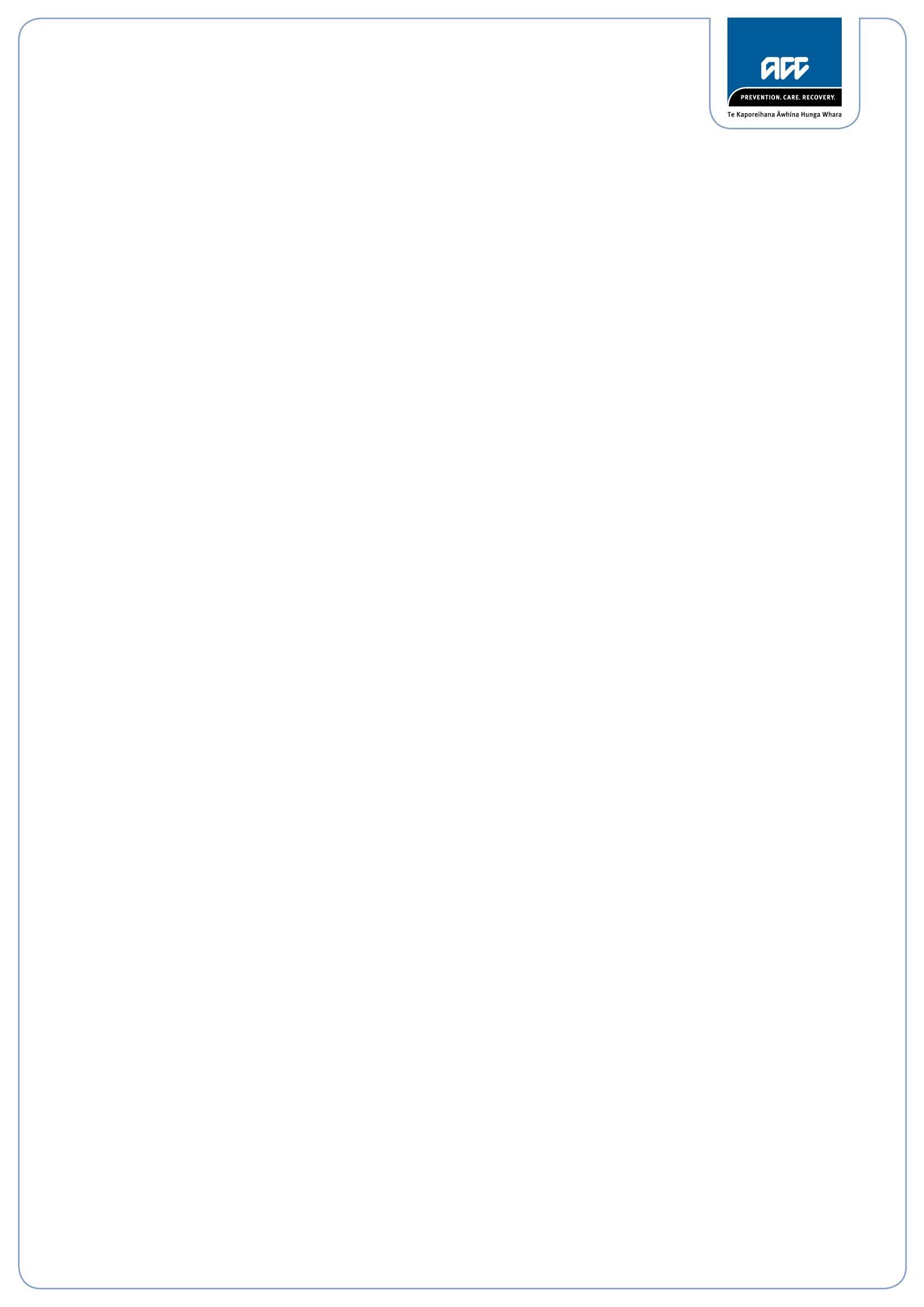
GOV-026095
ACC2187
Treatment injury advice
Use this form to provide advice to ACC on a claim for Treatment Injury. When completed please send your
report to the ACC Treatment Injury Centre.
Email
: [email address]. Please send the email with “Treatment Injury Advice” in the subject header.
Mail: Treatment Injury Centre, PO Box 430, Dunedin 9054;
1. Client details
Client name: [Client title auto] [Client full name auto]
Claim number: [Claim number auto]
Date of birth: [DOB auto]
2. Request for external clinical advice – to be completed by ACC
Specific questions that ACC requires clinical advice on.
1.
2.
3.
4.
5.
3. Claim details – To be completed by external clinical advisor
Provide a summary of clinical events that led to the claim.
4. External Clinical Advisor response
Provide a response to the specific questions listed in section two and describe how the evidence supports
your conclusion. You’re welcome to include extra pages if you need to.
1.
2.
3.
4.
5.
ACC2187
May 2017
Page 1 of 2
GOV-026095
ACC2187 Treatment injury advice
5. References
Provide a list of references to support your clinical advice.
6. External clinical advisor’s declaration and signature
If the Office of the Health and Disability Commissioner (HDC) requests a copy of this report, do you agree to
be named in the HDC report if your advice is quoted? (The HDC report may be published on the HDC
website.)
Yes
No
Signature:
Date:
Name:
Occupation/Speciality:
When we collect, use and store information, we comply with the Privacy Act 1993 and the Health Information Privacy
Code 1994. For further details see ACC’s privacy policy, available at www.acc.co.nz. We use the information collected on
this form to fulfil the requirements of the Accident Compensation Act 2001.
ACC2187
May 2017
Page 2 of 2


GOV-026095
Obtain Client Authority to Collect Information v43.0
Outputs
4.0
Update claim
3.0
Review returned authority document
2.1
Obtain written authority
2.0
Obtain informed verbal authority
riggers & Inputs
T
1.0
Determine appropriate type of authority
Assessor
Assessor
Assessor
Assessor
Assistant
Assistant
Assessor
reatment and Support
reatment and Support
Cover
Recovery
Recovery Coordinator
Recovery Partner
Specialist Cover
T
Recovery
Recovery Coordinator
Recovery Partner
Specialist Cover
T
ACC > Claims Management > Manage Client Information > Update Client Records > Obtain Client Authority to Collect Information
Uncontrolled Copy Only : Version 43.0 : Last Edited Wednesday, 5 July 2023 2:27 PM : Printed Thursday, 6 July 2023 11:31 AM
Page 1 of 5

GOV-026095
Obtain Client Authority to Collect Information v43.0
Summary
Objective
To obtain verbal or written authority from the client so that we can collect relevant medical or other records.
Background
Obtaining client authority to collect information is required when ACC needs to gather client medical or other records, and ensures
our clients understand the type of information we might request and why.
Use this process to either obtain:
• informed verbal authority during client onboarding to ensure the client is aware of what they've consented to when the ACC45 claim
form has been lodged, or
• written authority via MyACC or an ACC6300 form when verbal authority is not appropriate.
Each time we request information about a client, we should first explain why we are collecting the information, and how we intend to
use it.
ACC6300 Expire – As long as the ACC6300 is on the claim and the claim is actively managed there is no need to redo it. If the claim
hasn’t been active for more than a year and then needs to be managed again, redo an ACC6300 even if one was already on the
claim. While waiting for a renewed 6300 to be completed, a verbal confirmation with the client that they are still happy to give consent
and a contact made in the claim is enough to demonstrate that the client has provided interim authorisation. - Privacy Team
Te Whatu Ora is only able to legally fulfil information requests when a current ACC6300 has been received (received within the last
12 months). An ACC6300 is required for all claims where the date of injury or lodgement is greater than 12 months or we are request-
ing information for a 12 month or longer period
[Out of Scope]
Owner
Expert
Procedure
1.0 Determine appropriate type of authority
Cover Assessor, Recovery Assistant, Recovery Coordinator, Recovery Partner, Specialist Cover Assessor, Treatment
and Support Assessor
a In Eos, check what existing authority there is on the claim.
NOTE What if you view Client Authority through Claim on a Page (COAP)?
Claim on a Page will show if there is consent on the client's claim, but to view more details or make changes you will
need to open the claim in Eos.
View Client Consent
NOTE What if your client is under 16 years of age?
Your client's parent, guardian or nominated person will provide the authority to collect information. When your client
turns 16 they can give the authority themselves therefore you need to request authority from the client directly as per
steps in this process.
Clients under 16 with complex mental injuries, require that you identify a Safe Contact. Your clients' Safe Contact or
guardian can provide authority to collect information on your clients behalf. Depending on who your clients' Safe Con-
tact is you will need to Obtain Authority to Collect Information and/or Authority to Act .
For more details refer to the information and process below.
PROCESS Identify Safe Contact for Child Clients
Children and Adolescents Consent
ACC > Claims Management > Manage Client Information > Update Client Records > Obtain Client Authority to Collect Information
Uncontrolled Copy Only : Version 43.0 : Last Edited Wednesday, 5 July 2023 2:27 PM : Printed Thursday, 6 July 2023 11:31 AM
Page 2 of 5
GOV-026095
NOTE What are the different authority types?
There are five different authority types and a Conditions section on the Consent tab:
• ACC45: The ACC45 claim form that provides ACC with initial authority to collect information
• Verbal: A pre-recorded message played to the client during onboarding, to ensure they are informed of the authority
they have previously provided on the ACC45 claim form and reaffirm this
• MyACC: The client has reviewed the authority terms and conditions and provided authority to collect information via
MyACC. Eos creates the ACC6300D form as a record of the client's agreement.
• ACC6300: The client has reviewed the authority terms and conditions and signed their authority on the ACC6300 Au-
thority to collect medical and other records form. Eos holds a record of this when it has been signed and returned
• Withdrawn: The client has advised they no longer give authority for any of the above authority types and we have
'Withdrawn' their authority. No records can be requested if the type is Withdrawn
Conditions: The client has provided authority to collect information in one of the ways above but they have also pro-
vided certain conditions to their authority. The conditions are recorded as comments in the Conditions text box.
NOTE What needs to be on the claim for the ACC6300 information to show in MyACC?
The Recovery Plan must be created, verbal Authority loaded on the RP before the ACC6300 will show in MyACC.
MyACC: The client has reviewed the authority terms and conditions and provided authority to collect information via
MyACC. Eos creates the ACC6300D form as a record of the client's agreement.
b Determine if it's appropriate to request informed verbal authority or written authority using the Obtain Verbal or Written Au-
thority Guidelines below or click on the Sharepoint link.
ACC Guidelines to obtain verbal or written authority
NOTE What if you need to obtain informed verbal authority during the Welcome Conversation?
Go to Activity 2.0 Obtain informed verbal authority.
NOTE What if the client's claim is active and has been open for 12 months?
Progress to an ACC6300 via form or MyACC as noted in the 'NG GUIDLINES Obtain Verbal or Written Authority'
above.
NOTE What if you need to obtain written authority from the client?
Go to Activity 2.1 Obtain written authority.
Personal and Property Orders for Clients Policy
NOTE Do we accept Electronic Signatures?
Information from the Privacy Team - Since Lockdown we have been more lenient in accepting electronic signatures.
However, a client's name typed on a form isn't enough to accept the ACC6300, unless we have spoken with that client
about typing their name and have captured this in a detailed 'contact' on EOS.
NOTE Why is Te Whatu Ora asking for a signed ACC600?
Te Whatu Ora is only able to legally fulfil information requests when a current ACC6300 has been received (received
within the last 12 months). An ACC6300 is required for all claims where the date of injury or lodgement is greater than
12 months or we are requesting information for a 12 month or longer period.
2.0 Obtain informed verbal authority
Recovery Assistant, Recovery Coordinator, Recovery Partner, Specialist Cover Assessor, Treatment and Support Asses-
sor
a Advise the client that we want to explain how we gather and use their information by playing a pre-recorded message. Confirm
they are ready to listen to this.
b Play the pre-recorded consent message
NOTE How do you play the pre-recorded consent message?
1.Select "Invite More People" in the top right hand corner of the active call window
2. Enter the extension for the Verbal Consent Recording: 50013 and press OK
3. You will appear in a Conference with the Verbal Consent Recording and the Client
4. Once the consent recording has finished playing, it will automatically leave the phone conference
NOTE How do you play the pre-recorded message using Genesys Cloud?
1. Select the 'Transfer' arrow icon
2. In 'Name or Number' bar, type 'Consent' and select 'Consent IVR' when it pops up
3. Select 'Consult'. This places the customer on hold and dials the IVR. While IVR is connecting, click on ALL to bring
the customer into the call.
4. The IVR message plays, then disconnects automatically, leaving the Staff Member and customer on the phone to-
gether.
c Verbally confirm that the client agrees.
NOTE What if the client requests a copy of what they have consented to?
The consent is a pre-recorded message and can be emailed to the client if requested. Attach the Disclosure State-
ment - Consent Recording.
Disclosure Statement - Consent Recording
ACC > Claims Management > Manage Client Information > Update Client Records > Obtain Client Authority to Collect Information
Uncontrolled Copy Only : Version 43.0 : Last Edited Wednesday, 5 July 2023 2:27 PM : Printed Thursday, 6 July 2023 11:31 AM
Page 3 of 5
GOV-026095
NOTE What if the client doesn't agree to the pre-recorded verbal authority?
If they want to:
• provide authority in writing, fully or with conditions, go to Activity 2.1 Obtain written authority
• decline all authority options, go to the Decline or Withdraw Client Authority to Collect Information process.
PROCESS Decline or Withdraw Client Authority to Collect Information
NOTE How often do you need to update the authority to collect information when given verbally?
Consider updating the consent indicator at 6 and 12 months post welcome conversation if the consent is verbal.
d Go to Activity 4.0 Update claim.
2.1 Obtain written authority
Cover Assessor, Recovery Assistant, Recovery Coordinator, Recovery Partner, Specialist Cover Assessor, Treatment
and Support Assessor
a Discuss and confirm if the client would like to provide written authority via:
• MyACC
• an emailed ACC6300 Authority to collect medical and other records form
• a posted ACC6300 Authority to collect medical and other records form.
ACC6300 Authority to collect medical and other records
NOTE What if the client wants to use MyACC?
Advise them to log in to MyACC and complete the authority on the Injury Details section.
The ACC6300D will be uploaded to Eos automatically if provided via MyACC.
NOTE What if the client wants it to be emailed?
• Advise that they'll need to print, sign and scan the form back to ACC
• Check if the client's email address is verified. If not, got to Update Client's Party Record to verify the email address
• Email it to the client.
PROCESS Update Client Party Records
NOTE What if the client wants it to be posted?
• Ensure they have a valid postal address
• Send a Send Letter task to the Recovery Administration department queue to request it to be posted.
NOTE What if the client wants to provide their own conditions?
• Discuss obtaining alternative conditions, using the Privacy - Authority Principles as a guide
• Request them to send their conditions in writing.
NOTE What is the CLI01 letter and when should you use it?
If you require the ACC6300 and the ACC165 to be completed by the client, you can use the CLI01Branch ACC6300
ACC165 Letter With Task - Client, which has the cover letter and the two forms attached.
You can also use this if you only require the ACC6300, just remember to remove the information about the ACC165.
As this letter has the cover letter already done it is a good way to send the form to the client.
Privacy - Authority Principles
NOTE What if the client doesn't agree to provide any authority?
Go to the Decline or Withdraw Client Authority to Collect Information process. This process ends.
PROCESS Decline or Withdraw Client Authority to Collect Information
b In the appropriate system Eos or Salesforce, create a Follow Up task for 10 working days from today to confirm the client has
completed and provided their authority.
NOTE What if the client needs to use an electronic signature on the form
Information from the Privacy Team - Since Lockdown we have been more lenient in accepting electronic signatures.
However, a client's name typed on a form isn't enough to accept the ACC6300, unless we have spoken with that client
about typing their name and have captured this in a detailed 'contact' on EOS.
3.0 Review returned authority document
Cover Assessor, Recovery Assistant, Recovery Coordinator, Recovery Partner, Specialist Cover Assessor, Treatment
and Support Assessor
a Receive the 'NGCM - Action Attached Documentation' task.
NOTE What if you've received an NGCM - Action Attached Documentation task?
Close the task as it's to inform you that the ACC6300 form has been uploaded to the claim.
b Review the written authority to confirm you understand and accept any conditions provided.
NOTE What if the conditions need to be further clarified with the client?
Contact the client to confirm the conditions and clarify any uncertainties.
ACC > Claims Management > Manage Client Information > Update Client Records > Obtain Client Authority to Collect Information
Uncontrolled Copy Only : Version 43.0 : Last Edited Wednesday, 5 July 2023 2:27 PM : Printed Thursday, 6 July 2023 11:31 AM
Page 4 of 5
GOV-026095
4.0 Update claim
Cover Assessor, Recovery Assistant, Recovery Coordinator, Recovery Partner, Specialist Cover Assessor, Treatment
and Support Assessor
a In Eos, add the applicable consent record type and any conditions on the Consent tab.
Add Client Consent
ACC > Claims Management > Manage Client Information > Update Client Records > Obtain Client Authority to Collect Information
Uncontrolled Copy Only : Version 43.0 : Last Edited Wednesday, 5 July 2023 2:27 PM : Printed Thursday, 6 July 2023 11:31 AM
Page 5 of 5


GOV-026095
Decline or Withdraw Client Authority to Collect Infor-
mation
v18.0
Outputs
Linked Process
Obtain Client Authority to Collect Information
Linked Process
Seek Internal Guidance
2.0
Withdraw client authority
1.0
Consider alternative authority options
Linked Process
Obtain Client Authority to Collect Information
Assessor
Assistant
Assessor
Cover
Recovery
Recovery Coordinator
Recovery Partner
Senior Cover
ACC > Claims Management > Manage Client Information > Update Client Records > Decline or Withdraw Client Authority to Collect Information
Uncontrolled Copy Only : Version 18.0 : Last Edited Thursday, 2 February 2023 3:54 PM : Printed Thursday, 6 July 2023 11:32 AM
Page 1 of 3

GOV-026095
Decline or Withdraw Client Authority to Collect Infor-
mation
v18.0
Summary
Objective
To decline or withdraw client authority to collect medical or other information at the client's request.
Background
At any stage of a client's journey, they can decline to give authority to ACC to gather information about them. A client can also give
authority but then change their mind and withdraw their authority at a later stage.
Use this process to support a client who either:
- declines to give authority to collect medical and other relevant records; or
- withdraws authority to collect medical and other relevant records.
Owner
[Out of Scope]
Expert
Procedure
PROCESS
Obtain Client Authority to Collect Information
Cover Assessor, Recovery Assistant, Recovery Coordinator, Recovery Partner, Senior Cover Assessor
1.0 Consider alternative authority options
Cover Assessor, Recovery Assistant, Recovery Coordinator, Recovery Partner, Senior Cover Assessor
a Discuss with the client why they would like to withdraw or decline their authority. If you are required to collect information, dis-
cuss the information which ACC needs to collect and why it's necessary for that information to be obtained to progress the
claim.
b Ask the client to review the ACC6300 terms on the paper form or via MyACC and consider agreeing or providing alternative
authority (conditions).
Privacy - Authority Principles
ACC6300 Authority to collect medical and other records
NOTE What if the client agrees to provide authority?
Go to the Obtain Client Authority to Collect Information process to complete this. This process ends.
PROCESS Obtain Client Authority to Collect Information
NOTE What if the client declines all authority options?
Consider the following questions and ensure you have answered them with the client before progressing:
- Why do you need to request the information?
- What will the information be used for?
- Is it reasonable for you to request it?
- Why is the client declining to give authority for you to collect the information?
- Is the client's decline reasonable or unreasonable?
Go to the Seek Internal Guidance process below to assist you further.
PROCESS Seek Internal Guidance
NOTE What if the client wants to withdraw their current valid authority?
Go to Activity 2.0 Withdraw client authority.
PROCESS
Obtain Client Authority to Collect Information
Cover Assessor, Recovery Assistant, Recovery Coordinator, Recovery Partner, Senior Cover Assessor
PROCESS
Seek Internal Guidance
Cover Assessor, Recovery Assistant, Recovery Coordinator, Recovery Partner, Senior Cover Assessor
2.0 Withdraw client authority
Cover Assessor, Recovery Assistant, Recovery Coordinator, Recovery Partner, Senior Cover Assessor
a Explain that we'll withdraw the authority for this claim. Advise them that if we need to obtain further information, we'll contact
them to seek further authority at a future date.
b In Eos, edit the current Consent Record and change it to Withdraw.
Edit Consent Conditions
ACC > Claims Management > Manage Client Information > Update Client Records > Decline or Withdraw Client Authority to Collect Information
Uncontrolled Copy Only : Version 18.0 : Last Edited Thursday, 2 February 2023 3:54 PM : Printed Thursday, 6 July 2023 11:32 AM
Page 2 of 3
GOV-026095
c Provide the reason the client has withdrawn the authority on their Recovery Plan notes.
ACC > Claims Management > Manage Client Information > Update Client Records > Decline or Withdraw Client Authority to Collect Information
Uncontrolled Copy Only : Version 18.0 : Last Edited Thursday, 2 February 2023 3:54 PM : Printed Thursday, 6 July 2023 11:32 AM
Page 3 of 3

GOV-026095
ACC6300
Authority to collect medical and other
records
Please complete this form to authorise ACC to collect relevant medical and other records about your claim.
When you’ve finished, please return this form to ACC.
1. Client details
Client name: [Client full name auto]
Claim number: [Claim number auto]
Date of birth: [Date of birth auto]
Date of injury/event: [Date of injury auto]
Address:
[Address Line 1 Auto]
[Address Line 2 Auto]
[Address Line 3 Auto]
[Post Code Auto]
2. Collecting your medical and other records
Why we ask for your authority to collect your medical and other records
To establish your entitlement to compensation, rehabilitation and treatment we may need to collect medical
and other records about you from a third party, such as your General Practitioner (GP), other medical
professional or employer. We need your authority to collect them.
These records could include:
• medical reports
• details of your accident
• medical history relevant to your claim
• specialist reports and assessments
• your employment details and history
• tax records.
In each case, we’d only seek records that are or may be relevant to your claim during the life of your claim.
We’ll let you know about the types of records we need to collect, and why we need to collect them to make
these decisions about your claim. Please contact us if you’d like to discuss this further.
How you can provide your authority
You can either sign this form or contact us if you’d like to discuss other ways to provide your authority. These
may include for example, setting the duration of your authority or asking us to contact you for authority on a
case by case basis.
Collecting and using your personal information
ACC collects your personal and health information to assess whether your claim is covered under the ACC
scheme, to manage your claim, and to assess and provide appropriate rehabilitation, treatment, and
compensation to you. We also use personal information for other lawful purposes connected with our
functions and activities under the Accident Compensation Act 2001 (including research, policy development,
maintaining a claims database, systems testing, levy setting, internal processes including investigations,
training and processing information requests).
ACC6300
January 2023
Page 1 of 3
GOV-026095
ACC6300 Authority to collect medical and other records
ACC may need to obtain medical and other records about you from third parties such as your General
Practitioner (GP), specialists, other medical professionals or treatment providers, or your employer.
Providing information to ACC is voluntary. However, if relevant information is not provided, ACC may not be
able to determine whether you are eligible for cover or for particular entitlements. Under the Accident
Compensation Act 2001, you must provide information that is relevant to your claim when ACC reasonably
requires you to provide it. ACC may decline to provide any entitlement if you unreasonably refuse to give
ACC any relevant information or to authorise ACC to obtain records that may be relevant to your claim.
ACC shares personal and health information with other agencies for the purposes of managing claims and
entitlements, to fulfil our other statutory functions, and in other situations where permitted or required by law.
These agencies include government agencies, external providers (eg treatment providers) and your employer
(including for non-work related injuries).
You have the right to access and request correction of personal and health information that ACC holds about
you.
The Privacy Act 2020 and the Health Information Privacy Code 2020 apply to your personal and health
information. Further details of how and why we collect, use, store and disclose information are set out in our
Personal Information and Privacy Policy, which may be viewed on our webs
ite acc.co.nz/privacydisclaimer.
For more information about privacy, to request access or correction of your personal and health information,
or if you have a question or concern, contact us:
[email address]
The Privacy Officer
Accident Compensation Corporation
PO Box 242
Wellington 6011
3. Declaration
Please read and sign the following declaration:
I declare:
• that the information given in this form is true and correct and that I have not withheld any information
likely to affect my application. I will inform ACC of any change in circumstances which may affect my
entitlements.
I authorise:
• ACC to collect the following information and to use and disclose it in an accordance with the
purposes set out above and in ACC’s Privacy Policy:
• medical and other records which are or may be relevant to my claim
• details of my accident
• tax records, employment details and history which are or may be relevant to my claim
• the holders of such information to provide it to ACC
• the treatment provider to lodge this claim for me
Client name: [Client full name auto]
Claim number: [Claim number auto]
Signature:
Date:
ACC6300
January 2023
Page 2 of 3
GOV-026095
ACC6300 Authority to collect medical and other records
4. Client representative’s declaration
If applicable, please read and sign the following declaration:
I declare that I have authority to consent on behalf of the client to the collection of medical and other records
that are or may be relevant to the client’s claim. I authorise ACC to collect medical and other records which
are or may be relevant to the client's claim.
Signature:
Date:
Representative’s name:
Phone number:
What is your relationship to the client?
Why is the client unable to sign this form?
ACC6300
January 2023
Page 3 of 3

GOV-026095
Privacy and privacy breaches Policy v15.0
Summary
Objective
In the Code of ACC Claimants’ Rights, Right 7 states: “you have the right to have your privacy respected.”
The following privacy breach rules help us to protect client privacy and meet our privacy obligations under the:
• Privacy Act 2020 (Privacy Act)
• Accident Compensation Act 2001
• Health Information Privacy Code 2020 (Privacy Code).
Owner
[Out of Scope]
Expert
Policy
1.0 What is a privacy breach?
a A privacy breach is defined as any breach of the Information Privacy Principles (IPPs 1-13) as set out in the Privacy Act 2020.
See 'Reporting a Privacy Incident' and 'Summary of the Information Privacy Principles Policy'.
NOTE Example: What if a medical notes request was sent to a provider who has never seen the client?
Yes, this would be considered a privacy incident and needs to be reported. Call the Privacy Team on huntline 04 816
6464 to discuss the circumstances.
NOTE Example: What if a self-employed business customer requests all their invoices held by ACC, and you did not
action this request within 20 working days?
This is likely to be considered a privacy breach. Contact the Privacy Team.
Summary of the Information Privacy Principles Policy
Reporting a Privacy Incident (SharePoint)
2.0 What is a near miss?
a A near miss is an action that could have led to a privacy breach but didn’t. You must report any near misses. See page 'Report
a privacy breach'.
NOTE Example: What if a client's information was sent to a provider who has worked with them previously?
This may be considered a near miss if the provider hasn't learned anything new from what they received.
3.0 Other party data loss
a Other party data loss is a privacy breach caused by a party other than ACC, such as a provider or courier. Although the breach
wasn’t the result of our actions, you still need to report it. See page 'Report a privacy breach'
NOTE Example: What if you have received information about a client from an external party which includes infor-
mation about a different party than the client?
As the information disclosure was from a party outside of ACC, this is likely to be considered an Other Party Data
Loss.
4.0 What to do about privacy incidents
a Advise a Team Leader or Manager.
b Team Leaders or Managers should refer to "Report a Privacy Breach" process below.
Breach Management Guidelines (SharePoint)
NOTE Team Leader or Manager to contact Privacy Team and log the incident
You should notify your team leader or manager in the first instance. Your team leader or manager should be contacting
the privacy team about any potential incidents within 24 hours.
Privacy reporting tool
The Privacy Reporting Tool (instructions)
PROCESS
Report a Privacy Breach
ACC > Claims Management > Manage Client Information > Operational Policies > Client privacy > Privacy and privacy breaches Policy
Uncontrolled Copy Only : Version 15.0 : Last Edited Wednesday, 15 March 2023 4:25 PM : Printed Thursday, 6 July 2023 11:33 AM
Page 1 of 1


GOV-026095
Report a Privacy Breach v23.0
Outputs
3.0
Log incident in the Privacy Reporting Tool
riggers & Inputs
T
1.0
Notify a manager or team leader
2.0
Notify the Privacy Team
ACC Staff Member
ACC Manager
Team Leader
ACC > Claims Management > Manage Client Information > Manage a Privacy Breach > Report a Privacy Breach
Uncontrolled Copy Only : Version 23.0 : Last Edited Wednesday, 15 March 2023 4:39 PM : Printed Thursday, 6 July 2023 11:34 AM
Page 1 of 2

GOV-026095
Report a Privacy Breach v23.0
Summary
Objective
Use this process to determine the nature of a privacy incident and escalate to the appropriate team leader or manager. They will
need to contact the privacy team to help determine how to address the situation and reduce the risk of it happening again.
Background
Privacy incidents generally occur when we have breached one or more of the Information Privacy Principles. See 'Privacy and pri-
vacy breaches Policy' for more information on how to identify these.
Owner
[Out of Scope]
Expert
Procedure
1.0 Notify a manager or team leader
ACC Staff Member
a Advise a manager and team leader of potential privacy incidents as soon as possible.
NOTE What information do you include?
Include as much detail as possible such as:
• how the incident happened
• what information or identifiers were involved
• what actions have been taken so far.
Summary of the Information Privacy Principles Policy
Privacy and Privacy Breaches Policy
2.0 Notify the Privacy Team
ACC Manager, Team Leader
a Call an advisor in the privacy team on our huntline number 04 8166464 to determine the nature of the incident.
NOTE You must get in touch the Privacy Team within an hour
You must get in touch the Privacy Team within an hour and update the Privacy Reporting Tool as soon as possible (no
more than 24 hours) after being notified about a privacy breach.
The Privacy Team will guide you in any necessary actions and will assess whether the breach meets the threshold of
serious harm. Where this threshold is met, we must legally notify the Office of the Privacy Commissioner (OPC) within
72 hours. The Privacy Team are responsible for any communication with the OPC.
NOTE What if you are not an ACC Manager or Team Leader?
These are the only roles that can log the incident to ensure that it has been escalated.
Breach Management Guidelines (SharePoint)
Privacy Hub - contact us (SharePoint)
3.0 Log incident in the Privacy Reporting Tool
ACC Manager, Team Leader
a Enter the incident in the Privacy reporting tool. Include as much detail as possible about the mechanism of the incident and ac-
tions taken to resolve it.
NOTE Can I put personal information in the reporting tool?
Do not include any staff/client/customer names, identifier numbers, or any other personally identifiable information in
the free text boxes.
Enter the claim number or other relevant ID number (e.g. vendor ID or ACC/Levy number) into the identifier box at the
bottom of the form.
Reporting a Privacy Incident (SharePoint)
The Privacy Reporting Tool (instructions)
Privacy reporting tool
ACC > Claims Management > Manage Client Information > Manage a Privacy Breach > Report a Privacy Breach
Uncontrolled Copy Only : Version 23.0 : Last Edited Wednesday, 15 March 2023 4:39 PM : Printed Thursday, 6 July 2023 11:34 AM
Page 2 of 2

GOV-026095
Summary of the Information Privacy Principles Policy v11.0
Summary
Objective
The Privacy Act 2020 is based on 13 Information Privacy Principles that govern how agencies should collect, store, handle and use
personal information. These are summarised below.
Background
ACC has a Privacy Team that are here to support you in issues relating to personal information. However, it is important that all staff
at ACC who may handle personal information have some understanding of our obligations.
A privacy breach occurs if we breach any of the 13 Information Privacy Principles.
Owner
[Out of Scope]
Expert
Policy
1.0 The 13 Information Privacy Principles in brief
a 1. Only collect personal information if it is necessary
2. Get it straight from the individual concerned
3. Tell them what you’re going to do with it
4. Be considerate when you’re collecting it
5. Keep if safe and secure once you’ve got it
6. People can see or get a copy of their personal information if they want to
7. They can correct it if it’s wrong
8. Make sure personal information is correct before you use it
9. Don't keep it longer than is necessary
10. Use it for the purpose you got it
11. Only disclose it if you have a good reason
12. Only disclose it overseas if the recipient is subject to NZ's privacy law or a comparable overseas law.
13. Only assign unique identifiers where permitted.
For more detail, see A quick tour of the privacy principles.
For a full description of these principles, see Principles of the Privacy Act
A quick tour of the privacy principles (Office of the Privacy Commissioner)
https://www.privacy.org.nz/assets/Privacy-Act-2020-content/2020-A-quick-tour-of-the-privacy-principles-Oct-2020.pdf
Principles of the Privacy Act (ACC Privacy Hub)
https://accnz.sharepoint.com/sites/PrivacyHub/SitePages/Principles-of-the-Privacy-Act-(2020).aspx
NOTE What is personal information?
Personal information is any piece of information that relates to a living, identifiable human being. People's names,
contact details, financial health, purchase records can all be personal information.
The information does not need to name the individual, as long as they are identifiable in other
ways, like through their home address or another identifier, or if their identity could be pieced
together.
NOTE What is an agency?
An agency is any individual, business or organisation, whether public or private. Apart from a few exceptions, such as
members of Parliament (MPs), courts and the news media, all agencies must comply with the principles if they hold
any sort of personal information.
NOTE What is a privacy breach?
A privacy breach is defined as any breach of the Information Privacy Principles (IPPs 1-13) as set out in the Privacy
Act 2020.
NOTE What if I need some help or guidance around the privacy principles?
Contact the Privacy Team for advice - [email address] / ext 84848 / recovery hotline option 5
Privacy and Privacy Breaches Policy
ACC > Claims Management > Manage Client Information > Operational Policies > Client privacy > Summary of the Information Privacy Principles Policy
Uncontrolled Copy Only : Version 11.0 : Last Edited Wednesday, 24 February 2021 2:17 PM : Printed Thursday, 6 July 2023 11:34 AM
Page 1 of 2
GOV-026095
2.0 Exceptions
a Some of the principles have built-in exceptions. Read the principles together with their exceptions to make sure you're applying
the principles correctly.
If someone wants to claim that an exception applies, it's up to them to prove that. For example, if we want to collect information
from a medical provider rather than the individual directly, we must be able to show that the individual has authorised us to col-
lect their information from a third party.
Section 24 of the Privacy Act 2020 states that if another statute is contrary to the privacy principles that other statute will over-
ride the Privacy Act.
The privacy principles do not cover anyone who collects or stores personal information solely or principally for personal, family
or household reasons.
3.0 Health Information
a The Health Information Privacy Code 2020 applies specific rules to organisations acting as health agencies to ensure that indi-
vidual privacy is protected.
The Code contains 13 Health Information Privacy Rules which are similar to the Privacy Principles, and works in conjunction
with the Privacy Act 2020 - see Summary of the Health Information Privacy Code for more information.
Summary of the Health Information Privacy Code
https://au.promapp.com/accnz/Process/8c944c40-e51d-4183-9b40-b67751e5f611
ACC > Claims Management > Manage Client Information > Operational Policies > Client privacy > Summary of the Information Privacy Principles Policy
Uncontrolled Copy Only : Version 11.0 : Last Edited Wednesday, 24 February 2021 2:17 PM : Printed Thursday, 6 July 2023 11:34 AM
Page 2 of 2


GOV-026095
Issue Cover Decision (Treatment Injury) v18.0
Team
Linked Process
Match Claim to Recovery
Linked Process
Risk of Harm Policy
5.0
Send to an appropriate department
4.0
Finalise Eos records
3.0
Inform client of the decision
2.0
Update Eos records
riggers & Inputs
T
1.0
Generate cover decision documents
Assessor
Assessor
Cover
Specialist Cover
UNASSIGNED
ACC > Claims Management > Manage Claim Registration and Cover Decision > Make Cover Decision > Issue Cover Decision (Treatment Injury)
Uncontrolled Copy Only : Version 18.0 : Last Edited Friday, 30 June 2023 9:06 AM : Printed Thursday, 6 July 2023 11:38 AM
Page 1 of 7

GOV-026095
Issue Cover Decision (Treatment Injury) v18.0
Summary
Objective
To notify the client about the cover decision.
Background
When cover assessment is completed, ACC must let the client know about the decision. This process covers two main scenarios -
when ACC accepts the claim (injury) for cover and when ACC declines the claim (injury) for cover.
For each scenario, staff need to make sure they have clearly documented the rationale and updated the records, so they can clear-
ly communicate the decision to the client. Staff always communicate our decisions to the client in writing and, if applicable, verbally.
This helps the client to understand why we made a certain decision and gives them an opportunity to ask questions.
Once the decision to accept or decline the claim (injury) has been made, staff can determine the next appropriate steps in the client's
recovery.
Owner
[Out of Scope]
Expert
Procedure
1.0 Generate cover decision documents
Cover Assessor, Specialist Cover Assessor
a Update the ACC2184 Treatment injury cover decision tool if required.
NOTE When is ACC2184 is required?
ACC 2184 is required if ANY or ALL of these criteria apply:
• It is a complex claim
• A detailed timeline of the events is required
• Any tier 3 internal or external opinion is required
NOTE What if ACC2184 is not required? (If the claim does not meet the above criteria use the below template)
In Eos, update the 'Contacts' tab by adding a contact to explain rationale for cover decision made. Include the fol-
lowing:
• self-validation - ACCEPT or DECLINE (delete one) - (state the injury being accepted)
• DATE OF INJURY (Accepted claim)
• ACC45
• ACC2152
• Background - name, age and gender.
• Analysis
• Advice - short summary
• Research (if applicable) - short summary of events or evidence
NOTE What if it is PICBA?
In Eos, update the 'Contacts' tab by adding a contact to note 'Clinical information assessed - not treatment injury but
meets PICBA criteria.'
b Generate appropriate cover decision letter.
NOTE What if it is a Consequential Claim?
Generate TI50 for Accept & TI60 for Decline.
Refer to ACC Act 2001 Section 20(2) to find applicable criteria and appropriately advise the rationale in the decision
letter.
NOTE What if it is PICBA?
Generate TI60 Decline claim - treatment injury.
If you approve claim for cover, CVR40 will auto-generate and be posted to the client by completing the note in 4.0a.
NOTE What if there is a claim for mental injury?
• If you accept cover for physical injury, Supported Recovery Team will assess mental injury caused by physical injury.
• If you decline cover because there is no personal injury, you'll need to discuss with the client and seek the client's
permission to re-open the declined mental injury claim. Once re-opened, you will assess it as treatment injury mental
injury claim (TIMI)
Ensure that all lodged injuries are declined and that the letter references that the mental injury has been previously
declined on the separately lodged claim.
PROCESS Assess Claim for Cover (Treatment Injury)
ACC > Claims Management > Manage Claim Registration and Cover Decision > Make Cover Decision > Issue Cover Decision (Treatment Injury)
Uncontrolled Copy Only : Version 18.0 : Last Edited Friday, 30 June 2023 9:06 AM : Printed Thursday, 6 July 2023 11:38 AM
Page 2 of 7
GOV-026095
NOTE What if you need to issue a revised claim decision (new information received on the claim/additional injury to
cover or to decline)?
• Use the TI50 or TI60 letter.
On the first page of the decision letter, add description:
Revised claim decision
ACC revises the previous cover decision issued in a letter dated _____ in which cover was (word options are: ‘ac-
cepted’ or ‘declined’). (Then add a reason for revising cover – this can be one sentence to several sentences de-
pending on the nature/complexity about why revising).
The cover decision as of the date of this letter is a fresh decision with review rights. This decision (word options are: 1.
‘amend’ or 2. ‘revokes and substitutes’) the decision dated ____.
NOTE Consolidated Treatment Injury Letters
• TI51 and TI69 have been retired in CMS and have been consolidated into TI50
• TI68, TI72, TI61, TI62, TI64 have been retired in CMS and have been consolidated into TI60
TI50 Approve claim Treatment Injury consolidated TI51 and TI69
TI67 Approve claim - treatment injury (for employer)
TI80 Approve claim - fatal treatment injury
TI82 Approve claim - fatal consequential injury caused by treatment
TI85 Approve claim - treatment injury mental injury
CVR49 Claim approve - review decision - claimant
TI60 Decline claim - treatment injury
TI63 Decline claim - withdrawal
TI65 Decline claim - no new information (Med Misadventure legislation)
TI81 Decline claim - fatal treatment injury
TI83 Decline claim - fatal consequential injury caused by treatment
2.0 Update Eos records
Cover Assessor, Specialist Cover Assessor
a In Eos, in the 'Medical' tab, check the injury codes are correct.
b In Eos, in the 'Medical' tab, open the injury code, set the 'Outcome status' to 'Approved' or 'Declined', update the 'Outcome
date' to the date you made a decision and add in the 'Comments' the exact injury being covered.
Injury outcome status definitions
Assign an outcome status and an outcome date to an injury code
c In Eos, in the 'Treatment Injury' sub-tab under the 'Injury' tab, update Injury Details, Treatment Context and Cover Decision
sections. You must complete all mandatory fields.
Treatment Injury tab in Eos - Data fields guide
Data Tables for Eos Fields
Risk of Harm Guidance 1.0.pdf
NOTE What if it is re-assessment?
In Eos, in the 'Treatment Injury' sub-tab under the 'Injury' tab, update Injury Details, Treatment Context, Cover Deci-
sion and Reassessment sections.
NOTE What if it is PICBA?
In Eos, in the 'Injury' tab, update 'Accident' sub-tab.
d In Eos, check all treatment injury and cover related tasks are closed.
3.0 Inform client of the decision
Cover Assessor, Specialist Cover Assessor
a Call the client if cover is declined or partially declined or if you think its is appropriate. Make sure you check client's identity.
NOTE How many call attempts do I have to make?
Two attempts to contact client by phone, on different days and times. Then send the decision letter by email or post.
ACC > Claims Management > Manage Claim Registration and Cover Decision > Make Cover Decision > Issue Cover Decision (Treatment Injury)
Uncontrolled Copy Only : Version 18.0 : Last Edited Friday, 30 June 2023 9:06 AM : Printed Thursday, 6 July 2023 11:38 AM
Page 3 of 7
GOV-026095
NOTE What do you need to cover during your conversation with the client?
Clearly communicate
• why you're calling
• cover decision made
• rationale for decision
• review rights (if applicable)
• confirm the preferred method of communication for the decision letter
• discuss client's recovery needs (if applicable)
• what happens next (ie letter to be sent, transferring claim to another team, medical certificates required etc.)
Identity Check Policy
NOTE What if the client requests a copy of their information?
• If the request is for one document, send a copy to the client directly.
• If there are multiple documents requested, go to 'Complete Client Information Requests' process.
PROCESS Complete Client Information Requests
b Update the decision letter if applicable.
NOTE Update 'What happens next'.
Enter appropriate recovery team for transfer of claim.
c Enclose Treatment Injury or Consequential Injury Report if required.
Treatment Injury Cover Assessment Centre: Style writing guide
NOTE When do you need to enclose the Treatment Injury or Consequential Injury Report?
You need to enclose the Treatment Injury or Consequential Injury Report if:
• It is a decline (regardless of claim's complexity).
• It is a complex claim.
For non-complex decline decisions, if you decided not to include Treatment Injury or Consequential Injury Report, the
decision letter MUST include at least the following:
• Basis of claim: Lodged to consider 'injury' following 'treatment of concern' on 'date of treatment'.
• Decision rationale: Clear explanation of the criteria considered and how it applies to the claim. Make sure this is clear
and understandable to the client.
d Set the letter's status to 'Complete'.
e Upload appropriate information sheets on the claim.
NOTE What are the mandatory information sheets?
• Kōrero mai - Working together
ACC255 Kōrero mai - Working together
NOTE What are the non-mandatory information sheets/attachments?
Determine if attaching the following would help client understand our decision or decide on the next steps:
• Copy of external or internal clinical advice
• Report from treating provider
Privacy Check Before Disclosing Information Policy
NOTE What if you find information that needs to be redacted?
Send an email to Recovery Administration ([email address]) and include the document to be redacted plus
your specific redaction instructions, before adding the redacted document to the document group.
f In Eos, at the Party level in Contact Details, check the client's preferred method of contact.
g Privacy check and send the decision letter via the client's preferred method of contact.
Send letters from Client Recovery and Claims Assessment
NG SUPPORTING INFORMATION Inbound and Outbound Document Checks
NOTE What if the client's preferred method of communication is by post with a verified and valid postal address?
1) In Eos, go to 'Add Sub Case' and Select 'Recovery Plan'
2) From Recovery Plan Select 'Add Activity'. Then select 'Choose Activity’ type 'NGCM - Send Letter'
3) In the task description enter: list the title of the letter, information sheets and other relevant attachments that need to
be printed out and included with the letter
4) Review "When to use ‘high’ priority indicator on the tasks sent to Recovery Administration" rules to determine prior-
ity of the task. Change the priority indicator to 'high' if your scenario meets the rules.
5) Close
6) Open 'NGCM - Client Welcome Conversation' task then select 'Cancel' button.
When to use ‘high’ priority indicator on the tasks sent to Recovery Administration
ACC > Claims Management > Manage Claim Registration and Cover Decision > Make Cover Decision > Issue Cover Decision (Treatment Injury)
Uncontrolled Copy Only : Version 18.0 : Last Edited Friday, 30 June 2023 9:06 AM : Printed Thursday, 6 July 2023 11:38 AM
Page 4 of 7
GOV-026095
NOTE What if the client's preferred method of communication is by post but postal address is not verified but a
valid address?
Send the decision letter (attempt to verify is best practice) - add into the Send Letter task instructions along the lines of
can send to this valid unverified address. This is not say that you would never obtain verification if there is a need to
do so.
1) In Eos, go to 'Add Sub Case' and Select 'Recovery Plan'
2) From Recovery Plan Select 'Add Activity'. Then select 'Choose Activity’ type 'NGCM - Send Letter'
3) In the task description enter: Address valid but unverified - cover decision letter - please send
a) address valid but unverified - cover decision letter - please send
b) list the title of the letter, information sheets and other relevant attachments that need to be printed out and included
with the letter
4) Review "When to use ‘high’ priority indicator on the tasks sent to Recovery Administration" rules to determine prior-
ity of the task. Change the priority indicator to 'high' if your scenario meets the rules.
5) Close
6) Open 'NGCM - Client Welcome Conversation' task then select 'Cancel' button.
NOTE What if the client's postal address is not valid and not verified?
Contact the client or person acting on the client's behalf by their preferred method of communication. There must be
an Authority to Act (ATA) on file if contacting someone other than the client.
NOTE How many contact attempts should be made?
• Two attempts to contact client/ATA by phone, on different days/times.
NOTE What if unable to verify an invalid client's postal address?
Do not send the decision letter. Document this on Contact tab – 'Decision letter not sent as postal address not valid
and not verified'.
NOTE What if the client/ATA provided us with a returned/signed ACC6300 or client/ATA contacted ACC following re-
sponse to TI73?
It would be reasonable at this stage to change or Update Client Address to verified. Then send decision letter.
PROCESS Update Client Address
NOTE What if the client's preferred method of communication is by email?
Must be a verified email address.
Follow 'Send an email with an Eos document' system steps.
Send an email with an Eos document (Eos Online Help)
4.0 Finalise Eos records
Cover Assessor, Specialist Cover Assessor
a In Eos, in the 'General' tab update Cover Status, Cover Status Reason and Accident Date & Time.
NOTE What if it is PICBA?
• In Eos, in the 'General' tab, in Cover Details section, update Cover Status and Cover Status Reason. If claim is ac-
cepted, set the Send Auto Accept Letters to 'Yes'.
• In Eos, in the 'General' tab, in Claim Type section take the tick off 'Treatment Injury'. Then fund code will change to
'Non-Earners' or 'Earners' depending on how the 'Employment' tab has been set.
NOTE What if the claim is withdrawn?
• In Eos, in the 'General' tab, in Cover Details section, update Cover Status and Cover Status Reason.
• In Eos, in the ‘Injury Details’ tab, sub tab ‘Injury Diagnosis’ and ‘What treatment gave rise to the injury’ tab - write
Claim withdrawn.
• In Eos, in ‘Treatment Context’ tab, sub tab ‘Treatment Context’, ‘Event’ and ‘Primary Injury’ tabs – write Unknown/
lack of information.
• In Eos, in the ‘Cover decision’ tab, sub tab ‘Cover status - Personal Injury’ – select ‘Unknown’. In ‘Cover Decision De-
tails’ tab, sub tab ‘Describe how you arrived at your decision…’ – write ‘Claim withdrawn’. In ‘Cover Decision’ sub tab –
select ‘Declined – Withdrawn’.
b In Eos, in the 'Contacts' tab, add a contact to note any key points from the conversation with the client if applicable.
c In Eos, check the documents have not been left ‘incomplete’. All documents must be completed prior to transfer.
d In Eos, check all cover related tasks are closed.
e Go to 'Match Claim to Recovery Team' process.
NOTE What if the claim is declined?
• transfer claim to TIC Actioned Cases department.
ACC > Claims Management > Manage Claim Registration and Cover Decision > Make Cover Decision > Issue Cover Decision (Treatment Injury)
Uncontrolled Copy Only : Version 18.0 : Last Edited Friday, 30 June 2023 9:06 AM : Printed Thursday, 6 July 2023 11:38 AM
Page 5 of 7
GOV-026095
NOTE What if there are open tasks for support and or entitlements?
• Request for Nursing Services - Forward the task to the 'Elective SC – TMT Assessment dept' queue.
• Request for dental treatment - Forward the task to the ‘Dental Claims’ department queue.
• Request for hearing loss treatment or aids - Forward the task to the ‘Hearing Loss Claims’ department queue.
• Request for elective surgery - Forward the task to the ‘Elective SC – Surgery Triage’ department queue.
• Request for Independence Allowance/Lump Sum - Forward the task to the ‘Hamilton SC – IA/Lump Sum’ department
queue.
• Request for orthotics - Forward the task to the ‘Hamilton SC – Orthotics’ department queue.
• Request for reimbursement costs
- Travel costs - Forward the task to the ‘Hamilton SC Transport’ department queue
- Pharmaceuticals - Forward the task to the ‘Elective SC – Claimant Reimbursements' department queue.
Move claim to actioned cases (Eos Online Help)
NOTE What if the claim is a staff claim?
Transfer the claim to the Staff Claims Unit department queue
NOTE What if it is a fatal claim (as the client has died as a result of their injuries)?
• transfer claim to the Accidental Death Claims department queue
• give the department a call to notify.
Accidental death team - contact details
NOTE What if the client's condition is rapidly deteriorating and imminently fatal?
1) In Eos, create a Rapidly deteriorating task.
2) Edit the task and note any relevant details to the rapidly deteriorating circumstances of the client.
3) Transfer the task to “centralised Permanent Injury compensation – requests’ queue.
4) Consider calling the PIC team (ext. 50104) to advise them of the situation.
NOTE What if there is a previously declined mental injury related to the physical injury you have assessed?
If there is a previously declined mental injury, and you have accepted the physical injury for cover:
1) In Eos, generate 'Follow-up cover' task on the declined mental injury claim
2) Add in the task description [re-assessment required for mental injury, physical injury caused by treatment has been
accepted for cover]
3) Set priority as 'High'
4) Send the task to Supported Recovery Team
If there is a previously declined mental injury, and you have declined the physical injury for cover:
1) Re-open the declined mental injury claim (you'll need to discuss with the client and seek the client's permission to
re-open the declined mental injury claim. Once re-opened, you will assess it as treatment injury mental injury claim
(TIMI)
2) Go to 'Assess Claim for Cover (Treatment Injury)' to assess Treatment Injury Mental Injury
PROCESS Assess Claim for Cover (Treatment Injury)
5.0 Send to an appropriate department
Cover Assessor, Specialist Cover Assessor
a What if the claim is DECLINED for cover: Transfer the claim to 'TIC - Actioned Cases.'
b What if the claim is ACCEPTED for cover:
NOTE Determine if the client would like to request any assistance/support/entitlements.
If the client, requires any assistance/support/entitlements, create a 'NGCM - Client Welcome Conversation Task' (if
cancelled previously) then add a brief description for Recovery Team.
What if there are open tasks for support and/or entitlements?
If there is a following request, forward the task to department:
• Nursing Services: 'Elective SC – TMT Assessment.'
• Dental treatment: ‘Dental Claims.’
• Hearing loss treatment or aids: ‘Hearing Loss Claims.’
• Elective surgery: ‘Elective SC – Surgery Triage.’
• Independence Allowance/Lump Sum: ‘Hamilton SC – IA/Lump Sum.’
• Orthotics: ‘Hamilton SC – Orthotics.’
• Reimbursements of costs:
- Travel: ‘Hamilton SC Transport.’
- Pharmaceuticals: ‘Elective SC – Claimant Reimbursements.'
PROCESS Match Claim to Recovery Team
ACC > Claims Management > Manage Claim Registration and Cover Decision > Make Cover Decision > Issue Cover Decision (Treatment Injury)
Uncontrolled Copy Only : Version 18.0 : Last Edited Friday, 30 June 2023 9:06 AM : Printed Thursday, 6 July 2023 11:38 AM
Page 6 of 7
GOV-026095
NOTE What if the client does not require any assistance/support/entitlements from ACC?
Transfer the claim to 'TIC - Actioned Cases.'
If any assistance/support/entitlements are needed later on for accepted claims sitting on 'TIC - Actioned Cases depart-
ment', proceed to 'Match Claim to Recovery Team' process.
NOTE What if the claim is a staff claim?
Transfer the claim to the Staff Claims Unit department.
NOTE What if it is a fatal claim (as the client has died as a result of their injuries)?
• Transfer claim to the Accidental Death Claims department.
• Give the department a call to notify.
Accidental death team - contact details
NOTE What if the client's condition is rapidly deteriorating and imminently fatal?
1) In Eos, create a Rapidly deteriorating task.
2) Edit the task and note any relevant details to the rapidly deteriorating circumstances of the client.
3) Transfer the task to “centralised Permanent Injury compensation – requests’ queue.
4) Consider calling the PIC team (ext. 50104) to advise them of the situation.
NOTE What if there is a previously declined mental injury related to the physical injury you have assessed?
If there is a previously declined mental injury, and you have accepted the physical injury for cover:
1) In Eos, generate 'Follow-up cover' task on the declined mental injury claim.
2) Add in the task description [re-assessment required for mental injury, physical injury caused by treatment has been
accepted for cover].
3) Set priority as 'High.'
4) Send the task to Supported Recovery Team.
If there is a previously declined mental injury, and you have declined the physical injury for cover:
1) Re-open the declined mental injury claim (you'll need to discuss with the client and seek the client's permission to
re-open the declined mental injury claim. Once re-opened, you will assess it as treatment injury mental injury claim
(TIMI).
2) Go to 'Assess Claim for Cover (Treatment Injury)' to assess Treatment Injury Mental Injury.
PROCESS Assess Claim for Cover (Treatment Injury)
Move claim to actioned cases (Eos Online Help)
PROCESS
Match Claim to Recovery Team
Cover Assessor, Specialist Cover Assessor
PROCESS
Risk of Harm Policy
UNASSIGNED
ACC > Claims Management > Manage Claim Registration and Cover Decision > Make Cover Decision > Issue Cover Decision (Treatment Injury)
Uncontrolled Copy Only : Version 18.0 : Last Edited Friday, 30 June 2023 9:06 AM : Printed Thursday, 6 July 2023 11:38 AM
Page 7 of 7


GOV-026095
Manage a client’s request to correct personal
information
v7.0
Outputs
5.0
Receive statement of correction
4.0
Advise the requestor of the outcome
3.0
Approach the author of the document
2.0
Determine whether the correction can be made
riggers & Inputs
T
1.0
Receive request to correct information
eam Member
Recovery T
ACC > Claims Management > Manage Client Information > Update Client Records > Manage a client’s request to correct personal information
Uncontrolled Copy Only : Version 7.0 : Last Edited Thursday, 1 September 2022 5:15 PM : Printed Thursday, 6 July 2023 11:40 AM
Page 1 of 3

GOV-026095
Manage a client’s request to correct personal
information
v7.0
Summary
Objective
When an individual requests for ACC to make a correction to information held about them in our systems.
Background
Under the Principle 7 of the Privacy Act 2020, individuals can request for ACC to correct information we hold about them. We con-
sider whether the correction can be made based on whether the information is factual or opinion-based. If the correction can’t be
made, the client can choose to submit a statement of correction which must be attached to the original document so that it is included
in any future copies of the information used or sent to a third party.
Note: To change client details on Eos, refer to Update Client’s Party Record
Owner
[Out of Scope]
Expert
Procedure
1.0 Receive request to correct information
Recovery Team Member
a Acknowledge receipt of the request with the requestor.
b Determine the scope of the correction.
NOTE Examples of what to ask:
What is the information to be corrected?
Where in the file can it be found (is it in multiple places?)
Does it need to be verified with another person such as a medical practitioner?
NOTE Requests for correction must be responded to within 20 working days.
NOTE What if a client asks for a document to be deleted / removed?
ACC are unable to delete/destroy information that we hold.
We have legal requirements to keep claim-related information (and other information) on record for set, minimum pe-
riods of time. These obligations are covered under the Public Records Act 2005.
Generally these are kept for 75 years.
If you have any questions please contact the Privacy Team.
2.0 Determine whether the correction can be made
Recovery Team Member
a Check if ACC has created the information and it is a factual error such as the client's DOB or NHI mis-typed.
NOTE What if the document is from a third party or contains medical opinion, such as in an assessment report?
The change cannot be made immediately.
Refer to Activity 3.0.
b In Eos, make the correction without further considerations if ACC has created the information and agrees with the correction
c In Eos, make a contact note to describe what has been changed, where the document is in the file, and why the change has
been made.
3.0 Approach the author of the document
Recovery Team Member
a Determine if it is reasonable to ask the author to consider make the correction where a document contains medical opinion or
other opinion-based information.
NOTE When is it appropriate to ask the author?
• if the document was created by an internal clinical advisor or other specialist staff member.
• if the document is less than 12 months old and/or the author is still involved with the claim.
NOTE When it is NOT appropriate to ask the author?
• if the document is more than 12 months old and the author has had no involvement in the claim since.
ACC > Claims Management > Manage Client Information > Update Client Records > Manage a client’s request to correct personal information
Uncontrolled Copy Only : Version 7.0 : Last Edited Thursday, 1 September 2022 5:15 PM : Printed Thursday, 6 July 2023 11:40 AM
Page 2 of 3
GOV-026095
4.0 Advise the requestor of the outcome
Recovery Team Member
a Send the client the 'INP13 Request to correct information' letter if the document can be corrected, or the author has agreed to
make the correction.
NOTE What if the document cannot be corrected or the author has declined to make the correction?
Send the client the 'INP13 Request to correct information' letter to advise them of this.
Include an acknowledgement that they may send a Statement of Correction.
INP13 Request to correct information
5.0 Receive statement of correction
Recovery Team Member
a Confirm with the requestor which document they would like their statement of correction to be attached to.
b Download the document from the appropriate system of record (eg EOS)
c Attach the statement of correction to the front of the document using the Adobe Acrobat Pro editing functions.
d Re-upload the new version of the document with statement of correction to the system of record.
e Remove all other copies of the document, to ensure that the copy with the statement of correction is the only copy on file. This
may need to be done by a Team Leader.
f Send a copy of the new version to any relevant parties who are currently using the information or who ACC have previously
disclosed it to (as far as reasonably possible).
g Send the INP14 to the requestor to acknowledge that we have completed the correction request.
INP14 Statement of Correction Received
ACC > Claims Management > Manage Client Information > Update Client Records > Manage a client’s request to correct personal information
Uncontrolled Copy Only : Version 7.0 : Last Edited Thursday, 1 September 2022 5:15 PM : Printed Thursday, 6 July 2023 11:40 AM
Page 3 of 3
Document Outline