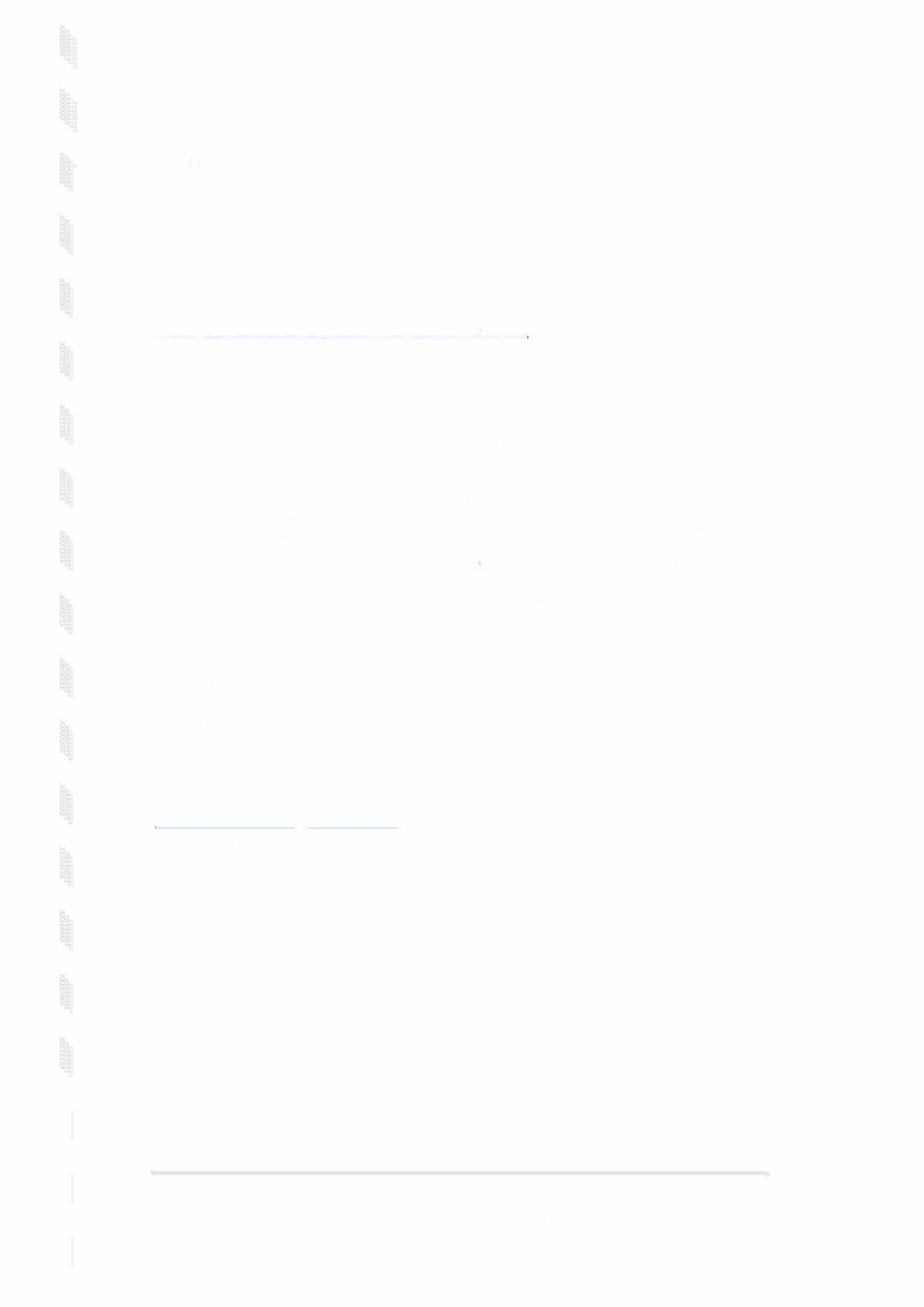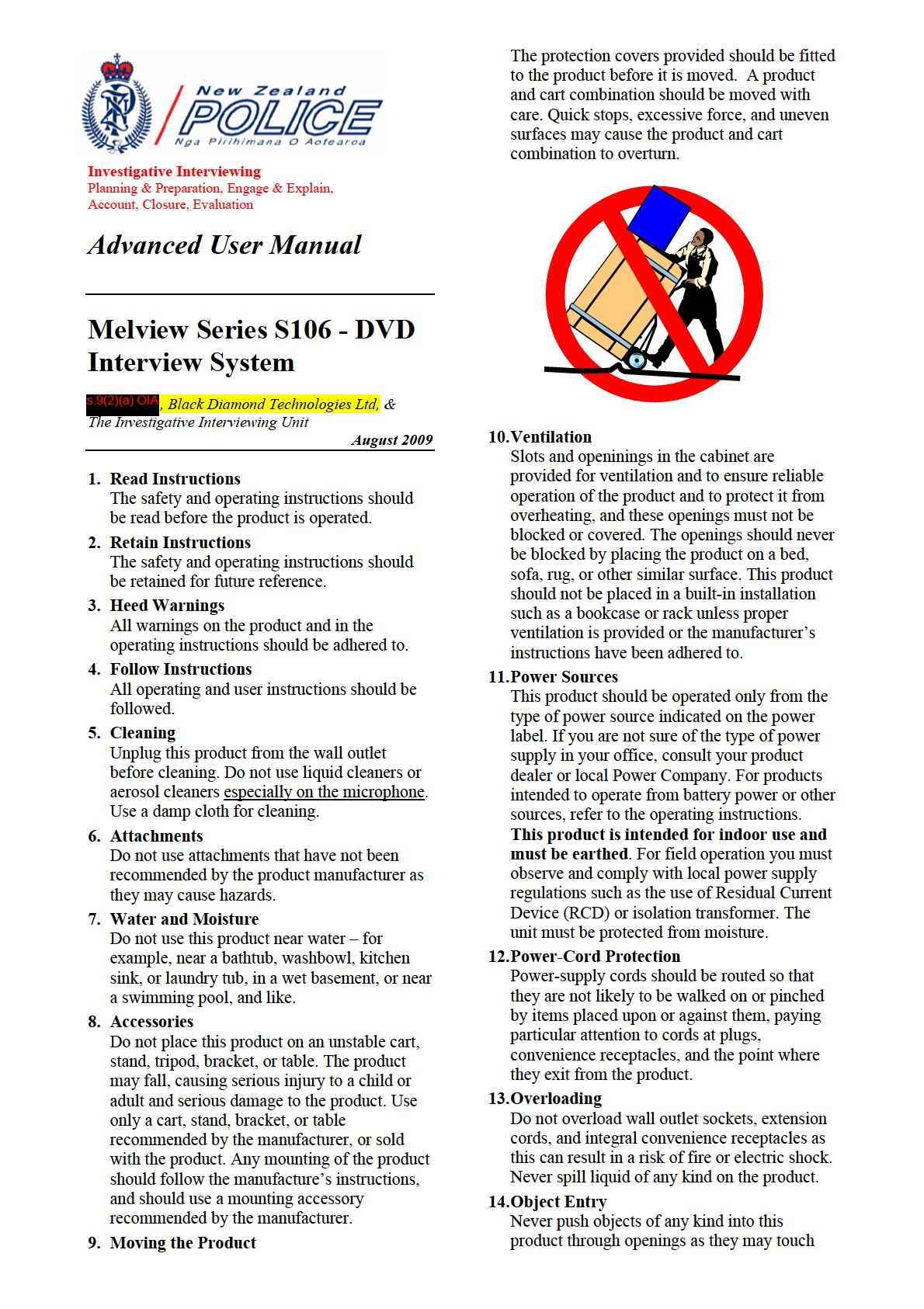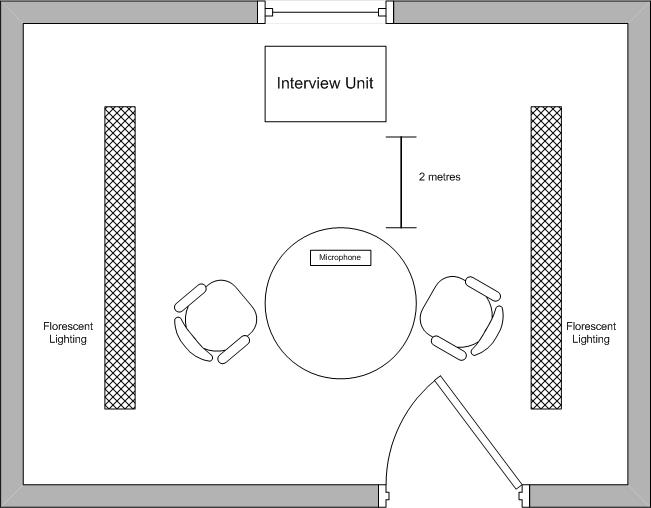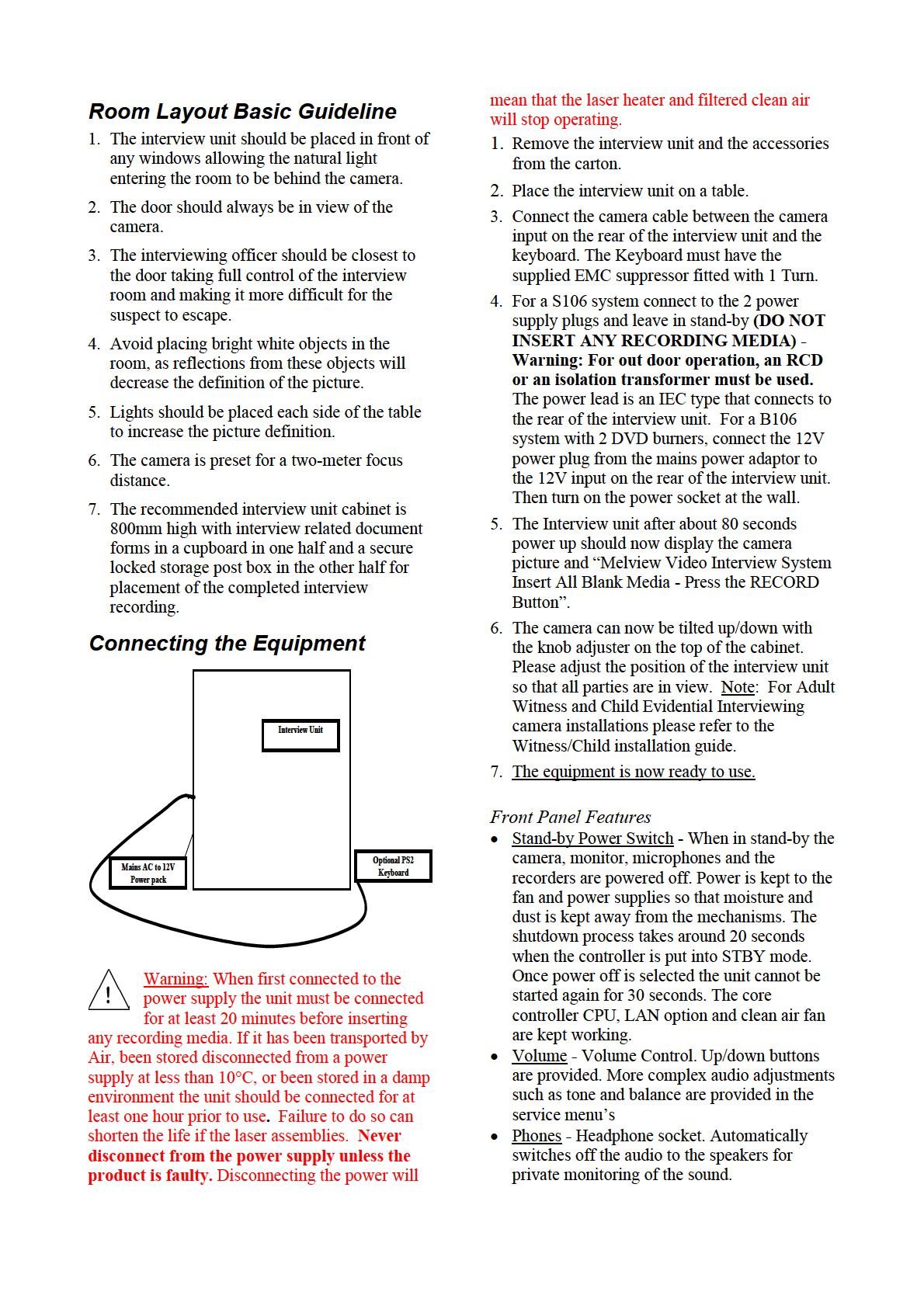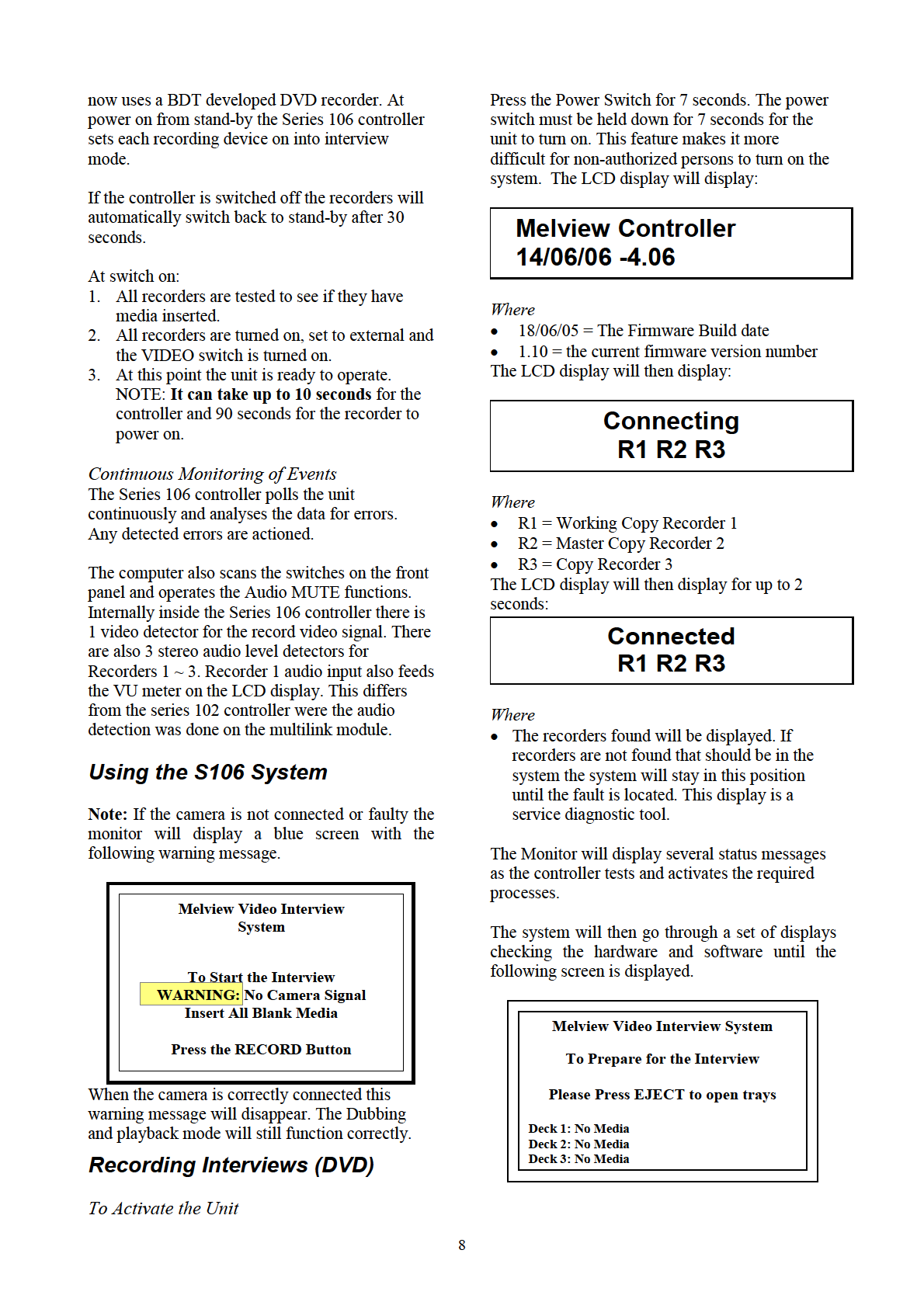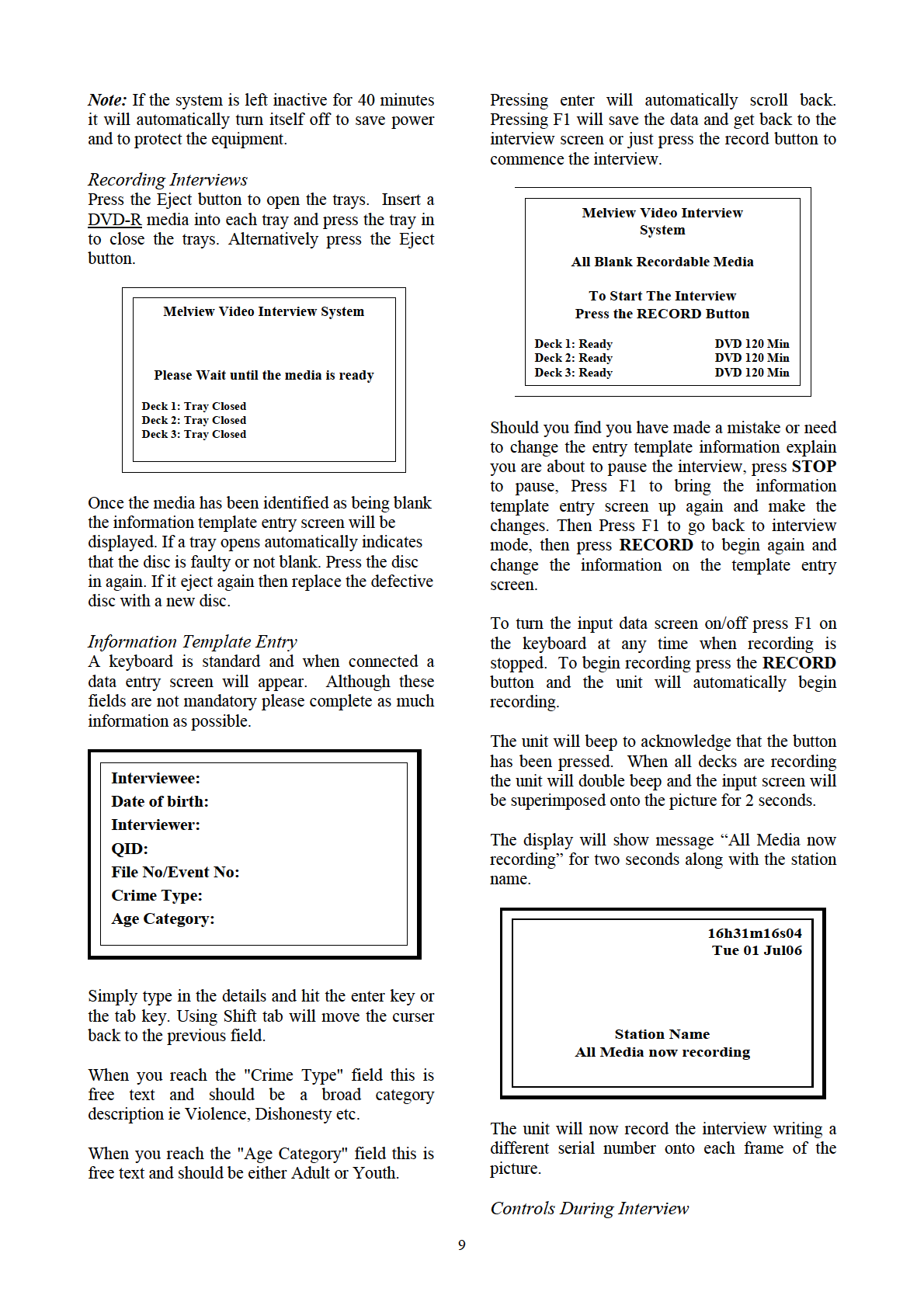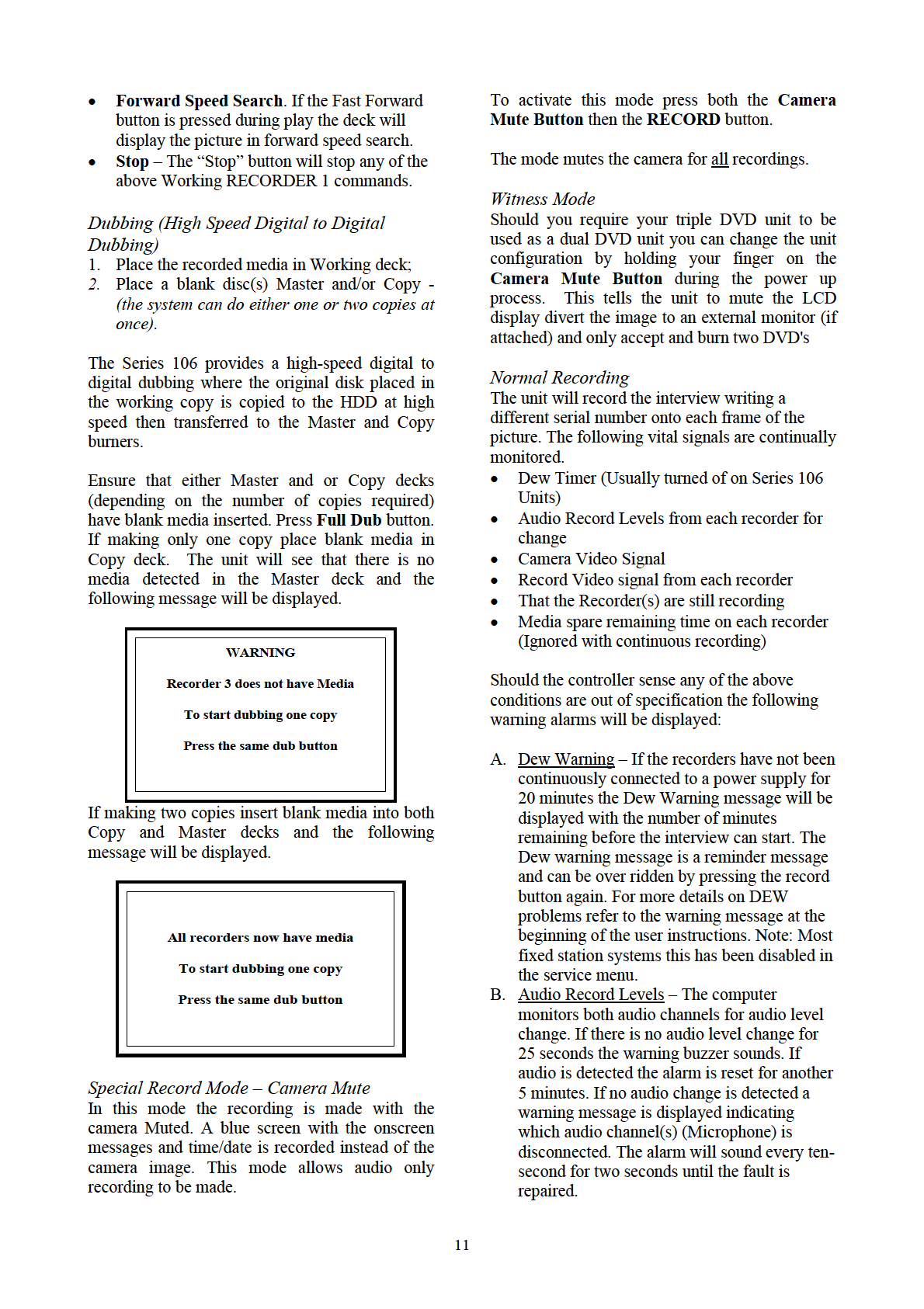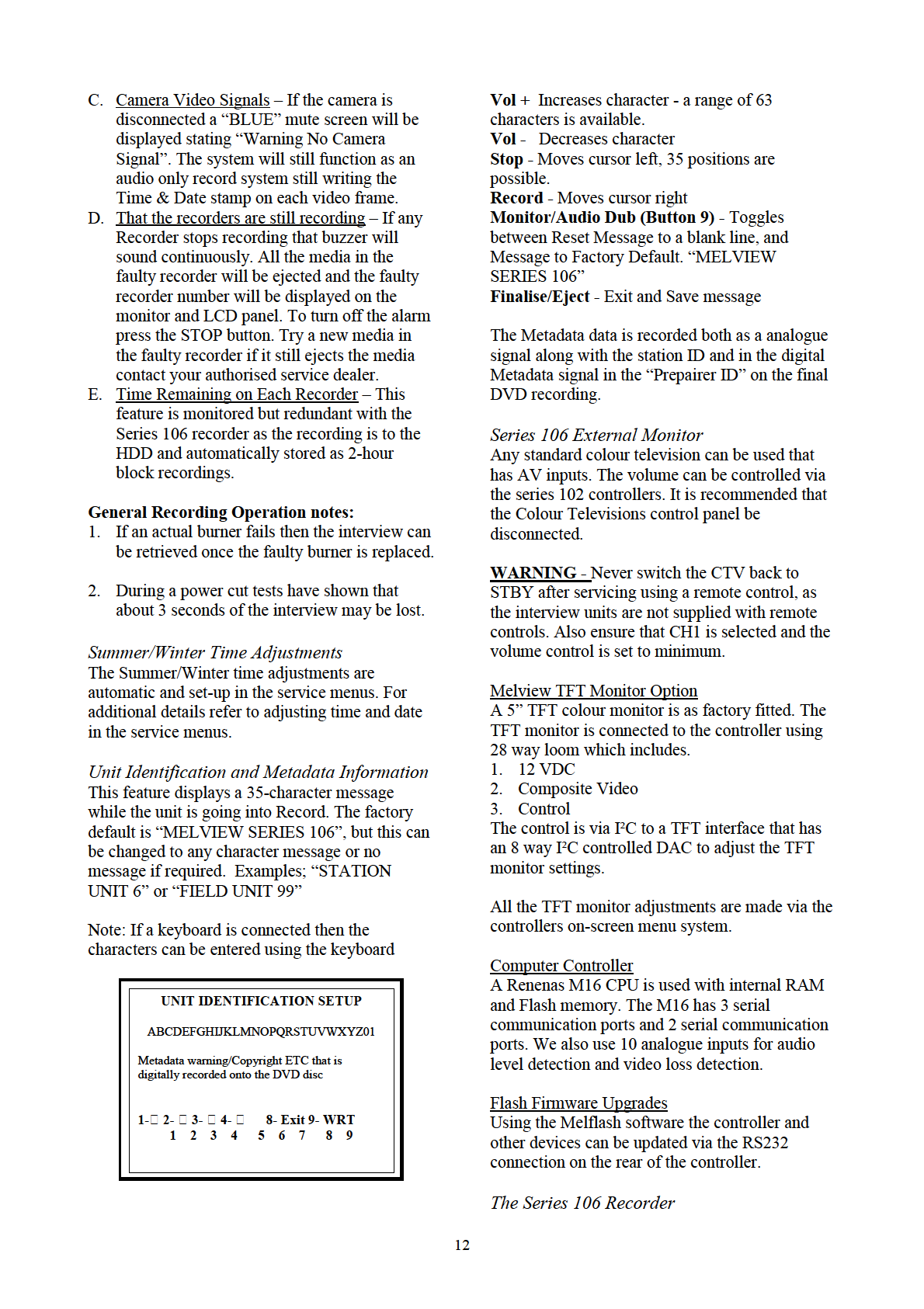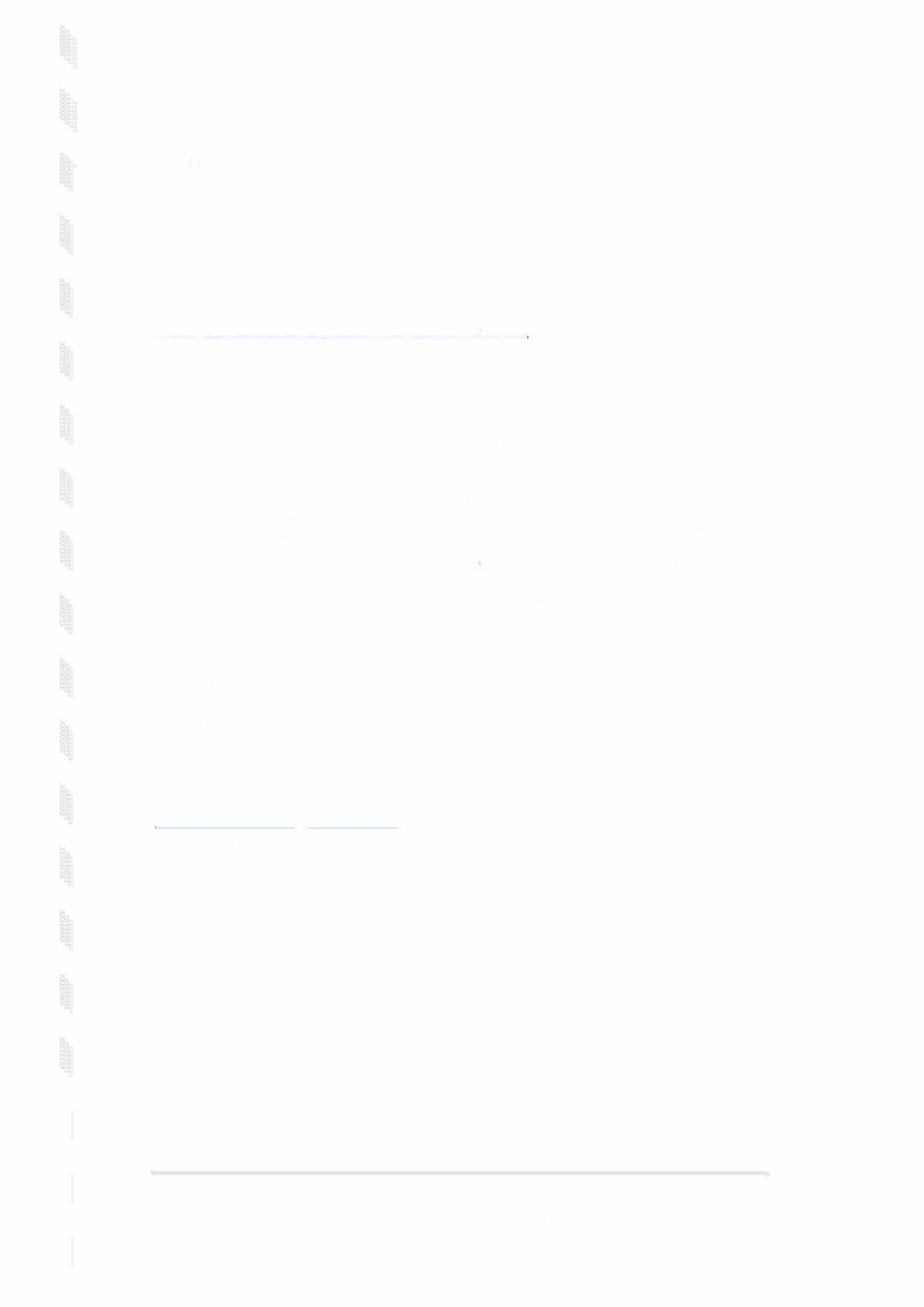


30 June 2022
IR-01-22-15600
John Smith
fyi-reguest-19518-2303500a@reguests .fyi. org. nz
Dear John
Request for information
Thank you for your Official Information Act 1982 (OIA) request of 30 May 2022,
requesting:
Could you please supply me a copy of the following documents,
1) Instruction manual for using video I digital recording machine in
interviewing a suspect that shows how it works.
2) All general instructions and policy in relation to the use of it.
In response to your request please find attached the 'Advanced User Manual'
relating to New Zealand Police Interviewing Equipment which encompasses both
aspects of your request.
You will note that there have been three areas redacted in the document, the
information is withheld pursuant to section 9(2)(a) of the OIA to protect the
privacy of natural persons, including that of deceased natural persons.
You have the right, under section 28(3) of the OIA, to ask the Ombudsman to
review my decision if you are not satisfied with the way I have responded to your
request. Information about how to make a complaint is available at:
www.ombudsman.parliament.nz.
Your sincerely
Craig Scott
Detective Inspector
National Criminal Investigation Group
Police National Headquarters
180 Molesworth Street. PO Box 3017, Wellington 6140, New Zealand.
Telephone: 04 474 9499. Fax: 04 498 7400. www.police.govt.nz
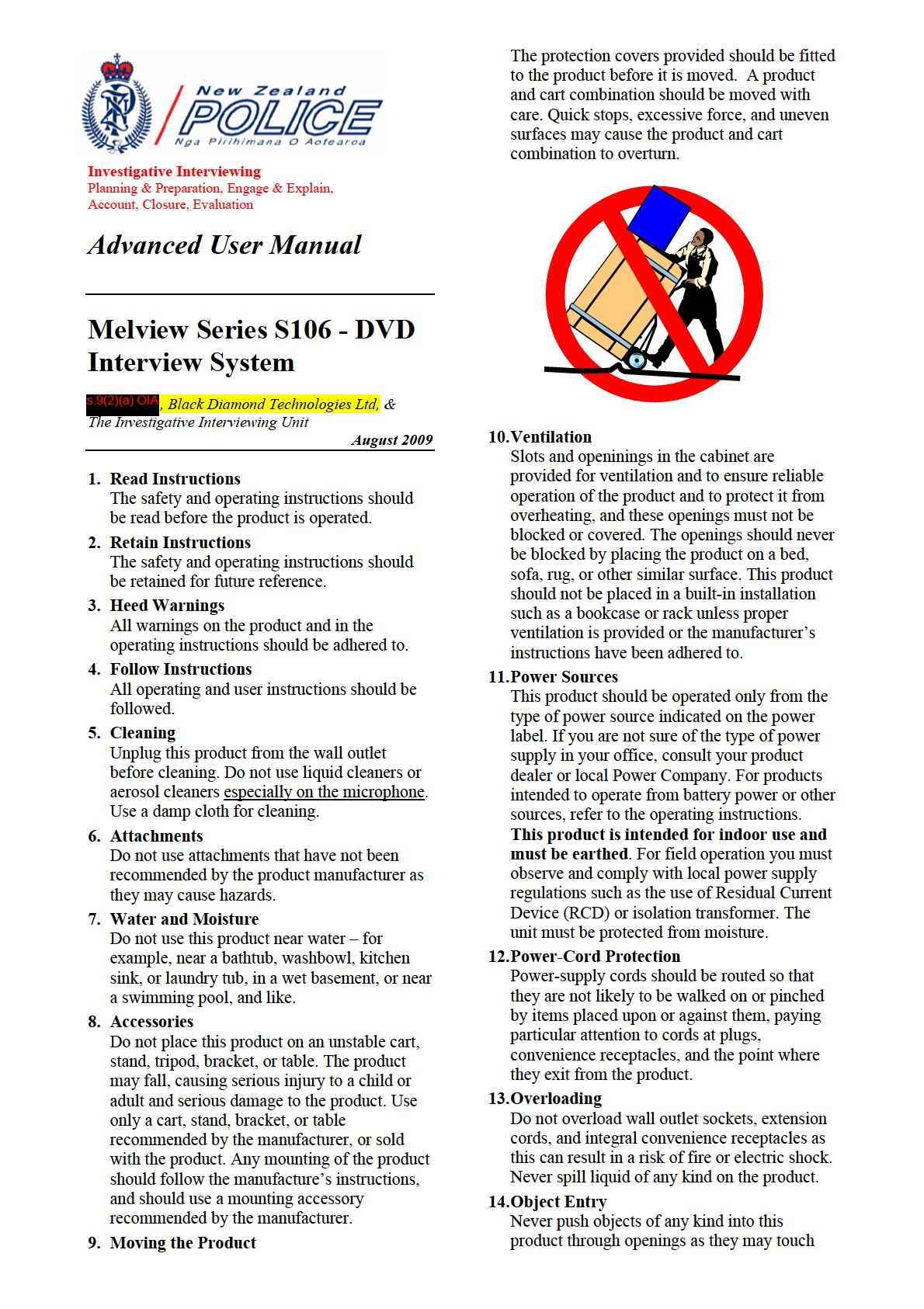

Table of Contents
Basic Suspect Room Set-Up Guide Diagram ..................................................................................... 4
Room Layout Basic Guideline ....................................................................................................................... 5 Connecting the Equipment ............................................................................................................................ 5
Front Panel Features .................................................................................................................................................. 5
Front Panel LCD Display ........................................................................................................................................... 6
Recorder Names and Functions .................................................................................................................... 6
Working Deck 1 .......................................................................................................................................................... 6
Master Deck 2 ............................................................................................................................................................. 6
Copy Deck 3 (When installed) .................................................................................................................................... 6
Audible Warning Alarms ............................................................................................................................................ 6
Trouble Shooting ........................................................................................................................................... 6
No Picture on the Monitor .......................................................................................................................................... 6
User Instructions S106 - Interview Unit ............................................................................................ 7
The S106 Interview System ............................................................................................................................ 7
S106 Components ....................................................................................................................................................... 7
Series 106 Controller .................................................................................................................................................. 7
Continuous Monitoring of Events ............................................................................................................................... 8
Recording Interviews (DVD) ......................................................................................................................... 8
To Activate the Unit .................................................................................................................................................... 8
Recording Interviews .................................................................................................................................................. 9
Information Template Entry ........................................................................................................................................ 9
Controls During Interview .......................................................................................................................................... 9
Reviewing .................................................................................................................................................................. 10
Finalizing Interview & Eject ..................................................................................................................................... 10
S106 Playback .......................................................................................................................................................... 10
Dubbing (High Speed Digital to Digital Dubbing) ................................................................................................... 11
Special Record Mode – Camera Mute ...................................................................................................................... 11
Witness Mode ............................................................................................................................................................ 11
Normal Recording .................................................................................................................................................... 11
Summer/Winter Time Adjustments ............................................................................................................................ 12
Unit Identification and Metadata Information.......................................................................................................... 12
Series 106 External Monitor ..................................................................................................................................... 12
Melview TFT Monitor Option .............................................................................................................................. 12
Computer Controller ............................................................................................................................................. 12
Flash Firmware Upgrades ..................................................................................................................................... 12
The Series 106 Recorder ........................................................................................................................................... 12
Future Server Option ............................................................................................................................................ 13
3
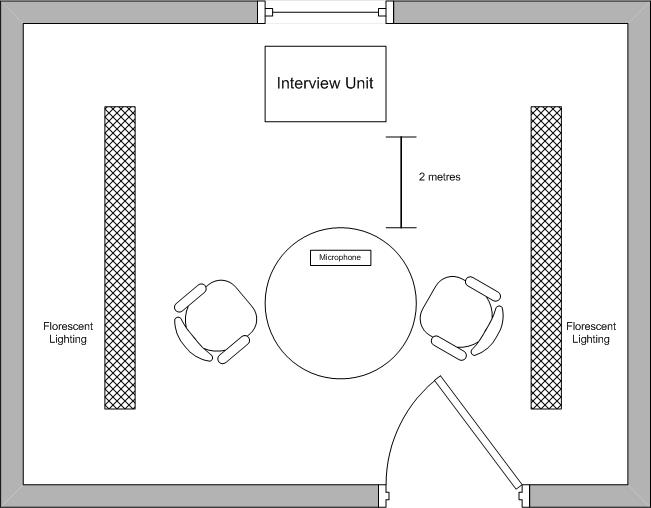 Basic Suspect Room Set-Up Guide Diagram
Basic Suspect Room Set-Up Guide Diagram
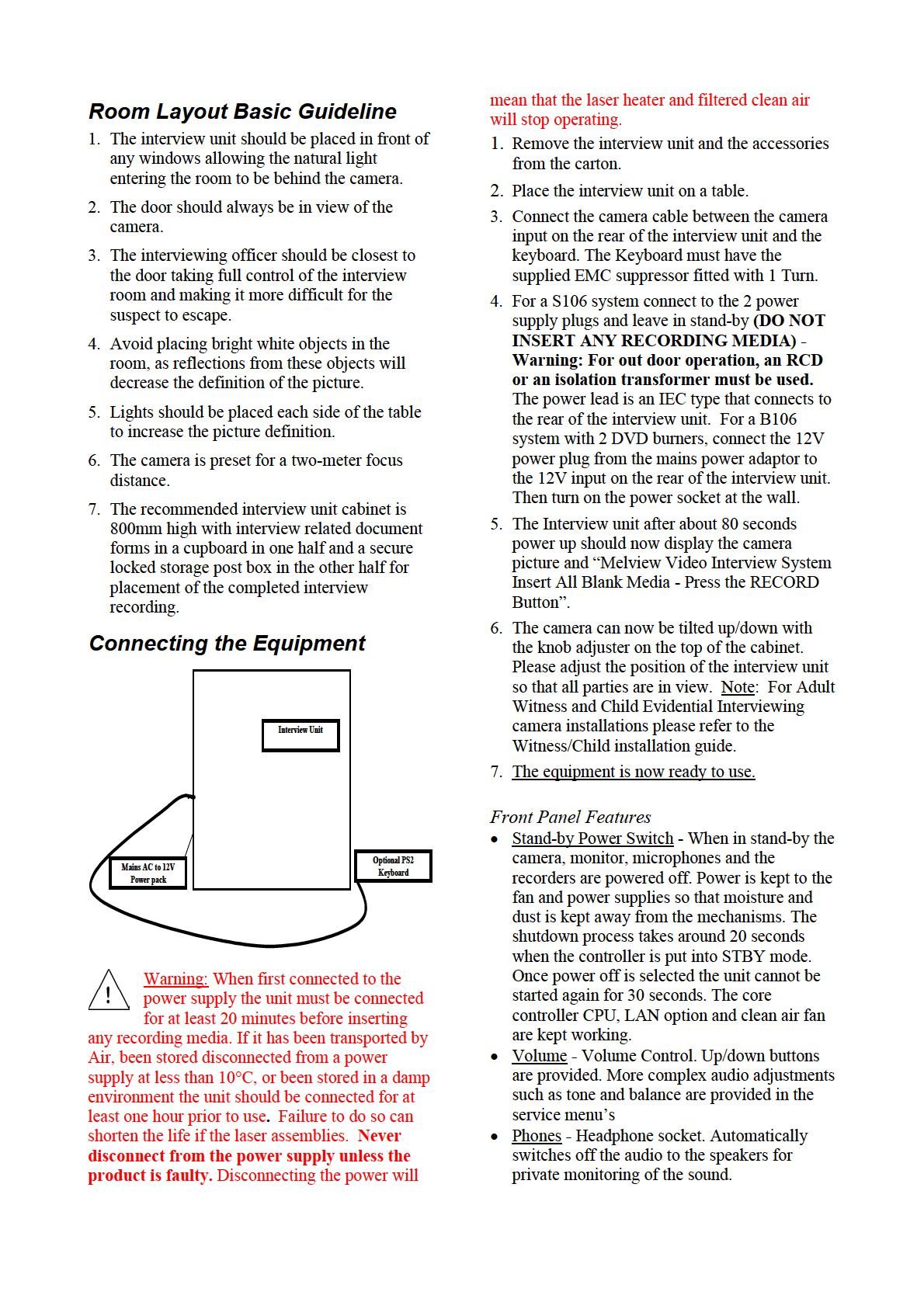
• Control Buttons - All control buttons will beep
more frequently. When a media runs out
once when selected then, double beep and the
recording space the alarm sounds
LED below the button will illuminate when the
continuously and all media is ejected. (After
correct operation has been achieved. (Note the
being finalized).
Volume Up/Down buttons do not have LEDs).
5. If the audio is removed from either channel to
any recorder while in record mode only, the
Front Panel LCD Display
alarm sounds for two seconds every 10
The Melview Series 106 controller has a 2 line 20
seconds until audio is restored. LED #8 is
character display that displays system status, VU
illuminated for a left channel failure and LED
meters, Service setup adjustments and alarm
#9 is illuminated for a right channel failure.
messages. With the exception of the VU meter,
The controller tests for 25 seconds before
most times the same data is displayed on the video
activating the alarm.
monitor as well.
6. If the video is removed from any recorder
Recorder Names and Functions
while in record mode only, the alarm sounds
Working Deck 1
for two seconds every 10 seconds until audio
The Working copy is intended for internal police
is restored.
work. Where “play” buttons are fitted, the
7. The 12VDC power input gets below
Working Copy can be played back to the client
10.5VDC. This can also indicate that the
during the interview
. The Working recorder is
battery is getting flat.
the only recorder that, can rewind/reverse over
a recording. The Working recorder is also used
Trouble Shooting
as the play back recorder when Dubbing and is
No Picture on the Monitor
connected to the monitor and audio power
• Ensure the monitor power switch is on. Both
amplifier.
power switches on the front of the controller
must illuminate. If they do not either the
Master Deck 2
power fuse in the controller has blown or the
The Master recorder will only be used for
unit is not connected to an active power
recording. The master copy is intended for court
supply. A simple test of the power supply is to
evidence and should be sealed (refer Intranet
plug the monitor directly into the power
Movie or the DVD inserted inside the cover of
source using the interview power lead
the manual) and placed in a secure place.
connected directly to the monitor.
Copy Deck 3 (When installed)
Please refer to the “Recording Interview”
The Client recorder can only be used for
section for on screen display alarm details.
recording. The client copy cannot be rewound in
the interview unit. The Client recorder can record
a second copy when dubbing.
Audible Warning Alarms
Recording Alarms
- (Note: Most of the audible
alarms can be disabled. Refer to the “service set
up menu’s”).
1. At power on, any media left in the recorders
will be automatically ejected.
2. If any recorder is not recording eight seconds
after the record button is pressed, all media is
ejected and the alarm sounds continuously.
3. If any recorder fails at all during record mode,
the alarm sounds continuously and both media
is ejected.
4. Five minutes before the end of the shortest
recording space the alarm will sound once,
and then every 30 seconds until the last
remaining 30 seconds, when the alarm sounds
6

S106 Components
The Series 106 interview systems are made up of
8 key components:
1. The camera to capture the image.
2. The stereo Boundary microphones to capture
the audio.
User Instructions S106 -
3. The Series 106 controller that provides the
Interview Unit
user interface acts as a skilled operator to
ensure that all the connected components and
camera/microphone signals are correct:
The S106 Interview System
a. Camera inputs
b. Time/date generation and insertion
The Melview Series 106 Video interview system
c. Keyboard input
range has been developed from the previous
d. Microphone preamplifier
Series 105 interview system. The user-friendly
e. User control panel and LCD display
controller has been reduced in size allowing for a
f. Audio headphone and power
reduced form factor resulting in a lightweight
amplifier
portable option.
g. Recorder control via RS232
h. Simple LAN interface for remote
The Panasonic DVD recorders have been replaced
status monitoring and system checks
with a BDT developed recorder that hardware
i. Video detection
encodes the video signal into a M-PEG DVD
j. Audio detection
formatted signal that is initially recorded directly
k. On screen messages and warning
to the internal hard drive (HDD).
prompts
4. The Series 106 Recorder which is Linux
Once the recording is completed the recorder
based using:
formats the Meta-data and transfers the recordings
a. Mini ITX Motherboard
onto the DVD’s.
b. 2GB Ram
c. Sony 24 * DVD burners
This new process allows for continuous multiple
d. 2.4GHZ T8300 Core 2 Duo Processor
(DVD 2 hour block) recordings to be recorded
e. 500GB Western Digital HDD
without interrupting the interview.
f. Specially developed software
g. Video capture card with real time
Should a burn fail during the finalisation process
MPEG2 encoding.
due to faulty DVD media the operator is prompted
5. VGA ~ PAL converter to allow the recorded
to insert new media so the interview can be
video to be displayed on the composite video
transferred to fresh media. Once the burn is
monitor.
successful the recording is erased from the HDD.
6. 5” PrimeView TFT monitor (Or an external
This is a built in software function and occurs
Video Monitor for B102 model).
automatically.
7. R.F. Modulator for remote interview
monitoring in a different room.
In the future it is possible for the recorder to
8. Power Supplies that consist of a 12V 8.5A
become a video server that can either transfer the
supply for the recorder, which then supplies a
interview to a central server or be used as a local
120w 12v to multiple voltage adaptor to
interview server to allow authorised personnel to
supply the motherboard. When there are more
access the interviews.
than 2 DVD burners and an internal TFT
monitor a second 12V 5A power supply is
The Series 106 recorder also has high-speed full
used to supply the Series 106 controller,
digital dubbing so is capable of making copies in
camera and TFT monitor.
a same timeframe as a PC.
The cabinet is designed to separate the controller,
The Audio Only dub button has been replaced
which processes the analogue signals and the
with a Camera Mute button to allow interviews to
digital recorder.
be conducted as audio only when interviewee’s
Series 106 Controller
decide that they do not want to be recorded on
Series 106-computer controller via internal RS232
video.
controls the recording device(s). The Series 106
7
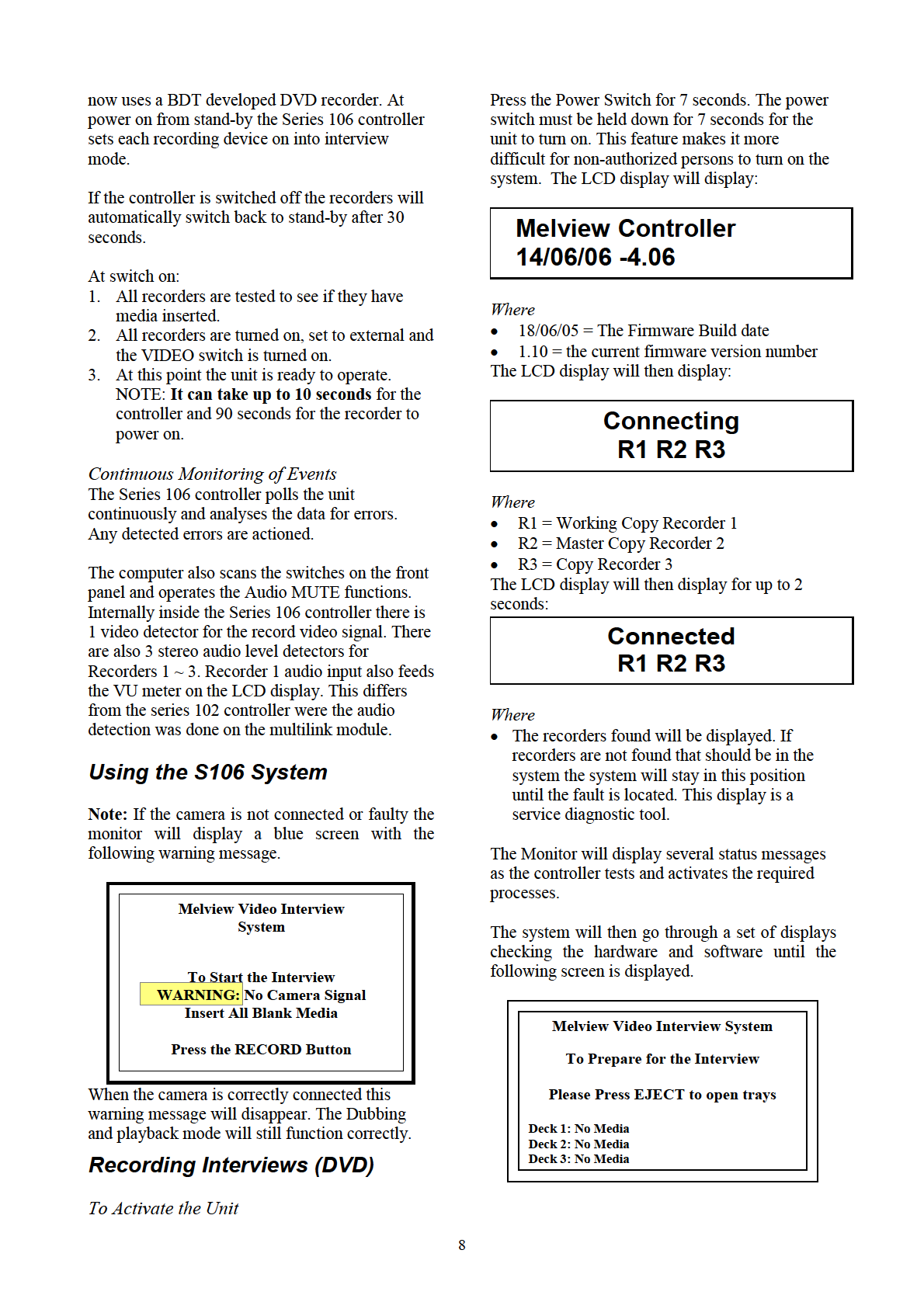
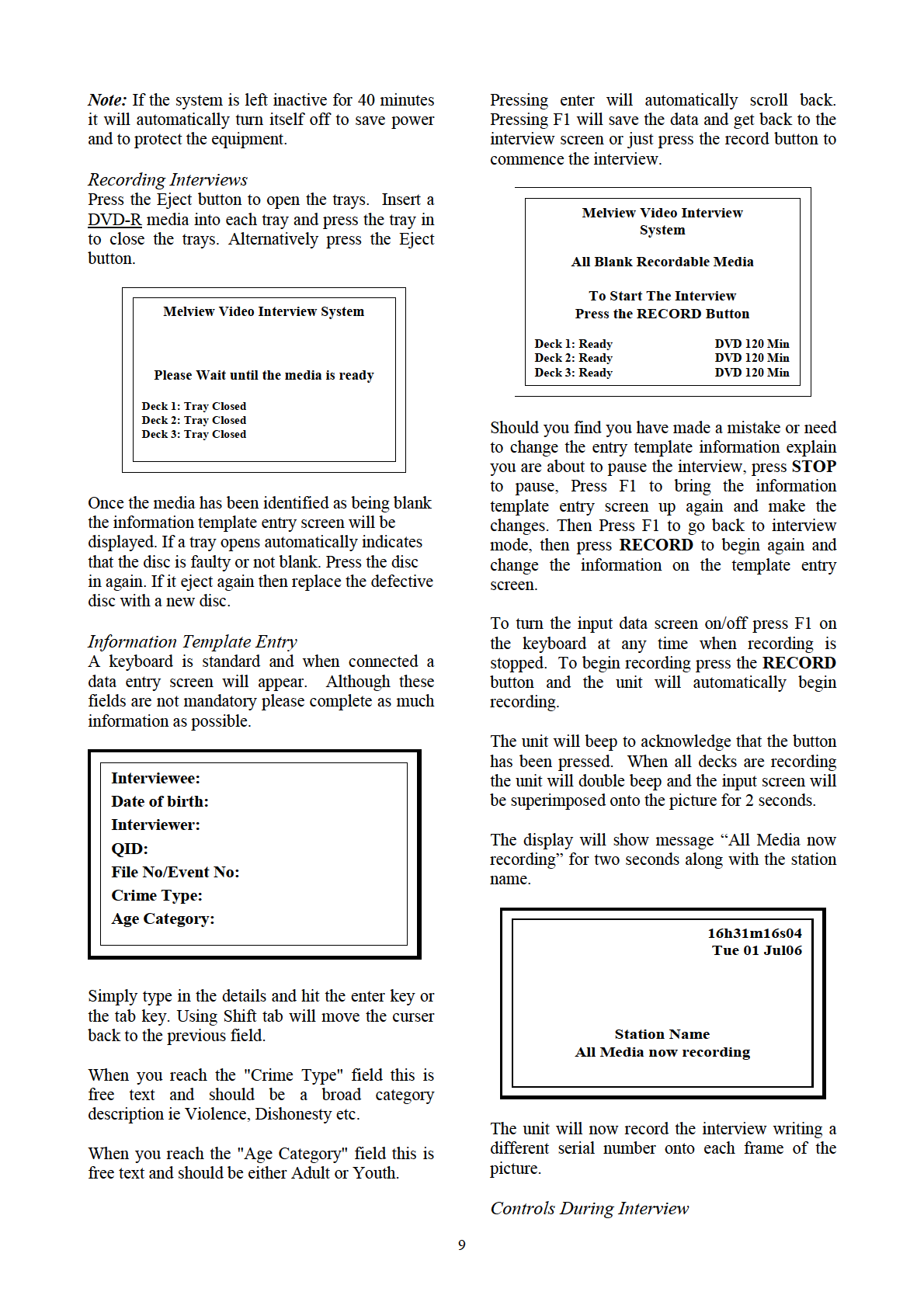
All buttons are locked except the
STOP button,
The Monitor will display following:
which will
PAUSE the recording if pressed.
•
Finalizing – Depending on the media used
Recording can be resumed by pressing the
and the length of the interview this process
RECORD button again.
will take between 2 ~ 15 minutes. DVR – R
must always be used for the initial recording.
Note: If the system is left in the stop mode for
Estimated finalization time will be displayed
more than 40 minutes the unit will shutdown. To
on the finalisation screen.
resume the interview, press the power button for 7
•
Complete – Finalizing now complete.
seconds and wait for the interview system to
•
Over 2 hour Recordings – When the first 2-
reboot.
hour set of discs have been finalised you will
be prompted to insert the next set of discs.
Reviewing
Ensure that you label which disk has been
At any stage during the interview the recording of
formatted. For example a 7-hour interview
the video thus far can be viewed by pressing the
will produce 4 sets of discs. The first set of 4
STOP button. A message will be displayed
discs has the first 2 hours of the interview and
saying, “Info Write” on each of the DVDs. The
the last set (4th set) of discs will have the last
Info Write process formats the data recorded into
hour recorded.
a playback form ready for transferring to the
discs. The process time will take from a few
seconds to several minutes depending on the
length of the recording. Then the following
message will be displayed.
Finalizing Media
Set 1 of 4 sets of discs
MELVIEW VIDEO INTERVIEW SYSTEM
Deck 3: Finalizing
98%
Deck 2: Finalizing
98%
WARNING
Deck 1: Finalizing
98%
NOT all Blank Media
All media is Recordable
To Continue the Interview
Press the RECORD Button
S106 Playback
Deck 3: NOT BLANK DVD 159 MINS
The middle DVD deck can be used to play back
Deck 2: NOT BLANK DVD 159 MINS
Deck 1: NOT BLANK DVD 159 MINS
the interview, however this should only be used as
a last resort if no PC is available. Simply place a
pre-recorded disc into the middle deck. The title
Once the above screen is displayed the
PLAY
menu for the deck will automatically be
buttons can be used. Navigation is possible using
displayed. All buttons work as per a normal DVD
the
FORWARD and
REWIND buttons. When
player.
play is pressed a playback screen will allow you
to select the chapters recorder. Use the up/down
•
Play – When pressed the buzzer will beep
keys to select the correct chapter or choose the
then double beep and illuminate the play LED
first chapter to play the entire interview.
when Recorder 1 is in play mode.
As the discs are not finalised by this process
continued recording is possible by pressing the
•
Pause - When pressed the buzzer will beep
STOP and then the
RECORD buttons.
then double beep and illuminate the pause and
play LEDs when RECORDER 1 is in play
Note: Alignment of the working copy is
pause mode.
automatic on DVD
•
Rewind - When pressed the buzzer will beep
then double beep and illuminate the Rewind
Finalizing Interview & Eject
LED when RECORDER 1 is in rewind mode.
Once the recording is completed and stopped the
On DVD models this button wil change the
EJECT
chapter when in title mode.
button must be pressed. If any recordings
have been made then the discs will automatically
•
Fast Forward - When pressed the buzzer will
finalize before they eject. The trays will
beep then double beep and illuminate the Fast
automatically open – once the trays are open the
Forward LED when RECORDER 1 is in Fast
finalized discs can only ever be played back. The
Forward mode.
longer the recording the longer the discs will take
On DVD models this button wil change the
to finalize.
chapter when in title mode.
10
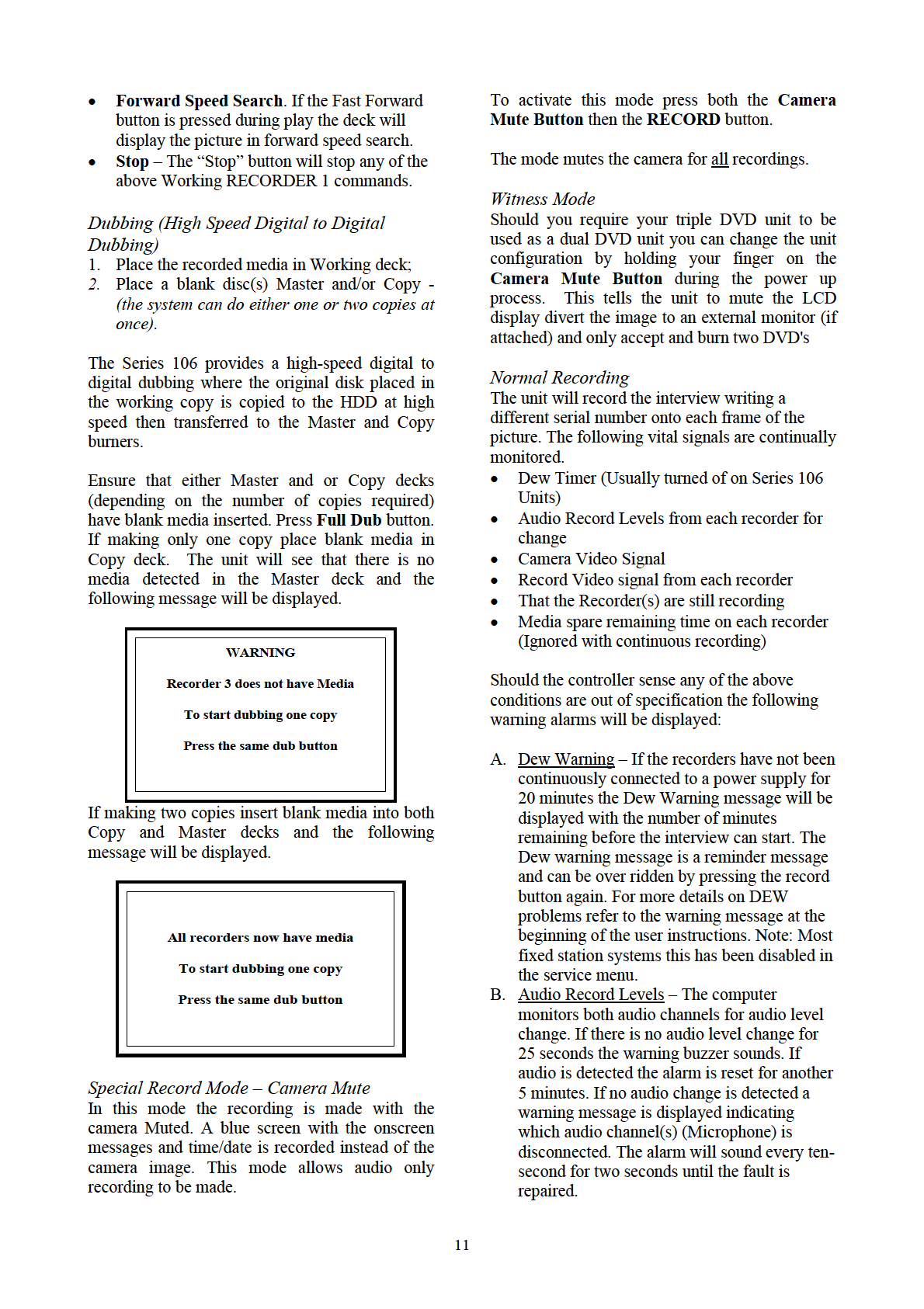
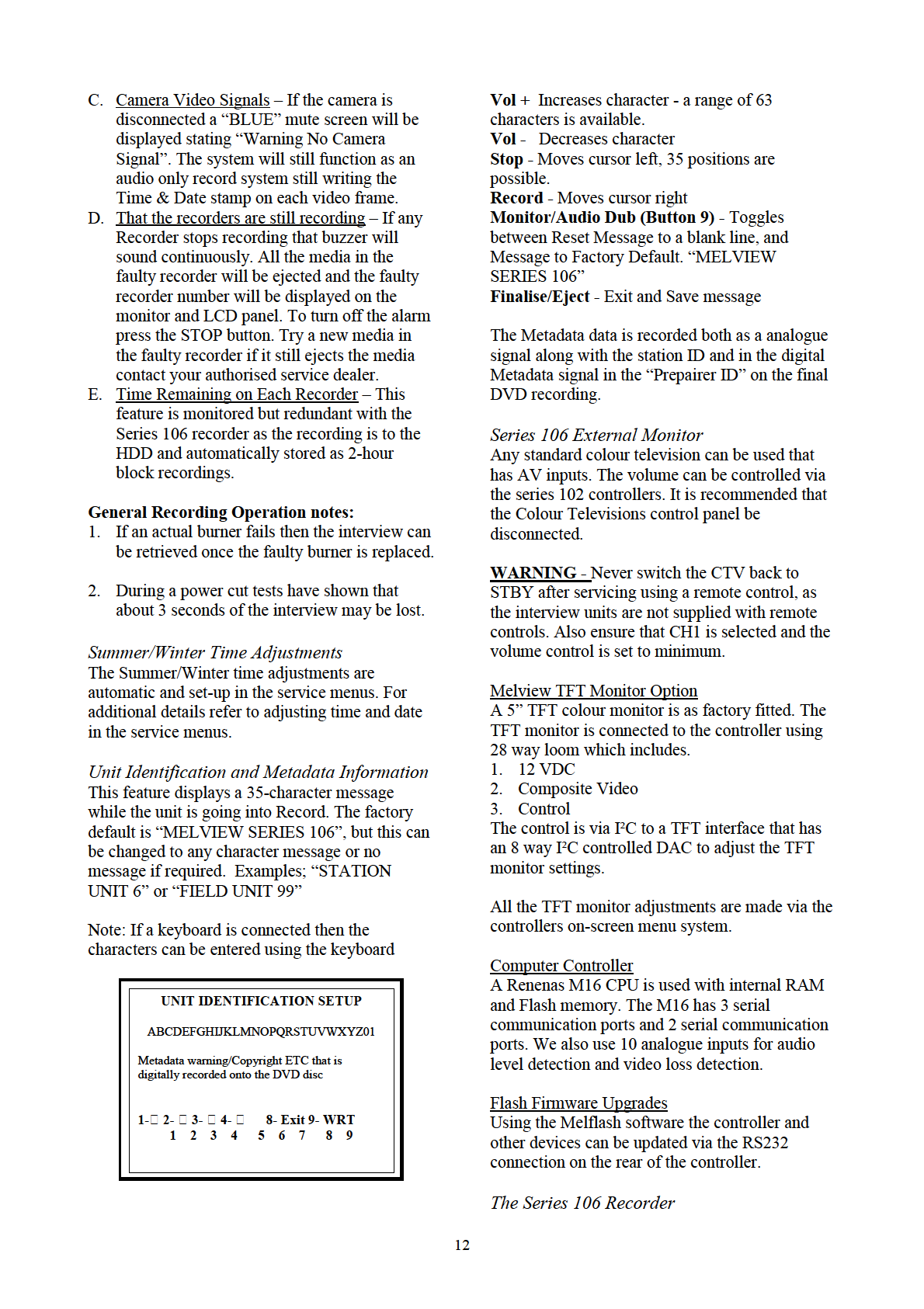
The Melview Series 106 DVD recorder consists
The Recorder is powered via 12Vdc using a
of a Gigabyte GA-6KIEH-RH Intel® mini-ITX
special power supply that converts 12VDC to all
Motherboard with 2 GB RAM, 2.4GHz Pentium
the voltages required by the motherboard. For
core 2 duo processor, 500GB Western Digital
playback we use a VGA ~ PAL converter to
HDD and Sony 24 * DVD burners.
output the PAL signal to feed back into the
analogue inputs on the Series 106 controller.
The video is captured on a Hauppauge video
capture card with real-time hardware MPEG2
The operating system is Linux with specially
video and stereo audio encoding.
developed interview system programs.
The recording process is via the AUX AV inputs
on the capture card, which encodes the signal to a
DVD-V MPEG 2 video stream. The interview is
then recorded to HDD. When the recording is
stopped the stored copy is converted to a true
DVD-V compatible file so that it can be played
back in the recorder. If the recording is longer
than 2 hours the files and limited to 2 hours and
converted while the next 2-hour block continues
to record. This allows for many hours of
uninterrupted interviews.
Once the interview is completed the Metafile data
in added and the HDD copy transferred to all the
burners in parallel.
Should a recording fail to burn then a new set of
discs are requested, to be inserted and the burn
process is attempted again. Once the recording
has been successfully burnt then the original
recording is erased from the HDD.
Future Server Option
The Series 106 interview system can be updated
in the future to become a station video server.
When this option is implemented the interviews
will be stored on the HDD to allow authorized
users to download the interview to their desktop.
13