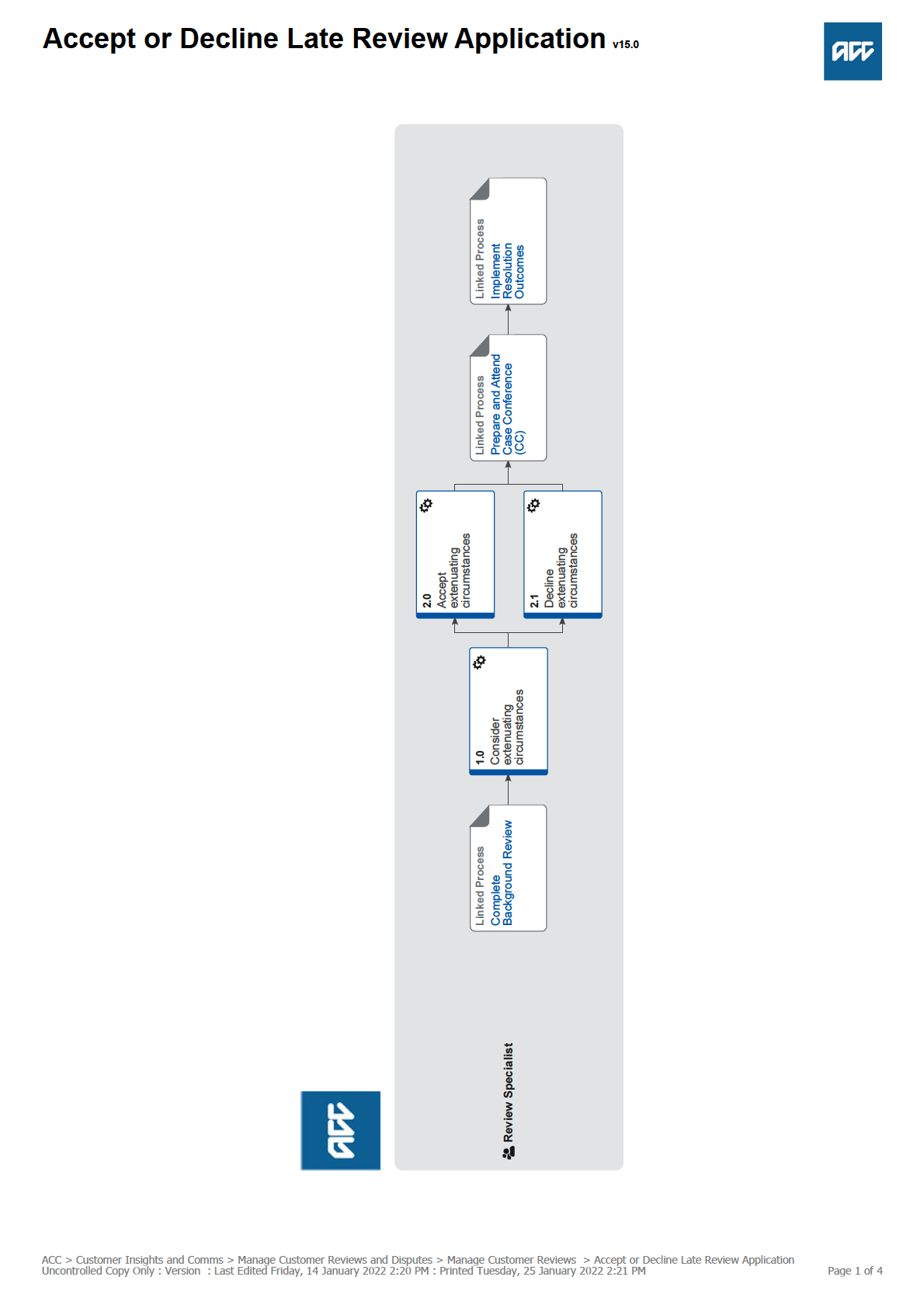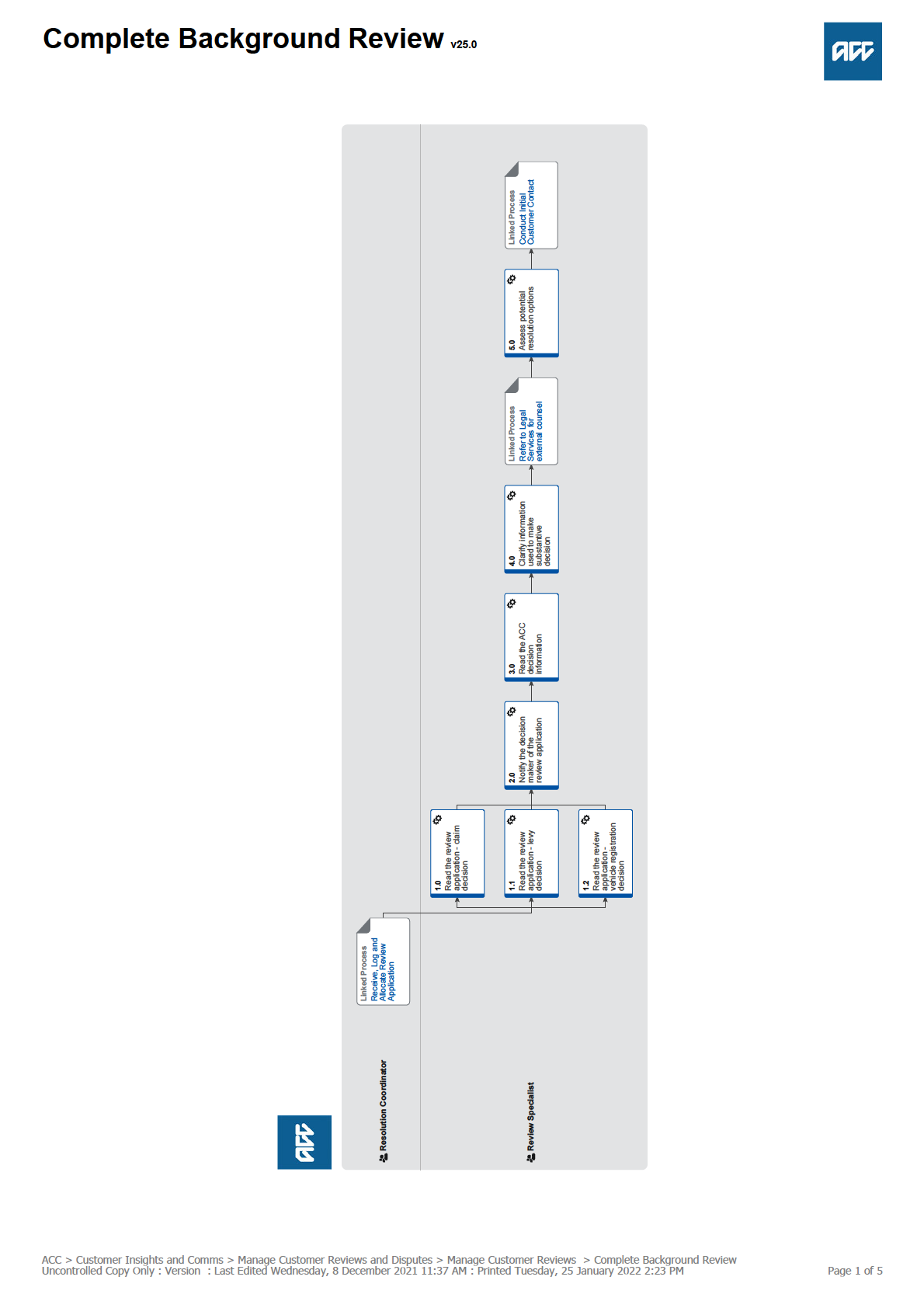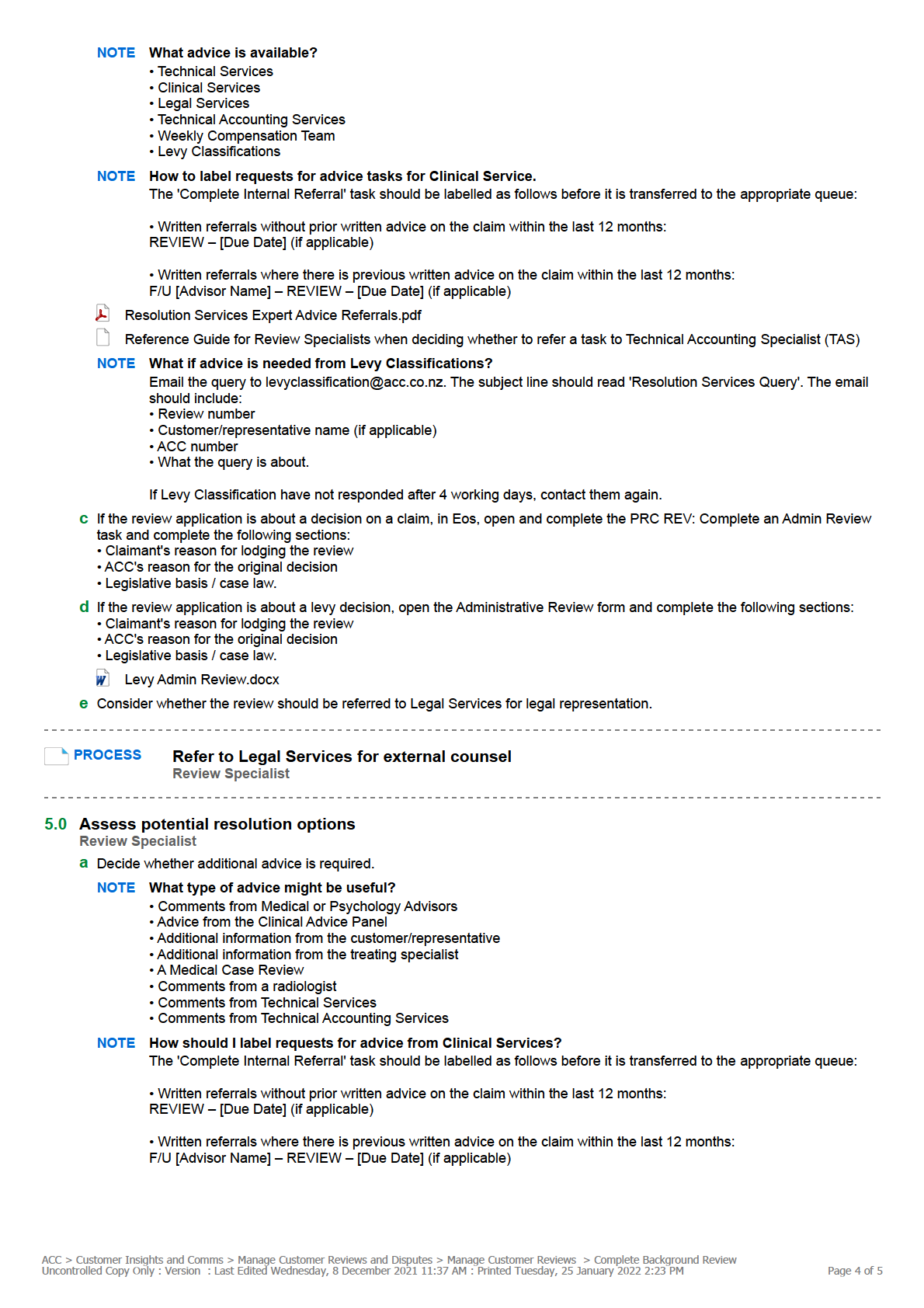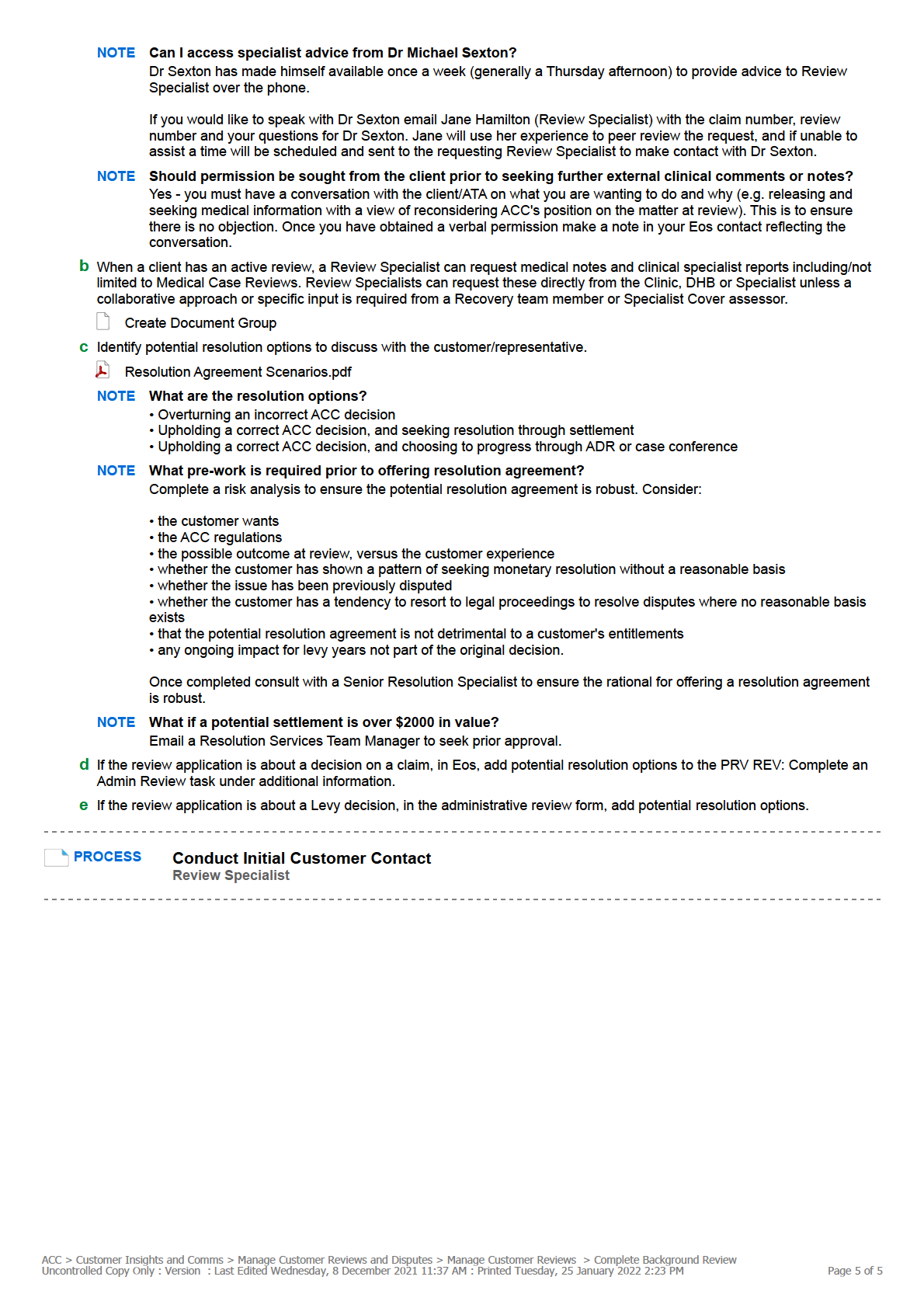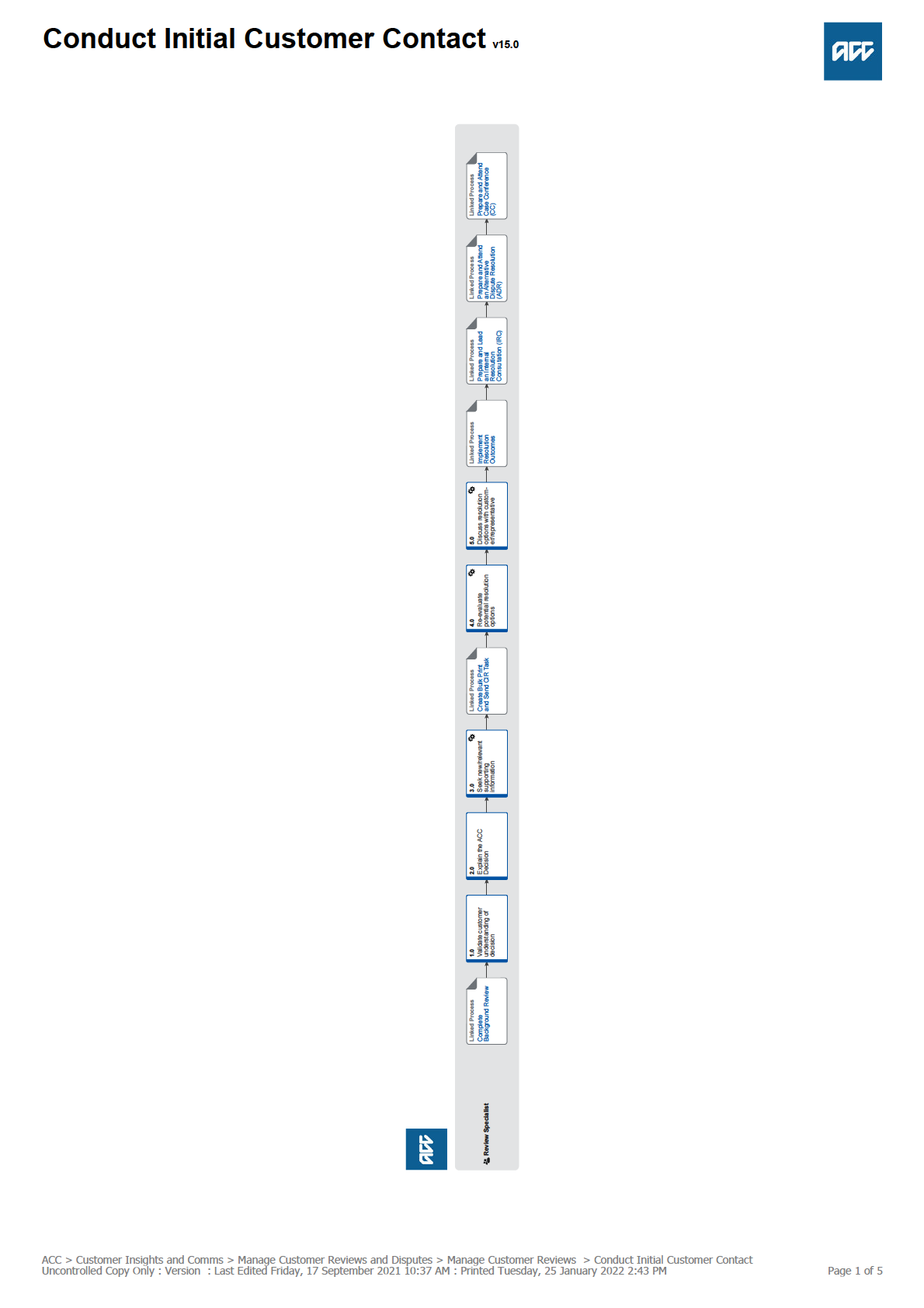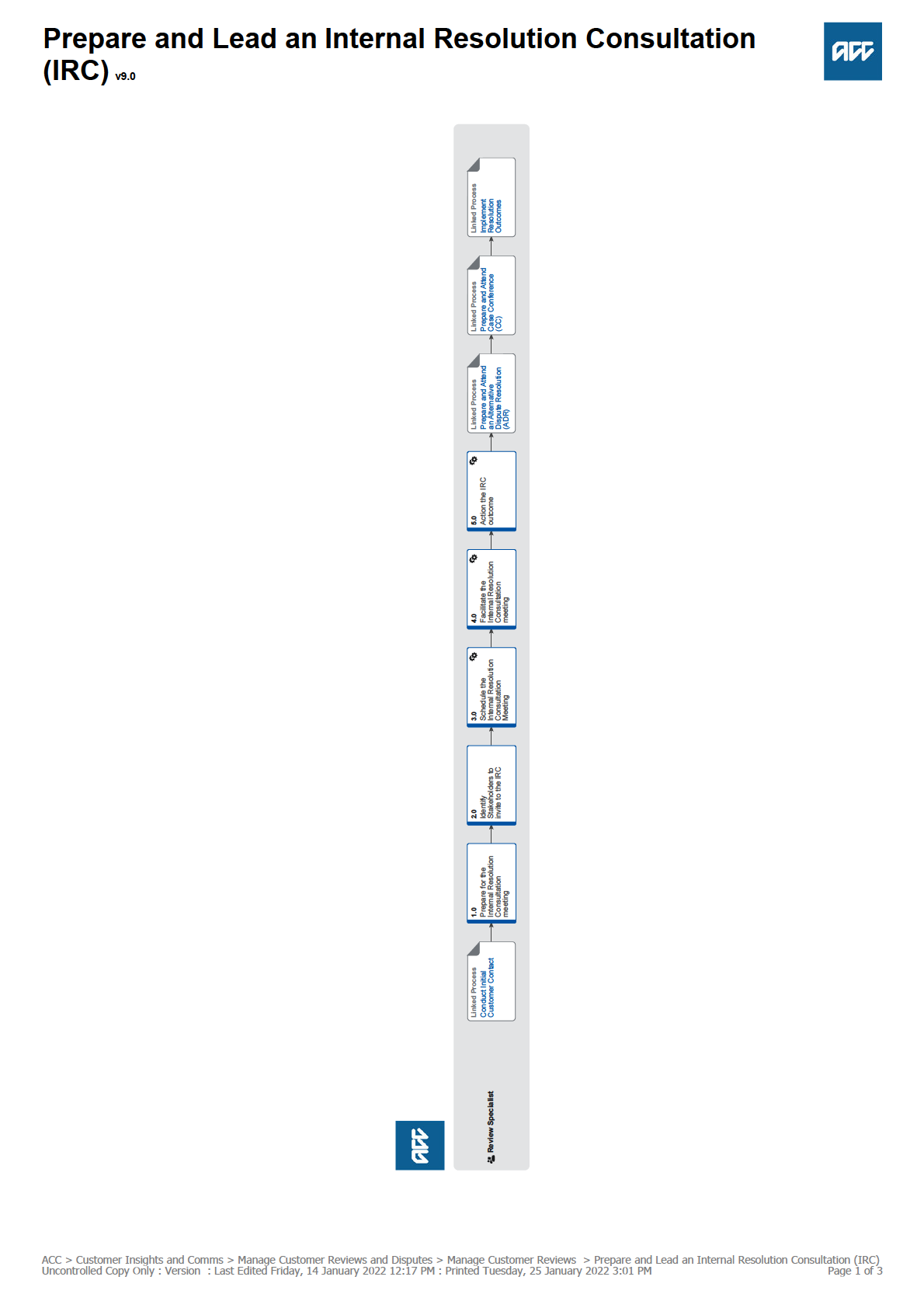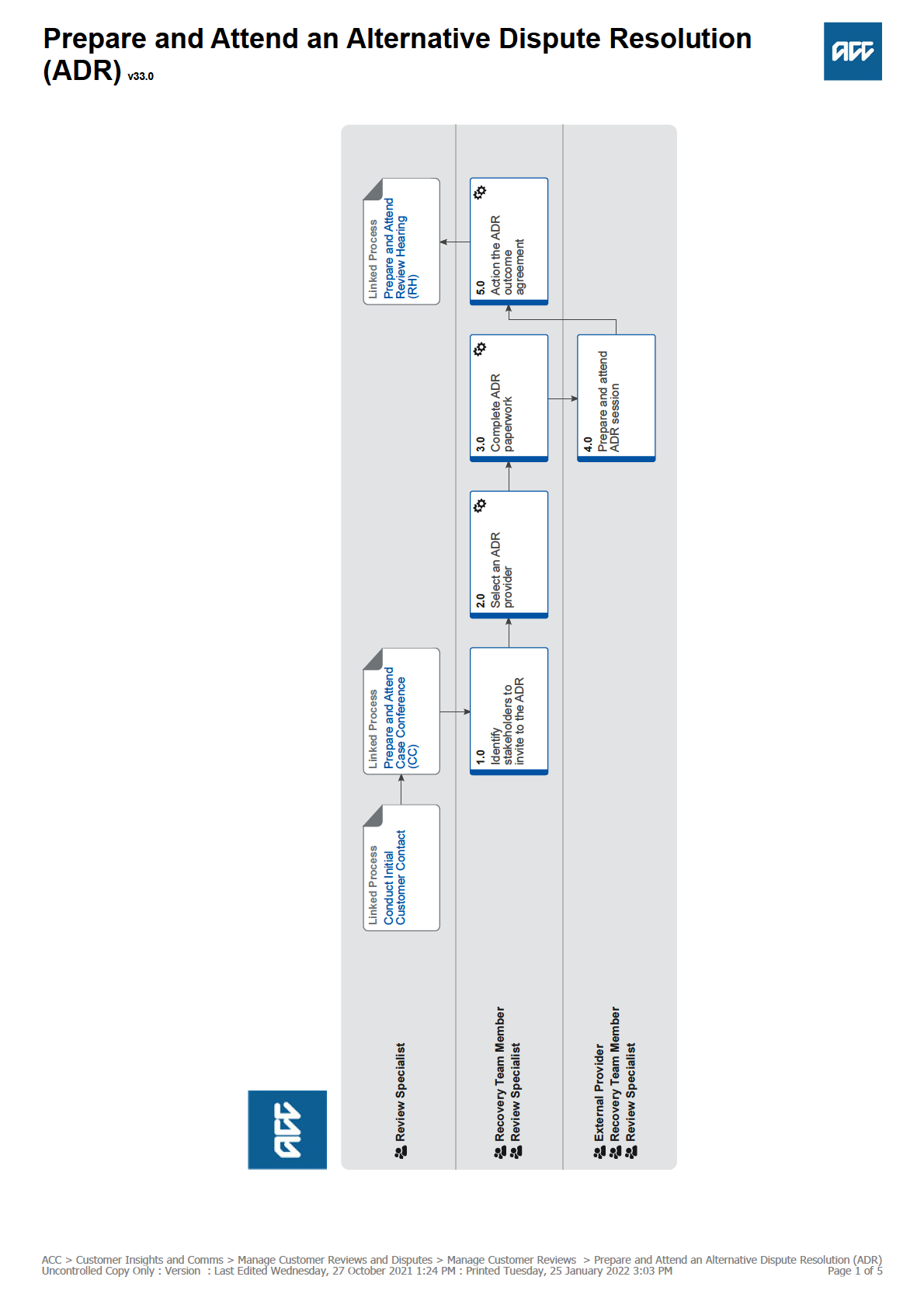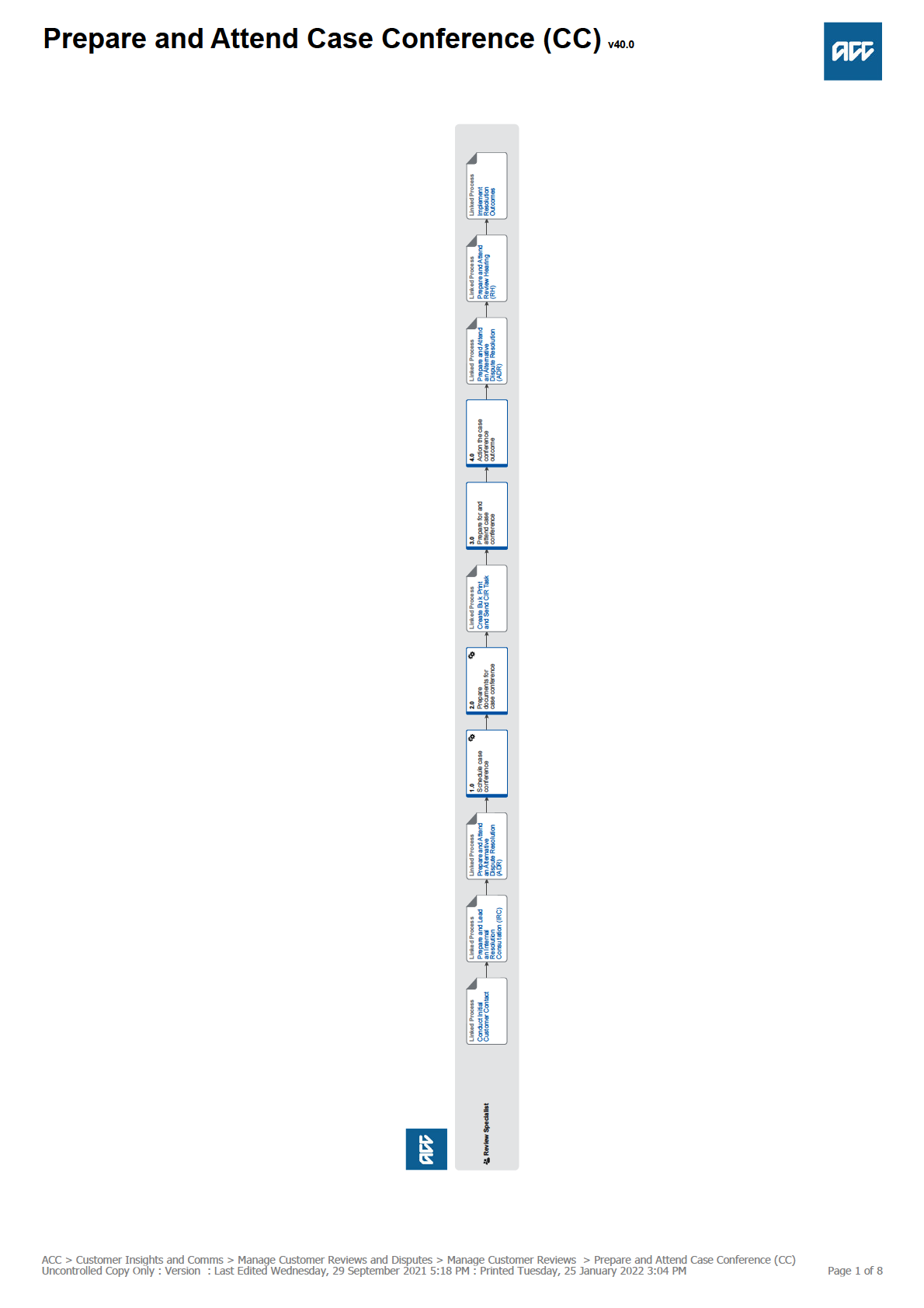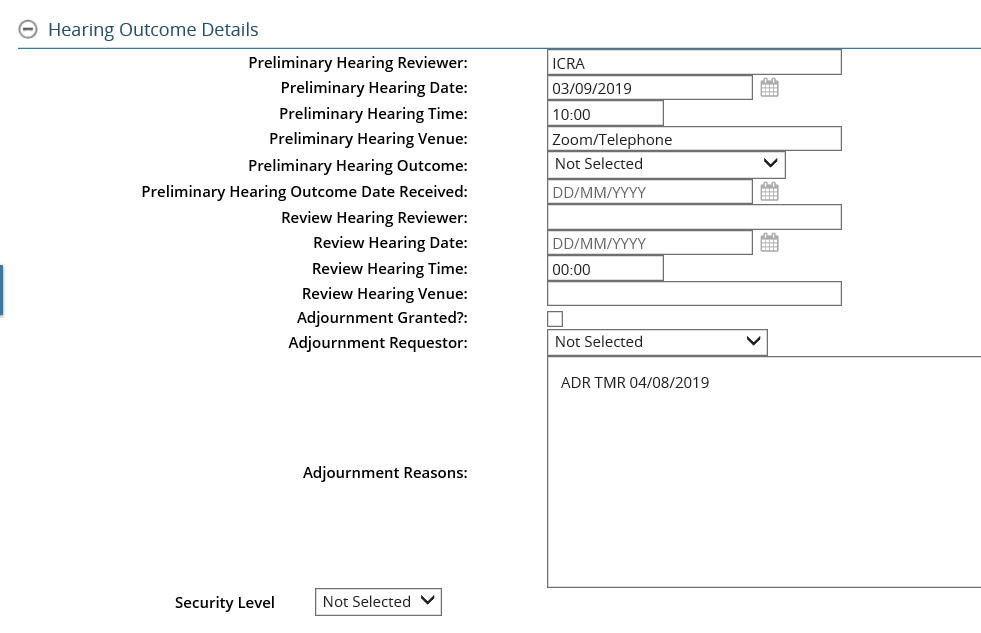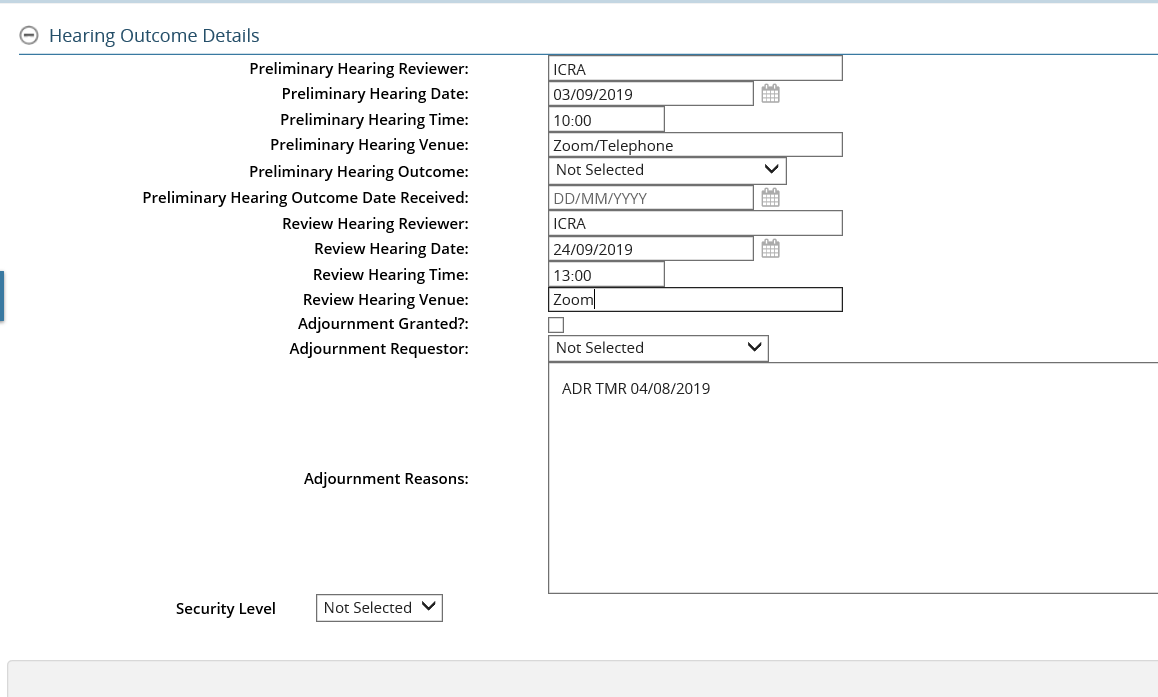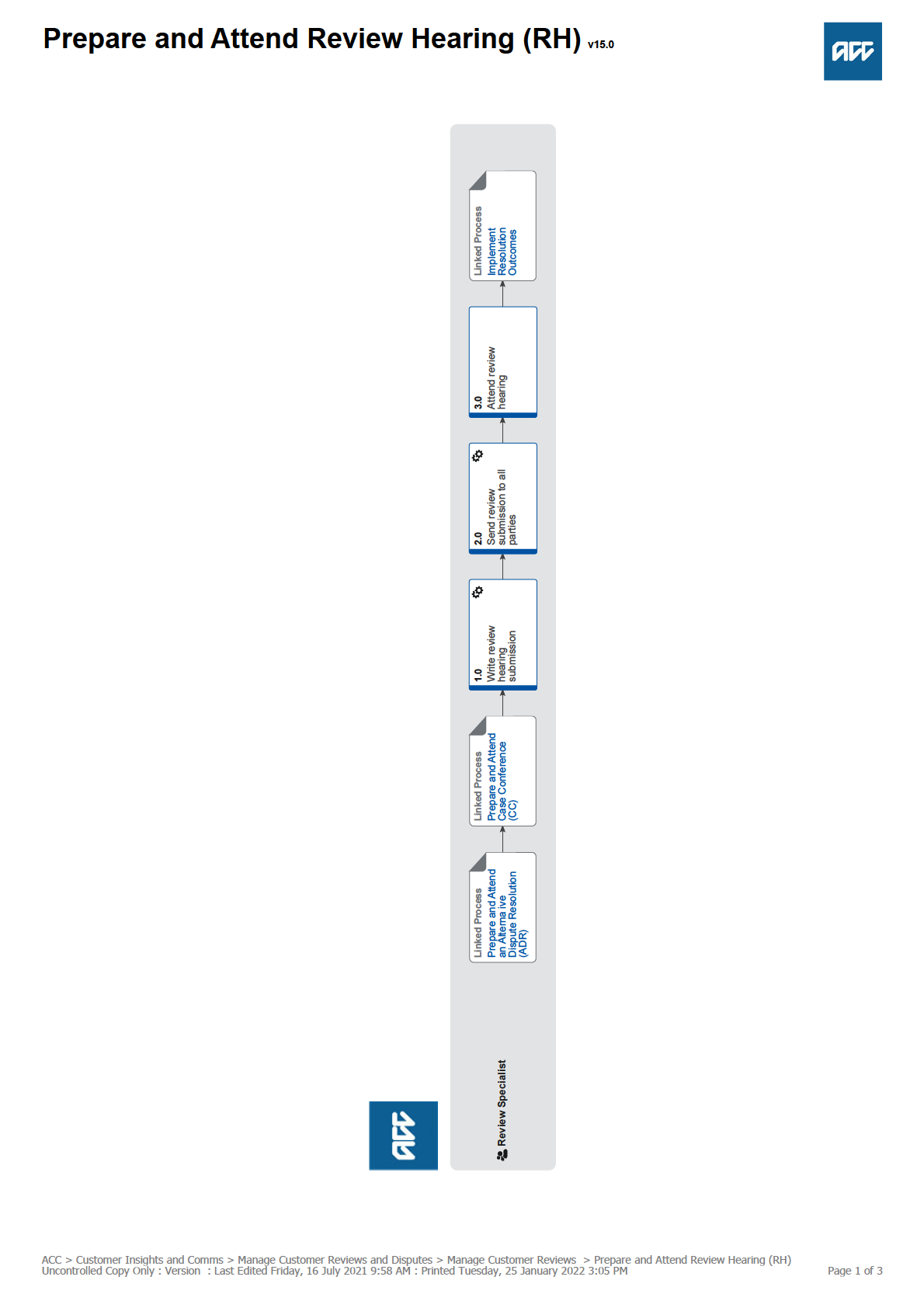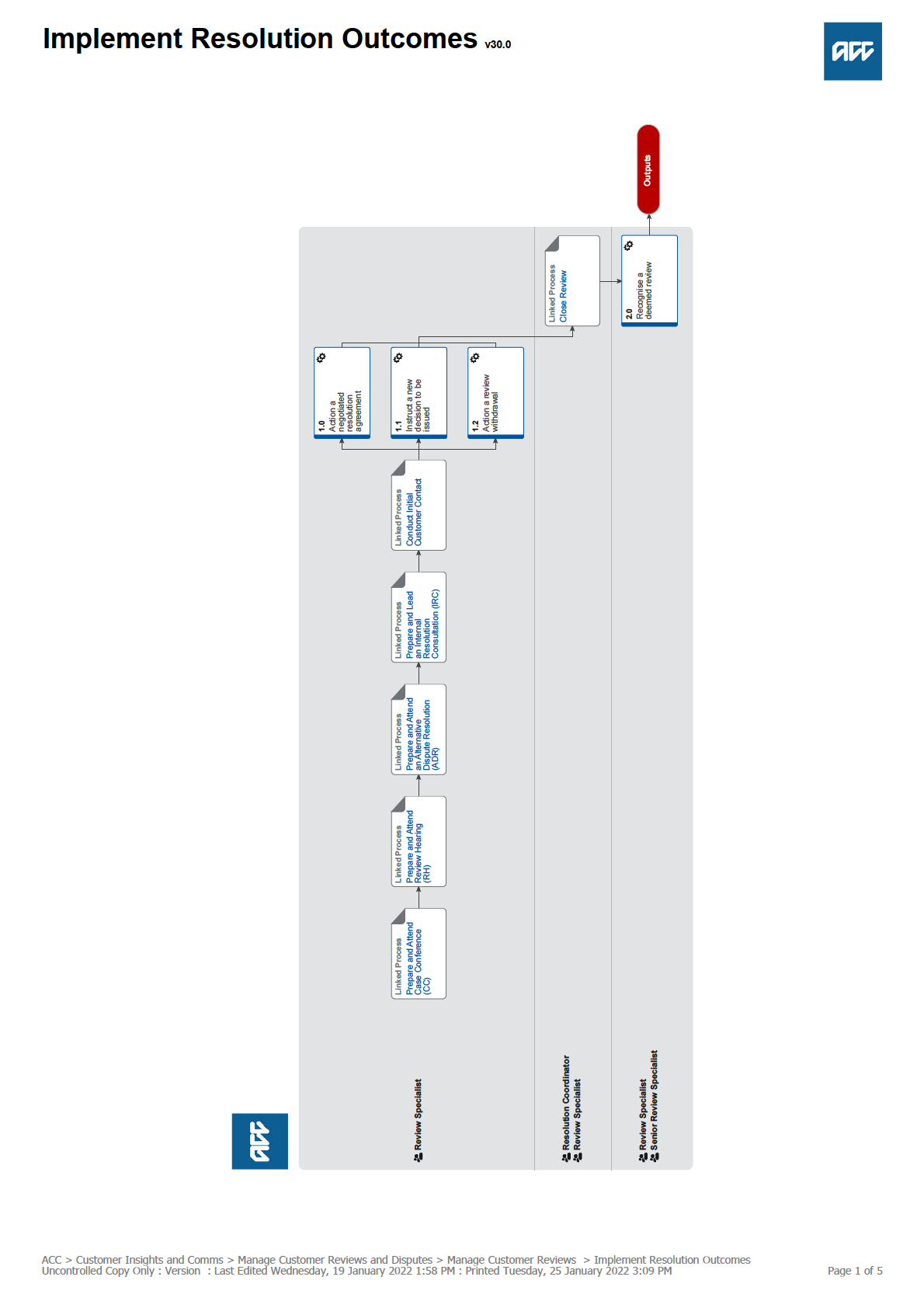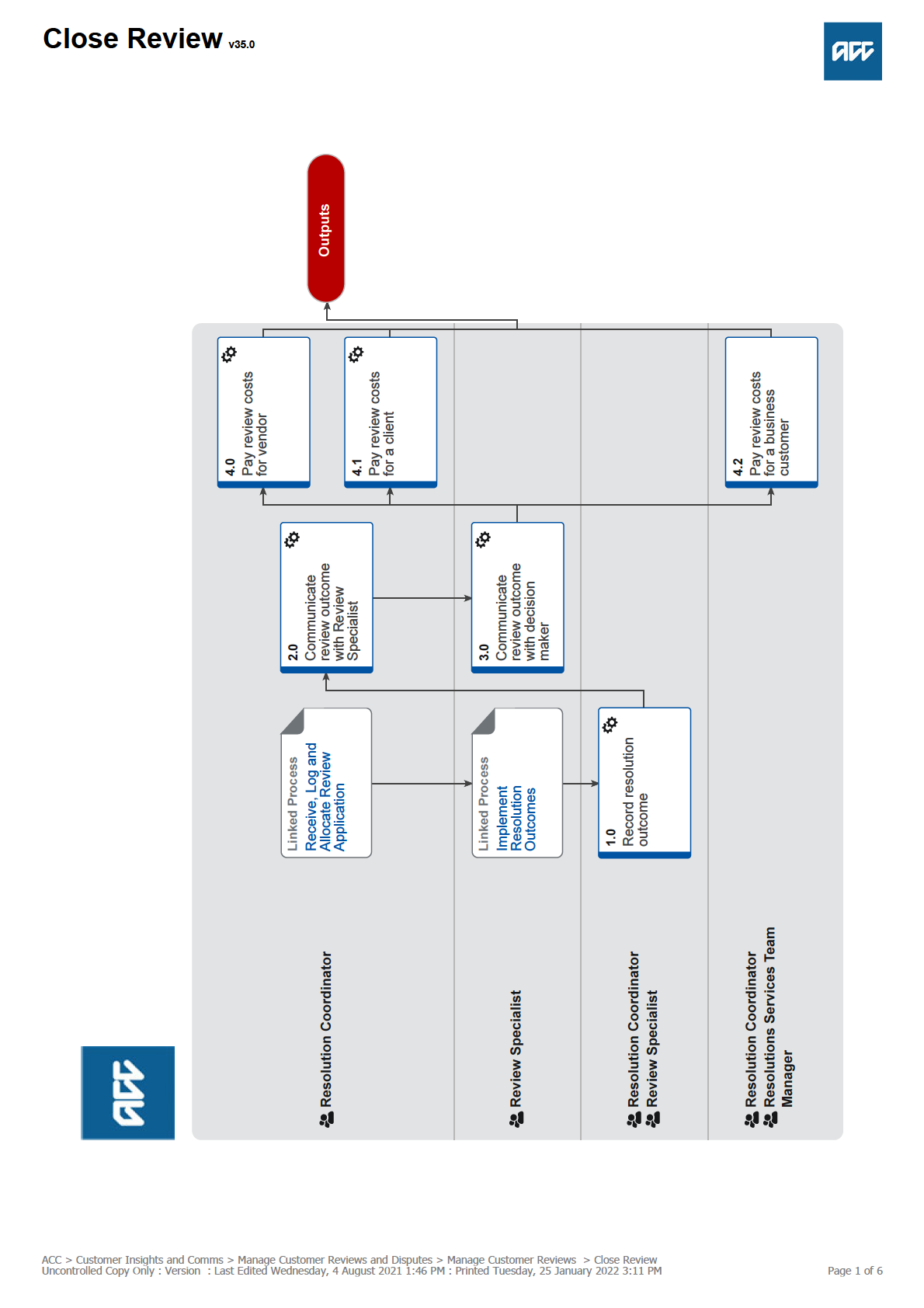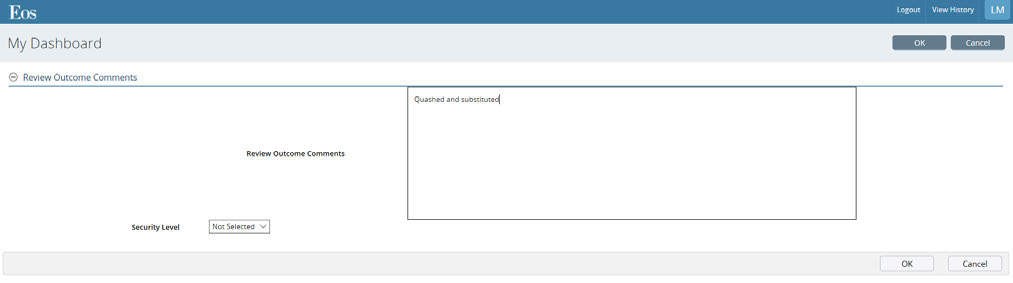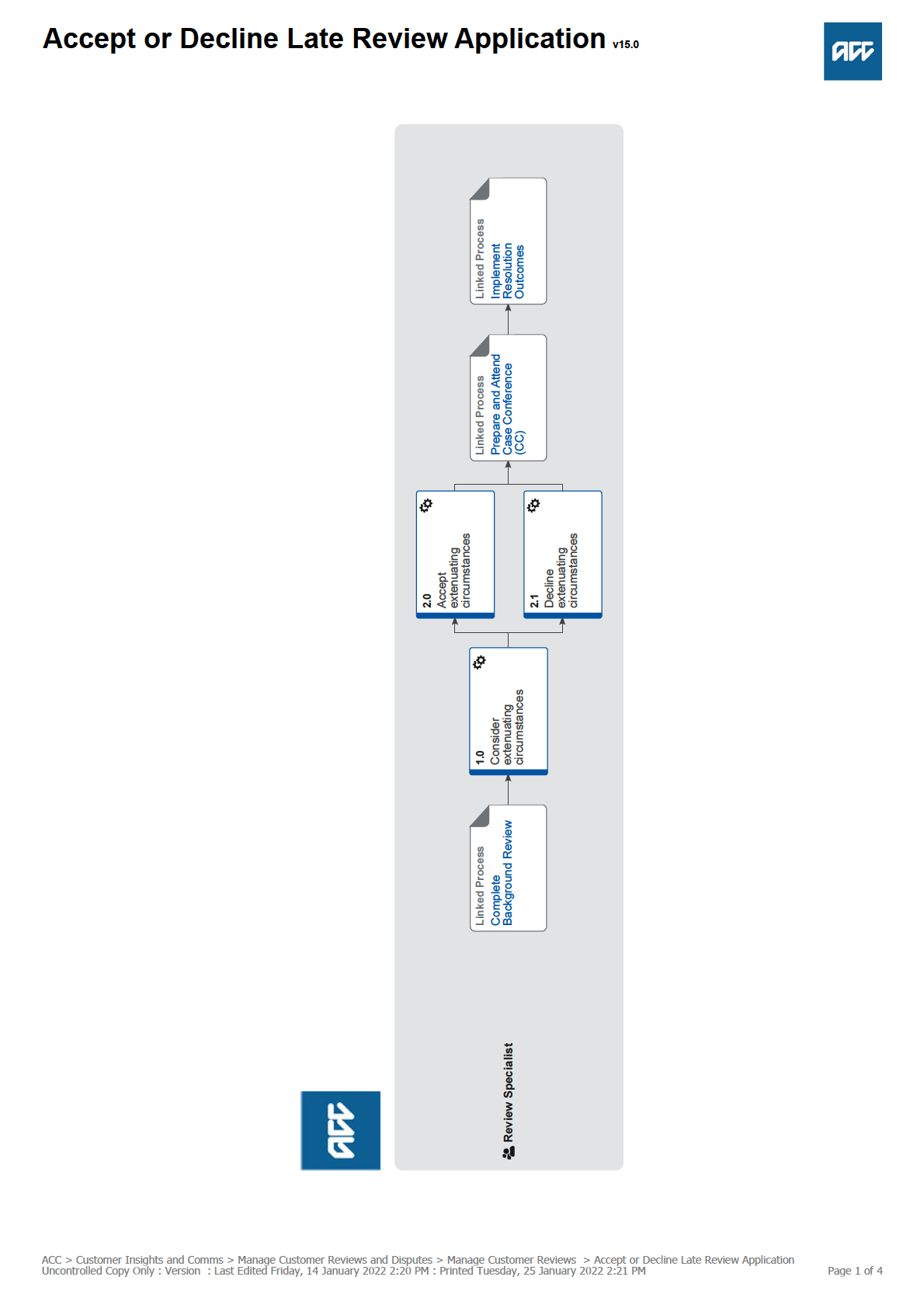
 Accept or Decline Late Review Application v15.0
Summary
Objective
Accept or Decline Late Review Application v15.0
Summary
Objective
To determine if a review application which was received more than three months after the decision can be accepted.
Background
The Accident Compensation Act (the Act) 2001, s135(3), states when ACC can accept a late review application.
The Act says that ACC must accept a late review application from a claimant if it is satisfied that there were extenuating circums-
tances that affected the claimant's ability to meet the time limits. Section 135(3) of the Act and provides guidelines of extenuating
circumstances. These are not exhaustive.
(a)
where the claimant was so affected or traumatised by the personal injury giving rise to the review that he or she was unable to
consider his or her review rights; or
(b)
where the claimant made reasonable arrangements to have the application made on his or her behalf by an agent of the clai-
mant, and the agent unreasonably failed to ensure that the application was made within the required time; or
(c)
where the Corporation failed to notify the claimant of the obligations of persons making an application.
Owner
Greer Dines
Expert
Lucy McKimm
Procedure
PROCESS
Complete Background Review
Review Specialist
1.0 Consider extenuating circumstances
Review Specialist
a Consider the substantive review issue and determine whether the decision was incorrect. If the decision was incorrect go to
Implement Resolution Obligations.
Implement Resolution Outcomes
b Double check that the review application is considered to be 'late'.
NOTE What constitutes a late application?
A late review application is anything received by ACC more than three months after the decision.
The 'received by date' can determined by the date the client sent the email or ACC stamped the letter as received,
NOT simply the date the client wrote on the ACC33.
NOTE What if a client withdraws their application for review, but then decides to resubmit the application again?
If a client decides to resubmit their application after withdrawing it, you must consult the 'Managing withdrawn and
then re-submitted review applications' policy for a guide on whether ACC can proceed with the application, or whether
is should be declined.
Managing Withdrawn and then Re-submitted Review Applications Policy
NOTE What if the application is submitted by a Levy Customer or Employer?
There is no provision in the legislation to allow for a Levy Customer to lodge a review outside of the three month time-
frame. In these cases, decline the late lodged application and pass the matter through to the reviewer if a withdrawal
can not be obtained.
If the client wishes to proceed with the non-jurisdictional review, the following case law can be cited:
Berkett v ACC 46/2011 [10] – [11]
c Check the date of the decision and see what Act applies to the review case. If the current Act applies proceed to the next task.
NOTE What if the decision relates to a decision/s made under the 1972 or 1982 Act?
Please consult with an available Senior Review Specialist as to whether it's technically correct to accept or decline the
late lodged application. Consult the 'Late Review Applications' policy for the lodgment timeframes and the potential
consideration of the the McDougall Principals.
If necessary seek advice from Legal Services.
Late Review Applications Policy
ACC > Customer Insights and Comms > Manage Customer Reviews and Disputes > Manage Customer Reviews > Accept or Decline Late Review Application
Uncontrolled Copy Only : Version : Last Edited Friday, 14 January 2022 2:20 PM : Printed Tuesday, 25 January 2022 2:21 PM
Page 2 of 4
NOTE What if the decision relates to a decision/s made under the 1992 or 1998 Act?
A client doesn’t have any right to a late review for these decisions. If a review application is received for a decision
made under either the 1992 or 1998 Act we should NOT issue a decision declining the late review. Instead we should
advise the client the reviewer will not have jurisdiction, and recommend they withdraw the review.
If the client wishes to proceed with the non-jurisdictional review, the following case law can be cited:
• For 1992 Act decisions: Kereama v ACC 1466/2017 (NZHC) [10] – [11]
• For 1998 Act decisions: Estate of FK v ACC 340/2015 [32], [68] – [70], [74]
NOTE What if a decision was made under the 1998 Act, but the three month timeframe expired under the 2001 Act?
In these case the 2001 Act extenuating provisions would apply.
d Determine if enough information has been given about the extenuating circumstances to make a decision.
NOTE What if insufficient or no information has been given?
Contact the customer/representative to request missing information, UNLESS you can identify an obvious reason for
the application being late. This might include, but is not limited to:
• If the client has the type of injury that would likely affect their ability to lodge a review application. The client may
have severe mental injuries affecting their memory, or have an injury causing them to be in and out of hospital.
• If we can see that the decision maker never sent the decision because the client’s address was unverified, and we
didn’t have their email, or if we sent the decision letter to the wrong address. The client may have just been told on the
phone, or not notified at all until they found out late by some other means.
• If we can see they signed an advocate’s Authority to Act within the three month timeframe, but the advocate lodged
the review late.
• If the client contacted ACC within the three months saying they want to lodge a review, but didn’t formally putting in a
review application in writing until a bit later.
NOTE What if the customer/representative cannot be contacted?
Continue attempting to make contact with the customer/representative up until the Case Conference, which needs to
be scheduled within the specified timeframes.
It is recommended that as well as attempting contact via phone , an ACC Rev11 (Acknowledge Late Review Appli-
cation) is also sent out. This letter will help to seek the additional information you require to make a decision on the
late application.
PROCESS Prepare and Attend Case Conference (CC)
Rev11 - Acknowledge Late Review Application
e Add a contact in Eos, or Juno_CRM, as appropriate with all attempted contacts and outcome.
Late Review Applications Policy
f Consider all of the information provided and/or gathered and determine whether to accept or decline the extenuating circums-
tances.
NOTE What factors might you given consideration to when deciding whether to accept or decline the extenuating
circumstances?
Consideration factor's can include but are not limited to the following:
• What is client’s injury, and is this the type of injury that may hinder the client's ability to lodge a
review?
• When was the ATA was signed? (This will help determine when the client gave instructions for an
advocate to lodge a review for them)
• What information does ACC have to show the client received the decision. For example:
* A phone call contact in Eos
* An email in Eos
* A contact for the client phoning later about the decision they received by post or email, or a
response to an email
• Whether the client changed their address recently (which may mean they didn’t receive the letter)
• Whether the client was told of their right to review the decision within three months. Note:
* It’s in most letters (but not all)
* Whether the letter/email also included a Working Together information sheet (ACC255)
* Whether they were told, according to an Eos phone contact about the three month timeframe.
• Whether the client lodging the review late prejudices ACC's or the Reviewer's ability to properly consider the subs-
tantive issue.
IMPORTANT NOTE:
It is important we only consider what occurred inside of the three months immediately following the decision being
issued. If the extenuating circumstances occurred outside the three month time frame this is irrelevant and would not
be considered to have met the criteria of Section 135(3)(a) – (c).
If the client wishes to review ACC's decision which declines the late review application (and the extenuating circums-
tances), the following case law can be cited in the ACC submissions:
Berkett v ACC 46/2011 [10] – [11]
ACC > Customer Insights and Comms > Manage Customer Reviews and Disputes > Manage Customer Reviews > Accept or Decline Late Review Application
Uncontrolled Copy Only : Version : Last Edited Friday, 14 January 2022 2:20 PM : Printed Tuesday, 25 January 2022 2:21 PM
Page 3 of 4
2.0 Accept extenuating circumstances
Review Specialist
a In Eos, generate, complete and send the REV13 Accept late review application decision letter, along with the ACC255.
REV13 Accept Late Lodge Review Application
ACC255 Kōrero mai - Working together
b Proceed through to 'Complete Background Review'. This process ends.
Complete Background Review
2.1 Decline extenuating circumstances
Review Specialist
a Contact the customer/representative by phone and advise them:
-of the decision to decline their extenuating circumstances and
-that this decision itself can be reviewed.
NOTE What if the customer/representative want to review ACC decision to decline their late review application?
Advise the customer/representative that they can challenge ACC decision to decline the late review application, and
explain how this works with the review for the substantive decision.
NOTE What happens to the substantive (original review application) matter?
The substantive matter will have been transferred to the reviewer for a hearing date to be set and remains active. It
will be put aside until the new extenuating circumstances review request is resolved.
b Generate and send the REV12 Decline late review application letter, along with the ACC255. If appropriate, in Juno_CRM
create an interaction and save the letter to the interaction.
REV12 Decline Late Lodge Review Application
ACC255 Kōrero mai - Working together
c Go to 'Prepare and Attend Case Conference'. This process ends.
Prepare and Attend Case Conference (CC)
PROCESS
Prepare and Attend Case Conference (CC)
Review Specialist
PROCESS
Implement Resolution Outcomes
Review Specialist
ACC > Customer Insights and Comms > Manage Customer Reviews and Disputes > Manage Customer Reviews > Accept or Decline Late Review Application
Uncontrolled Copy Only : Version : Last Edited Friday, 14 January 2022 2:20 PM : Printed Tuesday, 25 January 2022 2:21 PM
Page 4 of 4
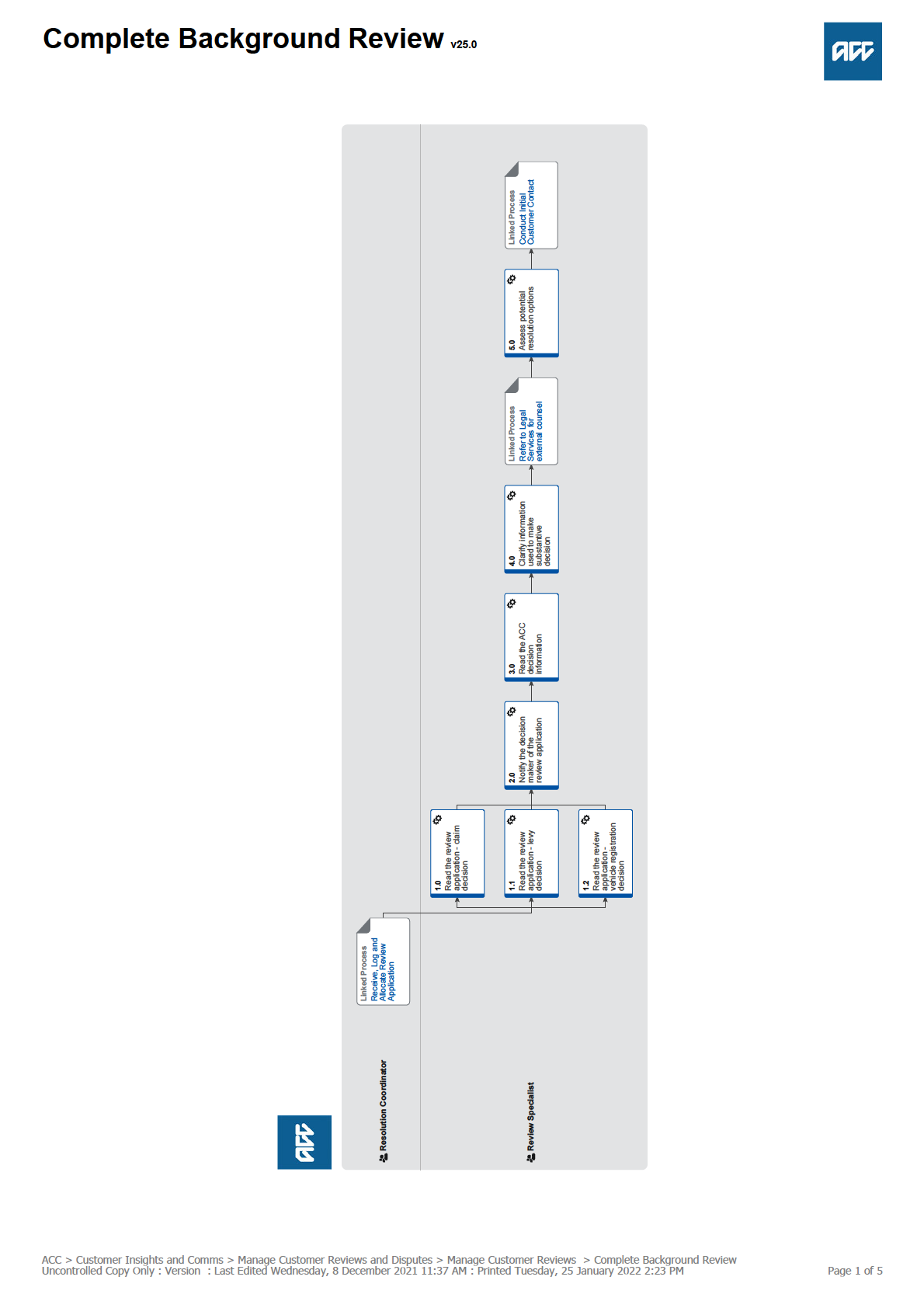
 Complete Background Review v25.0
Summary
Objective
Complete Background Review v25.0
Summary
Objective
The objective of this process is to understand the ACC decision and the reason for the review application so that the Review Spe-
cialist is prepared to contact the customer to discuss and have a first attempt to resolve the matter.
Owner
Greer Dines
Expert
Lucy McKimm
Procedure
PROCESS
Receive, Log and Allocate Review Application
Resolution Coordinator
1.0 Read the review application - claim decision
Review Specialist
Timeframes for Reviews Policy
a In Eos, open and read the information in the PRC REV: Complete Admin Review task.
b Read the information the customer has provided in and with the review application.
NOTE What if you believe the Review Cog has been generated incorrectly?
• Confirm with the customer/representative that it was not their intention to lodge a review application or that the appli-
cation is a duplicate of an already lodged review.
• Create a contact in Eos stating the Cog was generated in error and then email a Resolution Services Manager with a
request to cancel the Review Cog.
• Provide feedback to the Resolution Coordinator Team Leader on the reasons for the cancellation.
NOTE What if you believe the review to be deemed?
A review is considered to be 'deemed' if ACC has failed to arrange a hearing date within 90 days from the date the
application was received.
If you believe the review is deemed - go to 'Implement Resolution Outcome' and follow the instruction provided to
operationalise the deemed decision.
PROCESS Implement Resolution Outcomes
NOTE What if the applicant is an employer disputing an work related personal injury entitlement decision of an em-
ployee?
In these cases contact the employer and explain that a Reviewer has no jurisdiction to hear this type of matter, and
while they are welcome to proceed it is unlikely to achieve outcome they are seeking.
It may be useful to inform the employer what they can review in this situation (i.e. that the accident occurred in their
workplace (work injury dispute)).
Seek to obtain a withdrawal. If unsuccessful, proceed to referring arranging a Case Conference.
NOTE What if the applicant is a registered health professional lodging a review against a patient cover and/or sup-
port?
In these cases - contact the client directly to ask whether it was their intention to go down the review channel and that
they authorise the provider to lodge the review on their behalf.
If the client's intent was to lodge a review, establish whether they would like the provider to continue acting on their
behalf and obtain an ATA.
If the client does not want to proceed with the review, contact the provider and talk to them about the need for consent
and your conversation with the client. Obtain a written withdrawal.
c Check that the review application was lodged within the three month timeframe.
NOTE What if the review application was lodged outside of the three month timeframe?
Go to Accept or Decline Late Review Application.
PROCESS Accept or Decline Late Review Application
d If the review was lodged by a representative, check to see if the outstanding Authority to Act form has been returned. If an ATA
is not outstanding or required, then continue with the process.
NOTE What if the outstanding Authority to Act form has not been returned?
Follow up with the representative to remind them the ATA is outstanding.
ACC > Customer Insights and Comms > Manage Customer Reviews and Disputes > Manage Customer Reviews > Complete Background Review
Uncontrolled Copy Only : Version : Last Edited Wednesday, 8 December 2021 11:37 AM : Printed Tuesday, 25 January 2022 2:23 PM
Page 2 of 5
1.1 Read the review application - levy decision
Review Specialist
Timeframes for Reviews Policy
a In Outlook, open and read the email and attachments sent by the Resolution Coordinator.
b Read the information the customer has provided with the review application.
c In Juno_BillingCenter, check if the account is overdue.
NOTE What if the account is overdue?
Email [email address] and ask a hold be placed on the account as a review is underway.
1.2 Read the review application - vehicle registration decision
Review Specialist
Timeframes for Reviews Policy
a In Outlook, open and read the email and attachments sent by the Resolution Coordinator.
b Read the information the customer has provided to determine the point of contention.
NOTE What if the point of contention is about an incorrect classification?
Contact the business incentives group through the [email address] email with a request to investigate the classification.
The business incentives group will investigate and if required instruct the NZTA to correct the error. On confirmation
that this has occurred, go to Fulfil Resolution Obligations.
PROCESS Implement Resolution Outcomes
2.0 Notify the decision maker of the review application
Review Specialist
a • If the review is about a decision on a claim, identify the allocated decision maker and notify them that an application for
review has been received.
• If the review is about a levy decision, refer to the 'Business Customer Triage Process' document for direction.
NOTE What if the claim sits within Assisted Recovery or sitting in 'NGCM - Actioned Cases'?
No initial contact or notification is required.
NOTE What if the claim sits with Supported or Partnered Recovery but is not currently assigned to an individual?
If not assigned to an individual then send a 'NGCM General task' to either the 'Support Recovery' or 'Partnered Recov-
ery' queue indicating that a review has been lodged against a decision on file.
NOTE What if the claim is sitting unassigned within a cover team (Cover or Treatment Injury Teams)?
If a cover decision has been issued and closed, the claim should be sitting in either the Dunedin Service Centre Ac-
tioned Cases queue OR the TIC Actioned Cases queue.
Although unassigned a standard 'general task' (not a 'NGCM-General task') must be sent to the individual whom made
the decision to notify them that a review has been lodged against a the decision on file.
NOTE What if the review is about a decision on a claim or a decision about a vehicle registration levy and the deci-
sion maker cannot be identified?
Continue with the process.
b Check whether a Technical Accounting Specialist has provided advice on the disputed decision and if yes, notify them that a
review application has been received.
c Complete in Eos, and send, to the customer, representative or interested party the REV18, and REV21 (if applicable) that was
generated by the Review Coordinator. Send via email if a verified email address exists, or by post if no verified email address
exists.
3.0 Read the ACC decision information
Review Specialist
a If the review application is about a decision on a claim, in Eos, open and read the information that ACC used to make the deci-
sion.
b If the review is about a Levy decision, in Juno, read the information used to make the decision.
4.0 Clarify information used to make substantive decision
Review Specialist
a Check that you understand the reasons the substantive decision was made.
b If the reasons are unclear, refer the decision for expert advice, .
ACC > Customer Insights and Comms > Manage Customer Reviews and Disputes > Manage Customer Reviews > Complete Background Review
Uncontrolled Copy Only : Version : Last Edited Wednesday, 8 December 2021 11:37 AM : Printed Tuesday, 25 January 2022 2:23 PM
Page 3 of 5
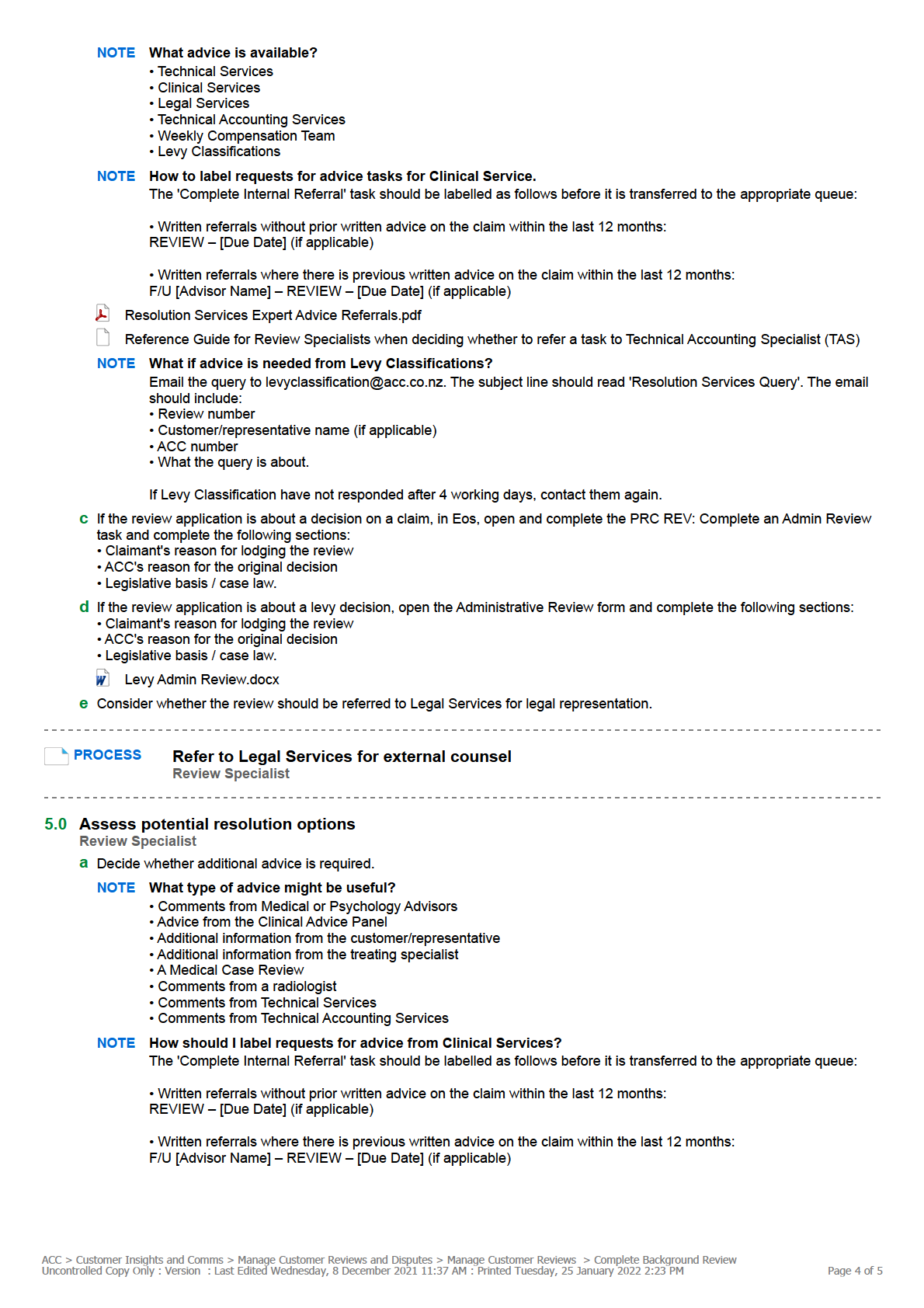
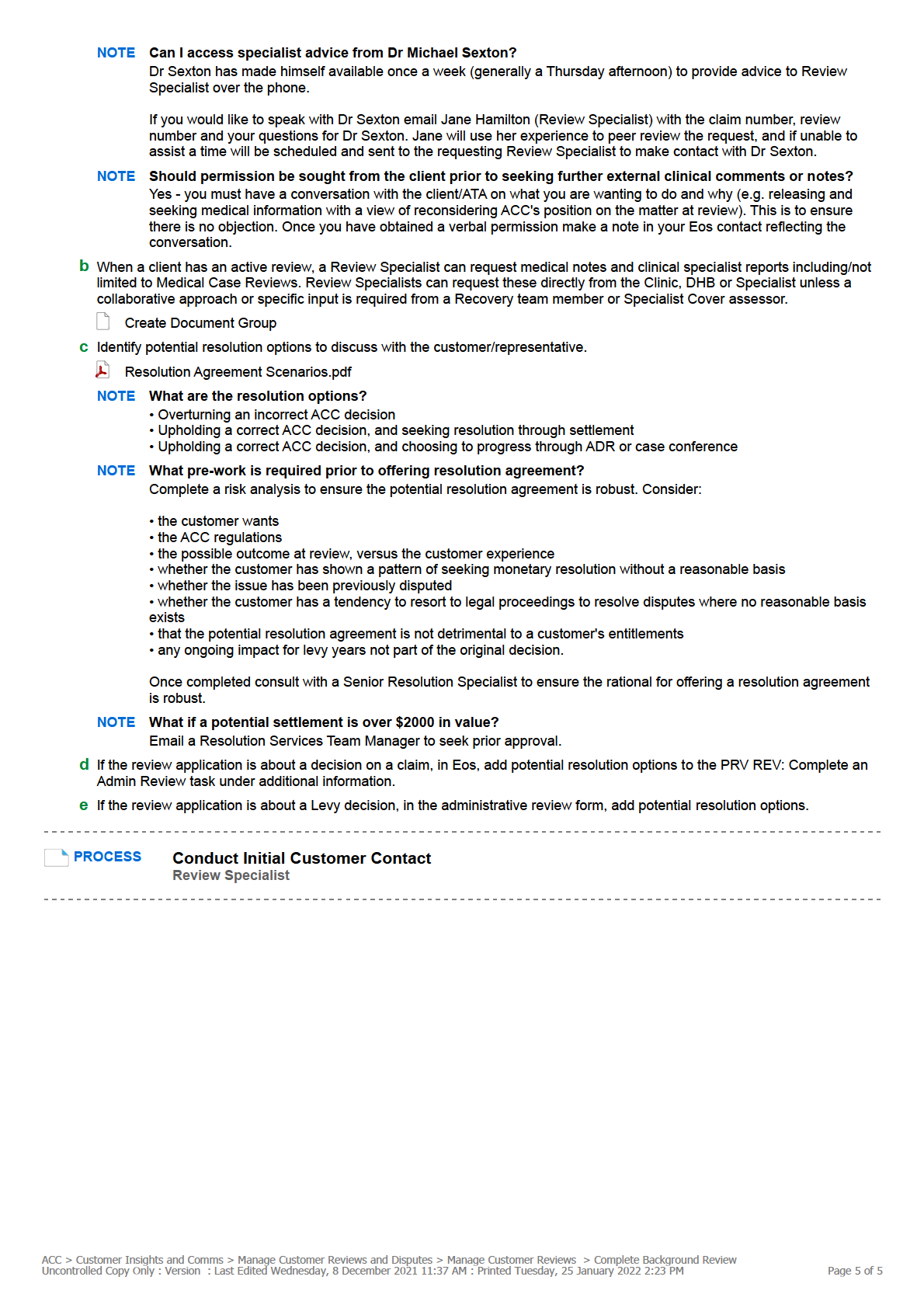
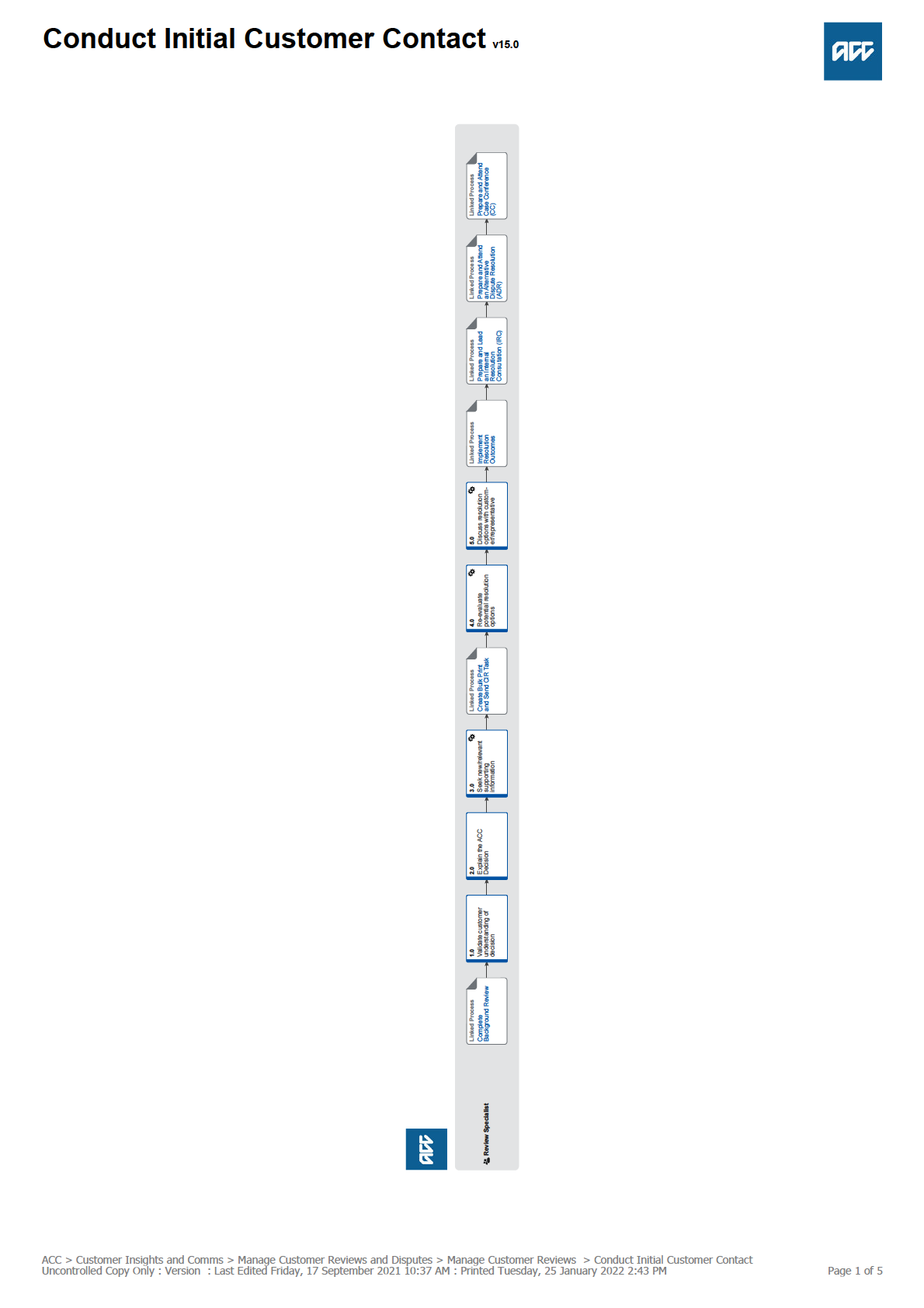
 Conduct Initial Customer Contact v15.0
Summary
Objective
Conduct Initial Customer Contact v15.0
Summary
Objective
The objective of this process is to discuss the review application with the customer, or their representative, check their understanding
of the review matter, and of ACC’s decision so that we can begin to resolve the matter or continue towards a review hearing.
Background
After completing the background review the customer/representative must be contacted by phone to discuss the review application,
any new information and the process moving forward.
Owner
Greer Dines
Expert
Lucy McKimm
Procedure
PROCESS
Complete Background Review
Review Specialist
1.0 Validate customer understanding of decision
Review Specialist
a If intending to call a representative, check if there is a current Authority to Act (ATA).
NOTE What if there is no current ATA on file?
By phone, contact the representative and request the form is returned.
NOTE What if the ATA is never returned?
No details can be discussed with the representative. Proceed to Prepare and Attend Case Conference.
PROCESS Prepare and Attend Case Conference (CC)
b By phone, contact the customer/representative within 7 days of the receipt of the review application. Use the appropriate
authorisation process to confirm you are speaking to the right person.
NOTE Best practice is to contact the customer by phone within 48 hours of the review allocation.
NOTE What if a require a translator to speak with the client?
Use ACC's policy to obtain guidance on engaging with an interpreter via ezispeak.
When to use an interpreter Policy
Advocate Communications Policy
NOTE What is the authorisation policy for decisions on claims?
Read the Advocates and Holders of Authority Policy to Act policy.
PROCESS Advocates and holders of authority to act Policy
NOTE What is the authorisation process for levy decisions?
Follow the Perform Authorisation Check - Business Customer process
PROCESS Perform Authorisation Check - Business Customer
NOTE What if I need to update an authorised business customer?
Follow Add or Update Business Customer Authorised Party
PROCESS Add or Update Business Customer Authorised Party
c Confirm ACC has the correct customer/representatives contact details. Include both the telephone number and email address.
NOTE What if the email address has not been verified?
Ask the applicant to check their emails and return the verification as soon as possible to make it easier to commu-
nicate with them.
d Tell the customer/representative:
• the reason for the call
• what will be discussed during the phone call
• the review process, including the focus for ACC on seeking resolution
• the role of the Review Specialist
e Ask the customer/representative, in their own words, to explain their understanding of the disputed decision and why they be-
lieve ACC decision is incorrect.
NOTE What is the expected outcome of the conversation?
The outcome of this conversation is to understand the customer's point of contention or grievance.
ACC > Customer Insights and Comms > Manage Customer Reviews and Disputes > Manage Customer Reviews > Conduct Initial Customer Contact
Uncontrolled Copy Only : Version : Last Edited Friday, 17 September 2021 10:37 AM : Printed Tuesday, 25 January 2022 2:43 PM
Page 2 of 5
2.0 Explain the ACC Decision
Review Specialist
a Explain why ACC made its decision. This may include an explanation of the legislation and/or medical reports that were instru-
mental to the decision.
3.0 Seek new/relevant supporting information
Review Specialist
a Discuss any information that was received after the decision date and included with the written application for review.
b Ask the customer/representative if they have any new information that was not included in the written application to support the
review application.
NOTE What if the customer/representative has new information?
• Then ask the customer/representative to explain what the new information is and how they believe it is relevant.
• If possible, ask them to send a copy of the information and advise they will be contacted again once the information
has been considered. The information can be sent to the Resolution Services email address
[email address] or posted to PO Box 892, Waikato Mail Centre.
NOTE How should I label requests for advice tasks for Clinical Services?
The 'Complete Internal Referral' task should be labelled as follows before it is transferred to the appropriate queue:
• Written referrals without prior written advice on the claim within the last 12 months:
REVIEW – [Hearing Date/Deadline]
• Written referrals where there is previous written advice on the claim within the last 12 months:
F/U [Advisor Name] – REVIEW – [Hearing Date/Deadline]
c Identify and agree the relevant documents with the customer/representative.
NOTE What if the client wants the full file?
Explain to the client that ACC has made a move to providing relevant document as a preference to the full file. This
ensures the reviewer doesn't receive large amounts of information that has no relevance to the disputed decision. If
the client has any doubts about the correct information being provided then the Case Conference serves as an oppor-
tunity for this to be discussed and corrected if necessary.
If the client still wants the full file - then relevant documents must be correctly selected. Note in the initial customer
contact on Eos the clients request for the full file.
Relevant Document Guidelines
d Discuss with the customer/representative the methods of delivery for the relevant documents. Then go to 'Create Bulk Print
and Send CIR task' to arrange the preparation and release of these documents.
NOTE What if the employer is the applicant?
• The easiest way to tackle any issues with files is to contact the customer, explain that the employer is entitled to
information about ACC’s decision. Discuss the relevant documents with the customer and ask if the customer is happy
for us to send a full copy of these documents to the employer and reviewer. It is important that there is discussion with
the customer about the information contained in their file and if possible, a copy of the file should be sent to customer
to check before releasing to the employer. If the customer provides permission for ACC to do this, then information will
not need to be redacted.
• If the customer is not happy for us to send the full unredacted documents, then we will need to follow the process for
collating information for an employer file and organise information that is not relevant to the review be redacted. Ideal-
ly, we will send the file to the customer to check they are happy with it before releasing it to the employer.
• The customer may advise ACC that they do not want any of their information to go to the employer or Reviewer. In
these situations, we would advise the customer that the employer and Reviewer are entitled to receive certain infor-
mation about the claim (such as information relating to the accident itself and causal link between the accident and the
personal injury) because it has been lodged as a work-related personal injury. We can reassure the customer that per-
sonal information not relating to whether the injury occurred at work will be removed from the file and still give them
the opportunity to review the information before proceeding.
• If we are unable to contact the customer to discuss the provision of documents, we must still provide relevant docu-
ments to the employer and Reviewer with careful redaction. We must give the customer adequate opportunity to
communicate with ACC by making multiple attempts to contact them including sending them a letter if possible.
ACC > Customer Insights and Comms > Manage Customer Reviews and Disputes > Manage Customer Reviews > Conduct Initial Customer Contact
Uncontrolled Copy Only : Version : Last Edited Friday, 17 September 2021 10:37 AM : Printed Tuesday, 25 January 2022 2:43 PM
Page 3 of 5
NOTE What if an employer is an interested party?
• Firstly, we should check if the employer is interested in attending the review or requires a copy of relevant docu-
ments. If they aren’t interested in being involved in the review, then you do not need to send the employer any docu-
ments.
• If the employer does want a copy of the documents as an interested party, the most straight-forward way to tackle
any issues with files is to contact the customer, explain that the employer is entitled to information about ACC’s deci-
sion. Discuss the relevant documents with the customer and ask if the customer is happy for us to send a full copy of
these documents to the employer.
• If the customer is not happy for the full file to go, we should discuss with the employer what information they require.
If they are happy with the ACC45 and ACC33 Review Application, these can be easily sent by email with some infor-
mation about the customer redacted. If there is other information that the employer believes that they require, redac-
tions must be made in line with the redaction process.
• If we can’t contact the customer to discuss the review documents or the customer is not wanting any information to
be provided to the employer, follow the instructions as if the employer is the applicant.
NOTE What are the delivery options?
• Electronic documents:
- By email (ACC's preferred method)
- By USB
- By CD
• Paper documents:
- By courier to home address - read client the ACC6181
- By courier to rural delivery address (requires pre alert) - read client the ACC6181
- By courier to local ACC branch
ACC6181 Receiving personal information by courier
PROCESS
Create Bulk Print and Send CIR Task
Review Specialist
4.0 Re-evaluate potential resolution options
Review Specialist
a If new information has been provided by the client/representative, check if further advice is needed to identify or re-evaluate
potential resolution options to discuss with the customer/representative.
NOTE What type of advice would be useful?
• Comments from Medical or Psychology Advisors
• Advice from the Clinical Advice Panel
• Additional information from the customer/representative
• Additional information from the treating specialist
• A Medical Case Review
• Comments from a radiologist
• Comments from Technical Services
• Comments from Technical Accounting Services
• Advice from Levy Classification
NOTE Should permission be sought from the client prior to seeking further external clinical comments or notes?
Yes - you must have a conversation with the client/ATA on what you are wanting to do and why (e.g. releasing and
seeking medical information with a view of reconsidering ACC position on the matter at review). This is to ensure there
is no objection. Once you have obtained a verbal permission make a note in your Eos contact reflecting the conver-
sation.
Reference Guide for Review Specialists when deciding whether to refer a task to Technical Accounting Specialist (TAS)
NOTE Who's role is it to conduct further investigation when required?
• If there is internal advice to be sought then the RS will request the further comment (e.g. TS, TAS, MA, PA, CAP
comment).
• If there is external advice to be sought then the original decision maker or business unit will arrange the referral/
comment (e.g. MCR, treating specialist comment etc..)
NOTE What if there is further investigation required but the claim is closed claim?
Talk with the original decision maker with the intent of sending a task to the Unit Administration work queue for allo-
cation.
b Check that the potential resolution options identified in the background review are still relevant.
NOTE What if the potential resolution option has changed from the background review?
In Eos, update the PRC REV: Complete Admin Review 'Additional information' box.
ACC > Customer Insights and Comms > Manage Customer Reviews and Disputes > Manage Customer Reviews > Conduct Initial Customer Contact
Uncontrolled Copy Only : Version : Last Edited Friday, 17 September 2021 10:37 AM : Printed Tuesday, 25 January 2022 2:43 PM
Page 4 of 5
NOTE What if the matter at review relates to an Individual Rehabilitation Plan (IRP)?
First and foremost consider an Internal Resolution Consultation (IRC) with the decision maker. If the relationship is
strained it might be more useful to attend Conciliation (under the Alternative Dispute Resolution process) with the deci-
sion maker as an alternative to an IRC. Please note there must be a sound reason for proceeding straight to review as
these can often be resolved.
5.0 Discuss resolution options with customer/representative
Review Specialist
a Discuss with the customer and agree:
• on a resolution option, or
• a withdrawal and review closure (based on your explanation of the decision), or
• whether to proceed to an internal resolution consultation, alternative dispute resolution or case conference
b Add a contact in Eos, or interaction in Juno_CRM, as appropriate, to record the main points from the conversation.
c Proceed to one of the following processes:
• Implement Resolution Agreement (if overturning, offered a Resolution Agreement or confirming withdrawal)
• Conduct and Internal Resolution Consultation (IRC)
• Prepare for Alternative Dispute Resolution (ADR)
• Prepare and Attend Case Conference as agreed with the customer/representative.
PROCESS
Implement Resolution Outcomes
Review Specialist
PROCESS
Prepare and Lead an Internal Resolution Consultation (IRC)
Review Specialist
PROCESS
Prepare and Attend an Alternative Dispute Resolution (ADR)
Review Specialist
PROCESS
Prepare and Attend Case Conference (CC)
Review Specialist
ACC > Customer Insights and Comms > Manage Customer Reviews and Disputes > Manage Customer Reviews > Conduct Initial Customer Contact
Uncontrolled Copy Only : Version : Last Edited Friday, 17 September 2021 10:37 AM : Printed Tuesday, 25 January 2022 2:43 PM
Page 5 of 5
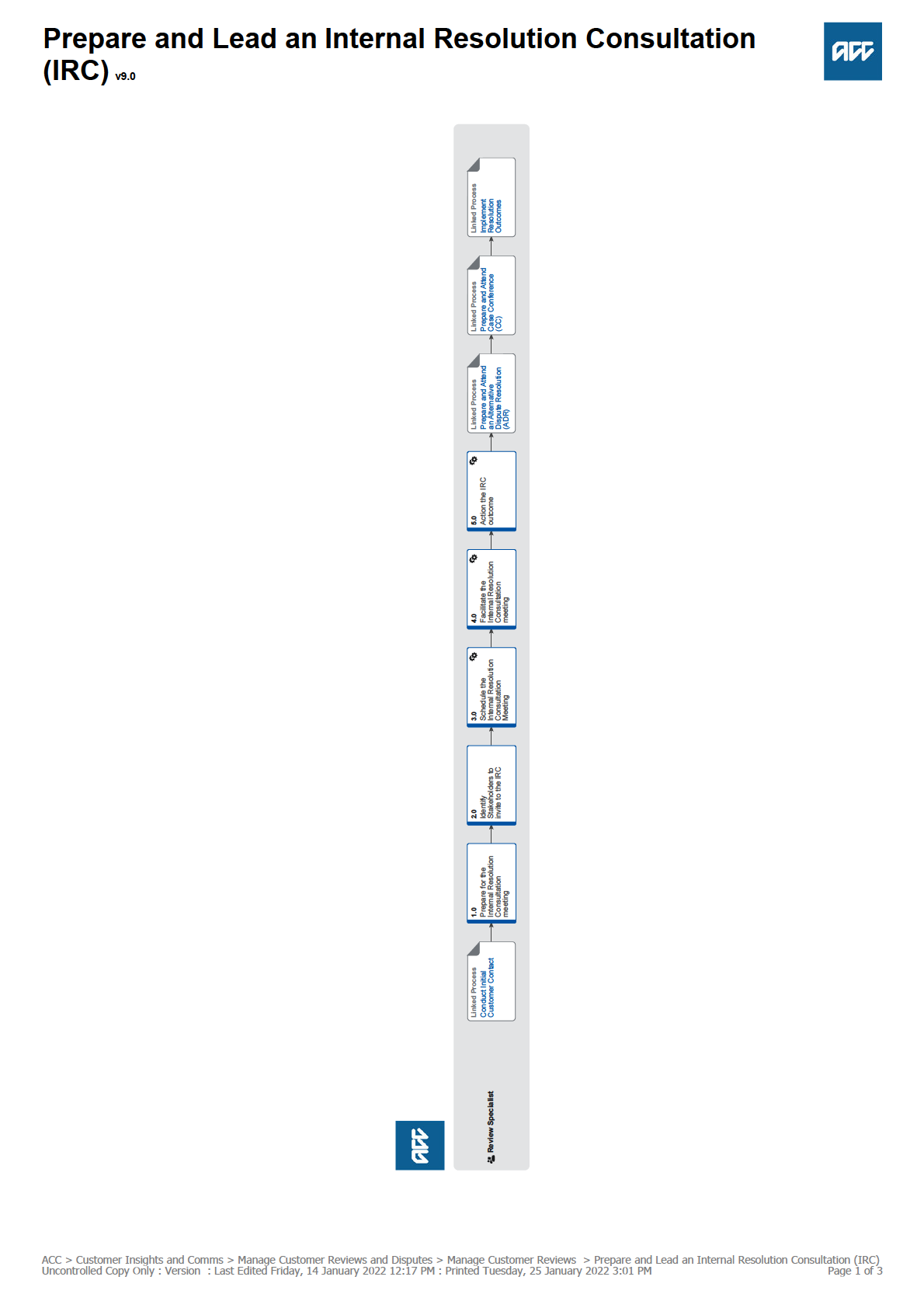
 Prepare and Lead an Internal Resolution Consultation
Prepare and Lead an Internal Resolution Consultation
(IRC) v9.0
Summary
Objective
The objective of this process is to use information and advice from relevant internal experts in an attempt to seek a resolution for the
customer/representative. It will involve explaining the decision (and the reasons for the decision with the customer/representative),
and provides them with an opportunity to hear from relevant internal experts.
Background
The Internal Resolution Consultation (IRC) is used to bring relevant parties together with the client to help clarify customer/
representative understanding of a decision. The IRC is often used when a decision is robust, but not understood by the customer/
representative. New information may be raised at this meeting by the customer/representative.
Owner
Greer Dines
Expert
Lucy McKimm
Procedure
PROCESS
Conduct Initial Customer Contact
Review Specialist
1.0 Prepare for the Internal Resolution Consultation meeting
Review Specialist
a Identify the customer/representative's point/s of contention or grievance with the ACC decision.
b Gather documents or other evidence to support a discussion of the point/s of contention or grievance.
c Re-evaluate potential resolution options as an outcome of the IRC.
NOTE What potential options are available if the original decision was or appears correct?
• A resolution agreement
• Alternative Dispute Resolution
• A case conference
NOTE What potential options are available if the original decision was or appears incorrect?
• Overturning the original decision
2.0 Identify Stakeholders to invite to the IRC
Review Specialist
a Identify all relevant stakeholders who may be able to provide insight or technical advice on the decision at the IRC.
NOTE Who could be relevant stakeholders?
ACC staff who had input into the decision. This could include:
• Legal Services
• Clinical Services
• Technical Services
• Technical Accounting Services
• Weekly Compensation Team
• External medical practitioner/s
• Vocational Providers
• Allied health providers
• Levy Classifiation
Working together to find the right outcome
b Contact the potential stakeholder to determine attendance.
NOTE What if a member of the Levy Classification Team need to attend the IRC?
Email [email address] to request a colleague attend the IRC. The subject of the email should read
"Resolution Services Attendance Request". The email should include:
• Review number
• Customer/representative name (if applicable)
• ACC number
• Date and time of the IRC
• Outline a request for attendance at the IRC
10 working days notice is required for Levys to attend the IRC.
ACC > Customer Insights and Comms > Manage Customer Reviews and Disputes > Manage Customer Reviews > Prepare and Lead an Internal Resolution Consultation (IRC)
Uncontrolled Copy Only : Version : Last Edited Friday, 14 January 2022 12:17 PM : Printed Tuesday, 25 January 2022 3:01 PM
Page 2 of 3
3.0 Schedule the Internal Resolution Consultation Meeting
Review Specialist
a In Outlook, set up a teleconference by sending a meeting appointment to the customer/representative and identified relevant
stakeholders.
NOTE What should be in the body of outlook meeting appointment?
• Information on the decision and why ACC made the decision
• The customer/representative's grievance with the decision and the specific points of contention
• Potential outcomes from the IRC
• A list of meeting attendees
• Contact details for the Review Specialist
4.0 Facilitate the Internal Resolution Consultation meeting
Review Specialist
a Using Skype for Business or Teams, initiate the meeting. Allow internal parties to join first and then dial in the customer/
representative last.
NOTE What if one or more parties cannot be reached?
Reschedule the IRC for another time.
b Introduce all the participants to each other and explain the purpose of the internal resolution consultation.
c Facilitate the meeting ultimately steering/directing the conversation towards a resolution, or a clearly agreed outcome.
5.0 Action the IRC outcome
Review Specialist
a Using the IRC contact tool (this exists on the second tab of the CIR calculator tool) enter the outcome agreement.
• If the review is about a decision on a claim copy and paste the information generated by the 'IRC contact calculator' into an
Eos contact.
• If the review is about a levy decision copy the IRC contact tool information into an interaction in Juno_CRM.
CIR Calculator Tool
Customer Resolution Hub - ACC SharePoint
NOTE What type of contact should be added in Eos?
• Reason: Dispute
• Direction: Internal
• Method of contact: Phone
b Action the IRC outcome agreed during the consultation.
NOTE What if no resolution was reached?
Decide whether to proceed to an ADR, or directly to case conference.
NOTE What if the agreed actions will take the review past 40 days from the lodgement date?
Set down a case conference date.
NOTE What if there was a successful resolution agreement, an agreement to withdraw the review, or overturn an
incorrect decision?
Fulfil the resolution obligations.
PROCESS
Prepare and Attend an Alternative Dispute Resolution (ADR)
Review Specialist
PROCESS
Prepare and Attend Case Conference (CC)
Review Specialist
PROCESS
Implement Resolution Outcomes
Review Specialist
ACC > Customer Insights and Comms > Manage Customer Reviews and Disputes > Manage Customer Reviews > Prepare and Lead an Internal Resolution Consultation (IRC)
Uncontrolled Copy Only : Version : Last Edited Friday, 14 January 2022 12:17 PM : Printed Tuesday, 25 January 2022 3:01 PM
Page 3 of 3
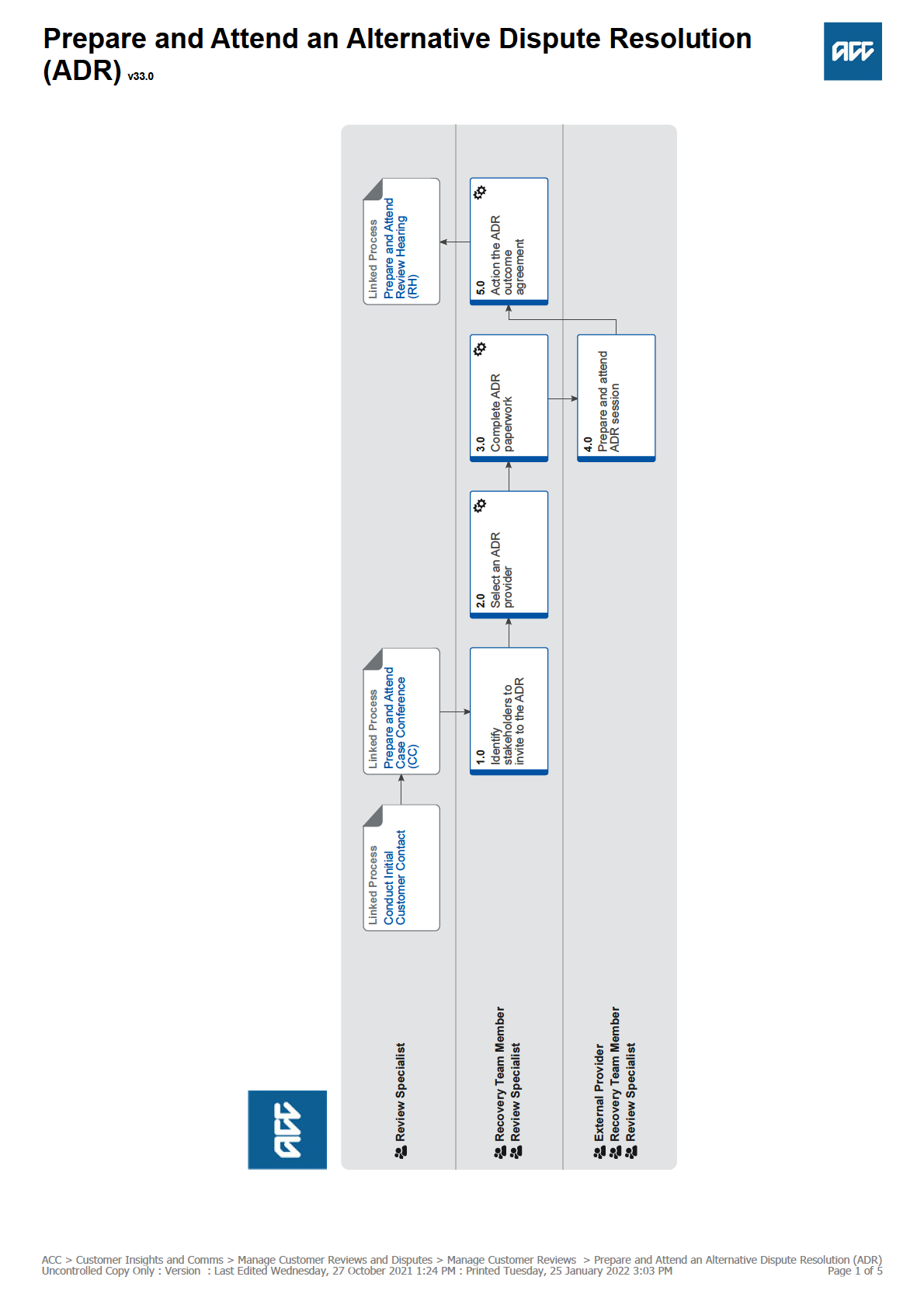
 Prepare and Attend an Alternative Dispute Resolution
Prepare and Attend an Alternative Dispute Resolution
(ADR) v33.0
Summary
Objective
To provide guidance on when and how to set up an Alternative Dispute Resolution (ADR) meeting with an external mediator or conci-
liator for Review Specialists and Recovery Team Members.
Background
An Alternative Dispute Resolution can occur both pre and post case conference, as well as when other issues arise during the
management of a claim.
Owner
Greer Dines
Expert
Lucy McKimm
Procedure
PROCESS
Conduct Initial Customer Contact
Review Specialist
PROCESS
Prepare and Attend Case Conference (CC)
Review Specialist
1.0 Identify stakeholders to invite to the ADR
Recovery Team Member, Review Specialist
a Identify all relevant stakeholders who may be able to provide insight or technical advice on the decision at the ADR.
NOTE Who could be relevant stakeholders?
ACC staff who had input into the decision or may assist with resolving issues. This may include:
• Case owner or decision maker
• Legal Services
• Clinical Services
• Technical Services
• Technical Accounting Services
• Weekly Compensation Team
• External medical practitioner
• Vocational Providers
• Allied health providers
• Levy Classification
Working together to find the right outcome
b Invite potential stakeholders to ADR.
NOTE What if a member of the Levy Classification Team need to attend the ADR?
Email [email address] to request a colleague attend the ADR. The subject of the email should read
'Resolution Services Attendance Request'. The email should include:
• Review number (if applicable)
• Customer/representative name (if applicable)
• ACC number
• Date and time of the ADR
• Outline a request for attendance at the IRC
10 working days’ notice is required for Levy's to attend the ADR.
2.0 Select an ADR provider
Recovery Team Member, Review Specialist
NOTE Talk-Meet-Resolve has no contractual or legislative obligation to monitor review timeframes or set-downs
therefore ultimate responsibility lies with the Review specialist to ensure legislative timeframes are met.
a Select an ADR provider.
NOTE Which ADR provider should be selected?
Talk-Meet-Resolve (TMR) are ACC's preferred provider for ADR.
ACC > Customer Insights and Comms > Manage Customer Reviews and Disputes > Manage Customer Reviews > Prepare and Attend an Alternative Dispute Resolution (ADR)
Uncontrolled Copy Only : Version : Last Edited Wednesday, 27 October 2021 1:24 PM : Printed Tuesday, 25 January 2022 3:03 PM
Page 2 of 5
NOTE If the ADR relates to a review, what if a Case Conference has already been booked?
If a review provider has already been engaged there are two options:
• Suggest at the Case Conference that ADR is a suitable option and work through the appointed review provider to
organise a date and time for ADR.
• Proceed to the next step in the process to complete an ACC8026 to engage TMR. Please note the ADR and review
processes can be run alongside one another as long as the hearing is set far enough out to allow the ADR to be con-
cluded.
NOTE If the ADR relates to a review, What if a Case Conference hasn't yet been booked?
In these cases ACC's preference is that TMR are appointed to undertake ADR. Please note that a Case Conference
must still be booked by day 60 regardless of whether ADR is underway or not.
NOTE What if the customer/representative has requested a face to face ADR meeting?
First and foremost - explore the reasons for their preference (e.g. limited Wi-Fi, or no technology) and, if appropriate,
offer the option of an iPad being couriered to them (this is part of TMR's Digital Inclusion Strategy). If the client is open
to this, in both the TMR booking system and the ACC8026, select ‘video conference’. You will be prompted in the TMR
booking system to select whether an iPad should be sent.
If the client insists on a face to face conciliation AND wants an ACC staff member to attend - talk with your Manager
about who might be most appropriate to attend.
Arrange Face to Face to Client Meeting
NOTE How does TMR's digital inclusion strategy work?
• The customer will be couriered an iPad prior to the meeting and given separate instructions about accessing the
meeting, and arranging for the courier to collect it following the meeting with a self-addressed courier bag.
• There is zero cost to the client.
• The technology will only have the 1 application loaded (Teams) and TMR will provide any administrative support.
• No information (including ACC information) will be stored on the iPad and it will simply be used as a portal into the
Teams environment only.
NOTE What if the client requires travel assistance to attend the face to face meeting?
Any costs associated with attending a conciliation can be agreed and reimbursed as part of the conciliation agree-
ment.
If the client requires payment prior to attending the meeting ask for confirmation of the amount (e.g. copy of held
flights and costs) and arrange a payment to the client via the Resolution Coordinator. This will be paid under a Rev20
coding.
Prior approval travel policy
b If the review is about a decision on a claim, in Eos, add the ADR provider as a party to the client's claim.
NOTE What if you can't locate TMR as a provider in Eos?
When searching for TMR - change the role “Other Agent” and the party type to “Civil Agent” and then search Talk Meet
Resolve.
c If using Talk-Meet-Resolve go to their booking system and select a suitable time that has been agreed with the customer/
representative. Put a place holder in your outlook calendar to ensure you don't double book yourself while awaiting the confir-
mation email.
If using Talk-Meet-Resolve is not appropriate or suitable then continue through to a case conference and add a note to the
additional comment field in the ACC6239 that an ADR should be considered.
Talk-Meet-Resolve Booking System
http://talkmeetresolve.gettimely.com/
d If using Talk-Meet-Resolve - all attendees will be sent a confirmation email and if the meeting is online, you will also email you
a meeting invitation. When you accept the invitation for the “teams meeting”, it will go straight into your outlook calendar. If the
meeting is face to face, double check you have booked out the correct date and time.
e If using Talk-Meet-Resolve - upload the invite to Eos as VCF011 and note the description as ‘TMR booking confirmation’.
3.0 Complete ADR paperwork
Recovery Team Member, Review Specialist
a If engaging with Talk-Meet-Resolve:
• and, the issue/review is about a decision on a claim, in Eos, complete all sections of the ACC8026 Alternative Dispute Reso-
lution and Agreement to Conciliate form and leave it as incomplete in Eos or;
• If the review/issue is about a levy decision, complete all sections of the ACC8026 Alternative Dispute Resolution and Agree-
ment to Conciliate form.
If engaging with Fairway or ICRA:
• continue through to a case conference and add a note to the additional comment field in the ACC6239 that an ADR should be
considered.
ACC8026 and Agreement to conciliate
ACC6239 Instruction for review provider
ACC > Customer Insights and Comms > Manage Customer Reviews and Disputes > Manage Customer Reviews > Prepare and Attend an Alternative Dispute Resolution (ADR)
Uncontrolled Copy Only : Version : Last Edited Wednesday, 27 October 2021 1:24 PM : Printed Tuesday, 25 January 2022 3:03 PM
Page 3 of 5
NOTE Important: The ACC8026/Agreement to Conciliate must be left as a word document allowing other parties to
sign the document.
b If the file has not yet been prepared by CIR or the ADR is not related to a review and if engaging Talk-Meeting-Resolve email
(via the Eos emailing toolset) the ACC8026/Agreement to Conciliate in word format and relevant documents that have been
privacy checked to [email address]
c If the file has already been prepared by CIR, send the [PRC REV: Send submissions to all parties] task to CIR to dispatch rele-
vant documents to the necessary parties.
4.0 Prepare and attend ADR session
External Provider, Recovery Team Member, Review Specialist
a Check that the agreed relevant documents are on hand for the session.
b Re-evaluate potential resolution options as an outcome of the ADR.
NOTE If the ADR relates to a review, what are the potential resolution options?
1) If the original decision appears correct, then potential options are a resolution agreement, a withdrawal or a case
conference.
2) If the original decision appears incorrect, then the potential option is to overturn the original decision.
c Await phone contact from the ADR conciliator to discuss the matter at review in anticipation for the pending meeting.
d Prepare any internal stakeholders who will be attending the ADR to represent ACC.
e Attend and participate in the ADR session.
NOTE What to expect at the ADR session.
The provider will facilitate the hearing and may ask:
• ACC to explain the decision
• the customer/representative to outline their points of contention
• for clarification on matters under contention
The provider will then confirm the resolution outcome agreement.
f If the ADR relates to a review, approve costs within the Review Specialists Delegation (in line with the review regulations)
when called upon by the conciliator.
NOTE What if the conciliator requests costs outside of the review regulations?
Any amounts outside of the review regulations must be considered by a Senior Review Specialist or Manager and will
likely be associated with travel to attend the conciliation.
Resolution Services Delegation
NOTE What if the conciliator or customer requests costs and there is no live review?
Contact Terresa Day or Greer Dines to discuss conciliation costs and how these can be paid.
5.0 Action the ADR outcome agreement
Recovery Team Member, Review Specialist
a Sign the 'ADR outcome agreement' document and return to the provider.
b • If the review or issue is about a decision on a claim, in Eos, upload the signed conciliation agreement to the claim.
• If the review or issue is about a levy decision, email the outcome agreement to [email address]. The subject line
should read "Resolution Services ADR Conciliation Agreement". The email is to include:
— Review number (if applicable)
— Customer/representative name (if applicable)
— ACC number
— Summary of the ADR agreement and action required
c Action the ADR conciliation agreement.
NOTE What if the conciliation agreement does not relate to a review?
The Recovery Team Member will continue to manage the claim as normal and complete any agreed actions.
NOTE If the ADR relates to a review, what if there was an agreement to withdraw a review or overturn an incorrect
decision?
Go to Fulfil Resolution Obligations.
PROCESS Implement Resolution Outcomes
NOTE If the ADR relates to a review, what if the agreed actions will take the review past 60 days from the lodgement
date?
Set down a case conference date - go to Prepare and Attend Case Conference.
PROCESS Prepare and Attend Case Conference (CC)
NOTE If the ADR relates to a review, what if no resolution was reached?
Go to Prepare and Attend Case Conference. If a case conference has already occurred, proceed to Prepare and
Attend Review Hearing.
PROCESS Prepare and Attend Case Conference (CC)
ACC > Customer Insights and Comms > Manage Customer Reviews and Disputes > Manage Customer Reviews > Prepare and Attend an Alternative Dispute Resolution (ADR)
Uncontrolled Copy Only : Version : Last Edited Wednesday, 27 October 2021 1:24 PM : Printed Tuesday, 25 January 2022 3:03 PM
Page 4 of 5
NOTE If the ADR relates to a review, what if a conciliation agreement has been reached that requires ACC to take
action?
If the review is not withdrawn, the Review Specialist will continue to manage the review as normal (see 'what if the
agreed actions will take the review past 60 days from lodgement date'). If the review will be closed, the Review Spe-
cialist must keep a task open in their name and monitor the case to ensure that agreed actions are completed.
PROCESS
Prepare and Attend Review Hearing (RH)
Review Specialist
ACC > Customer Insights and Comms > Manage Customer Reviews and Disputes > Manage Customer Reviews > Prepare and Attend an Alternative Dispute Resolution (ADR)
Uncontrolled Copy Only : Version : Last Edited Wednesday, 27 October 2021 1:24 PM : Printed Tuesday, 25 January 2022 3:03 PM
Page 5 of 5
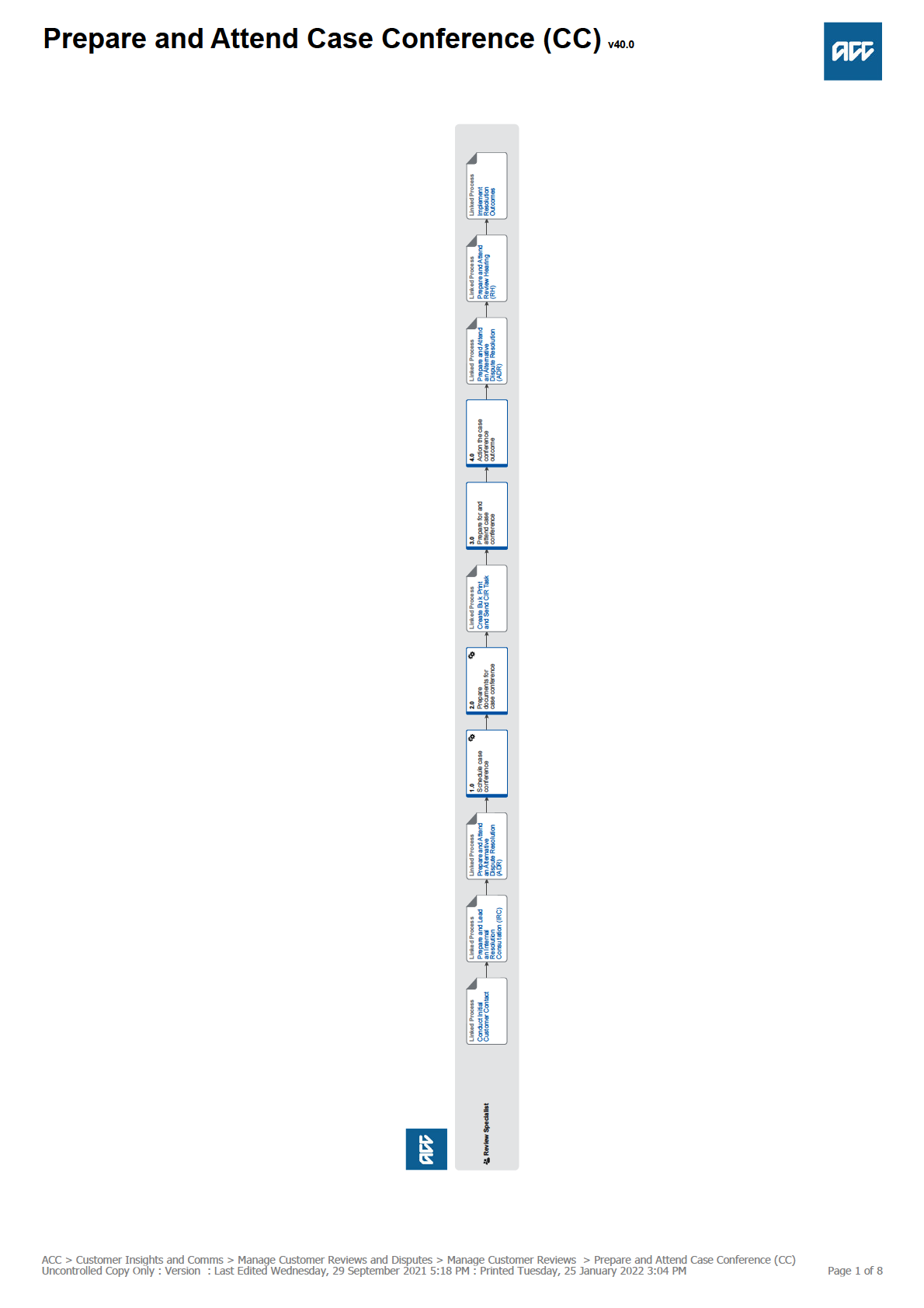
 Prepare and Attend Case Conference (CC) v40.0
Summary
Objective
Prepare and Attend Case Conference (CC) v40.0
Summary
Objective
To set a case conference time and date and prepare so that the Review Specialist can attend the case conference on ACC’s behalf.
Background
An application for review has been received and it requires a case conference to be held.
Owner
Greer Dines
Expert
Lucy McKimm
Procedure
PROCESS
Conduct Initial Customer Contact
Review Specialist
PROCESS
Prepare and Lead an Internal Resolution Consultation (IRC)
Review Specialist
PROCESS
Prepare and Attend an Alternative Dispute Resolution (ADR)
Review Specialist
1.0 Schedule case conference
Review Specialist
a Consider whether a case conference needs to occur.
NOTE When is a case conference not required?
The ONLY circumstance in which a case conference is not required is:
• Where the reviewer already has a review active for that client AND
• The matters at review are linked (eg the subjects are intertwined and are practical to be heard together).
NOTE How do you communicate with the review provider the reason no case conference has been booked?
On the ACC6239 note the reasons under 'Additional Information'. You would note either:
• Please note that a case conference for this client is already scheduled on date/time for review XXXXXXX. It is prac-
tical that the clients two reviews are heard together.
• Please note that the client has an already active review (Review XXXXXXX). A case conference has already taken
place where is was agreed a second review be lodged. No new case conference is required. Please set review
XXXXXXX down to be heard at the same time as review XXXXXXX.
b Check the 'book and hold' date range that a case conference can occur based on dates provided in the initial 'Admin Review'
task.
NOTE What is the first possible date that a case conference can be held?
To hold a case conference all parties must have been supplied either the relevant documents or the full file (depen-
dent on what the client requested). Allow at least 28 calendar days from the date the CIR task is sent. This gives CIR
14 days to prepare and release the file, and the reviewer 14 days to familiarise with the issue at review.
NOTE What is the last possible date that a case conference can be held?
A case conference must be held by day 78. This is counted from the date the review application was received into the
corporation. This date (day 78) should be provided to the Review Specialist at the time of allocation.
• If the decision is about a review on a claim check the information provided in the PRC REV: Complete admin review
task.
• If the decision is about a levy decision check the email with the review information provided by the Resolution Coor-
dinator.
c Contact the customer/representative and using the 'Resolution Service Shared Calendar' agree a date and time for the case
conference.
ACC > Customer Insights and Comms > Manage Customer Reviews and Disputes > Manage Customer Reviews > Prepare and Attend Case Conference (CC)
Uncontrolled Copy Only : Version : Last Edited Wednesday, 29 September 2021 5:18 PM : Printed Tuesday, 25 January 2022 3:04 PM
Page 2 of 8
NOTE Do you have to provide a client with a choice of review supplier?
We must provide the customer a choice of supplier. If the customer needs a specific date and time and there is only
one available supplier at the time selected - then explain to the customer how and why their choice is limited.
ACC does need to ensure both providers receive a fair distribution of work - so it is important to be mindful of how
often you are using one supplier over the other. If a client has no preference then use this as an opportunity to ensure
your reviews are distributed between the two providers equally.
Lastly, explain to the customer that the choice relates to the supplier of reviewer services, and not between reviewers
and that once instructed the client is unable to change their mind. If a customer has a number of reviews and one has
already been set down with one organisation then we should continue with that review provider so that there is no
opportunity to have misinformation.
NOTE What if the client wants to change the review provider or the reviewer assigned after they have been en-
gaged?
It is important to understand that ACC has no influence over whether the review provider or allocated reviewer can be
changed after they are engaged and instructed. The client must direct their request for a change in provider to the
review provider/reviewer with their rationale for wanting a change.
Change of Review Provider
ACC may be asked by the review provider for an opinion regarding the clients request. ACC should consider whether
the rationale provided by the client is reasonable, and provide an opinion on ACC’s position. When considering ACC’s
position the Review Specialist may take into account the following:
1: Did the client already choose a provider to administer the review?
2: Are the client’s reasons for wanting a transfer to another provider reasonable?
3: Has significant work already taken place, and/or has the review been with the provider for some time?
Change of Independent Reviewer
If the client issue relates to a perceived conflict of interest, the client will need to approach the Review Provider or Re-
viewer to voice their request. Section 138 of the AC Act 2001 states that a Reviewer has a duty to act independently
and disclose previous involvement they have had in a claim other than as a reviewer. The legislation also says in Sec-
tion 139, that ACC must not allocate a claim to a reviewer who discloses to ACC previous involvement in the claim
other than as a reviewer.
This means a reviewer may hear as many reviews on a client’s claim as is referred to them unless they have acted in
some way other than as a reviewer on the claim. If a client has an issue with the reviewer allocated to hear their
review, it will be for the client to raise it with the reviewer and for the reviewer to make a determination. It is not for
ACC to interfere in that process.
ACC will abide by whatever the reviewer or review provider decides.
NOTE How you explain to a client the difference between the two review suppliers?
As a guide, a Review Specialist could say:
"When it comes to booking an independent review you have the choice of two suppliers. The two suppliers are Fair-
way Resolution Limited and Independent Complaint and Resolution Authority. They both offer the same service and
have the same contractual requirements. If you have a preference, then I can see what times we have available - oth-
erwise I can allocate one randomly. Lastly it's important for me to mention that this choice only relates to the choice of
supplier - not the choice of reviewer. The reviewer will be selected by the supplier once ACC transfers them a copy of
the review documents".
NOTE What if a conflict of interest exists between the reviewer or review provider and the client?
A conflict of interest is where a person has another interest that others may think affects this person’s independence,
their objectivity and their impartiality.
There are two potential conflicts of interest and will each be managed differently.
• Conflict of interest with the 'Supplier': If a Fairway or ICRA staff member lodges a review application, they should
choose the alternate supplier.
• Conflict of interest with a 'Reviewer': It is for the reviewer to identify a conflict of interest with the customer, and make
a determination on the next steps.
Subsequently, if you believe a conflict of interest does exist contact a Senior Resolution Specialist so they can
manage this from a contract perspective.
NOTE What if External Counsel has been engaged?
Negotiate a date and time to hold the case conference suitable to both the external counsel, and the customer/
representative.
ACC > Customer Insights and Comms > Manage Customer Reviews and Disputes > Manage Customer Reviews > Prepare and Attend Case Conference (CC)
Uncontrolled Copy Only : Version : Last Edited Wednesday, 29 September 2021 5:18 PM : Printed Tuesday, 25 January 2022 3:04 PM
Page 3 of 8
NOTE What if travel assistance is required to get to a review hearing (if a review hearing is scheduled)?
Advise the customer/representative that they may claim for travel costs, and these will be awarded after the review
hearing. If the travel requires air travel, and/or accommodation prior approval must be given by a manager.
If the clients travel costs are going to exceed the maximum award allowable under the regulations ($178.78) the
Review Specialist can agree to reimburse reasonably sought costs brought as a result of needing to travel a face to
face hearing.
NOTE What if there is an interested party?
• If the interested party is a client and they would like to attend, schedule a time that suits all parties.
• If the interested party is an employer advise the employer of the date and time of the scheduled case conference.
NOTE What if the customer/representative requests a face to face case conference?
First and foremost attempt to understand the clients reasons for wanting a face to face. Share with the client the
advantages of attending the hearing via video conference. These advantages can include:
• May result in the matter being heard in a more timely manner (as opposed to needing to fit in with the face to face
circuits).
• Will decrease the amount of time being spent travelling to attend the hearing, which can be especially frustrating
where the matter is adjourned part heard.
• Very easy technology to use which the RS can offer to try out at the case conference to provide the client with reas-
surance it's as effective as a face to face with the reviewer.
Lastly, share the positive feedback received from other clients who have found the option of video conference practical
and efficient AND ensure they are aware that ACC will NOT be attending face to face.
If they customer still wants a face to face review, notify the review supplier of the request on the ACC6239.
NOTE Where can a face to face hearing be held?
• Whangarei
• Auckland
• Hawkes Bay (Hastings/Napier)
• Hamilton
• New Plymouth
• Wellington
• Blenheim/Nelson
• Christchurch
• Dunedin
NOTE What if the customer/representative chooses not to agree a case conference time?
• Advise the customer/representative that a case conference will be set, and that they can choose not to attend.
• Advise the customer/representative that the review hearing is set at the case conference.
• Note 'case conference unagreed' on the ACC6239.
If a client is adament that they do not want a case conference to go ahead then please escalate the matter to a Senior
Review Specialist to discuss further.
NOTE What if the customer/representative cannot be contacted to agree to a case conference time?
Record each contact attempt (multiple attempts are expected).
At day 60 select a case conference time and notify the customer/representative in writing that:
• Contact attempts have been unsuccessful
• The time and date of the case conference
• To make contact if a copy of relevant documents are required.
d Select the chosen time in the Resolution Services shared calendar booking tool and complete the appointment subject line
with: RS name, Client name, Review number and claim number. Click on 'copy to my calendar', then save and close.
NOTE What if you later want to cancel the booked case conference?
If the CC is not going ahead or is being moved, delete in your own calendar and remove the client specific information
from the subject line so another RS can use the appointment if required.
Subject line for blank appoint reads: ICRA RS: CLIENT: REV: CLAIM:
If the review has already been transferred through to a provider, then email the provider (via the Eos emailing toolset)
to notify them of the clients withdrawals and cancellation of the Case Conference.
e • If the review is about a decision on a claim, in Eos, add the case conference time, date and provider name to the [PRV REV:
hearing requested] task.
• If the review is about a levy decision, in the Levy Spreadsheet add the conference time, date and provider name.
ACC > Customer Insights and Comms > Manage Customer Reviews and Disputes > Manage Customer Reviews > Prepare and Attend Case Conference (CC)
Uncontrolled Copy Only : Version : Last Edited Wednesday, 29 September 2021 5:18 PM : Printed Tuesday, 25 January 2022 3:04 PM
Page 4 of 8
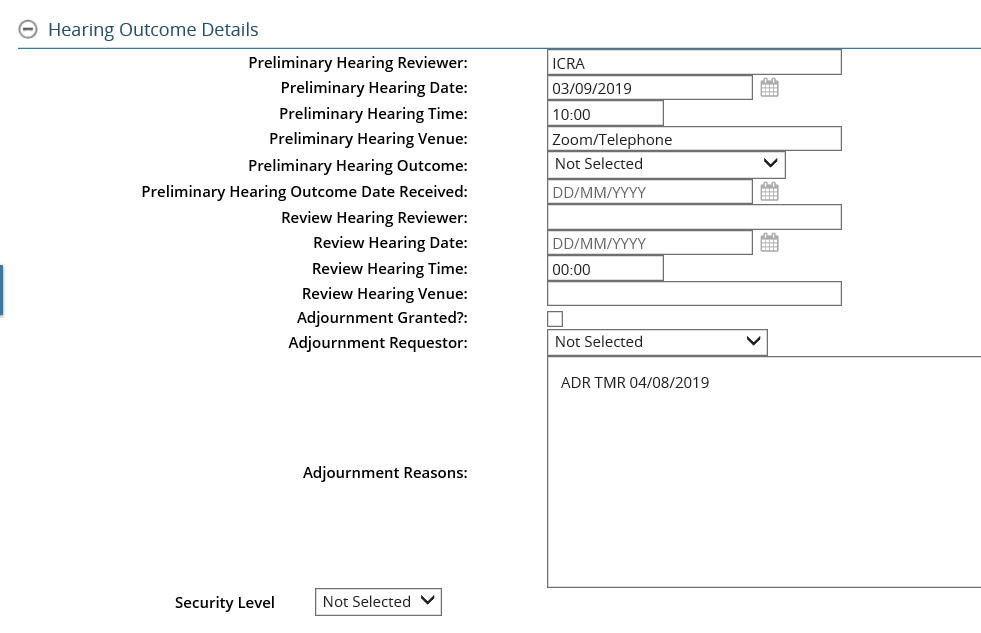
CC - Hearing Task.png
f If the review is about a decision on a claim, in Eos, add the nominated provider to the claim record.
NOTE What if the case conference requires rescheduling?
• The review provider will complete their own internal checks and check on the reviewers availability.
• The review provider will check with the applicant when they would available for a case conference.
• If the set down date is 21 days or more away - the provider will send an email to ACC stating 'URGENT RE-
SCHEDULE CASE CONFERENCE'.
• If the set down date is 20 days or less - the provider will ring ACC to confirm ACC availability.
• RC will check RS availability and respond to the provider.
• Provider will send through update CC notification.
• RC will update the CC details in the hearing task (replacing the existing information)
• RC will upload the new CC notification to Eos.
2.0 Prepare documents for case conference
Review Specialist
a • If the review is about a decision on a claim, in Eos generate the ACC6239, update the document description to include the
prefix Rev, space, followed by the unique review number, space and 'appoint reviewer', and save the document as incomplete.
• If the review is about a levy decision, complete the ACC6239, attach it to the customer account in Juno_CRM and enter the
case conference provider, time and date in the Levy Spreadsheet.
ACC6239 Instruction for review provider
NOTE What if there are multiple reviews on a decision on a claim?
Update the document description to include the prefix Rev, space, followed by the unique review number, space and
'appoint reviewer', and save the document as incomplete for each matter.
NOTE What if the review related to a settled appeal or court decision?
The ACC6239 should have in the additional information box, that this is a matter settled after an appeal to hear the
substantive matter. A case conference should be booked per usual process.
ACC > Customer Insights and Comms > Manage Customer Reviews and Disputes > Manage Customer Reviews > Prepare and Attend Case Conference (CC)
Uncontrolled Copy Only : Version : Last Edited Wednesday, 29 September 2021 5:18 PM : Printed Tuesday, 25 January 2022 3:04 PM
Page 5 of 8
NOTE What is considered a 'Complex Review'?
• Accident Compensation Act 1982 Matters (W3 & W5)
• Vocational Independence (X7)
• Vocational Rehabilitation (X16)
• Weekly compensation - loss of potential earnings (Y19 only)
• Rehabilitation - attendant care, home help and child care (Y17 only)
• Complex Treatment injury - these cases are considered complex if there has been an ECA sought OR it is noted to
be complex in the Treatment Injury tab.
AND
• Multiple reviews - however only in the following circumstances:
1) All reviews must be from the same claim.
2) All being referral together to the provider on 1 x ACC6239 (regardless of whether they were lodged together)
3) Are about matter where the outcome of one will determine the outcome of the other (i.e. cover & surgery)
OR
• Multiple jurisdictional reviews from the same claim (codes: Z5 – Jurisdiction Other, Z6 – Jurisdiction Code & Y12 –
Failure to Issue decision),
• That are being referred to the provider at the same time (whether or not lodged together)
Examples of multi-issue disputes:
- A client lodges two review applications about 2 decisions - one decision relates to declined cover and the other deci-
sion is declined surgery. ACC prepared and sent the file to the supplier on the same day, noting the ACC6239 with
both review issues and scheduling them to be discussed at the same case conference. Both reviews were scheduled
by the reviewer to be heard at the same time because the outcome of the cover review will determine the outcome of
the surgery review.
- A client lodges one review application about one decision letter that dealt with two issues - cover and suspension.
ACC discussed the matter with the client and established that the client wished to review both decisions. ACC allo-
cated two separate reviews numbers to the application, and prepared and sent the file to the supplier on the same
day, noting the ACC6239 with both review numbers and scheduling them to be discussed at the same case confe-
rence. Both reviews were scheduled by the reviewer to be heard at the same time because the outcome of the cover
review will determine the outcome of the suspension review.
Not a multi-issue dispute example:
- A client lodges two review applications on the same day about two separate decisions issues on the same claim.
One decision was about the calculation of weekly compensation, and the other decision was about lump sum compen-
sation. ACC allocated two separate review numbers to the applications, and prepared and sent 2 separate relevant
document bundles to the supplier on the same day, along with two separate ACC6239s - one for each review appli-
cation. Two separate case conferences were scheduled on the same day, one after the other to discuss the separate
issues. Both reviews were scheduled by the reviewer to be heard on the same day, one after the other.
If you have a review which you believe is complex that isn't covered off in one of the above categories, please contact
Greer Dines or Lucy McK
NOTE What if the client belongs to the Wellington Central Unit (WCU) or Remote Claims Unit (RCU)?
In the additional notes box - put a bold, large, capital 'R' in red if the claim belongs to the RCU.
b Check if the 'Client Care Indicator' is active.
NOTE This is necessary for both reviews on decisions on claims and on levy decisions, where the levy payer is self
employed.
NOTE What if the 'Client Care Indicator' is active?
On the ACC6239 check [Yes] next to the [Care Indicator] and add the following information on the risks the customer/
representative may present at the review hearing.
• Who is involved, eg. the client, their advocate, or a family member
• Incident type - the incidents or behaviours that led to the care indicator being applied
• Incident timing – when the incidents occurred. This should not be a specific date but more a general statement, such
as ‘two years ago’, or ‘last month’
• Incident frequency – this could be a specific number of incidents or a more general statement, such as ‘repeated’.
c Arrange of the preparation and/or dispatch of agreed relevant documents.
d Go to Create bulk print and send CIR task.
PROCESS
Create Bulk Print and Send CIR Task
Review Specialist
ACC > Customer Insights and Comms > Manage Customer Reviews and Disputes > Manage Customer Reviews > Prepare and Attend Case Conference (CC)
Uncontrolled Copy Only : Version : Last Edited Wednesday, 29 September 2021 5:18 PM : Printed Tuesday, 25 January 2022 3:04 PM
Page 6 of 8
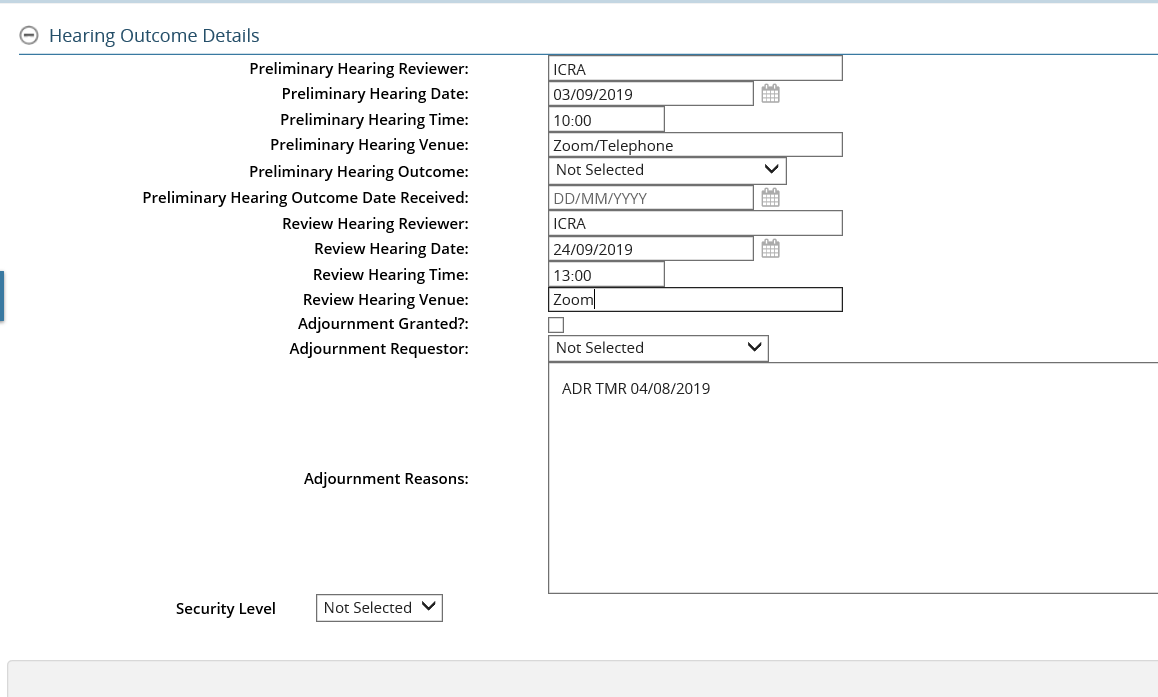 3.0 Prepare for and attend case conference
Review Specialist
3.0 Prepare for and attend case conference
Review Specialist
a Prepare for the case conference by reading all of the background information and determining whether aspects of the decision
will require additional preparation.
b Re-evaluate all potential resolution options as an outcome of the case conference.
NOTE What potential resolution options are available if the original decision was or appears correct?
• A resolution agreement
• A review hearing
NOTE What potential resolution options are available if the original decision was or appears incorrect?
• Overturning the original decision
c Ensure any new information relevant to the review has been sent to all parties prior to the case conference (eg CAP comment,
newly obtained medical notes).
d Attend and participate in the case conference.
NOTE Please note a Case Conference may be recorded at the Reviewer's disrection.
NOTE What happens at the case conference?
The provider will spend:
• 10 minutes discussing and clarifying the decision at review
• 10 minutes discussing whether further information is required, or resolution options
• 10 minutes scheduling hearing arrangements.
NOTE What questions must the reviewer ask during the case conference?
• What was the decision date?
• What was the date the review application was made (ie review lodgement date)?
• Are there any preliminary jurisdictional issues?
• What are the issues to be decided?
• What facts must be proven?
• Are there any other relevant documents that have not been provided?
• Are there any issues that place an onus of proof on ACC or an Accredited Employer?
• Is conciliation an option?
• What is the hearing attendance preference of the client, customer, or representative?
• If the hearing preference is in person, where is the preferred location?
• Is there a requirement for timetabling directions?
• When will all parties be ready for a hearing?
• What is the preferred communication method for the client, customer, or representative?
• Is the correct address for the preferred communication method recorded by the provider?
e Take note of the hearing date agreed in the Case Conference, and add the date and time of the set down to the [PRC REV:
Hearing Requested] task as seen in the image below.
Hearing booked - Hearing task.png
ACC > Customer Insights and Comms > Manage Customer Reviews and Disputes > Manage Customer Reviews > Prepare and Attend Case Conference (CC)
Uncontrolled Copy Only : Version : Last Edited Wednesday, 29 September 2021 5:18 PM : Printed Tuesday, 25 January 2022 3:04 PM
Page 7 of 8
NOTE What if the customer/representative requests a face to face hearing?
Advise the customer/representative that they may claim for travel costs, and these will be awarded after the review
hearing. If the travel requires air travel, and/or accommodation prior approval must be given by a manager.
4.0 Action the case conference outcome
Review Specialist
a Read and action the case conference minutes.
NOTE What if an agreement was reached to gather additional information?
Gather the requested information, and then send copies to the customer/representative and the provider.
NOTE What if no resolution was reached?
The case conference provider will set down a review hearing date. Go to Prepare and Attend Review Hearing (RH).
PROCESS Prepare and Attend Review Hearing (RH)
NOTE What if there was a successful resolution agreement, an agreement to withdraw the review or overturn an
incorrect dedsion?
Go to Implement Resolution Outcomes.
PROCESS Implement Resolution Outcomes
b Email the case conference minutes to [email address] if the review is about a levy decision.
NOTE What should the email contain?
The subject of the email should read 'Resolution Services Case Conference Minutes'. The email is to include:
• Review number
• Customer/representative name (if applicable)
• ACC number
• Any actions required.
PROCESS
Prepare and Attend an Alternative Dispute Resolution (ADR)
Review Specialist
PROCESS
Prepare and Attend Review Hearing (RH)
Review Specialist
PROCESS
Implement Resolution Outcomes
Review Specialist
ACC > Customer Insights and Comms > Manage Customer Reviews and Disputes > Manage Customer Reviews > Prepare and Attend Case Conference (CC)
Uncontrolled Copy Only : Version : Last Edited Wednesday, 29 September 2021 5:18 PM : Printed Tuesday, 25 January 2022 3:04 PM
Page 8 of 8
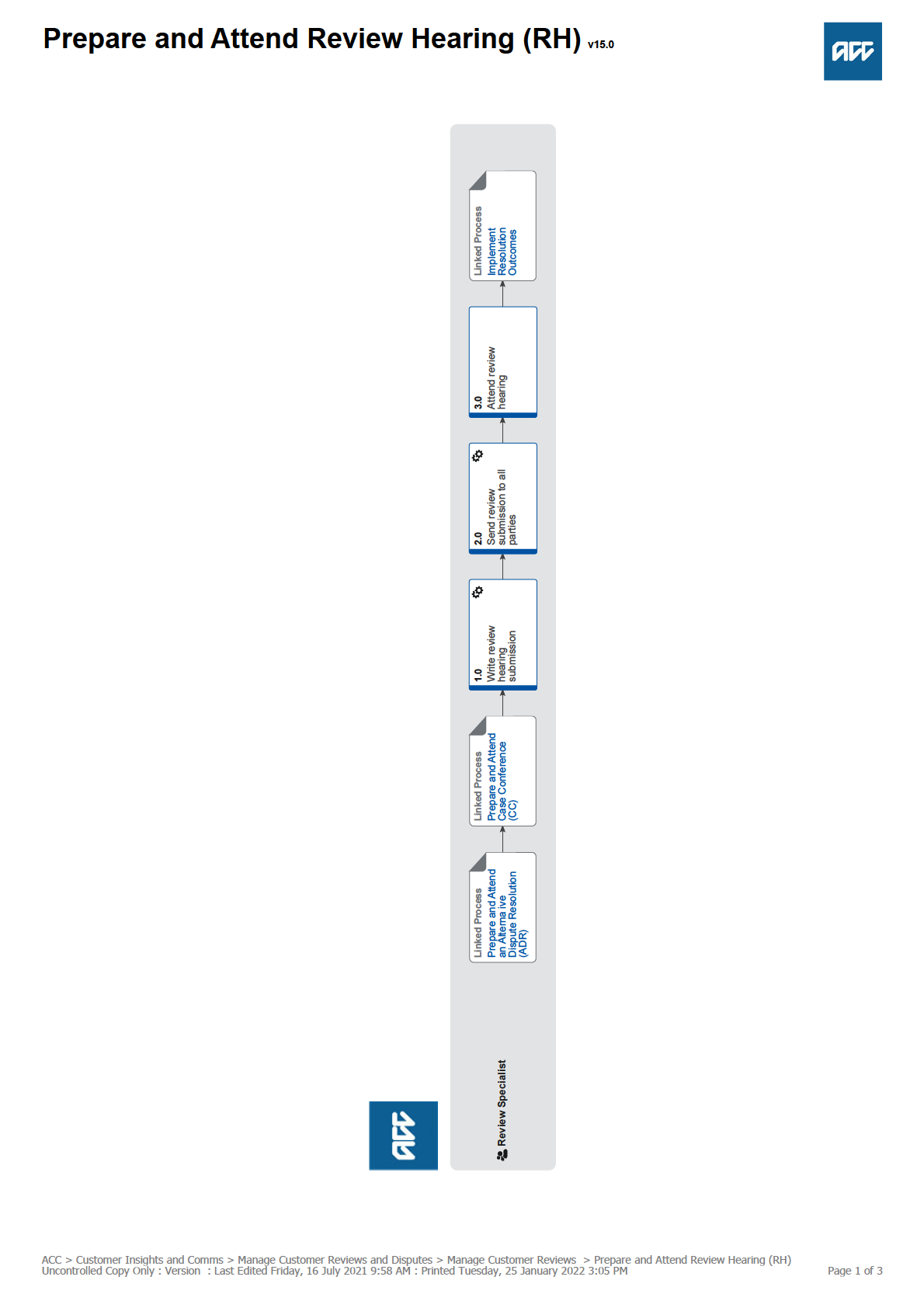
 Prepare and Attend Review Hearing (RH) v15.0
Summary
Objective
Prepare and Attend Review Hearing (RH) v15.0
Summary
Objective
To attend a review hearing, on ACC’s behalf, to provide submissions pertaining to the matter at review and the reasons for ACC’s
decision.
Background
A review hearing will provide ACC and the customer/representative with an outcome that is binding between the customer and ACC.
Owner
Greer Dines
Expert
Lucy McKimm
Procedure
PROCESS
Prepare and Attend an Alternative Dispute Resolution (ADR)
Review Specialist
PROCESS
Prepare and Attend Case Conference (CC)
Review Specialist
1.0 Write review hearing submission
Review Specialist
a Complete the review submissions.
ACC2199 ACC submissions template
NOTE What information should be included?
• Background of the issue
• Relevant legislation
• Relevant case law
• ACC's position
Review Hearing Submission Policy
b If the review is about a decision on a claim, in Eos, update the submissions document code with 'ACC2199' and the document
description with the unique review identifier.
c If the review is about a levy, complete the submissions and save them to the customer folder.
d Use judgement to consider having the written submissions peer reviewed by a colleague, senior resolution specialist or a tech-
nical specialist.
e Read the review hearings rules policy to help understand more about review hearings.
Review Hearing Rules Policy
2.0 Send review submission to all parties
Review Specialist
a Check Eos and ensure that the client care indicator has not been activated since the ACC6239 was sent to the review pro-
vider.
NOTE What if the client care indicator was already active but it hasn't been updated in the last six months?
Contact the decision maker (DM) and their Team Manager (TM) using the Client Care Indicator Template to update the
Care Indicator.
b If the review is about a decision on a claim, in Eos, use the email tool set to send the submissions document to all parties.
NOTE Who are all parties?
This includes:
• the review provider
• the customer/representative
• interested parties
NOTE What if the customer/representative does not have an email address?
Print the documents and send them to the necessary parties.
c If the review is about a levy, email the submissions to all parties, and save email as an interaction in Juno_CRM.
NOTE What if the customer/representative does not have an email address?
Post the submissions to the customer/representative and save a scanned copy in a Juno_CRM interaction.
ACC > Customer Insights and Comms > Manage Customer Reviews and Disputes > Manage Customer Reviews > Prepare and Attend Review Hearing (RH)
Uncontrolled Copy Only : Version : Last Edited Friday, 16 July 2021 9:58 AM : Printed Tuesday, 25 January 2022 3:05 PM
Page 2 of 3
d Ensure any new information relevant to the review has been sent to all parties prior to the hearing (eg CAP comment, newly
obtained medical notes).
3.0 Attend review hearing
Review Specialist
a Consider who from ACC should attend the hearing.
NOTE Who from ACC should you consider?
Consider:
• decision maker
• TAS
• any other ACC expert (eg technical specialist, medical advisor, etc).
Reference Guide for Review Specialists when deciding whether to refer a task to Technical Accounting Specialist (TAS)
b Dial into the tele/video conference or attend in person.
Arrange Face to Face Client Meeting - Health and Safety Requirements
NOTE Where can face to face hearings be held?
• Whangarei
• Auckland
• Hawkes Bay (Hastings/Napier)
• Hamilton
• New Plymouth
• Wellington
• Blenheim/Nelson
• Christchurch
• Dunedin.
Zoom Meeting Guide
c Answer any questions asked by the review provider.
NOTE What happens at the hearing?
• The customer/representative will outline their case.
• The reviewer will ask clarifying questions of the customer/representative.
• ACC will present their case and submissions.
• The reviewer will ask clarifying questions of ACC.
• ACC will be offered the opportunity to cross examine the customer/representative.
• The customer/representative will summarise their case and provide submissions.
NOTE What happens if the reviewer adjourns the hearing?
The customer/representative and Resolution Services will agree on actions to be taken.
If the review is about a decision on a claim, update the Hearing Request task to provide the reasons for the adjourn-
ment. The review will remain allocated to the Review Specialist until the hearing is closed.
Adjournments Policy
d Approve costs within the Review Specialist delegation when called upon by the Reviewer, using the delegation levels in 7.10
Mediation, review and appeal on The Sauce.
7.10 Mediation, review and appeal (Te Whāriki)
NOTE What if the reviewer requests costs outside of the regulated amount?
This is outside of the Review Specialist delegation and must refer to a Senior Review Specialist or Resolution Man-
ager for consideration.
This would most likely be in cases whereby travel costs to the hearing are outside of the regulated amounts.
e Complete the [PRC REV Hearing Requested] e-form after the hearing is concluded, and close this task.
f Transfer the subsequent task [PRC REV Record Review Outcome] task to the 'Hamilton SC - Quality Assurance' queue.
PROCESS
Implement Resolution Outcomes
Review Specialist
ACC > Customer Insights and Comms > Manage Customer Reviews and Disputes > Manage Customer Reviews > Prepare and Attend Review Hearing (RH)
Uncontrolled Copy Only : Version : Last Edited Friday, 16 July 2021 9:58 AM : Printed Tuesday, 25 January 2022 3:05 PM
Page 3 of 3
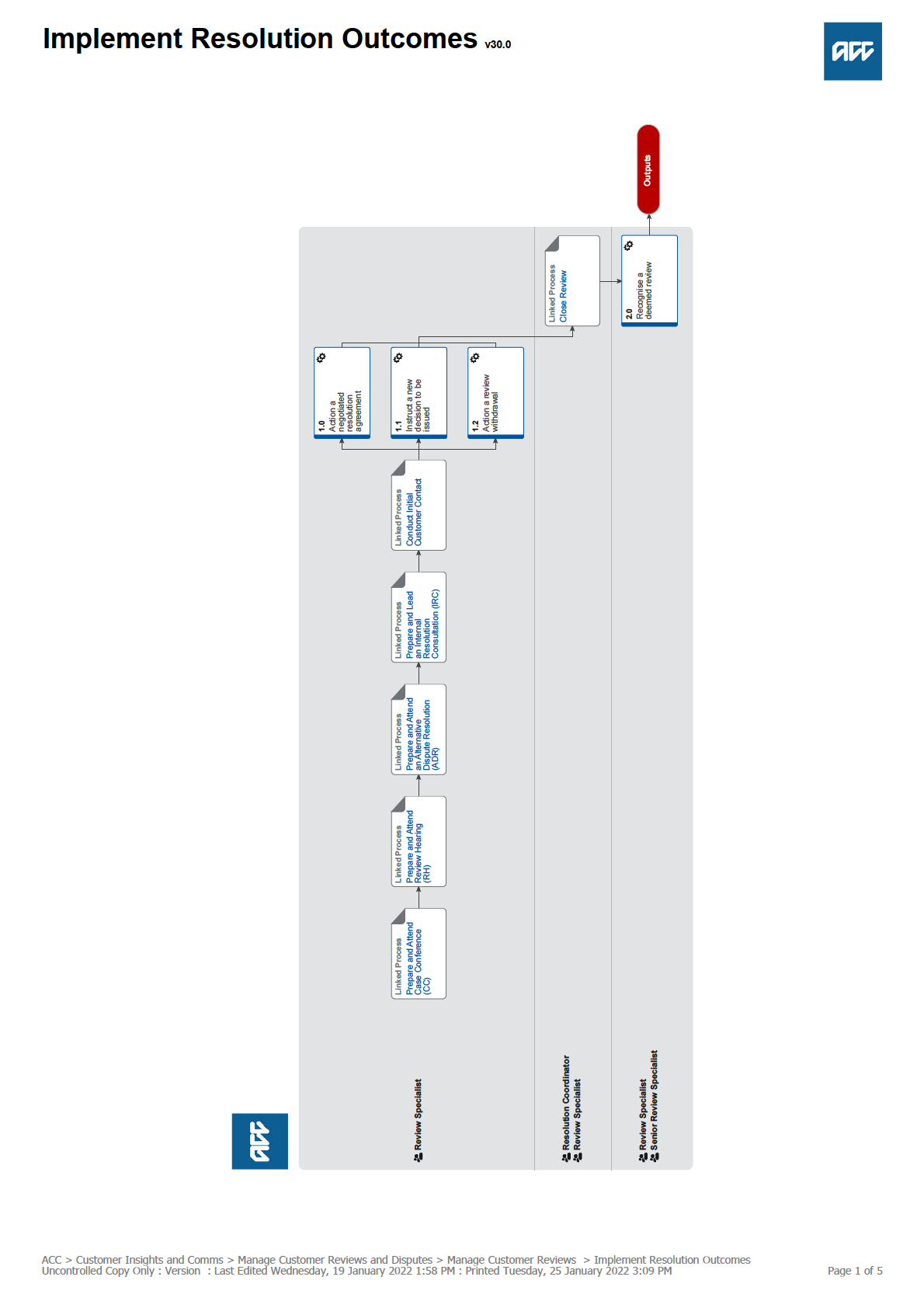
 Implement Resolution Outcomes v30.0
Summary
Objective
Implement Resolution Outcomes v30.0
Summary
Objective
The objective of this process is to carry out the agreed resolution outcome so that the review can be closed.
Owner
Greer Dines
Expert
Lucy McKimm
Procedure
PROCESS
Prepare and Attend Case Conference (CC)
Review Specialist
PROCESS
Prepare and Attend Review Hearing (RH)
Review Specialist
PROCESS
Prepare and Attend an Alternative Dispute Resolution (ADR)
Review Specialist
PROCESS
Prepare and Lead an Internal Resolution Consultation (IRC)
Review Specialist
PROCESS
Conduct Initial Customer Contact
Review Specialist
1.0 Action a negotiated resolution agreement
Review Specialist
a Contact the decision maker and have a conversation about your recommendation to offer a resolution agreement. Document
the conversation between parties to show that all practicable efforts have been made to achieve an agreed decision.
NOTE What if the decision maker does not agree with your rational for offering a resolution agreement?
The final decision rests with the Review Specialist/Senior Review Specialist and there should be clear documentation
of that persons rational.
Resolution Services Delegation
b Send the REV043 settlement letter if the customer/representative has agreed to a resolution agreement.
REV043 Resolution Agreement
NOTE When undertaking a risk analysis what factor should be considered?
Consider the following:
• what the customer wants (and whether a contribution towards their request is reasonable as opposed to full amount).
• what is the value of the amount the customer may be entitled to if ACC had accepted their entitlement request
• the ACC regulations
• the possible outcome at review, versus the customer experience
• whether the customer has shown a pattern of seeking monetary resolution without a reasonable basis
• whether the issue has been previously disputed
• whether the customer has a tendency to resort to legal proceedings to resolve disputes where no reasonable basis
exists
• that the potential resolution agreement is not detrimental to a customer's entitlements
• any ongoing impact for levy years not part of the original decision
• whether the client has a legal representative/advocate that ACC would be hesitant to create an expectation that ACC
'will settle anything under $2k'
• whether a resolution offer is appropriate for a client who is emotionally aggrieved.
Once completed consult with a Senior Resolution Specialist to ensure the rational for offering a resolution agreement
is robust.
ACC > Customer Insights and Comms > Manage Customer Reviews and Disputes > Manage Customer Reviews > Implement Resolution Outcomes
Uncontrolled Copy Only : Version : Last Edited Wednesday, 19 January 2022 1:58 PM : Printed Tuesday, 25 January 2022 3:09 PM
Page 2 of 5
NOTE What pre-work is required prior to offering a resolution agreement?
All resolution agreements should met the below criteria:
• Should be quantifiable
• Be fair and reasonable
• Have gone through a risk analysis to ensure that the rational is robust
• Have evaluated the possible outcome versus the customer experience.
NOTE What if a potential settlement is over $2000 in value?
Email a Senior Resolution Specialist or Resolution Services Manager to seek prior approval.
Please note that seeking Manager approval does not negate the need to consult with your Senior Resolution Spe-
cialist on whether to offer the Resolution Agreement.
NOTE Should the payment always be made directly to the client?
Payment of an agreed monetary resolution shall be made only to the client or, where suitable authority exists, to their
representative.
c • If the agreed resolution is about a decision on a claim, in Eos upload the letter to the claim including the team manager
authorisation for amounts exceeding delegations.
• If the agreed resolution is about a levy decision, in Juno_CRM, upload the letter to the account, and if applicable include the
team manager authorisation of amounts exceeding delegations.
d Notify the decision maker of the resolution agreement.
• If the review is about a decision on a claim, notify the decision maker.
• If the review is about a levy decision, send the notification to [email address].
NOTE What information do you need to include in the email notification to the levy classification team?
The email subject should read "Resolution Services Instruction". The email is to include:
• Review number
• Customer/representative name (if applicable)
• ACC number
• Instruction or action required
The responsible Levy staff member will reply by email to the Review Specialist advising the instruction has been ac-
tioned.
e Add an interaction bullet pointing the review outcome, if the review is about a levy decision, in Juno_CRM.
f Contact the customer/representative requesting they withdraw their review application in writing (e.g. email/text/ letter/ACC34).
Accepting withdrawals
ACC034 Request to withdraw a review application
NOTE What if CIT are part way through checking the relevant documents/full file?
Email the DSCCIT inbox to advise them the review application has been withdrawn and that they can cease reading
the relevant documents/full file.
g Proceed to 'Close Review' to record the rational for offering a 'resolution agreement' and close the review cog.
Settlement on economic grounds
1.1 Instruct a new decision to be issued
Review Specialist
a In consultation with the decision maker discuss your recommendation to revoke the existing decision in dispute and replace it
with a new decision using the Rev45 - Revoke Decision letter.
REV45 - Revoke Decision Letter
NOTE Who holds the delegation to decide a decision will be revoked and replaced?
"In consultation with" means there must be documented consultation between the final decision making authority
(Review Specialist) and the other described party (Decision Maker). All practicable efforts should be made to achieve
an agreed decision. In the event agreement cannot be reached, the final decision rests with the decision-making au-
thority and there should be clear documentation of that person’s rationale.
For more detail on the delegate please read the 'Delegations Framework'.
Case and Claims Management Features Delegations
NOTE What if the original decision was issued by the Elective Services Centre (surgery team)?
1. Create a Complete Internal Referral task
2. Write overturn rationale in that task using heading 'POTENTIAL REVISION OF DECISION'. if further space is
needed, can be entered in the ‘Add info’ section of task which populates into E-form).
3. Transfer the COMPLETE INTERNAL REFERRAL TASK to the ESC management queue
4. Update your working task with current action and next steps for follow up of overturn request.
NOTE Should Technical Services be consulted if they held the original delegation to make the decision?
You must return to the Technical Specialist who was involved to discuss your rational for wanting to revoke and re-
place the decision. Ensure this conversation is documented on Eos.
ACC > Customer Insights and Comms > Manage Customer Reviews and Disputes > Manage Customer Reviews > Implement Resolution Outcomes
Uncontrolled Copy Only : Version : Last Edited Wednesday, 19 January 2022 1:58 PM : Printed Tuesday, 25 January 2022 3:09 PM
Page 3 of 5
NOTE What if the claim resides in the Assisted Recovery Team?
If in Assisted Recovery, contact the Assisted Recovery team extn. 50140 to discuss your instruction. Follow-up by
creating a 'NGCM - General' task assigned to the Recovery Assistant that you spoke with detailing your specific
instructions.
The NGCM – GENERAL task should read:
• Review Specialist – Action needed.
• (Write specific and clear detail of your request for the Recovery Team Member to action)
• This new decision is made with the Review Specialist delegation, and does not require additional clinical or technical
advice; if you have any question, please feel free to contact me.
If the overturned decision is as a result of a hearing attached a copy of the reviewers decision to the task.
NOTE What if the claim is assigned to an individual within the Supported or Partnered Recovery Team?
Contact the Recovery Coordinator or Recovery Partner by phone directly to discuss your concerns and rationale on
why you are looking to overturn the decision. Ensure that your rationale is captured in your Contact note in EOS.
NOTE: the delegation to overturn sits with the Review Specialist after consultation with a Delegation holder. This is an
important part of working together. You do not need to agree but it is important that this conversation occurs, so eve-
ryone understands the reasons for the decision.
Please also advise the person you are speaking with, that we do not need them to seek additional clinical or technical
comment, as that is considered as part of our investigation process for the Review.
If the outcome is as a result of a hearing, in Outlook, email a copy of the review hearing decision to the decision maker
and their Team Manager.
NOTE What if the claim is no longer assigned to an individual?
This instruction includes any claims closed after sitting with Assisted, Partnered, Supported, Cover and Treatment
Injury.
Although unassigned, you must always attempt to contact the person who made the decision via their DDI. If unavail-
able for any reason, ring the hunt number and speak with another person in the appropriate team who can pick up the
task on their behalf.
Team Numbers (Hunt Line)
b Document the detail of your 'Consultation' conversation in an Eos contact and label the contact 'Overturn Rationale/
Consultation'.
c If the review is about a levy decision:
Send an email to [email address]. The subject line should read "Resolution Services Instruction". Attach a copy of
the decision document (ie hearing decision document, case conference minutes, or ADR agreement). The email should in-
clude:
• Review number
• Customer/representative name (if applicable)
• ACC number
• The instruction or action required on the account
The responsible Levy staff member will reply by email to the Review Specialist advising the instruction has been actioned.
d Contact the customer/representative and tell them that a new decision will be issued, and unless we are issuing a new deci-
sion as a result of a hearing outcome request they withdraw their review application in writing (e.g. email/text/letter/ACC34).
Accepting withdrawals
NOTE What if CIT are part way through checking the relevant documents/full file?
Email the DSCCIT inbox to advise them the review application has been withdrawn and that they can cease reading
the relevant documents/full file.
1.2 Action a review withdrawal
Review Specialist
a Read the withdrawal review application request and open the claim, or account as appropriate.
Accepting withdrawals
b If the review withdrawal application is about a decision on a claim, in Eos upload the withdrawal request and update the docu-
ment type to 'ACC034 Withdraw review' and document description with the unique review number.
c If the review withdrawal application is about a levy decision add an interaction in Juno_CRM and upload the ACC034 to the
interaction. Send an email of the outcome to [email address]. The subject should read 'Resolution Services
Review Outcome'. The email should include:
— Review number
— customer/representative name (if applicable)
— ACC number
— Advice the review has been withdrawn
ACC > Customer Insights and Comms > Manage Customer Reviews and Disputes > Manage Customer Reviews > Implement Resolution Outcomes
Uncontrolled Copy Only : Version : Last Edited Wednesday, 19 January 2022 1:58 PM : Printed Tuesday, 25 January 2022 3:09 PM
Page 4 of 5
d If the a review hearing date or case conference has been set down, send confirmation of the withdrawal, to the review provider
and say that the customer/representative wants to withdraw their application.
NOTE What if CIR are part way through checking the relevant documents/full file?
Email the DSCCIT inbox to advise them the review application has been withdrawn and that they can cease reading
the relevant documents/full file.
PROCESS
Close Review
Resolution Coordinator, Review Specialist
2.0 Recognise a deemed review
Review Specialist, Senior Review Specialist
a Advise the Senior Review Specialist of the suspected deemed review.
NOTE What actions should the Senior Resolution Specialist take?
If the review is confirmed as deemed, the Senior Resolution Specialist should refer the case to Review Monitoring
Panel to consider if ACC should appeal the deemed review.
b Refer to Legal Services to confirm that the review is considered to be deemed, and to request clarification on the impact and
effect of the deemed review.
c Generate, in Eos, the 'Rev44 - Deemed Review Letter' if the review has been confirmed as deemed by Legal Services.
Deemed Review Letter
d Contact the client and explain the following:
- What a deemed review means?
- How this will impact the review at hand?
- What impact this will have on cover and entitlements?
NOTE Would we then ask the client to withdraw the review?
The client is not require to withdraw the review as the outcome of the review is decided by the application of Section
146 of the AC Act 2001. If the customer disagrees, they would need to appeal the decision as opposed to review the
decision.
e Contact the review provider, if the file has already been transferred, to inform them of the deemed review. The review provider
will then provide confirmation of the outcome in a formalised letter.
f Advise the Resolution Manager of the deemed review.
NOTE What actions should the Resolution Manager take?
The Resolution Manager should advise the Manager, Resolution Services of the deemed review and what actions
have been taken.
g Close the review in EOS using the code 'quashed' and complete the 'View Review Outcome' e-form, explaining how the review
became deemed and the effect of the deemed review.
ACC > Customer Insights and Comms > Manage Customer Reviews and Disputes > Manage Customer Reviews > Implement Resolution Outcomes
Uncontrolled Copy Only : Version : Last Edited Wednesday, 19 January 2022 1:58 PM : Printed Tuesday, 25 January 2022 3:09 PM
Page 5 of 5
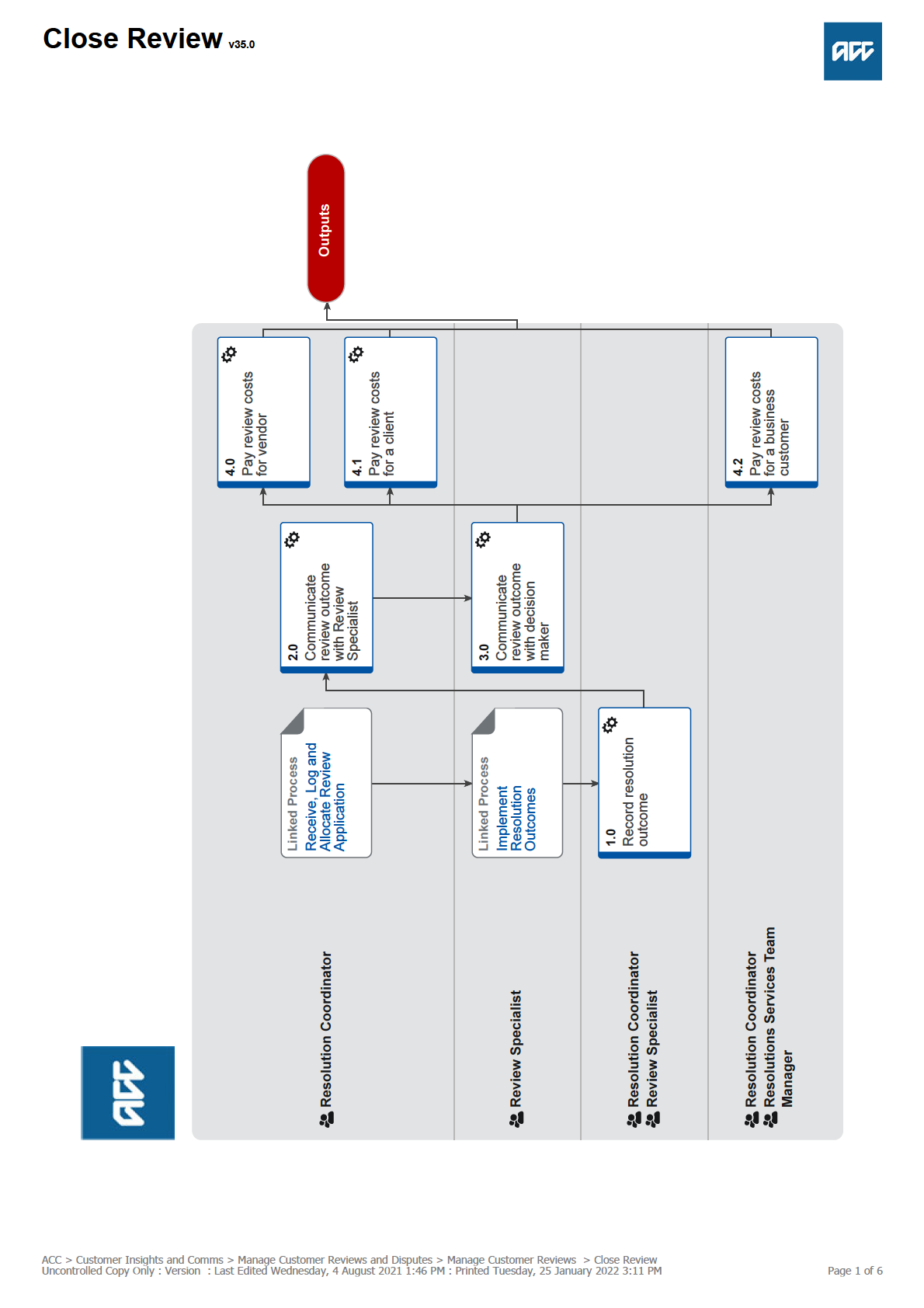
 Close Review v35.0
Summary
Objective
Close Review v35.0
Summary
Objective
To formally close a review and complete outstanding actions.
Background
A review outcome must be recorded and actioned to close the review. If costs are payable, instructions must be sent in order to fulfil
legislative timeframes. Section 148(5) determines that payments must be made within 28 days of the review outcome.
Owner
Greer Dines
Expert
Lucy McKimm
Procedure
PROCESS
Receive, Log and Allocate Review Application
Resolution Coordinator
PROCESS
Implement Resolution Outcomes
Review Specialist
1.0 Record resolution outcome
Resolution Coordinator, Review Specialist
a Record the resolution outcome and date in the [PRC REV: Record Review Outcome] task and close this task.
NOTE What outcomes should a Resolution Coordinator be recording as an outcome of a review hearing?
• Dismissed
• Modified (may be recorded as Quashed and modified).
• No Jurisdiction (may be recorded 'Dismissed - no jurisdiction', log this as 'No jurisdiction).
• Quashed (may be recorded 'Quashed and substituted', 'Quashed with directions' or 'Quashed by consent')
• Withdrawn (at hearing)
NOTE What outcomes should a Review Specialist be recording as a result of a resolution agreement, if the review
was withdrawn prior to a review hearing, or overturned.
• Use 'Overturned - new information' if the decision was changed because of new information.
• Use 'Overturned - incorrect' if the decision was changed because the original decision was incorrect.
• Use 'Settled' if a resolution agreement was accepted.
• Use ' Withdrawn' ONLY where the customer or advocate agreed not to proceed.
DO NOT use the 'Withdrawn' code if the decision was overturned or settled.
NOTE How should a resolution outcome be recorded if the review is about a levy decision?
1) Record the outcome in the Levy Workflow Tool.
2) In Juno_CRM, upload the email from the review provider with the label "Decision Document in Policy Centre".
3) Upload the decision document to both Policy Centre and the Levy Tool Folder under the relevant review number.
4) Notify BCSD of the review outcome.
5) Email a copy of the Juno interaction and a copy of the decision document if one exists (ie case conference minutes,
ADR agreement, Review decision) to [email address]. The subject line should read 'Resolution Services
Review Outcome Notification'.
b Record the review outcome or resolution rationale in the [PRC REV: View Review Outcome] task (under the 'Add.Info' tab).
• If there has been a formal review decision record the review outcome, as it is stated in the decision document (e.g. quashed
and substitued) as per image below.
• If the outcome is a result of a resolution agreement; a withdrawal prior to a review hearing, or a decision being overturned re-
cording your rationale as per the information guide below.
ACC > Customer Insights and Comms > Manage Customer Reviews and Disputes > Manage Customer Reviews > Close Review
Uncontrolled Copy Only : Version : Last Edited Wednesday, 4 August 2021 1:46 PM : Printed Tuesday, 25 January 2022 3:11 PM
Page 2 of 6
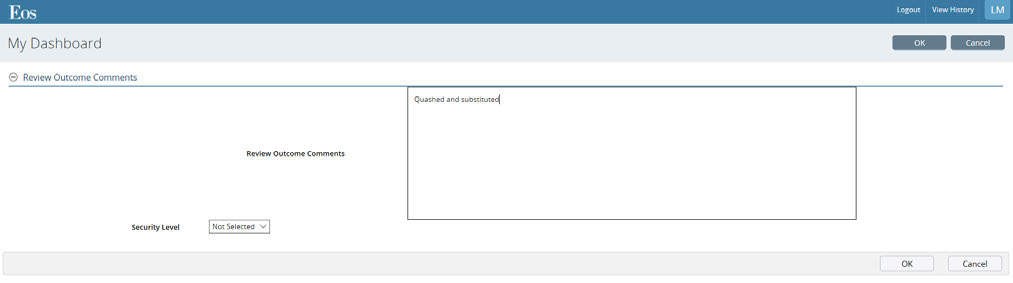
View Review Outcome Image.PNG
Recording the Outcome Rationale in Eos
Updating the Levy Review Outcome
NOTE What if the review decision is about a levy or vehicle registration decision?
Update the Levy Review Spreadsheet with the review rationale for:
• offering a resolution agreement
• obtaining a withdrawal
• an overturned decision
c Remove External Counsel (if appointed), and Review Provider as a Eos claim participant unless they remain in an acting
capacity for other reviews in progress.
d If the Review Coordinator is closing down the review, proceed to Step 4.0 (vendor) or Step 4.1 (client) to process the payment.
e If the Review Specialist closing down the review, complete the [PRC REV: Implement Review Costs/Entitlements] task in Eos
and transfer it to the Hamilton Service Centre Quality Assurance queue if costs are payable (e.g. settlement costs).
NOTE What information is required to complete the payments task?
• Vendor ID/Claim Number
• Review number
• Total amount to be paid
• Invoice linked to task: Yes/No
• Decision Document linked to task: Yes/No
Note: A decision document can include a conciliation agreement or Resolution Agreement.
NOTE What costs are payable if the decision was made under the 1982 Act?
Section 391(1) of the 2001 Act says: Part IX of the Accident Compensation Act 1982 continues in force in order to
apply to any decision made by the Corporation … under the Accident Compensation Act 1972 or the Accident
Compensation Act 1982.
Part 9 includes the costs regime under s 102(15) of the Accident Compensation Act 1982:
Subject to any regulations made under this Act, where on an application for review,—
(a)
The Corporation resolves the matter at issue in favour of the applicant pursuant to subsection (2) of this section;
or
(b)
A hearing of the application is held and a decision is given in favour of the applicant or the Review Officer con-
siders that the applicant has acted reasonably in applying for a review,— the Corporation or the Review Officer, as the
case may be, may allow the applicant reasonable costs.
There are no relevant regulations under the 1982 Act.
Seek advice from Legal Services on what can be considered “reasonable”.
Review Costs Regulations
http://legislation.govt.nz/regulation/public/2002/0081/latest/DLM117456.html#DLM117456
f Pay costs if review costs are payable on a levy decision.
NOTE How do review costs on a levy decision get paid?
• When paying costs to a customer or an advocate/representative, email Minto Fung ([email address]) and in-
clude the signed Costs Awarded Form, Review number, ACC number and the amount to be paid. Include the advo-
cates invoice and a copy of the review decision if applicable.
• When crediting costs against an existing debt, email [email address] and include the Review number, ACC
number and the amount to be credited on the account.
Costs Awarded Form
NOTE What if no costs are payable?
This process ends.
ACC > Customer Insights and Comms > Manage Customer Reviews and Disputes > Manage Customer Reviews > Close Review
Uncontrolled Copy Only : Version : Last Edited Wednesday, 4 August 2021 1:46 PM : Printed Tuesday, 25 January 2022 3:11 PM
Page 3 of 6
2.0 Communicate review outcome with Review Specialist
Resolution Coordinator
a Email the review decision document to the allocated Review Specialist & Senior Review Specialist, and then file the document
away to Eos.
NOTE How should the document be uploaded?
• If the review is about a decision on a claim, in Eos, set the document type to REV - Review decision from Fairway,
and update the document description list the review number only. For example: Rev 1234567.
• If the review is about a levy decision, email the review outcome to [email address]. The email is to in-
clude:
— Review number
— Customer/Representative name (if applicable)
— ACC number.
b Send a [General] task to the Review Specialist for their action, if the review outcome is quashed or modified.
c Save a copy of the quashed decision to: W:\Public\Resolution Services Folder\9. Adverse Decisions
3.0 Communicate review outcome with decision maker
Review Specialist
a Open the decision outcome received via email and read through the reviewers findings and conclusion.
b Forward the decision outcome via email to the decision maker and the decision makers Team Manager.
NOTE What if the outcome relates to a levy review?
Forward the decision outcome to the relevant ACC business customer contact who initially assisted.
c If a levy decision - email [email address] to remove the hold if the review is about a levy decision and a hold has been
placed on the account.
d If a levy decision - close the [Juno_CRM] flag if the review is about a levy decision.
e Where the decision was not found in ACC's favour - generate the appropriate task and note in the task 'Review Specialist -
Action needed'. Then record the decision maker name and stream it belongs to (eg 'Joe Blogs - Assisted Recovery'). Include in
the task description the instructions on any actions required to implement the reviewers decision (e.g. Issue Rev45 - Revoke
Decision letter).
REV45 - Revoke Decision Letter
NOTE What queue should the task be transferred to?
If the claim is closed in 'Actioned Cases' - send the task to the Managed Claims queue.
If the claim is open and in the:
Assisted Recovery Department:
• While claim is being actively managed it will sit in the Assisted Recovery Department Queue and tasks will need to
be transferred to the Assisted Recovery Queue.
• When claim is in Assisted Recovery Actioned cases tasks will need to be transferred to the Assisted Recovery
Department Queue.
Supported Recovery:
• While claim is being actively managed it will sit in the case owners queue and tasks will need to be transferred di-
rectly to them.
• When claim is in Supported Recovery Actioned cases tasks will need to be transferred to the Supported Recovery
Department Queue and they will be allocated out from there to the most appropriate person.
Partnered Recovery:
• While claim is being actively managed it will sit in the case owners queue and tasks will need to be transferred di-
rectly to them.
• When claim is in Partnered Recovery – Actioned cases tasks will need to be transferred to the Partnered Recovery
Department Queue and they will be allocated out from there to the most appropriate person.
NOTE What if the review outcome was a dismissal?
If dismissed, send the decision onto the decision maker providing any feedback that might be valuable.
NOTE What might be valuable feedback for a decision maker to receive?
Consider the following:
• Did the reviewer find a flaw in ACC's application of the law?
• Did the reviewer make any other comments about ACC's application of the internal processes?
• Was there additional work/investigation undertaken by the RS prior to proceeding through to review that should have
been done prior to the decision being issued?
f Check if Technical Services provided advice on the matter at review and if yes, send the decision outcome to the relevant
Technical Specialist for their information.
ACC > Customer Insights and Comms > Manage Customer Reviews and Disputes > Manage Customer Reviews > Close Review
Uncontrolled Copy Only : Version : Last Edited Wednesday, 4 August 2021 1:46 PM : Printed Tuesday, 25 January 2022 3:11 PM
Page 4 of 6
g Where you have requested (via a new task) that a business unit or decision maker implement a reviewers decision - return the
task originally sent to you by a Resolution Coordinator (advising you of the review outcome) to the 'Hamilton Service Centre -
Quality Assurance' queue. A Resolution Coordinator will then monitor your request to ensure it is actioned in a timely manner.
4.0 Pay review costs for vendor
Resolution Coordinator
a In Eos, load the invoice and update the description field to 'Invoice - Review Cost - Review 'insert number''.
NOTE What if the invoice is for costs associated with representation by External Legal Counsel?
Upload the invoice to Eos and ensure that it is 'secure' and listed as 'legally privileged'.
NOTE What costs are payable if the decision was made under the 1982 Act?
Section 391(1) of the 2001 Act says: Part IX of the Accident Compensation Act 1982 continues in force in order to
apply to any decision made by the Corporation … under the Accident Compensation Act 1972 or the Accident
Compensation Act 1982.
Part 9 includes the costs regime under s 102(15) of the Accident Compensation Act 1982:
Subject to any regulations made under this Act, where on an application for review,—
(a)
The Corporation resolves the matter at issue in favour of the applicant pursuant to subsection (2) of this section;
or
(b)
A hearing of the application is held and a decision is given in favour of the applicant or the Review Officer con-
siders that the applicant has acted reasonably in applying for a review,— the Corporation or the Review Officer, as the
case may be, may allow the applicant reasonable costs.
There are no relevant regulations under the 1982 Act.
Legal has confirmed that around $7000 (for dismiss) to $9000 (for quash) appear to be “reasonable”.
b Open the [PRC REV: Implement Review Costs/Entitlements] task and add the payment details and instructions.
NOTE What information is needed to complete the task for a vendor?
• Vendor ID
• Review number
• Total amount to be paid
• Invoice linked to task: Yes/No
• Decision Document linked to task: Yes/No
Note: In some cases this information will already be provided by the Review Specialist.
Add the following:
• PO Number
• Date PO Created
• PO Codes: (Must be entered manually)
• Other comments:
c Complete the purchase order.
d Update the target date to today's date.
e Transfer the [PRC REV: Implement Review Costs/Entitlements] task to the 'Hutt Processing Centre - Administration' queue.
4.1 Pay review costs for a client
Resolution Coordinator
a In Eos, open the [PRC REV: Implement Review Costs/Entitlements] task and add the payment details and instructions.
NOTE What information is needed to complete the task for a client?
• Claim Number
• Review number
• Total amount to be paid
• Invoice linked to task: Yes/No
• Decision Document linked to task: Yes/No
Note: In some cases this information will already be provided by the Review Specialist.
Add the following:
• PO Number
• Date PO Created
• PO Codes: (Must be entered manually)
• Other comments:
ACC > Customer Insights and Comms > Manage Customer Reviews and Disputes > Manage Customer Reviews > Close Review
Uncontrolled Copy Only : Version : Last Edited Wednesday, 4 August 2021 1:46 PM : Printed Tuesday, 25 January 2022 3:11 PM
Page 5 of 6
NOTE What if there is no verified account number in Eos?
Contact the client via email and request they forward through their bank account number either via the post or prefer-
ably by email. Once received, file away in Eos and proceed with the payment arrangements.
If there is no verified email address on Eos, then return to the task to the Review Specialist who managed the review
and ask them to contact the client for their account details.
b Complete the purchase order.
c Update the target date to today's date.
d Transfer the [PRC REV: Implement Review Costs/Entitlements] task to the 'Hamilton Service Centre - Claimant Reim-
bursement' queue.
4.2 Pay review costs for a business customer
Resolution Coordinator, Resolutions Services Team Manager
a Obtain a screenshot of the bank account from the client.
b Complete the 'Costs Awarded Form and forward this, along with the bank account details, to Resolution Coordinator Team
Leader - Minto Fung.
Costs Awarded Form
c Seek approval from the Resolution Services Costs Centre Manager, and subsequently send onto Accounts Payable at
[email address] for payment.
ACC > Customer Insights and Comms > Manage Customer Reviews and Disputes > Manage Customer Reviews > Close Review
Uncontrolled Copy Only : Version : Last Edited Wednesday, 4 August 2021 1:46 PM : Printed Tuesday, 25 January 2022 3:11 PM
Page 6 of 6