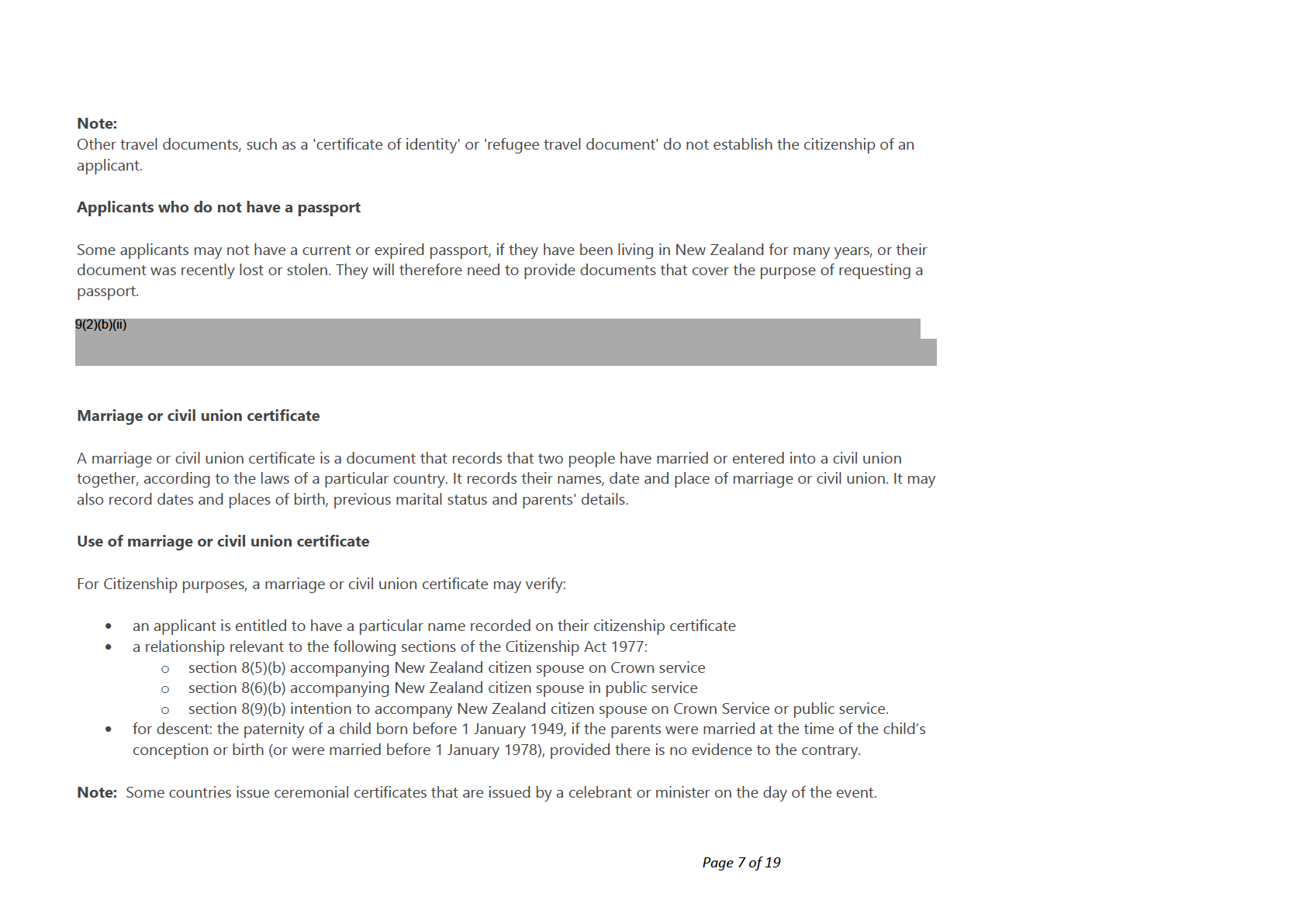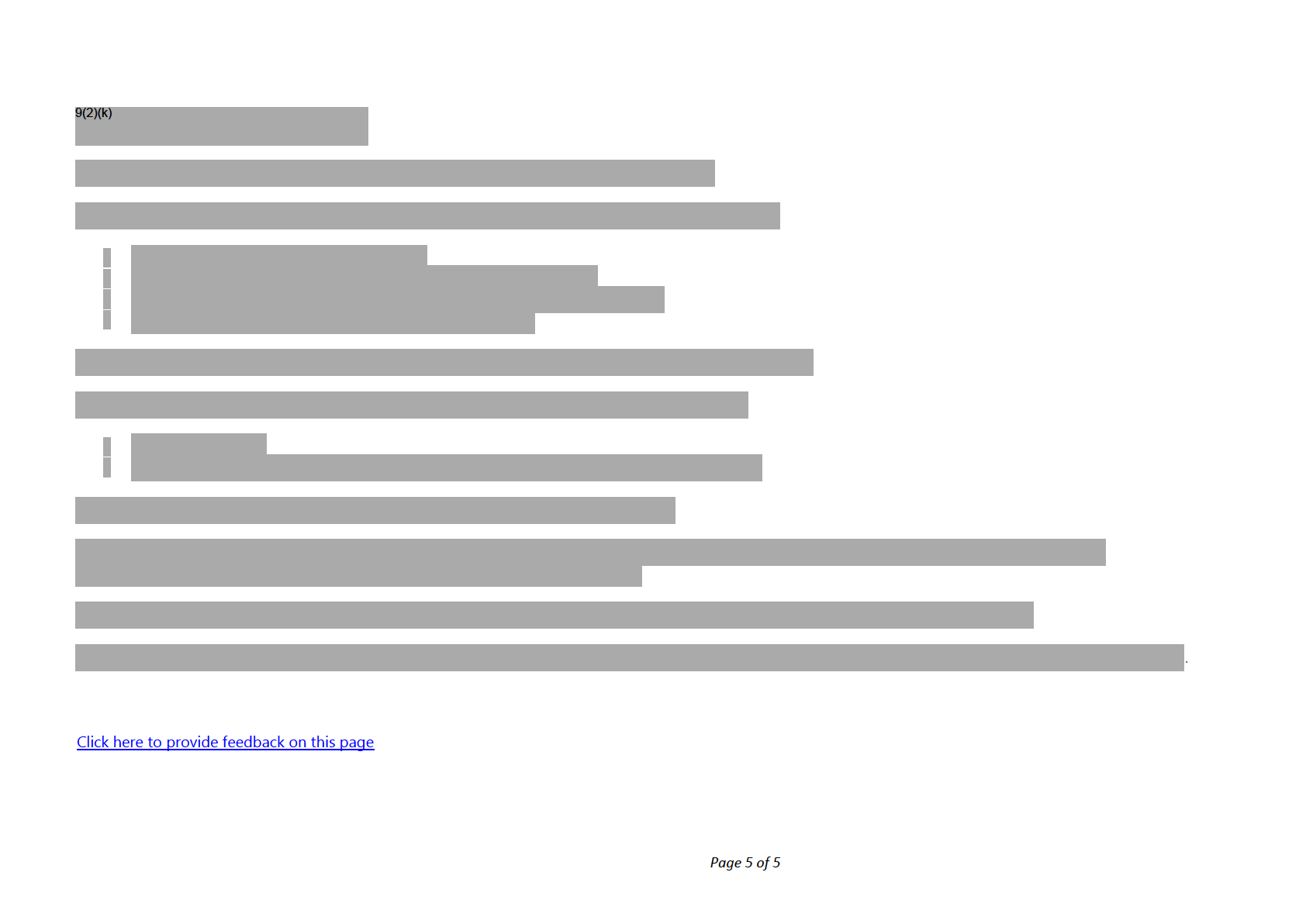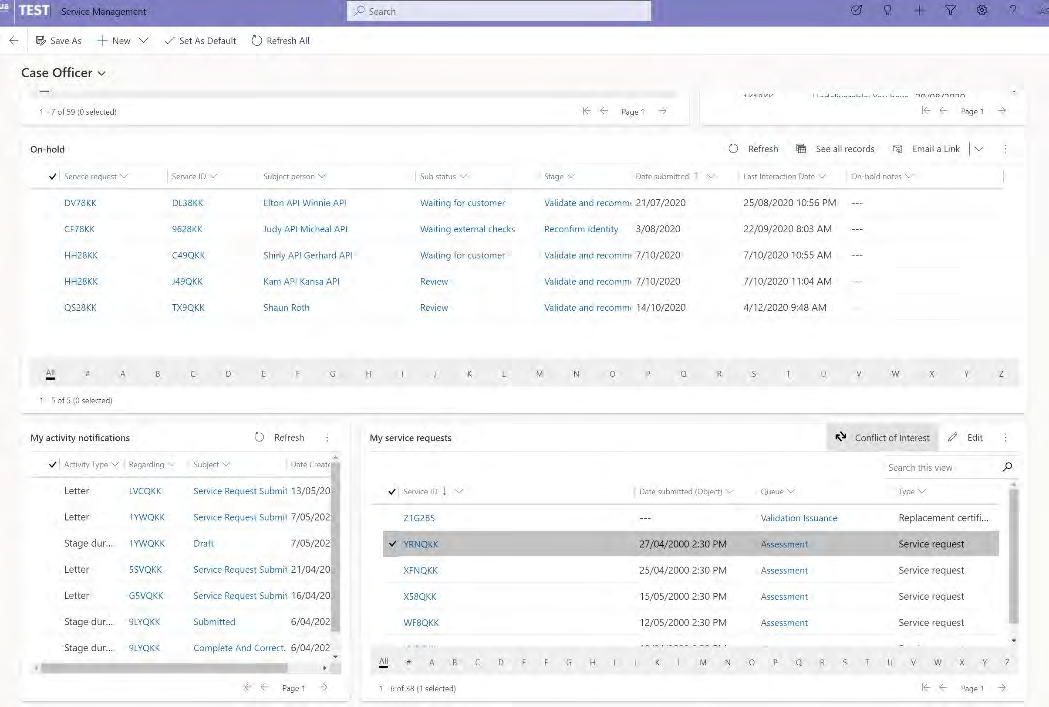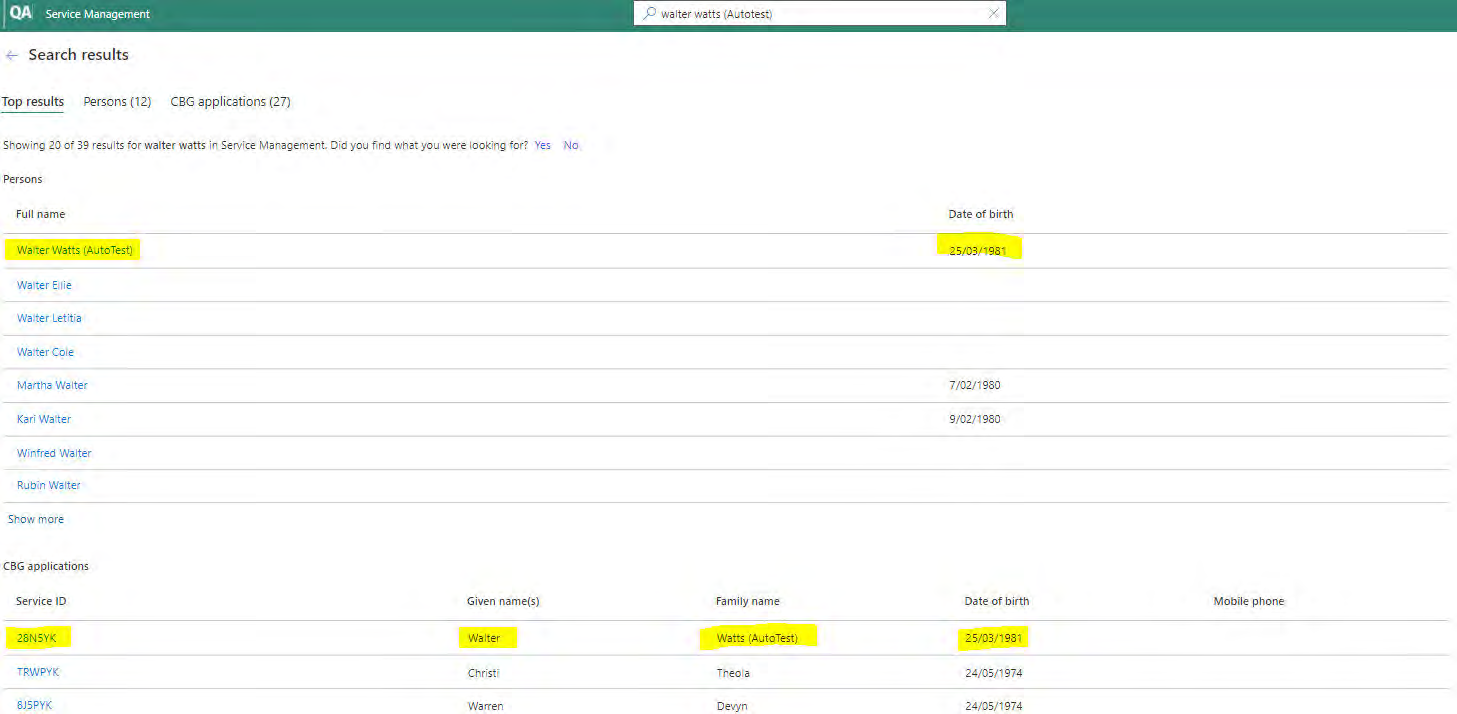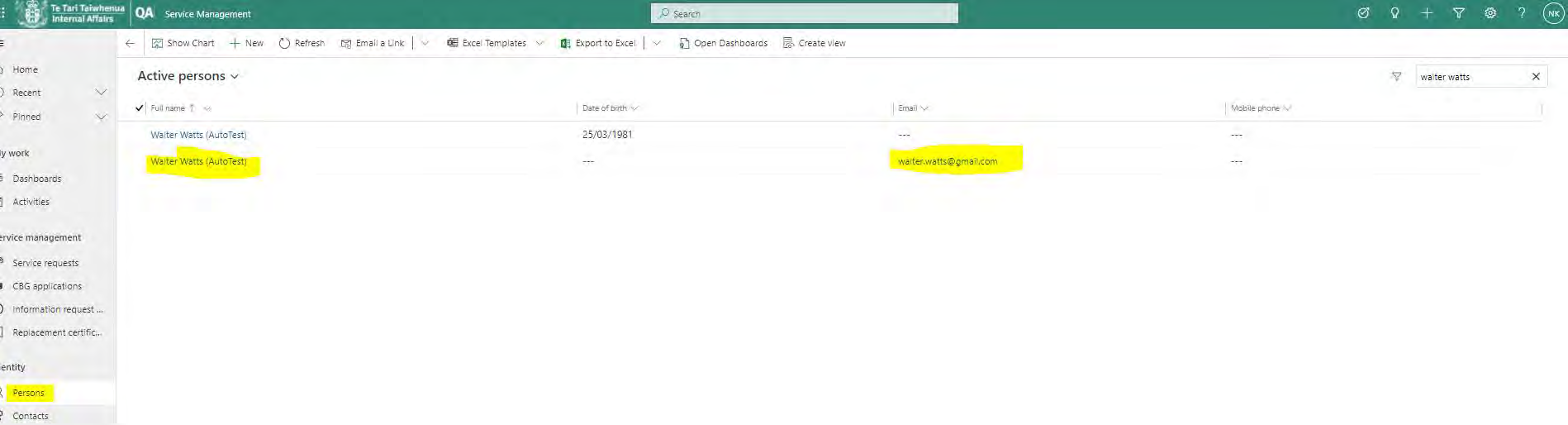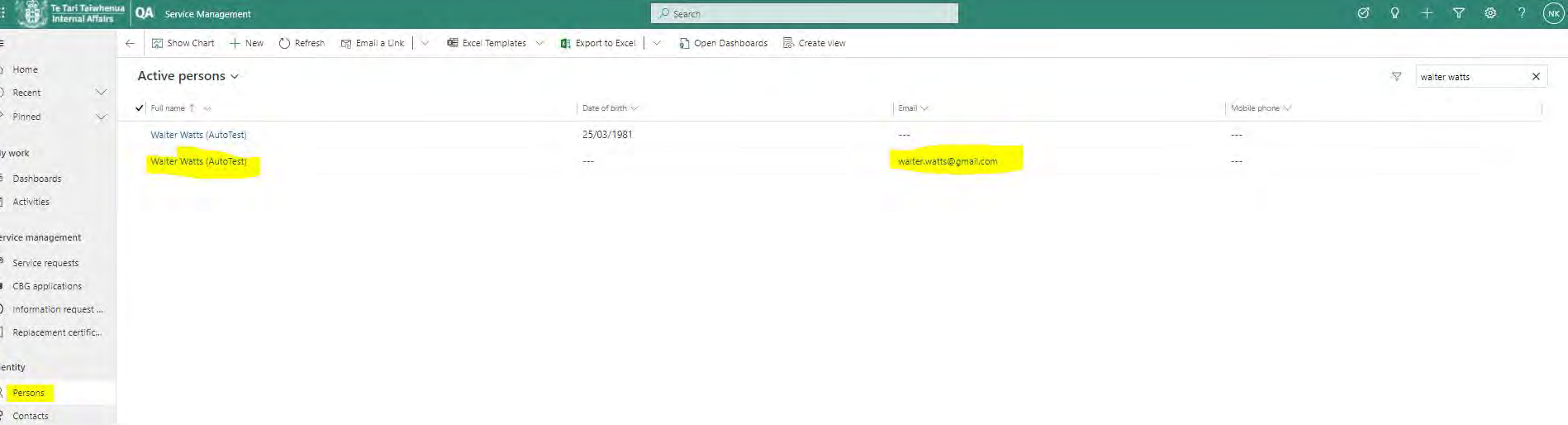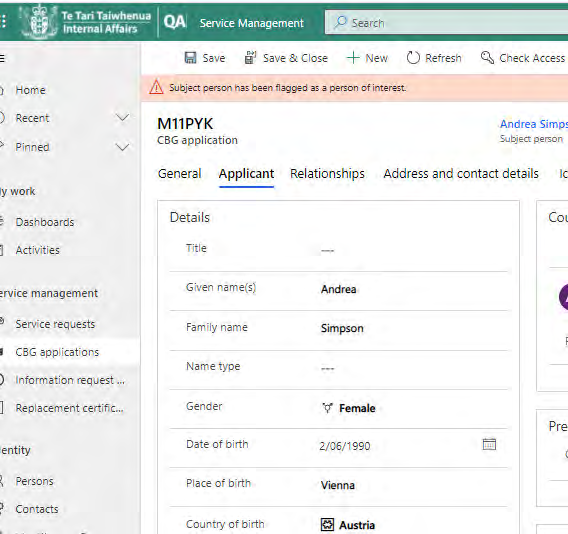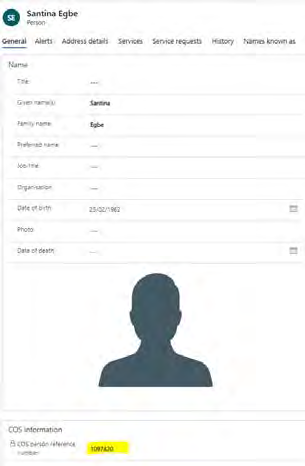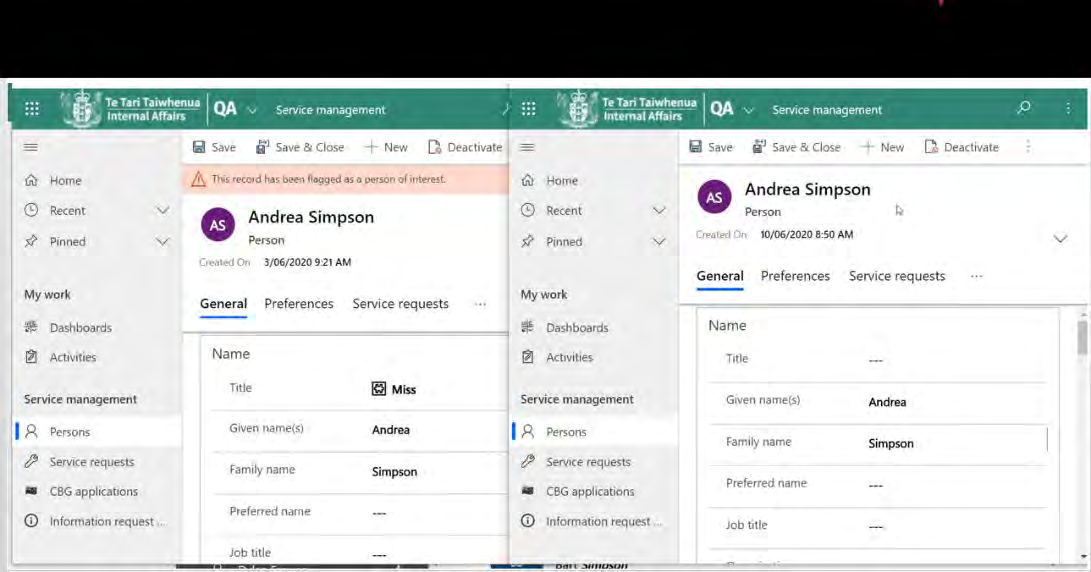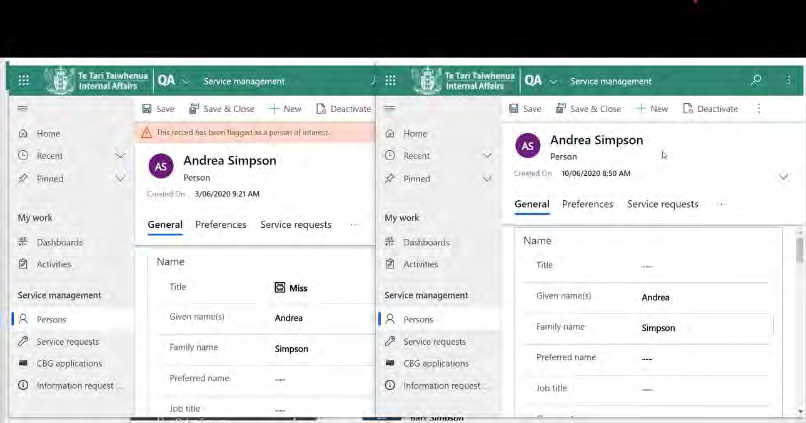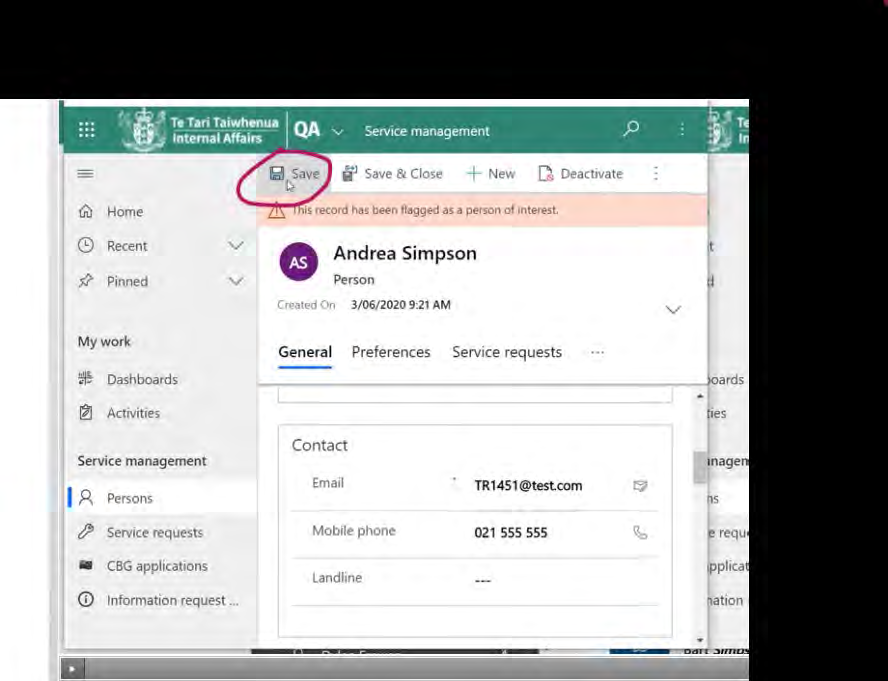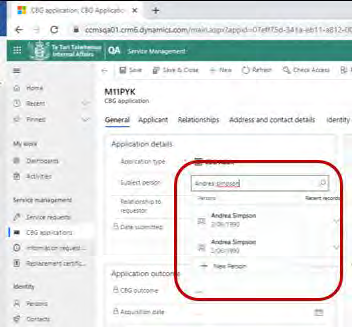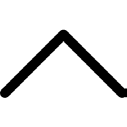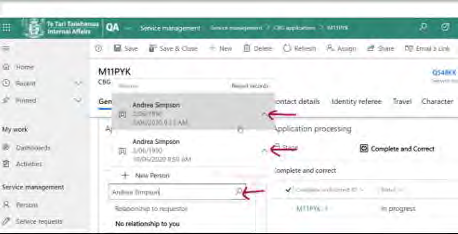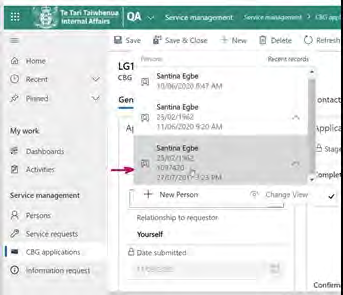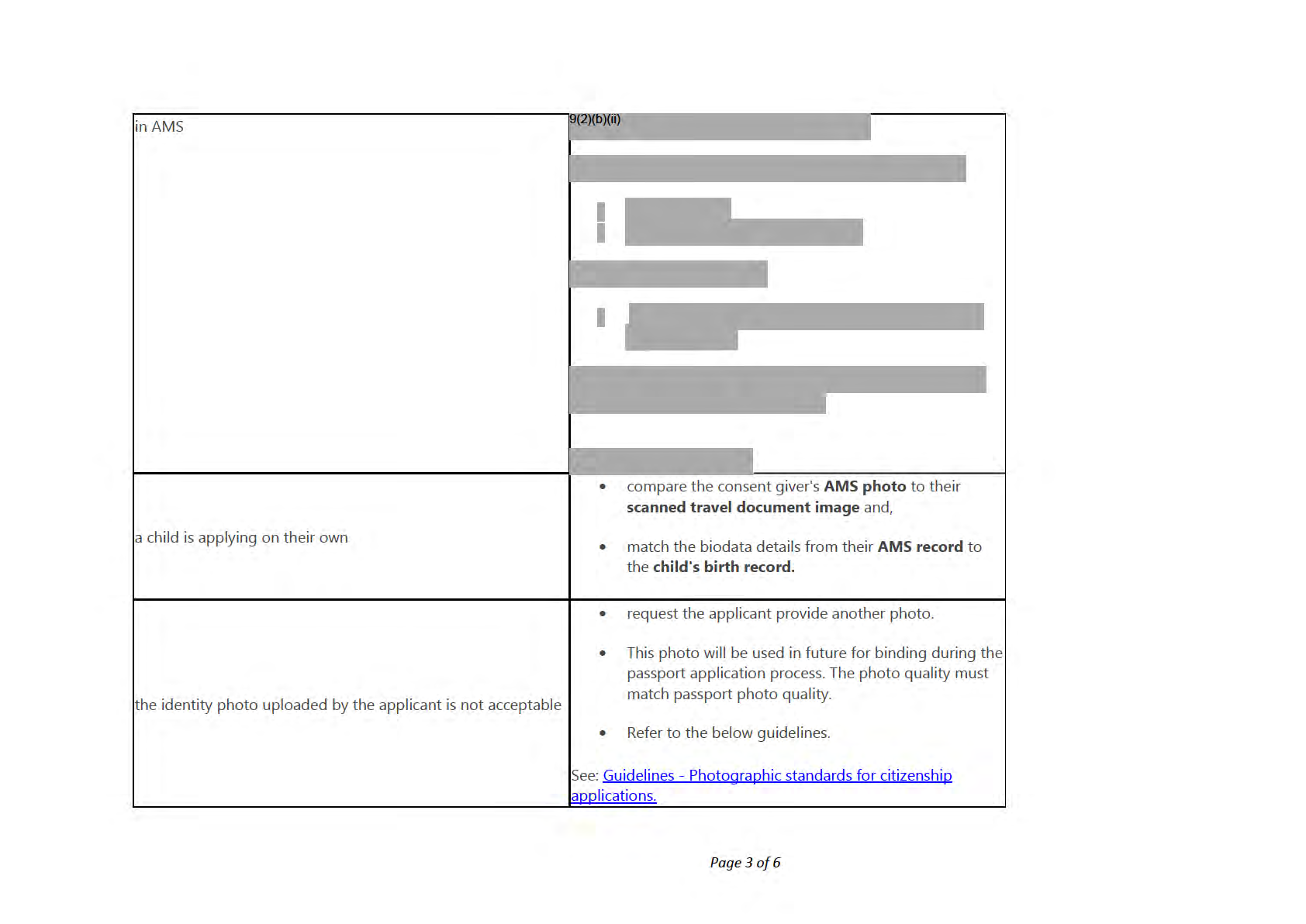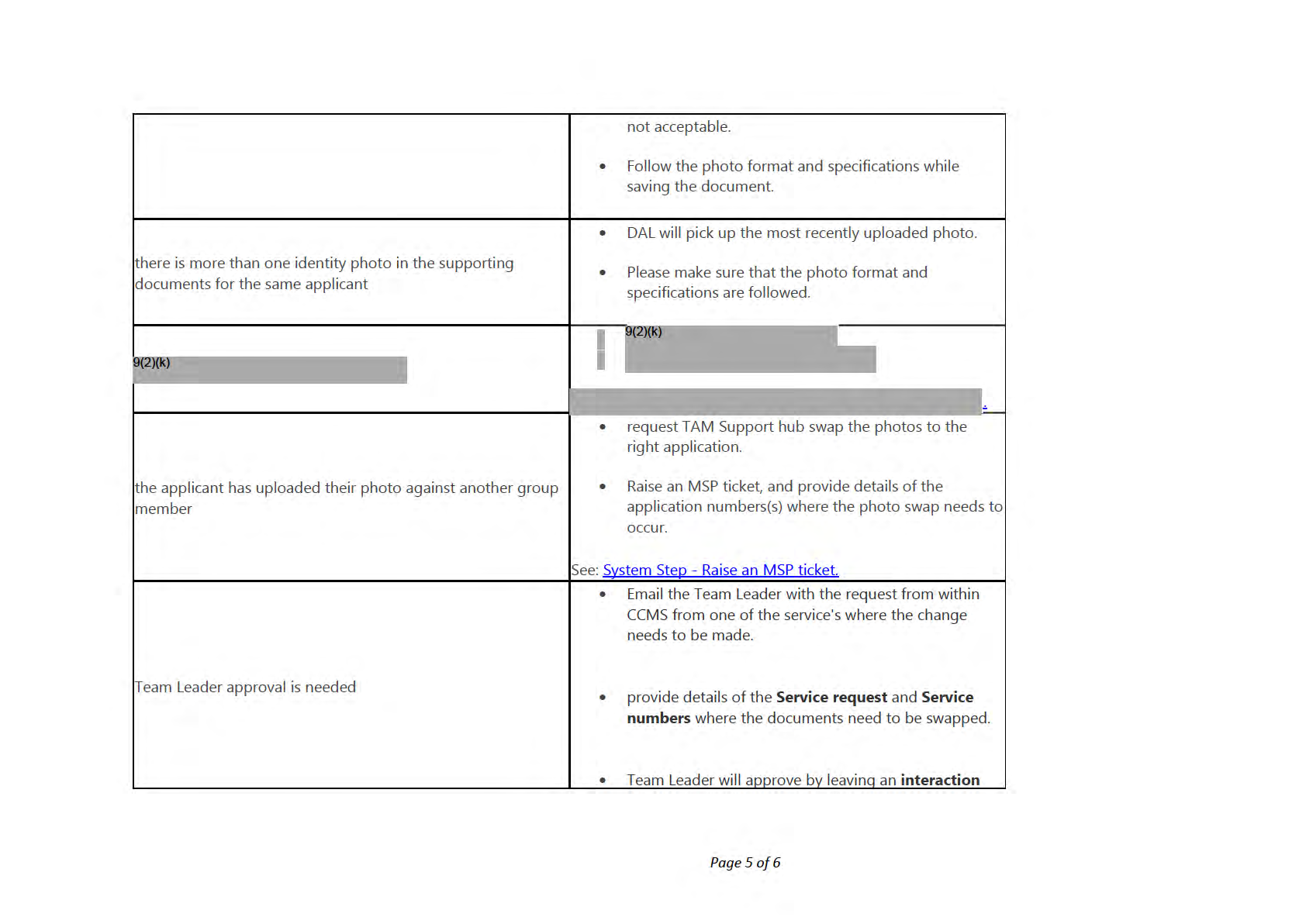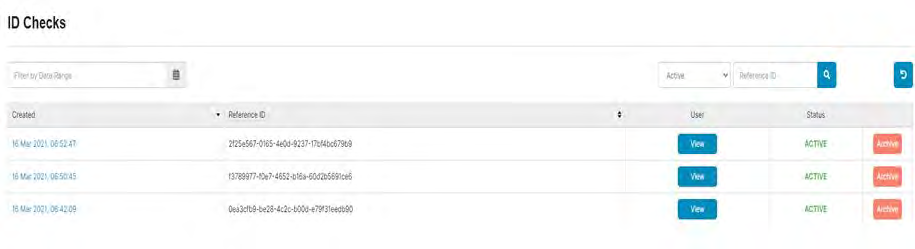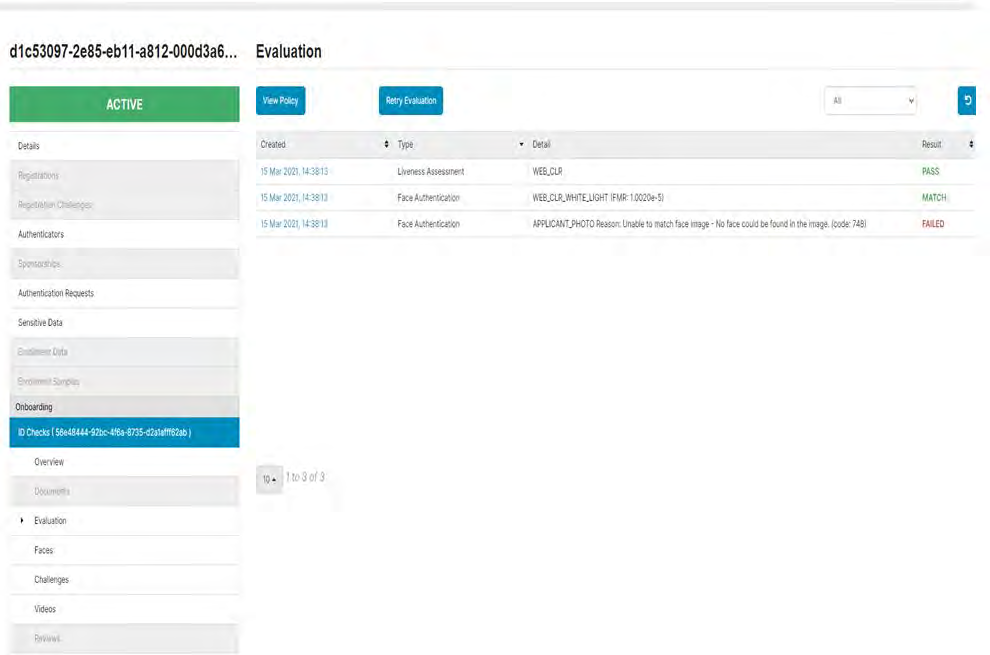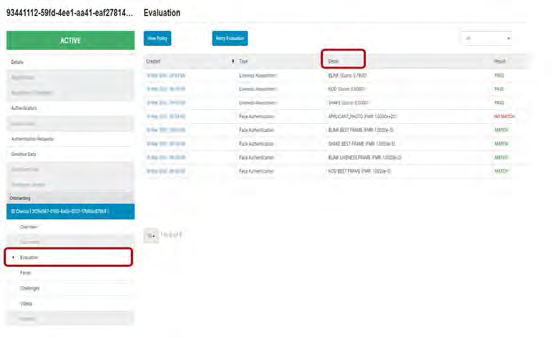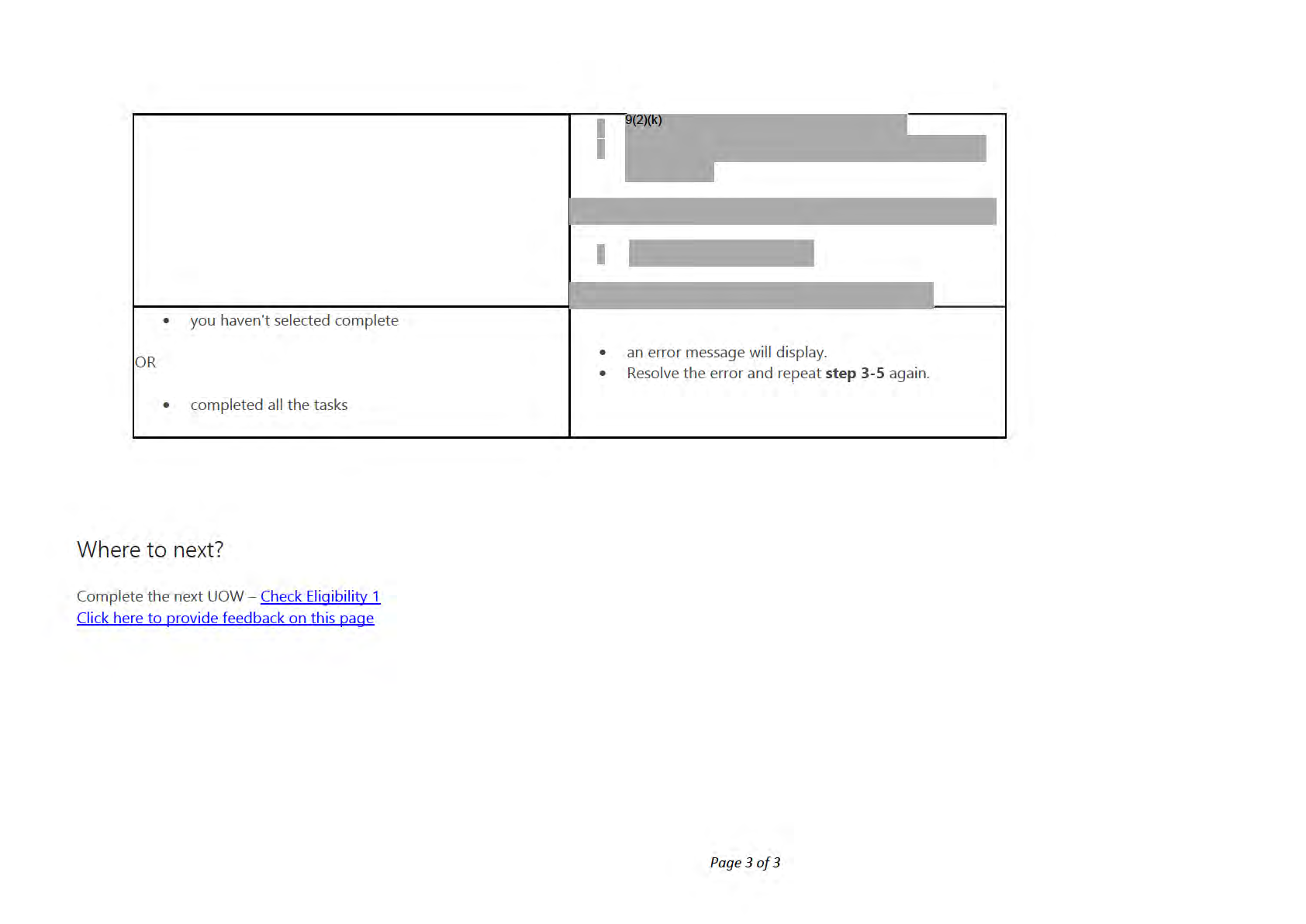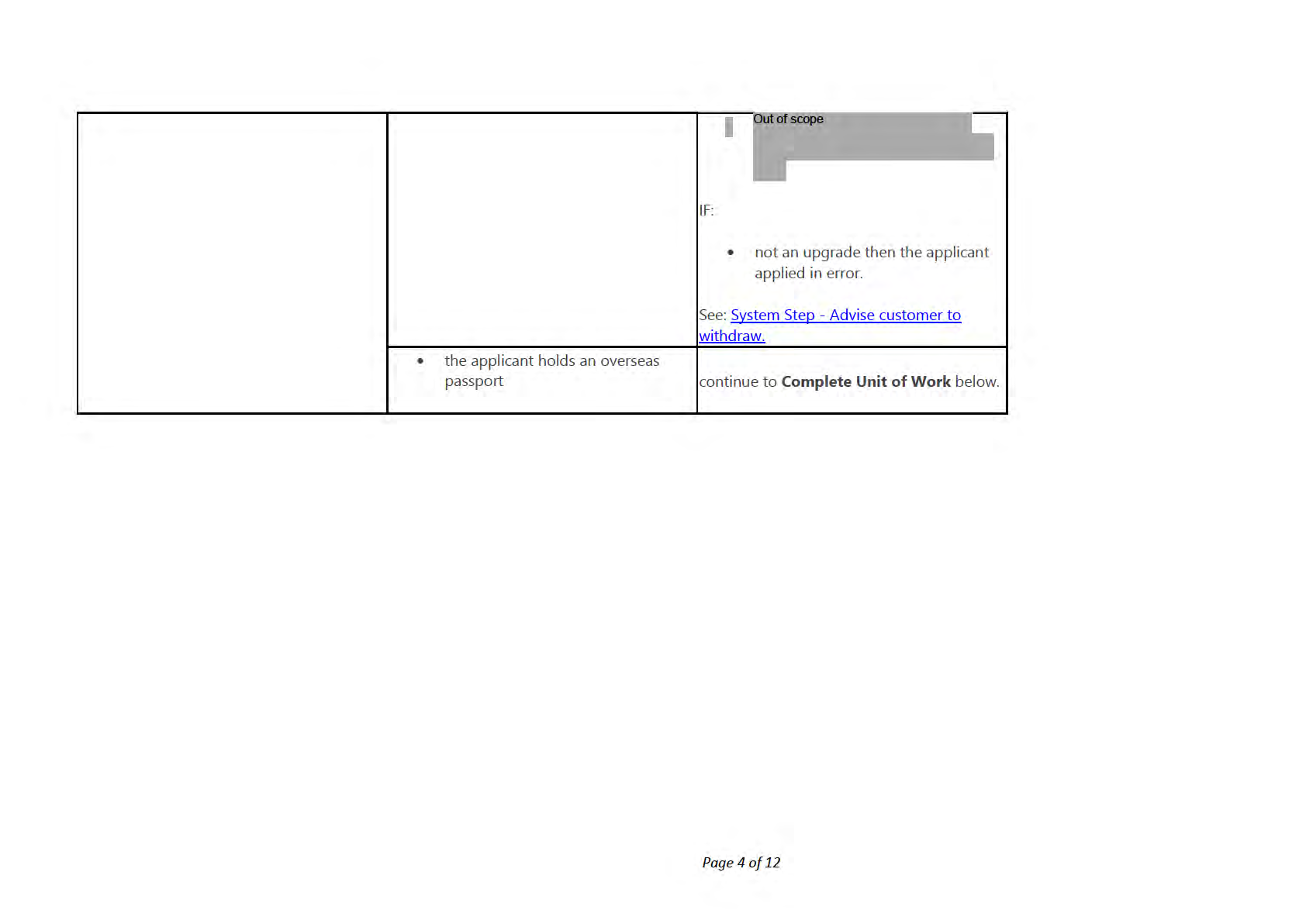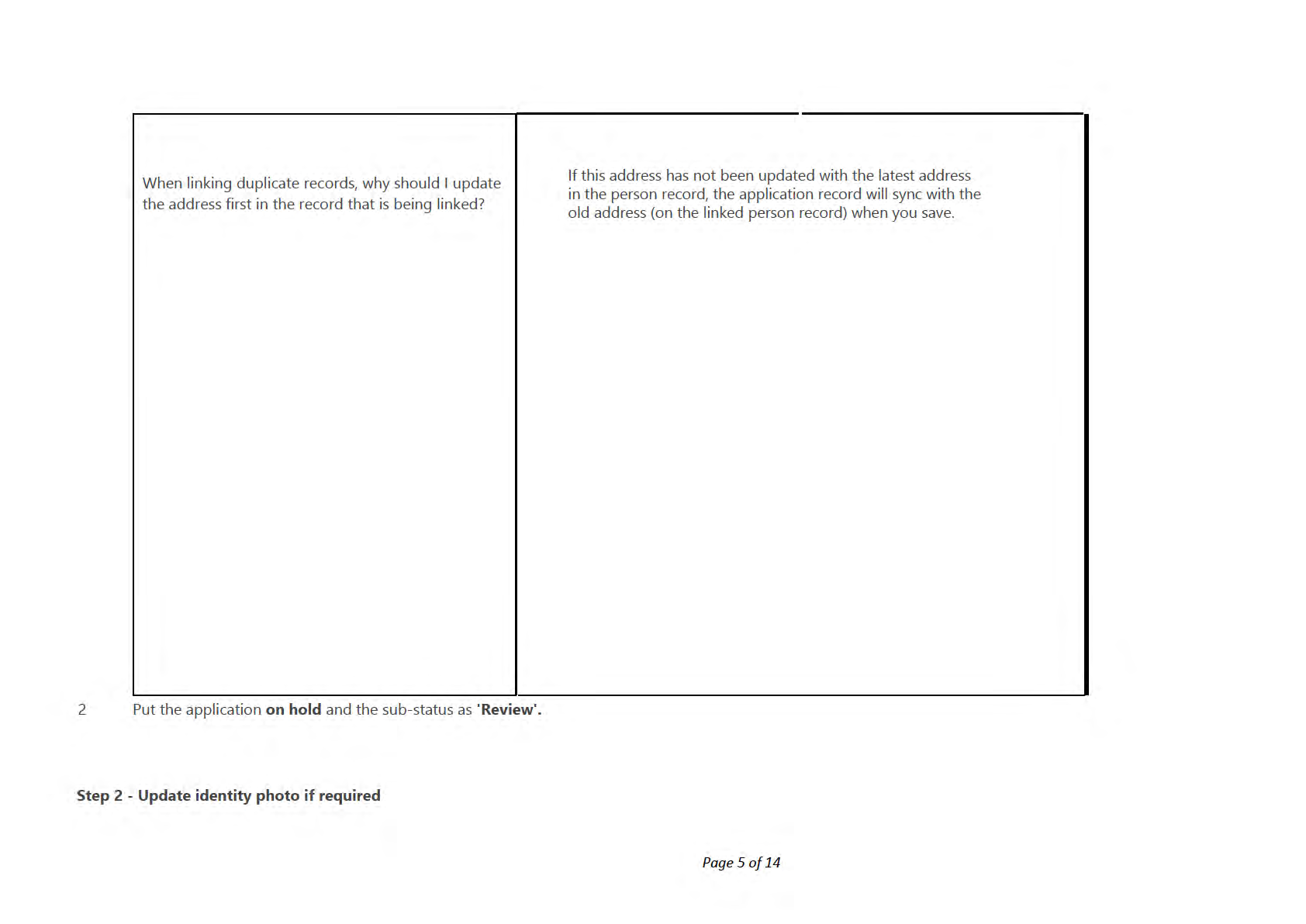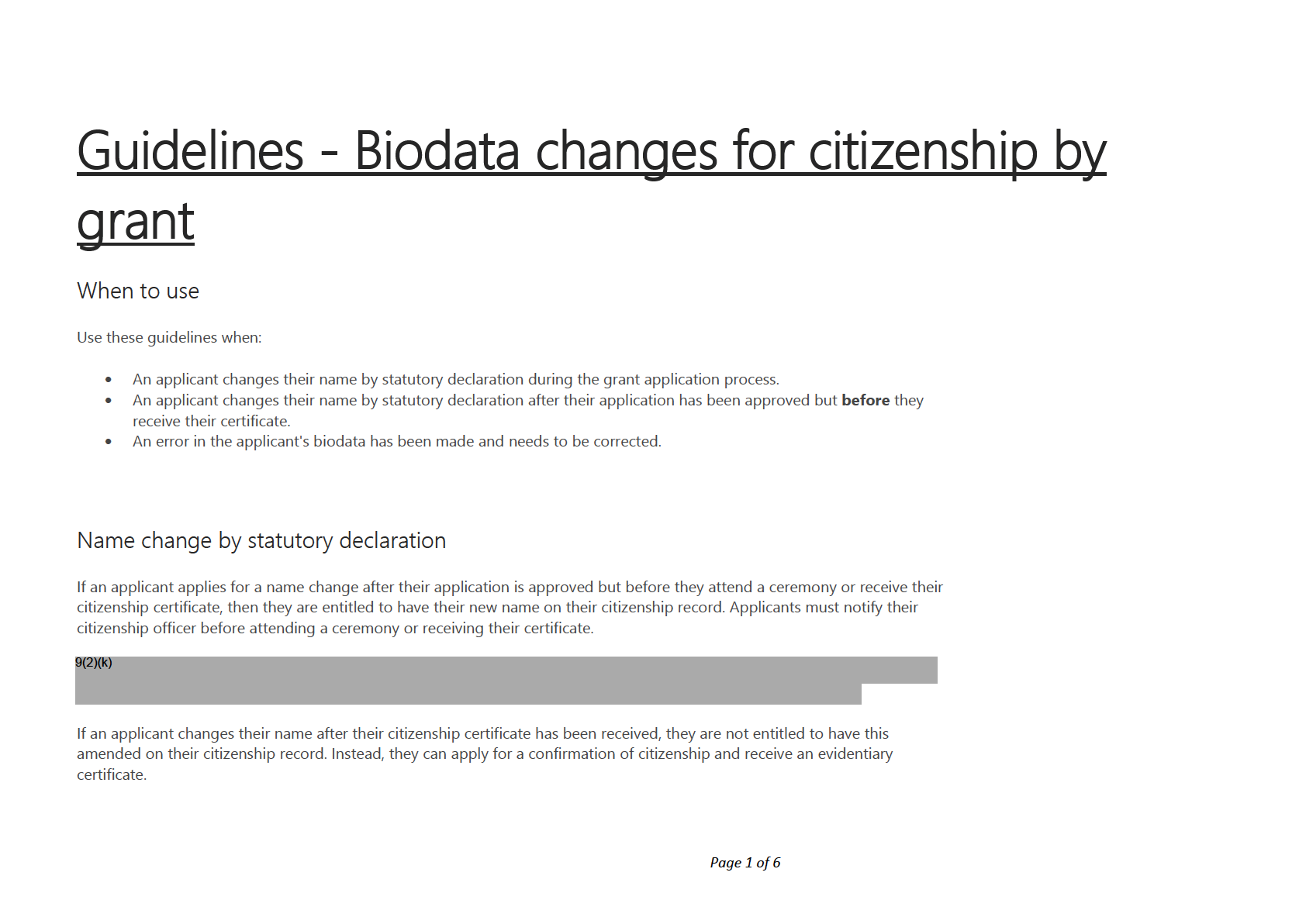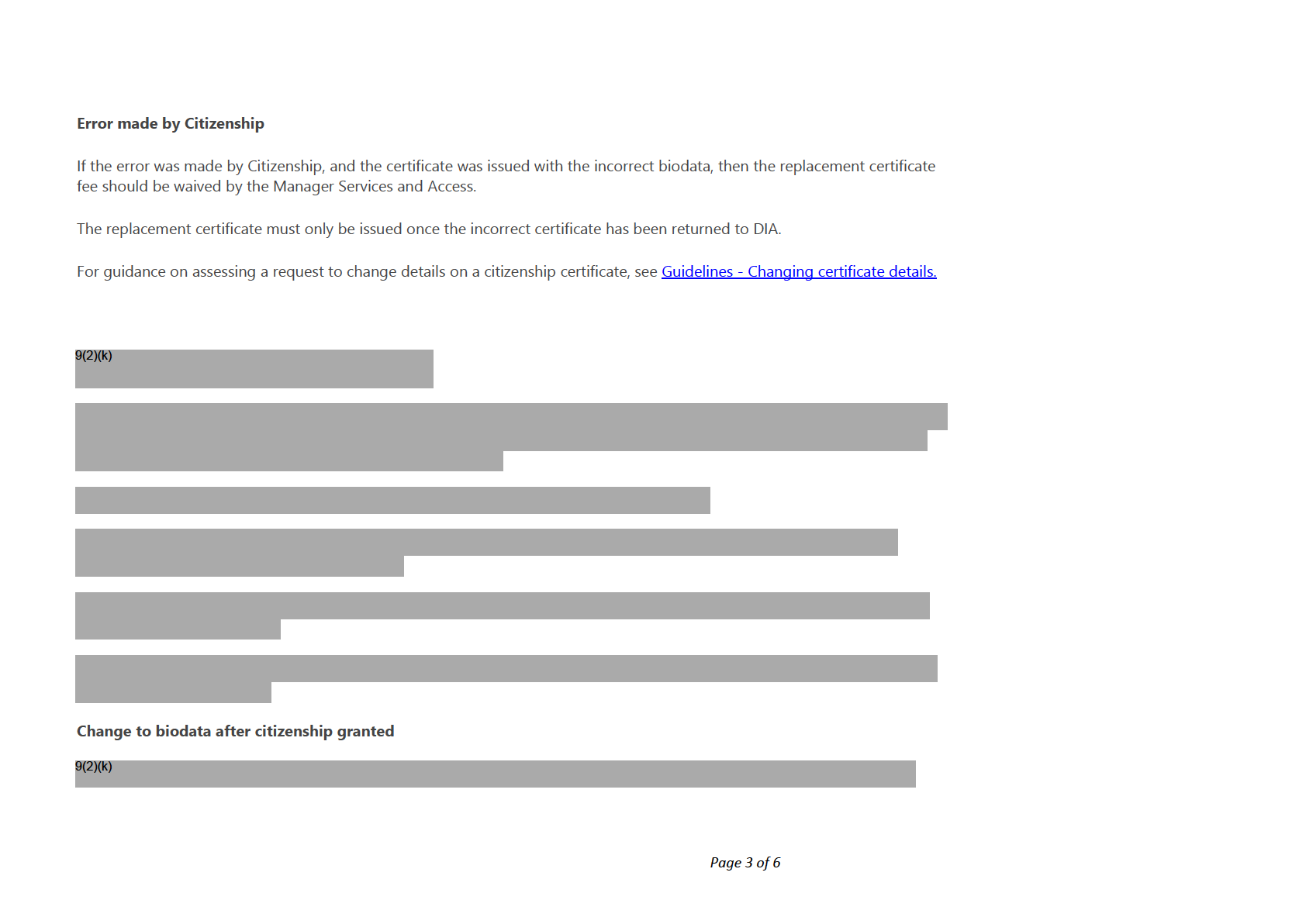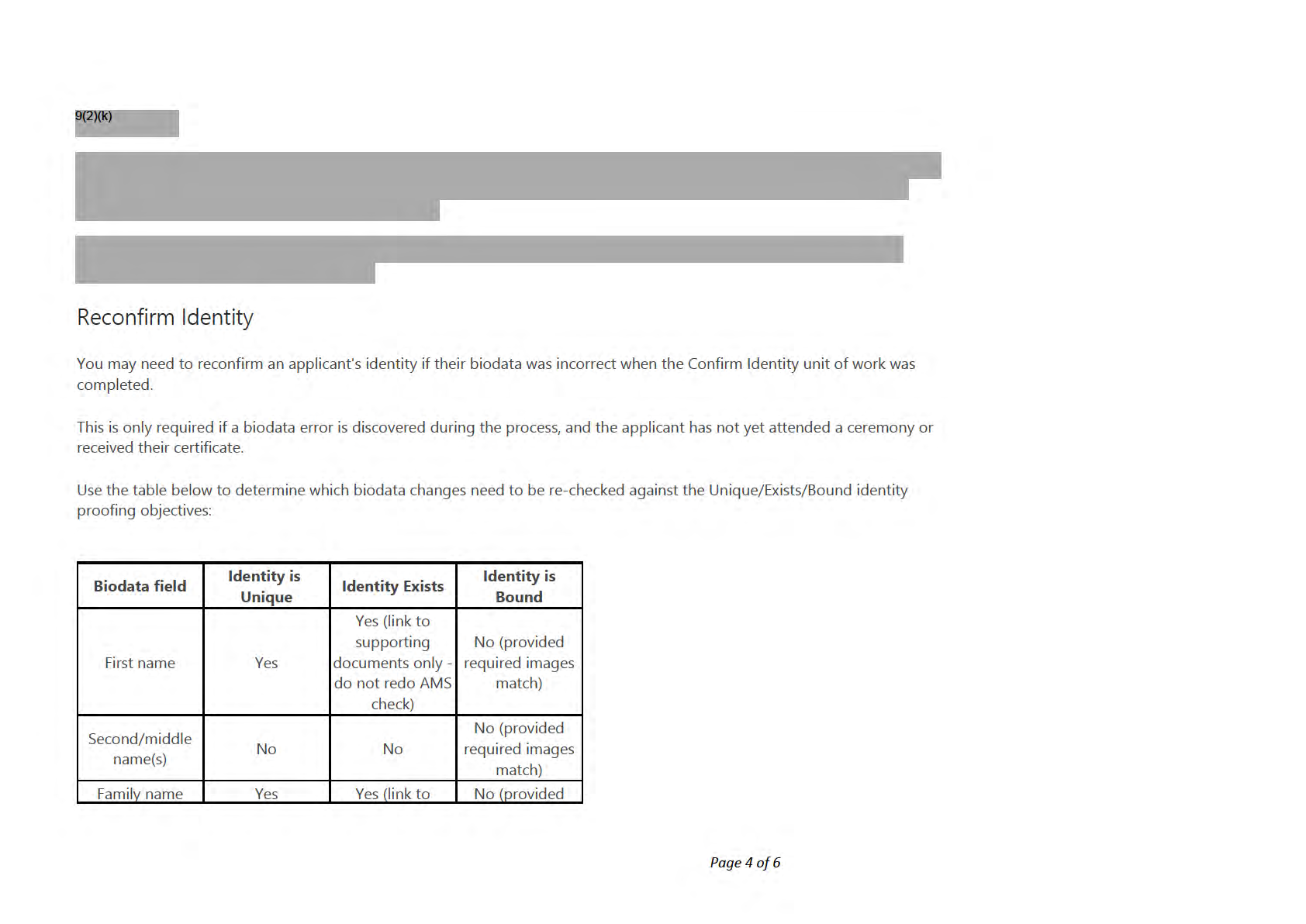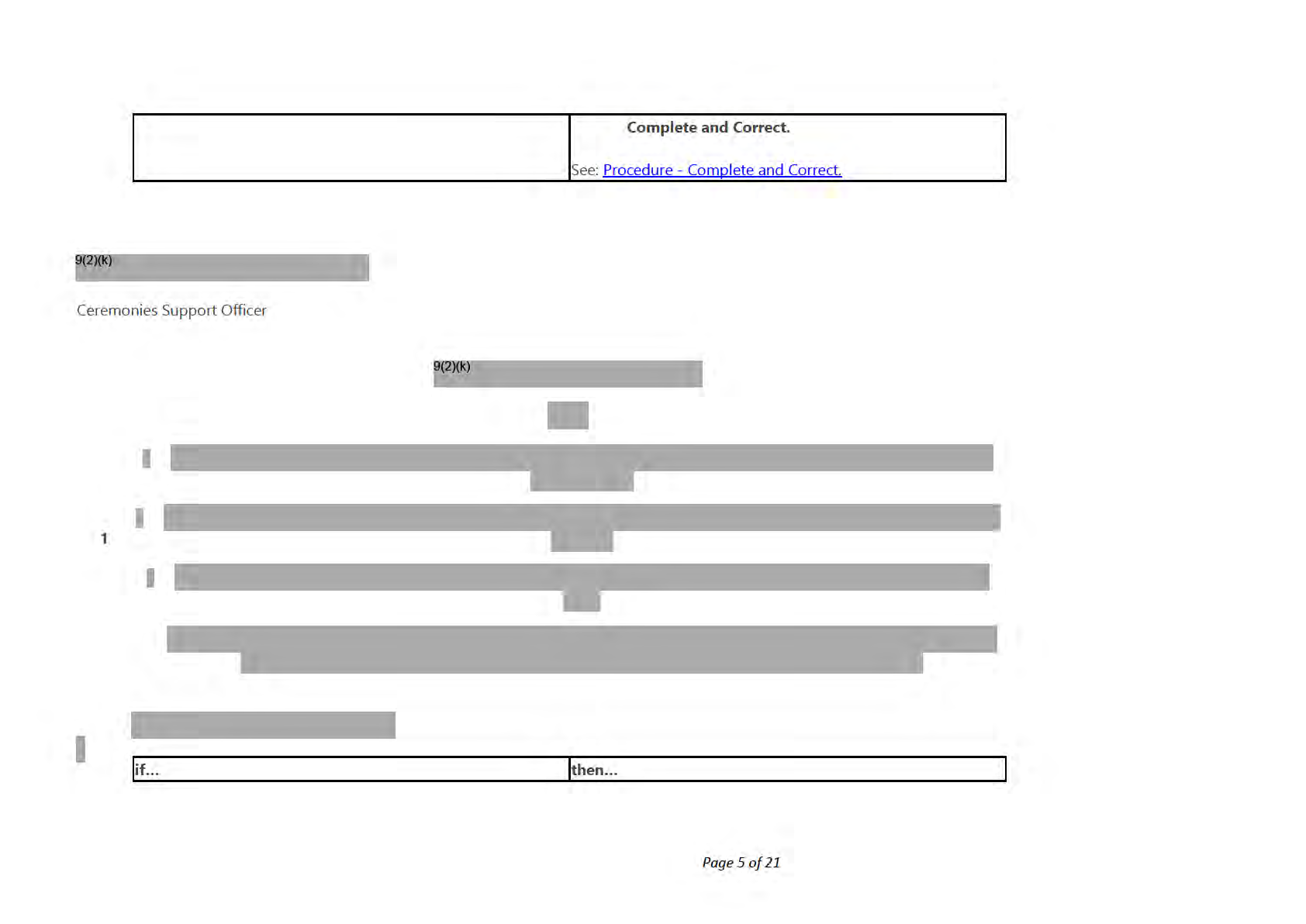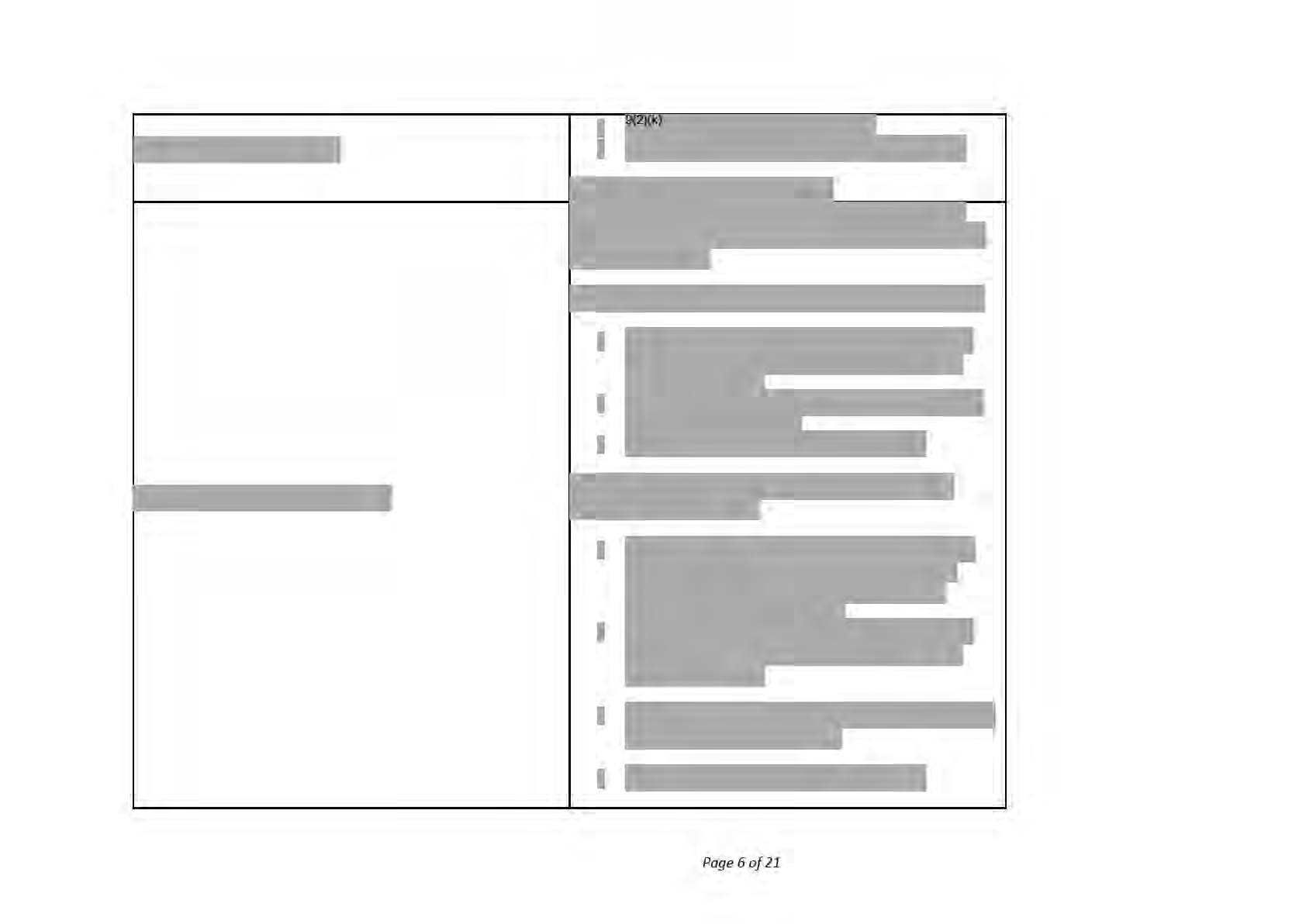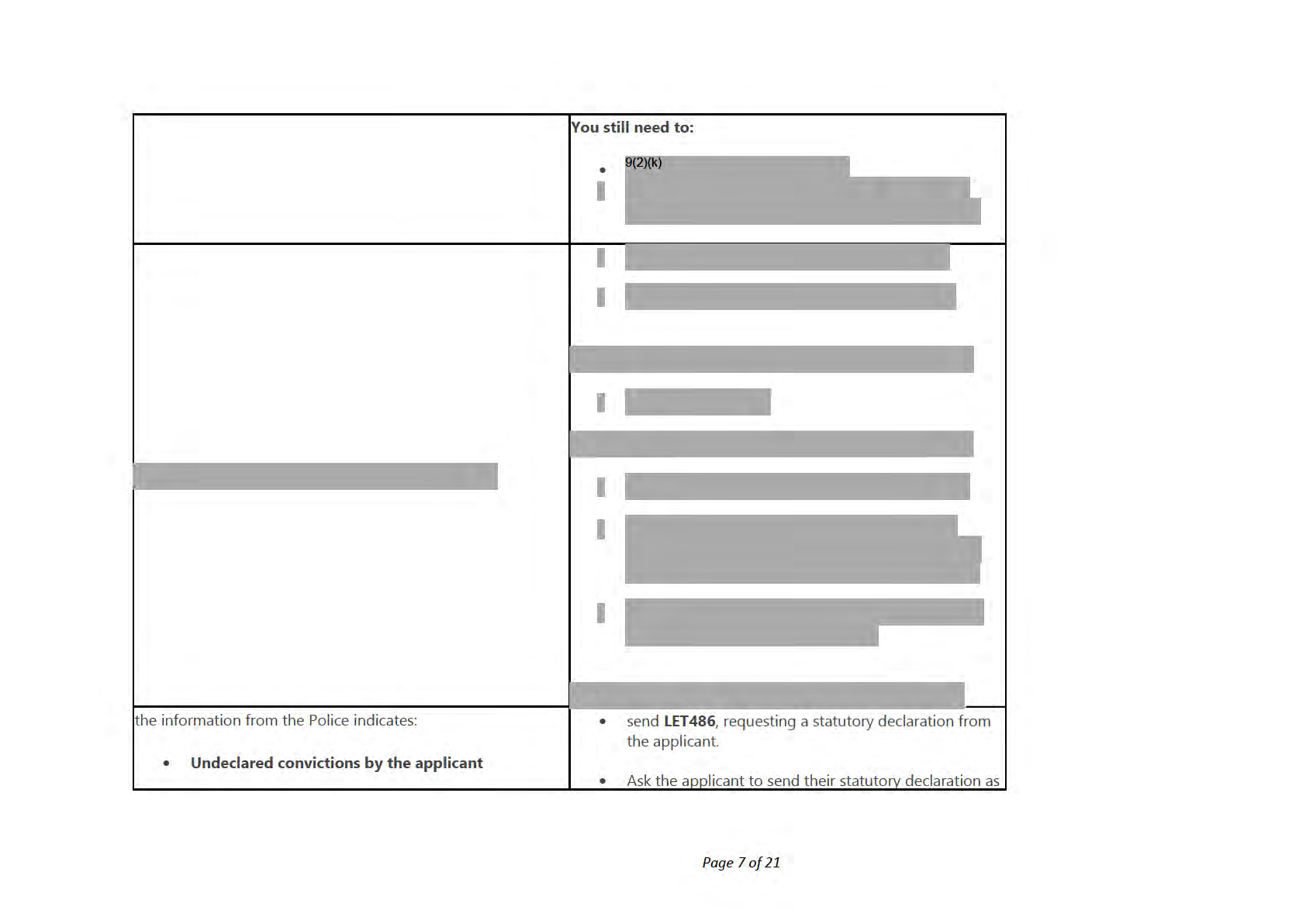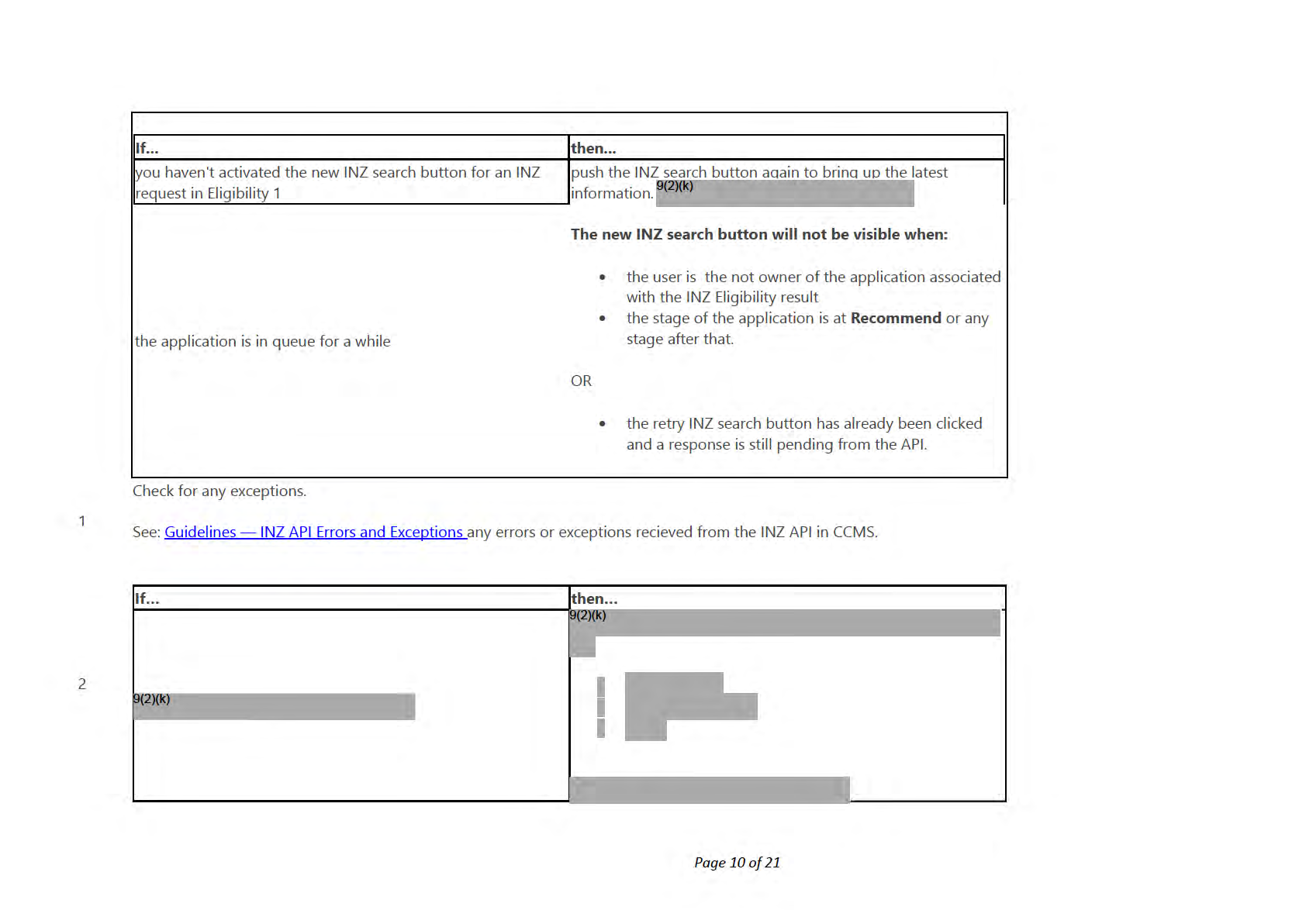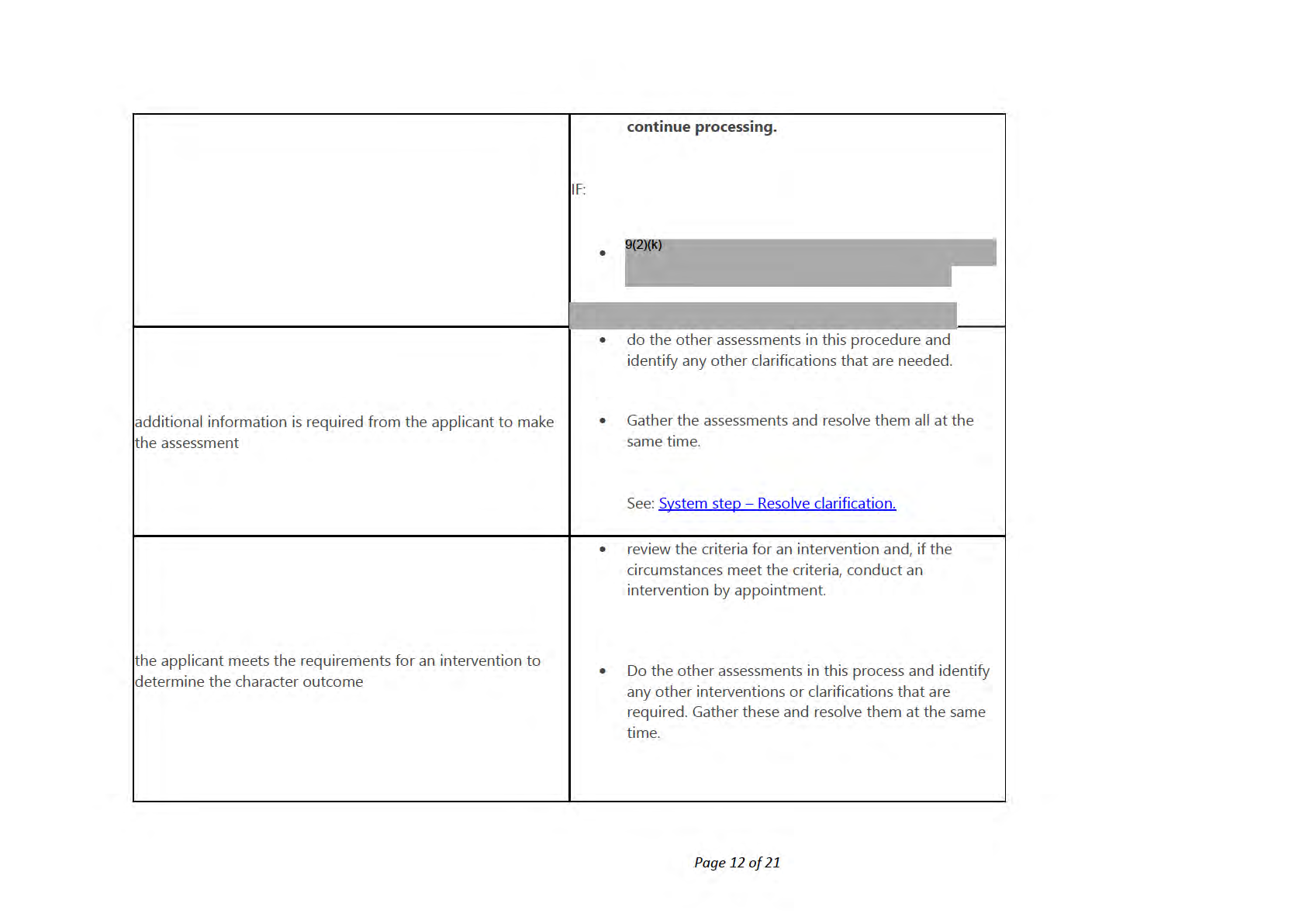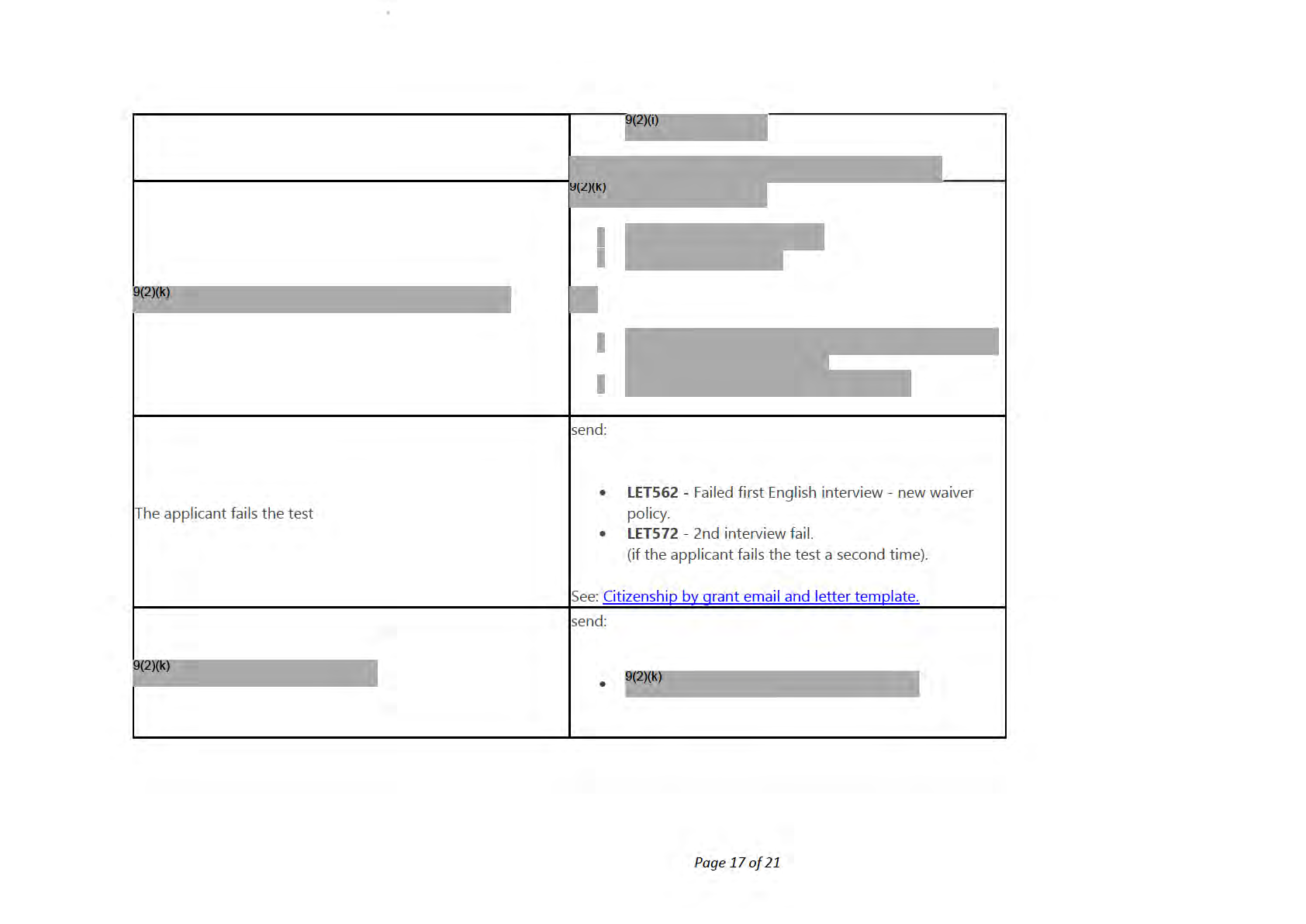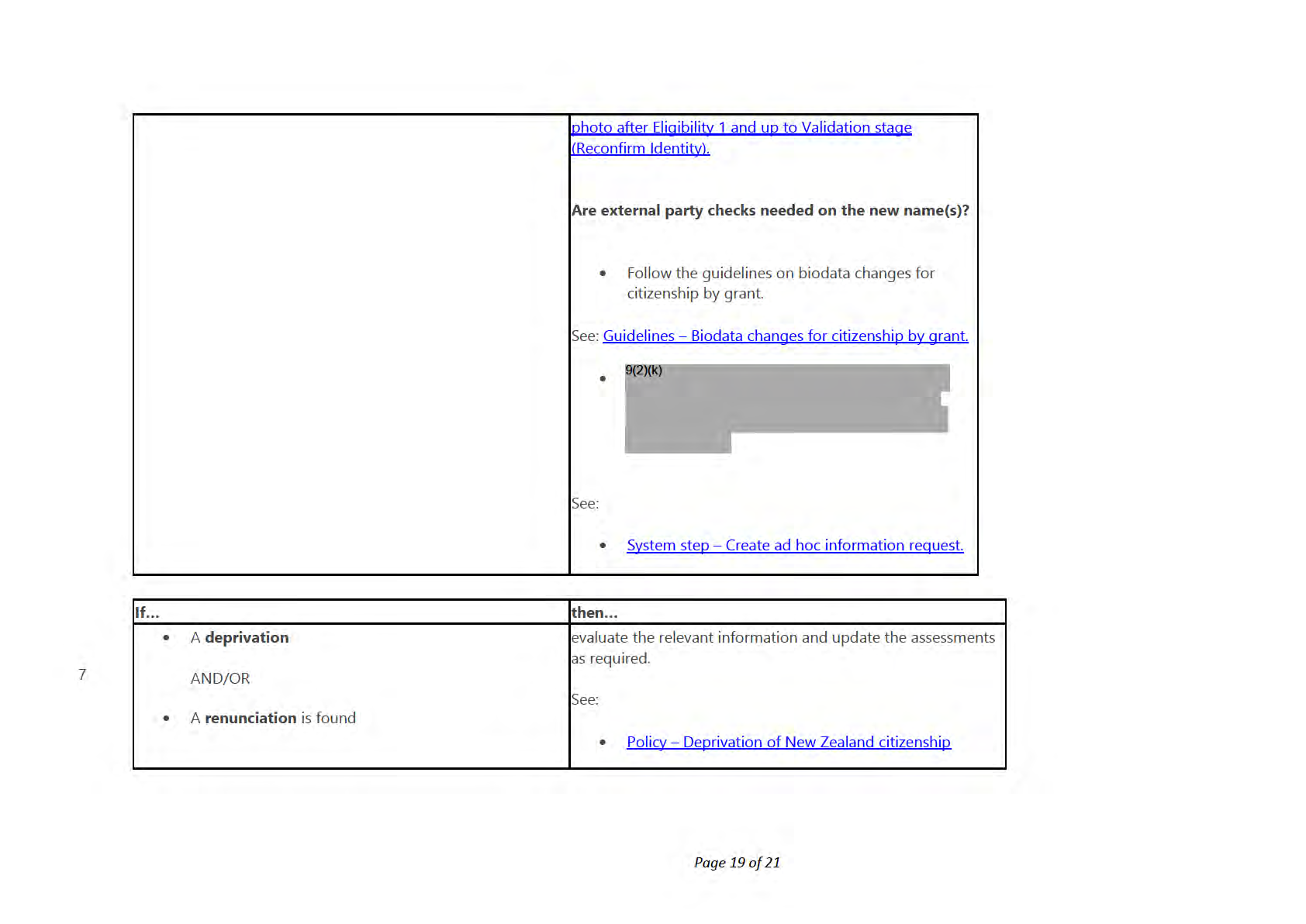Guidelines - Documents provided by Citizenship
applicants
Use these guidelines to identify documents (and their descriptions) that:
•
may be supplied by an applicant, or
•
used by Citizenship to process a citizenship application.
General documents
Birth certificates/documents
Background:
Birth certificates/documents are used by Citizenship to verify, in the first instance, a person’s name, date, place of birth and
Collapse all sections
parent's details.
Expand all sections
The purpose of requesting a birth certificate/document is to accurately establish an applicant’s personal details at the time of
their birth. This is useful when undertaking character checks.
Preferred birth documents
Type
Description A full birth certificate records the applicant's name, gender, date and place of
under the Official Information Act 1982
Full (Long) Birth Certificate
birth (town and city of birth should be shown unless
adopted). It also records details of the applicant's
parents.
Page 1 of 19
Released
It may be issued by the authorities of the country of birth.
Note:
• If a person has been adopted, it may record the applicant's country of
birth (rather than the town or city).
• Swedish and Danish birth certificates often record a church parish as the
place of birth (e.g. St Peter) - use professional judgement to determine
town or city.
• A full birth certificate may also record marriage details.
• A full birth certificate may record the gestational period.
• A ful birth certificate may record where the parents live.
• The birth certificate is proof of paternity for descent claims.
• Gender is sometimes coded in the personID number (e.g. Danish and
Finnish birth certificates where odd=male and even=female).
• The gender is also sometimes denoted by the child's surname (e.g.
Russian birth certificates "-ov" male vs "-ova" female). It can also
sometimes be hidden in the grammatical tense of certain verbs (e.g.
Italian "nato" - he was born vs "nata" - she was born).
• If gender cannot be determined from the birth certificate, further
documentation needs to be provided - e.g. passport or hospital record.
An applicant from a country such as China, Japan or Korea may have a household
register or similar family document, rather than a birth certificate. Household
registers record the applicant’s name, date and place of birth, their parents'
Household Register or Family Book
names, and personal details of other family members.
A household register may also record other key life events, such as a marriage,
divorce, adoption, or change of name.
under the Official Information Act 1982
Other types of birth document
Page 2 of 19
Released
Type
Description This records an applicant's name, date and place of birth.
If the applicant has been adopted it may record their country of birth (rather than
the town or
city). An example
of a short birth certificate may be American 'county' birth certificates.
Note:
• In the United States, a county is an administrative or political
subdivision of a state that consists of a geographic region with specific
Short Birth Certificate
boundaries and usually some level of governmental authority.
• Descent claims: short birth certificates are not accepted for citizenship by
descent claims.
• Grants: if an applicant does not have a long (full) birth certificate or
household register/family book, a short birth certificate is acceptable for
citizenship purposes, provided the applicant is over 16 years of age. If
there are any concerns about the applicant's identity a full birth certificate
may still be requested. If an applicant is under 16 years of age a full birth
certificate is required for consent and presence purposes.
Note:
For 3 Grant applicants, a full birth certificate is required for applicants under 21
years of age.
Sometimes an applicant presents a baptismal certificate instead of a birth
certificate as evidence of their parentage, name, place and date of birth.
Baptismal certificates
If an applicant was baptised within three months of their birth it is a more reliable
under the Official Information Act 1982
source than if they were baptised later.
A baptismal certificate is generally not acceptable for citizenship by
Page 3 of 19
Released
grant purposes, but may be in certain circumstances. Baptismal certificates may
be used for some descent claims, e.g.:
• if the relevant authority in the country of birth has advised that the birth
is not registered
• if the birth register may have been altered or is not available
• for verification of baptismal names used.
Most churches and hospitals hold their own records of births, deaths and
marriages.
Hospital or church records
A hospital or church record is generally not acceptable for citizenship by grant
purposes, but may be in certain circumstances. These would only be accepted as
additional supporting documents for descent claims to provide further
evidence. Hospital or church records may be acceptable for some descent claims,
e.g. Samoan applications.
An applicant may provide a notarial certificate that is recognised as an official
record of birth in the applicant’s birth country.
Notarial certificates will only be accepted as primary evidence with an original
Notarial certificate
birth certificate provided.
Note: Notarial certificates from China are commonly provided and may be
accepted. See Policy - Documents required for citizenship applications - Chinese
documents subheading.
This is a descent registration certificate recording that a child’s claim to New
Zealand citizenship by descent has been registered with a New Zealand
Certified Copy of Entry in the Register
diplomatic post. The post has already sighted the relevant documents.
Book of Births Kept Pursuant to
Citizenship Regulations 1978
While the document is not a birth certificate, it does establish New Zealand
citizenship by descent.
under the Official Information Act 1982
(Consular Birth Registration)
Note:
Page 4 of 19
Released
• It is possible that a person’s birth may have been registered in this way,
and never registered in their country of birth.
• Before 18 November 1992 this certificate was known as a 'New Zealand
Consular Birth Registration'.
• The Registers are held on level 6 of 120 Victoria Street. Other types of
consular registration certificates have been scanned and are on the Y:
drive.
Birth certificate showing birth at sea or on The applicant may produce a New Zealand or foreign birth certificate which
aircraft
shows place of birth on board a ship or aircraft.
e.g. child born in Japan while parents on overseas service for a USA parent (with
NZ citizenship)
Overseas service citizenship
Unable to obtain a Japanese birth certificate as they were not officially born in
Japan and were issued a USA citizenship certificate
These are only acceptable if no local certificate is available.
New Zealand birth certificates issued under either section 15 or section 20 of the
Births and Deaths Registration Act 1955, showing place of birth outside of New
Zealand, are
not proof of New Zealand citizenship.
New Zealand birth certificates - Place of
birth outside New Zealand
A descent claim or claim to citizenship by being adopted in a New Zealand court
may exist in these cases.
For more information, see Guidelines - Confirming birth occurred in New Zealand
1949 - 2005.
Note:
If an applicant cannot provide a long birth certificate, the acceptance of another birth document is assessed on a case-by-case
under the Official Information Act 1982
basis. If you are unsure whether a document is acceptable discuss with your peer network.
Passports
Page 5 of 19
Released
A passport is a document of identity issued and valid for a fixed term, to facilitate international travel. A passport is usually
issued to a person who is a citizen of the issuing country at the date of issue. Passports include the applicant's photograph,
signature and bio-data details.
Applicants should provide their current passport, and previous passports may be requested if required.
If applicants are unable to provide passports as requested, then they must provide a written explanation (either by email or
letter).
Notes:
• A passport may be issued to a person who is a 'national' of the issuing country (which is distinct from being a citizen -
usually they have different rights, such as where they can live).
Example: British passports issued to British overseas nationals (usually born in Hong Kong), United States passports
issued to United States nationals born in American Samoa.
• A person’s name and citizenship status may change after a passport has been issued.
Passport purpose
The purpose of requesting a passport, and in some cases a previous passport, is to:
• use it as evidence of a person's current name
• help to establish other personal details of an applicant
• confirm the identity that the applicant is using
• obtain photographic identification of an applicant
• obtain a specimen of an applicant’s signature
• confirm an applicant’s travel and permits. under the Official Information Act 1982
A previous passport may be used to reinforce the apparent authenticity of the current passport. However, an old fraudulent
passport could have been used as the basis for the issue of the current one.
Page 6 of 19
Released
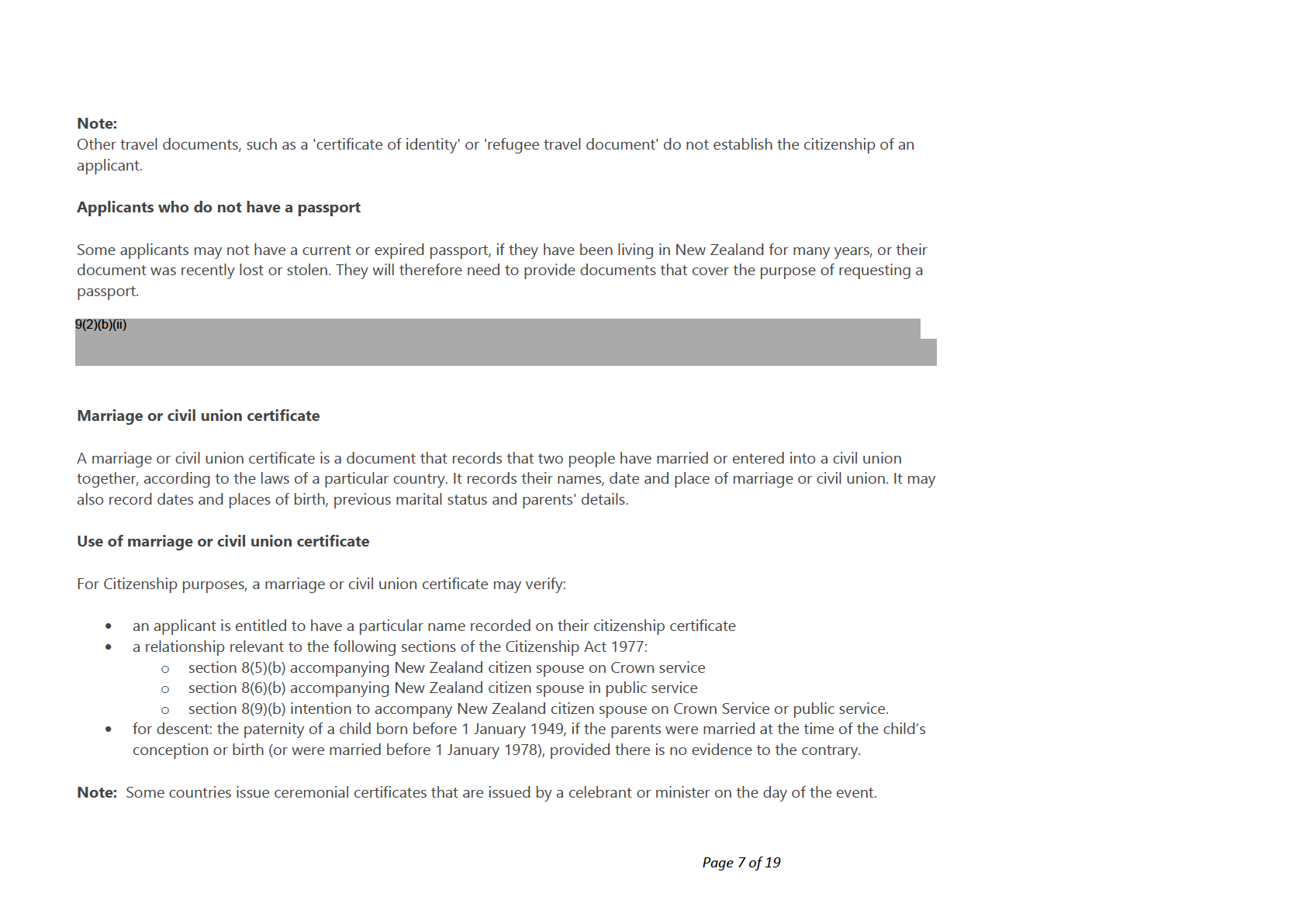
under the Official Information Act 1982
Released
These certificates are not proof that the marriage or civil union event has been registered with the Registrar of Births, Deaths
and Marriages, and are not acceptable as proof of a change of name. The applicant must produce a marriage or civil
union certificate that has been issued by a Registrar. These vary slightly from state to state but show that the marriage or civil
union has been registered.
Marriage or civil union certificates not provided
The table below outlines some common scenarios where an applicant has not provided a marriage, civil union or divorce
certificate.
If...
Then...
the applicant wants a married
a certificate must be provided.
name recorded and this name
does not appear in the INZ API or If the marriage or civil union took
their passport
place in New Zealand, you can
check DCS for the record first.
the applicant wants a married
no certificate is required.
name recorded and the name
appears in the INZ API or a
The INZ API or passport confirms
passport
that the applicant is entitled to use
this name.
the applicant has not indicated
you do not need to enter married
they use their spouse's name in the names for the applicant into the
application
system.
a marriage certificate should be
the applicant has declared they use provided.
their spouse's name as an 'other
name' but does not want it on
If the marriage or civil union took
under the Official Information Act 1982
their citizenship certificate
place in New Zealand, you can
check DCS for the record first.
the applicant wants a married
a certificate must be provided.
Page 8 of 19
Released
name recorded on their citizenship
certificate and this name does not If the marriage or civil union took
appear in the INZ API or their
place in New Zealand, you can
passport.
check DCS for the record first.
All married/civil union names declared by the applicant must be entered into COS/CCMS to ensure police checks are carried
out on each name.
For intention and residence purposes (Crown and public service), marriage/civil union/divorce certificate(s) are required
regardless of whether the applicant is using their spouse’s name.
It may also be appropriate to request additional marriage/civil union/divorce documents if there is suspicion or evidence of
bigamy.
If there are any concerns relating to an applicant’s identity, even if entitlement to the name is clear, further documents can be
requested. Consult your peer network for advice.
Divorce or dissolution papers
A person who is divorced usually receives divorce papers to confirm that their marriage or civil union has been dissolved.
If an applicant has been required to surrender their marriage or civil union certificate as a result of divorce, the applicant may
provide divorce papers as proof of a marriage or civil union.
Divorce documents are acceptable as proof of a marriage or civil union, provided they are original documents issued by a
Court or public authority that recorded the couple’s names, including the names before the marriage or civil union, date of
the divorce, and the parent's names.
Note:
under the Official Information Act 1982
If a divorce document does not record the applicant's name before marriage or civil union, and the applicant is unable to
provide a marriage/civil union certificate, the applicant is required to provide additional documents to confirm their
entitlement to use this name.
Page 9 of 19
Released
School leaving certificates
Information contained in these documents includes name, date of birth, place of birth, and name(s) of parents.
These certificates are generally not accepted for citizenship purposes, however, if an applicant cannot provide a birth
certificate or household register, they may provide a school leaving certificate in certain circumstances. This is assessed on a
case-by-case basis.
Consult your peer network if discussion is required or you are unsure whether a document is acceptable.
National identity card
A national identity card is issued by some governments to distinguish one person from another. The card is issued to a
resident or citizen, usual y includes a photograph, and is valid for a fixed term. It is useful in establishing an applicant's name
and other personal details at the time of issue, and for obtaining photographic identification.
The card is generally not accepted as a birth certificate for citizenship purposes, as it records current rather than historical
personal details. If an applicant cannot supply a birth document or passport, they may provide a national identity card in
certain circumstances.
Consult your Team Leader if you are unsure whether a document is acceptable.
Note:
A population register is used in Scandinavian countries (e.g. Sweden) instead of a birth certificate.
Statutory declaration
under the Official Information Act 1982
General
A statutory declaration made in New Zealand is a solemn, sworn statement taken under the Oaths and Declaration Act 1957.
A statutory declaration must be sworn and witnessed in the presence of an authorised person. Authorised people include
Page 10 of 19
Released
Justices of the Peace, solicitors, Members of Parliament, some members of staff, and other people authorised by law to take
statutory declarations.
A statutory declaration made in New Zealand must be in the following form:
'I [Name], of [place of abode and occupation], solemnly and sincerely declare that [insert facts]…. . and I make this solemn
declaration conscientiously believing the same to be true and by virtue of the Oaths and Declarations Act 1957.'
It is an offence to make a false statutory declaration. The person who makes a statutory declaration is legally responsible for
the truthfulness of the information it contains, and can be prosecuted if the information is found to be false.
Change of name
There are several ways a person may change their name in New Zealand:
• entering into a marriage or civil union
• executing a Change of Name by Statutory Declaration
• executing a Deed Poll.
The latter two options are detailed below.
Change of name by statutory declaration
A change of name by statutory declaration that has been executed in New Zealand is acceptable for citizenship purposes if it
has been executed in front of a solicitor, or registered with the Registrar of Births, Deaths and Marriages, and is made on the
form provided by the Registrar General.
See Process: Register change of name by statutory declaration.
under the Official Information Act 1982
Note:
The original form with official stamp must be sighted.
Deed pol
Page 11 of 19
Released
A deed pol is a legal document used to change a person’s name. Deed pol s are registered with Births, Deaths and Marriages.
Since 1 September 1995, names are changed in New Zealand by statutory declaration and not by deed pol . Deed pol s
completed in the UK need to have been witnessed by a solicitor.
Foreign deed pol s
To be acceptable for citizenship purposes, a foreign deed poll must be legally valid according to the law of the country in
which it was executed.
Affidavits
An applicant may provide an affidavit from a country where birth and marriage registration was not widespread until recently,
for example, China and India.
An affidavit is similar to a statutory declaration and is used frequently in legal proceedings, i.e. it is a statement in writing and
on oath, sworn before someone who has the authority to administer it.
A decision on how much weight to attach to an affidavit is made on a case-by-case basis.
Certificates of identity and refugee travel documents
Background
A certificate of identity may be issued to a person who is unable to obtain a passport, or a person who is stateless.
A refugee travel document may be issued to a person who has approved refugee status.
Description
under the Official Information Act 1982
Certificates of identity and refugee travel documents:
• are issued to people who are unable to obtain a passport from their country of origin
Page 12 of 19
Released
• may be issued by a state other than a person’s state of origin
• do not establish that the holder is a citizen of the issuing state
• cannot be used as proper verification of the bearer's identity or personal details.
Caution
The certificate of identity referred to in this section is issued in New Zealand by the Department of Internal Affairs. It should
not be confused with the document of the same name issued by Immigration New Zealand (INZ).
The certificate of identity issued by INZ is a document which contains a person’s photograph and records their name, place,
and date of birth, and has an INZ permit attached.
Adoption documents
Form
Description A Departmental form used to help determine the applicable legislation and the
legal validity of an adoption from:
• a Commonwealth country, or
• a country specified by Order in Council, or
• the United States of America.
The form is completed by a lawyer or solicitor familiar with the adoption laws of
CIT ADOPT Form A
the country.
Note:
• The form is not conclusive. There may be evidence that the adoption may
not comply with the law of the country in which it was made.
• The law of the country needs to be sighted.
under the Official Information Act 1982
• Form
not used with Hague Convention adoptions.
• Can accept CIT ADOPT A/B form without Notorial Certificate if you are
Page 13 of 19
Released
able to verify lawyer/lawyers' place of work.
A Departmental form used to help determine the applicable legislation and the
legal validity of an adoption from:
• a non-Commonwealth country, or
• a country not specified by Order in Council.
The form is completed by a lawyer or solicitor familiar with the adoption laws of
the country.
CIT ADOPT Form B
Note:
• The form is not conclusive. There may be evidence that the adoption may
not comply with the law of the country in which it was made.
• The law of the country needs to be sighted.
• Can accept CIT ADOPT A/B form without Notorial Certificate if you are
able to verify lawyer/lawyers' place of work.
For citizenship purposes, the final adoption papers are required to establish the
citizenship status of children adopted in New Zealand.
The final adoption order in New Zealand is not usually available but a notice of
adoption (usually an ADOPT 6 or 8) is issued by the court where the adoption
took place. This is acceptable for establishing that the adoption took place in
Final adoption orders (NZ)
accordance with New Zealand law.
Note: under the Official Information Act 1982
• The ADOPT 6 or 8 is the standard document provided by the court,
although there are many versions of them which are acceptable evidence
that the adoption has taken place.
Page 14 of 19
Released
• Under the New Zealand Adoption Act 1955, the Family Court may issue a
final adoption order, or an interim order which is usual y issued for a
specified period of time, e.g. six months. The adoptive parents do not
become the legal parents of the child until the final adoption order has
been issued.
An adoption order is evidence that a legal adoption has taken place within the
law of the state in which the adoption took place, unless the Department has
some proof that the adoption is not legal under the law of that country. This
information is generally held in the Black Adoption Binders.
Final adoption orders (Overseas)
For more information, see the Crown Law legal opinion located in Y:Special
Operations/Robyn/Legal Opinions/CrownLaw.pdf
Note:
This information is subject to legal privilege. Permission must be obtained before
releasing it.
An interim adoption order is not acceptable for citizenship purposes.
Applicants who produce an interim order must either:
• obtain an ADOPT 6 or 8 from the relevant court, or
Interim adoption orders
• wait until the adoption is finalised and then obtain an ADOPT 6 or 8.
Note:
The above Adoption orders only apply for New Zealand adoptions. For an
overseas adoption, a final adoption order must be provided.
A New Zealand post-adoptive birth certificate showing a place of birth outside
under the Official Information Act 1982
Post-adoptive birth certificate (NZ)
New Zealand is not in itself proof of New Zealand citizenship.
If the child was adopted in New Zealand on or after 1 January 1949 by a parent
Page 15 of 19
Released
who was a New Zealand citizen at the time of the adoption, then they may have a
claim to New Zealand citizenship. However, further documents wil be required.
Births, Deaths and Marriages can issue pre-adoptive birth certificates for people
born in New Zealand.
Pre-adoptive birth certificate (NZ)
These are issued for the purposes of the Adult Adoption Information Act and are
clearly stamped to this effect.
Such birth certificates are not acceptable for New Zealand citizenship purposes.
Note:
Some countries issue an adoption certificate/extract
and a full adoption judgment or ruling. The adoption certificate/extract is
often not sufficient for our purposes. In many cases, we wil also need to sight the full judgment or ruling in order to assess
compliance with adoption requirements.
Death certificates
A death certificate cannot be accepted instead of a birth certificate. However, it can be used as supporting evidence of change
of name, identity of applicant's spouse, and (sometimes) children.
Paternity documents
Deeds of paternity
Deeds of paternity are used to establish paternity if the father is not recorded on the child's birth certificate and there is no
evidence to the contrary. The execution of an instrument as a deed is governed by section 4 of the Property Law Act 1952.
Every deed must be:
under the Official Information Act 1982
• signed by the parties who will be bound by it
• attested by at least one witness.
Page 16 of 19
Released
Deeds are only proof of paternity in the absence of any evidence to the contrary.
Requirements for a deed of paternity
Proof of paternity for the purposes of New Zealand citizenship is subject to the conditions of section 8 of the Status of
Children Act 1969 (as authorised by section 3(1)(b) of the Citizenship Act 1977).
One of those conditions (i.e. subsection 2) requires both parents to acknowledge the relationship between the father and the
child by a 'deed'.
Although a deed does not require any set form of words, a deed of paternity must include:
• full identification of each of the parents
• full identification of the child
• attestation by both parents to the father-child relationship
• the witness's name, address and occupation (for deeds executed in New Zealand).
Witnessing deed of paternity
A joint deed can be witnessed by anyone who has personal y known the parents for twelve months or more.
Separate deeds can be witnessed only by a solicitor or attorney.
For deeds executed overseas, it is recommended that the witness be personal y known to the testifier.
Birth certificate may meet deed of paternity requirements
If both parents are dead, or if one parent is not available at the time of application, some birth certificates meet Citizenship's
legal requirements for a deed of paternity.
under the Official Information Act 1982
If parents are not married, some birth certificates have paternity acknowledged. The certificate is completed, signed by both
parents, and witnessed. These certificates may meet Citizenship's legal requirements.
Page 17 of 19
Released
Further information
For information on documents from specific countries refer to:
• Doc & Intell Register.doc (DMS location: Citizenship > Policy and Procedures > Country Book > General > A - Z
Country Document & Intel igence Register, or in the y-drive in the Country Book folder.)
• State Department Reciprocity Schedule.
Scans/photocopies
Scans or images of documents are acceptable for online applications, these may be provided as part of the submitting of the
application. If an applicant who has applied online is required to supply further evidentiary documents, they can supply these
via email.
All non-original documents supplied with the application or via email must be in full colour and have a clear resolution.
Documents provided with paper applications must have the original documentation sighted. However, additional supporting
documents may be provided via email, as long as the applicant has provided at least one original key identity document (e.g.
passport). Professional judgement can be exercised to accept:
• Scans of original documents via email (if at least one original key identity document has been provided).
• Written explanations of why an original document is unavailable.
• Copies of documents when the applicant has confirmed in writing that the original is lost/unavailable.
Translations
Documents provided by an applicant in a language other than English, must be translated if the document contains no
English translation
under the Official Information Act 1982
Exceptions to the requirement for translations may be made if:
Page 18 of 19
Released
• The document is in Latin script AND
• The key details are easy to make out AND
• The applicant’s details are consistent across all the documents they have provided, their application form, and AMS
record
Note: If an applicant does not have a translation, you may be able to contact Immigration NZ (INZ) to see if they have a
translation they can forward on to us.
Fees: Fees for translations are no longer charged for any supporting documents required for the application process for
Citizenship. This includes submissions.
If citizenship applicants do require a copy of the translation for their own purposes, they may request this using a translation
request form. This will be charged at the standard fee of $95.
See Procedure - Translation Request processing.
Page last updated 05/05/2022
Click here to provide feedback on this page
under the Official Information Act 1982
Page 19 of 19
Released
Guidelines - Checking applications include
required documentation for citizenship by grant
Use this checklist to:
• know what documentation is required for the following citizenship applicants, and
• check that all required documentation has been provided by the applicant, and is contained in the applicant's service request.
Documents required by...
includes...
• birth certificate or their country's equivalent
Note:
If applicant is under 16 then the birth certificate must include the names of the
applicant's parents.
all applicants
• all passports and travel documents
• passport size photos
o
two identical photos for paper based application
o
one uploaded photo for online application
• parents' passports
•
applicants not yet 16 years of age
adoption papers, if applicable
under the Official Information Act 1982
• proof of guardian's authority, if applicable.
Samoan applicants
proof the applicant was:
Page 1 of 3
Released
• in New Zealand on the 14 September 1982, or
• legal y entered New Zealand after 14 September 1982, and has been granted
permanent residence status.
• name change documents such as deed pol , adoption papers, statutory
declarations if required by the Policy - Names and citizenship by grant
applicants
• letter of explanation, if applicant spends a lot of time travelling
• marriage/civil union certificate(s)
• divorce document(s).
Note:
If the applicant has been:
• married, in a civil union, or divorced
and;
• any passport has been issued in the married name
applicants if applicable
a marriage/civil union/divorce certificate is required to link these names.
If the applicant is or has been:
• married, in a civil union, or divorced and;
• has not used their spouse’s name and does not want it to be the name recorded
on their citizenship certificate
a marriage /civil union/divorce document is not required.
However, all married/civil
union names mentioned on the application form must be entered into COS/CCMS to
under the Official Information Act 1982
ensure police checks are carried out on each name.
It may also be appropriate to request additional marriage/civil union/divorce documents
Page 2 of 3
Released
if there is suspicion or evidence of bigamy.
If there are any concerns relating to an applicant’s identity, even if there are clear links
between names, further documents can be insisted upon. Consult your team leader for
advice.
For intention and residence purposes, marriage /civil union/divorce certificate(s) are
required regardless of whether the applicant is using their spouse’s name.
•
Niuean, Tokelau and Cook Island applicants
Police Clearance Certificate from the Niue, Tokelau or Cook Islands
• Travel Movement Report
under the Official Information Act 1982
Page 3 of 3
Released
Policy - Names and citizenship by grant applicants
When to use
This page wil help you determine which names to record for citizenship records and background checks.
Role
Life and Identity Services Officer
In this article
• Policy background
• Using Immigration New Zealand's information
• Confirming the applicant's preferred name
• Name change through marriage or civil union
• Request to record part of a given name
• Minor spelling differences
• Names for background checks
Policy background
under the Official Information Act 1982
Before an applicant's eligibility for citizenship can be determined it is necessary to establish their identity and name. It is not possible to process a citizenship
application if the identity of the applicant cannot be established. When the applicant's identity has been established, the applicant's eligibility for citizenship can be
Page 1 of 5
Released
assessed, and their name determined for citizenship purposes. An applicant is normally identified by the documents and photograph they provide in support of
their application.
Using Immigration New Zealand's information
Immigration New Zealand (INZ) establishes the identity of non-New Zealand citizens who enter New Zealand and obtain residency. New Zealand residents spend a
minimum of 5 years in New Zealand using the name and identity they entered New Zealand on (that INZ has on record), before they apply for citizenship. We
consider the person's overseas passport to be their origin document, with equivalent status to a NZ birth certificate for those who are born here. In most cases, we
do not need to be concerned with the applicant's names prior to entering New Zealand.
Before an applicant's eligibility for citizenship can be determined, it is necessary to check their name against the details held by Immigration New Zealand (INZ).
We need to confirm that:
• the same person in INZ's records is the person applying for citizenship
• they are entitled to use the name they have asked to be recorded on their citizenship certificate
• we have enough information about the person to run background checks.
Confirming the applicant's preferred name
The citizenship certificate needs to record an applicant's
full legal name.
We need to check that the name the applicant has recorded in their application meets this criteria.
under the Official Information Act 1982
Some applicants will have more than one name they are legally entitled to use.
Due to the different naming conventions around the world, you may also encounter grey areas in entitlement or order of some applicant's names. We can apply
some flexibility for known cultural naming conventions. See: Guidelines - Identifying naming traditions from around the world.
Page 2 of 5
Released
If you come across something that is an exception to this policy, see: Guidelines - Entering names into COS and CCMS. Consult your peer network and use
professional judgment. Exceptions are allowable as long as your reasoning is clear and makes sense, and the outcome does not directly contradict this policy.
Fol ow the table below for the most common scenarios you wil encounter.
If...
then... check their documents for recent legal name changes.
If they have not had a recent legal name change, you can accept they are
the name on the application and INZ record match
entitled to use this name.
If they have had a recent legal name change,
they must use the new,
changed name. confirm the application name against documents provided.
the name on the application and INZ record doesn't match
Note: The names may not match because the applicant has been married
or changed their name since last interacting with INZ, or they may
reverting to their birth name (from a married name).
you cannot tell from documents provided that the applicant is
entitled to use the name
contact them for a document to show their entitlement to this name.
direct them to either:
the applicant does not have entitlement to use the name on
•
their application form
complete a legal name change if they want to use the name
• use a name they are entitled to.
under the Official Information Act 1982
Page 3 of 5
Released
Name change through marriage or civil union
Applicants who have been married or entered into a civil union are entitled to use either:
• their birth family name
• their partner's family name
• a combination of the above, as a double-barrelled name (with or without a hyphen).
If the applicant's preferred name seems to have come from a New Zealand marriage or civil union, but no document was provided, search DCS for the record. If the
record is located, you do not need to ask the applicant for the marriage or civil union certificate.
If you cannot locate the record in DCS, email 9(2)(g)(ii)
See: Procedure - Verifying NZ Life Event Information .
Request to record part of a given name
An applicant may ask to have only part of their given name recorded on their citizenship certificate. This may be for cultural or religious reasons.
The citizenship certificate must record the applicant's full given name, including the part of the name the applicant does not wish to be recorded. This is because
the citizenship record must reflect a name the applicant is entitled to.
The applicant should also be advised of their ability to have a legal name change.
See Guidelines: Determining name to be recorded on citizenship certificate.
Minor spel ing differences
under the Official Information Act 1982
If there is a minor spelling difference between an applicant's name recorded on their birth certificate and passport, e.g. Ann/Anne, the citizenship certificate can be
issued in the applicant's preferred name provided it appears on one of these documents.
Page 4 of 5
Released
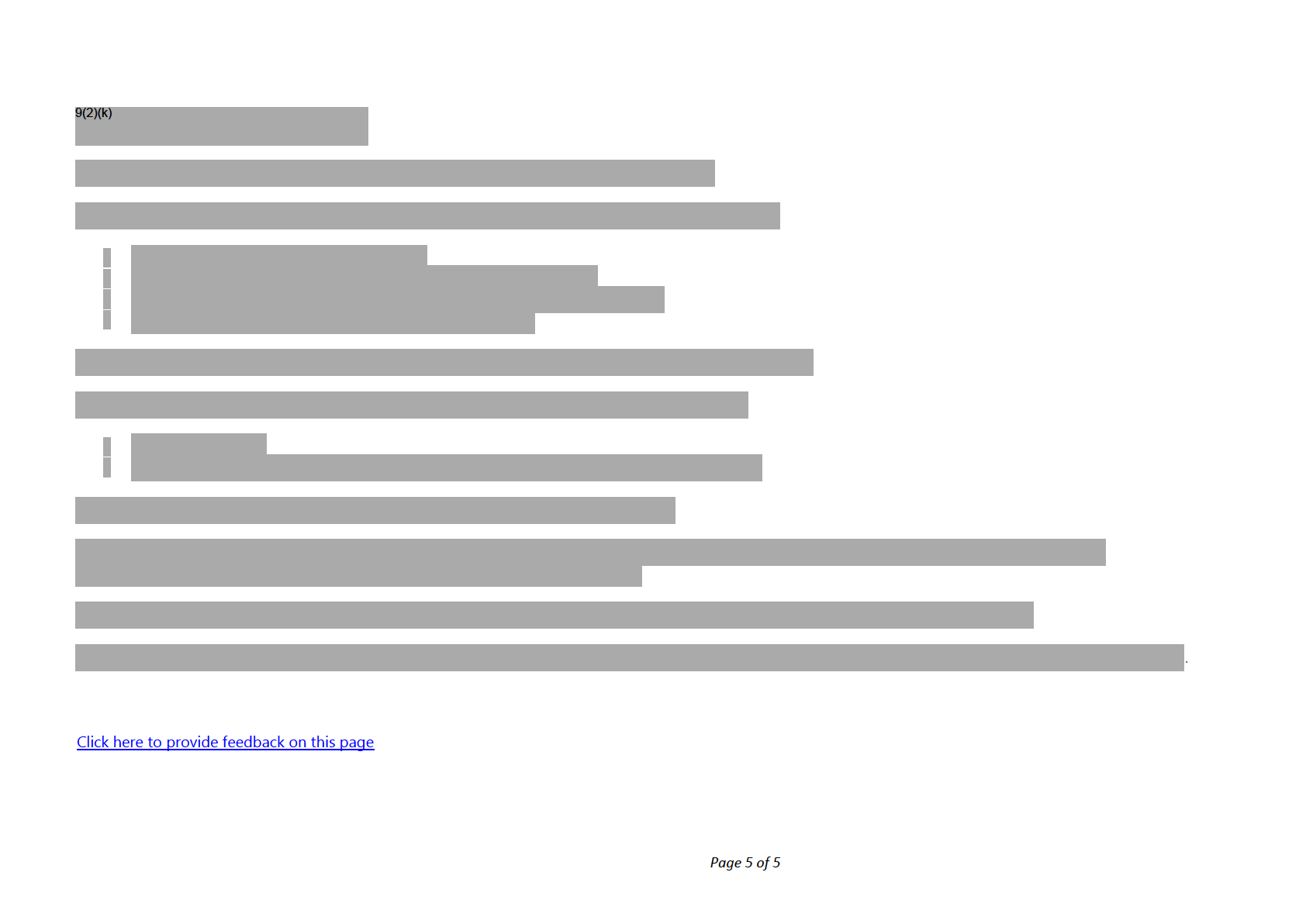
under the Official Information Act 1982
Released
Procedure - Complete and Correct
When to use Use this procedure to check all information and documentation supplied by the applicant for processing, is relevant and complete.
System Customer Centred Management Solution (CCMS)
Role Life and Identity Services Officer (LISO)
Steps
Check conflict of interest
Check the
applicant name, the
consent giver, other
consent giver or
anyone recorded on the application to assess if there
is a
conflict of interest.
1
under the Official Information Act 1982
See:
• Guidelines — Manage Conflict of Interest in CCMS
Page 1 of 24
Released
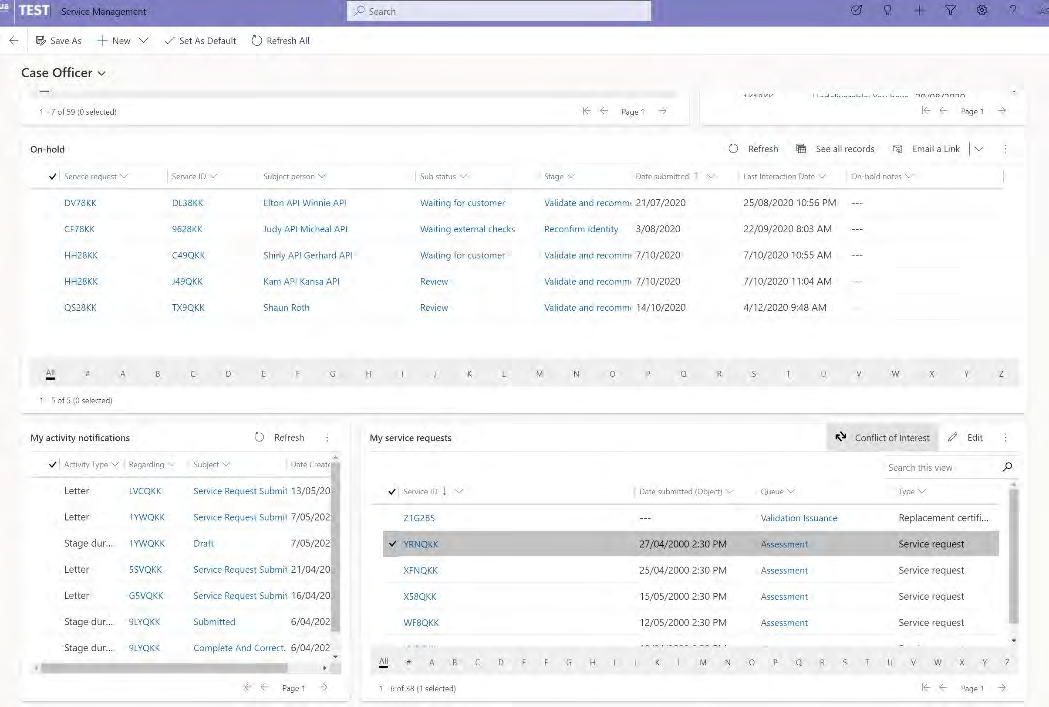
• Procedure — Resolve a conflict of Interest
Click the
Conflict of Interest button.
Declare the conflict of interest and pick a new queue item instead.
The conflict of interest wil then go back into the queue to be reassigned.
Note:
2
• Group applications that are conflicts of interest with the same service ID are also released back into the queue. CCMS
knows not to real ocate group members back to you.
• The conflict of interest button is found under the
My Service request table.
Click on the required service request and the button will show.
under the Official Information Act 1982
Page 2 of 24
Released
Determine application type
Click the
Change application button if it is displayed.
Note: This button will only display if the applicant has changed age from under 14 to 14-15 or is turning 16.
See: Procedure — Change of application type
If...
then...
contact the customer to confirm they want citizenship by
descent.
If they want to apply for descent:
1
a customer completes the citizenship by grant online
• request they fill in the DRG form
application, but they intended to apply for citizenship by
• cancel the application in CCMS
descent
• refund the customer using the ex-gratia refund
process
• the approval reason for a ful refund is that customer
has applied for the wrong product.
See: Procedure - Process a refund
2 Continue to follow the steps below if you do not need to change the application type.
under the Official Information Act 1982
Page 3 of 24
Released
Check for previous records
Check if the subject person is the requestor.
1
Note:
Review
supporting documents to check relationship and consent related issues.
Search
CCMS for the applicant using their current named and passport name (if different).
2
Narrow or broaden the search as needed until you are confident whether there is a record for the applicant.
Add a note confirming you have completed these searches. You do not need to list what names you have searched.
9(2)(k)
3
under the Official Information Act 1982
Page 4 of 24
Released
while searching the
subject person field
See: System Step – Find and link a person record in CCMS.
contact the applicant and ask them which service they would
like to proceed with, and advise them to withdraw the other
A previous active service request is found
application.
See: System Step - Advise customer to withdraw application.
Search
COS for the applicant.
You should do at least 3 searches, using different search criteria.
4
Narrow or broaden the search as needed until you are confident there is a record for the applicant.
See:
System Step - Search for person in COS
If…
then…
9(2)(k)
5
under the Official Information Act 1982
Page 5 of 24
Released
9(2)(k)
a person record is found in COS that hasn't been migrated
Record the
COS person ID in the
interaction notes at the
across to CCMS
service level in CCMS.
• In the service level, record the
Person ID,
COS
application number and
status in the
Interaction
notes.
another active record is found
• Contact the applicant and ask them which application
under the Official Information Act 1982
they would like to proceed with and advise them to
withdraw the other application.
Page 6 of 24
Released
See: System Step - Advise customer to withdraw application.
a person that has renounced their citizenship can regain it by
applying for citizenship by grant.
This depends on the date the renunciation was completed.
Standard eligibility rules apply from the date citizenship was
renounced.
From the
Renunciation/Deprivation register on
Y drive,
record:
•
date the Renunciation was recorded
a renunciation record is found
•
reference number from the register
•
reference number from the renunciation
application from COS or DCS
See: System step – Check Renunciation and Deprivation list.
See: Renunciation and Deprivation register
Note:
under the Official Information Act 1982
If you do not have access to this request access to this through
the Information Management team.
Page 7 of 24
Released
9(2)(k)
Check payment
Check payment has been successful. Take note of where the payment date is in case you need to refer back to it.
Note: occasionally there may be a data entry error in the 'date submitted' field of digitised applications. If you get a digitised
application with an incorrect submitted date, log an MSP ticket to have:
1
•
under the Official Information Act 1982
the submitted and payment date corrected (these should both be payment date)
• the application removed from your dashboard, removed from the queue, and added back into the queue at the right
place
Page 8 of 24
Released
Check application fields
If…
then…
• the applicant has not answered a few questions
• there are errors in the data provided by the
use the guidelines – Changes to application data for citizenship by grant to see what can and can't be changed
applicant
in the application data and how the information should be requested.
fol ow the steps under the
Applicant contact details not provided heading in the policy linked below.
there are no contact details for the applicant and the
contact details are for an
agent or
representative
See: Policy - Release of information by the Citizenship Office
• the address
AND/OR
• these can only be updated in the
person record.
• contact details
• Changes made will automatically update the applicant data as well.
AND/OR
See: System step - Edit contact details.
• preferences need updating
these updates can only be made in the application.
The biodata of the applicant needs to be changed/corrected These will be automatically updated in the
person record after the
Eligibility 1 stage.
under the Official Information Act 1982
Page 9 of 24
Released
• The ID referee shares the same
surname or
address
• request that the applicant provide new referee details through email. Refer to the
Identity Referee tab
as the applicant
when seeking your information.
AND/OR
Note: If it is not clear, you may also ask the applicant if a relationship exists that impacts the ID referee criteria.
Do not contact the ID referee.
• Anything in the application suggests that there is a
relationship between the applicant and ID referee
• Upload the response email from the applicant as a
supporting document.
The referee does not meet the ID Referee criteria
Note: A referee is not a witness hence the witness form is not required to be fil ed in.
See: Policy – Citizenship Identification Management and
Evidence of Identity
Check the
Country of Birth (COB) is populated.
Add the
POB from the
drop down list provided in the
biodata section.
If…
then…
1
determine the standard English spelling from the Policy and
update the country of birth.
The COB contains diacritics or non-English characters
See: Policy - Place and country of birth for Citizenship
applicants.
under the Official Information Act 1982
2
Check
Place of Birth (POB) is populated.
Add the POB from the
drop down list provided in the
biodata section, if not populated.
Page 10 of 24
Released
• The POB is required for printing the certificate.
Check this especial y where POB and COB are same.
e.g. Hong Kong, Singapore etc.
Why should I check that the POB is populated?
• If not populated, fill in the place of birth (for above
examples as Hong Kong / Singapore)
determine the standard English spelling from the Policy and
update the country of birth.
What if the POB contains diacritics or non-English characters? See: Policy - Place and country of birth for Citizenship
applicants.
Double click the
INZ result to access the full report
Check the
'Identity' tab in the
INZ Summary page for
'other names'.
3
Copy any INZ '
other names' which are not duplicated to the
'other names' section in the
Unit of Work.
9(2)(b)(ii)
Add the
'Name type' in the
details section under the
'Applicant' tab.
4
Note:
In creating an application on the portal, there is no
Name Type field in the application form.
under the Official Information Act 1982
Due to this, the Name Type in CCMS is not populated. However, it is a system requirement that this field is completed.
Page 11 of 24
Released
Ensure al fields required for DAL and the Register have been completed.
Applicant family name
Name type
Gender
Place of Birth
Country of Birth
Supporting document, with a photo of the applicant
the document type as 'photo of applicant' and
5
What are the required fields?
Provided as, as 'identity'
See: Fields checklist.
Note:
Ensure
these
fields
are populated before approval. They are
required for certificate printing, DAL and Register updates.
Enter any missing information in the application from supporting documents.
If...
then...
6
• if the missing information is minor, use clarification to
resolve.
information is missing from the application
under the Official Information Act 1982
• Identify and collate all issues that require clarification
then contact the applicant and ask for these to be
Page 12 of 24
Released
provided.
Follow the guidelines below to see how this information may
be obtained.
See:
• System step – Resolve Clarification.
• Template – Citizenship by Grant Email and Letter
template.
• Guidelines - Changes to application data for
citizenship by grant
• go to the
citizenship ceremonies tab.
• Click
'Yes' for
'Assistance needed'.
the applicant has indicated they wish to
attend a ceremony
with someone else:
• In the
'Assistance needed' add a comment:
Note:
o
The total number of group members. E.g.
• This is only necessary where an applicant applied
'
Group members -3'
individually in CCMS (before groups were in CCMS),
o
The other applicant's
name.
• or where one applicant applied through COS and the
other through CCMS.
o
The other applicant's
service ID.
under the Official Information Act 1982
See the fol owing step for further information on how to link a
group for a ceremony.
Page 13 of 24
Released
S ee: System Step - Link a group for a ceremony.
contact the applicant and get details on this.
the
relationships section is marked
'Yes' by the applicant but
there is no other information in CCMS to support this
Note:
The relationship table is not a mandatory field, so the applicant
may miss filling out these details.
the applicant has ticked
'Yes' to
government interactions
it is not mandatory for the customer to click
'yes/no' on each
questions, and some agencies are greyed out
agency. When a customer does not choose any option the
fields appear greyed out in CCMS.
a customer has clicked
'yes' on an agency but not provided an contact the applicant and/or agency to get an explanation,
explanation
plus any other evidence.
If the gender on the service fields are different to the gender on the documentation, check if the applicant has supplied a
Statutory Declaration.
If.
then.
The statutory declaration has been provided for the above
make a
note in the
supporting documents and complete task
7
purpose
comments.
The applicant has not provided a statutory declaration
contact the applicant and verify this information through
LET185
under the Official Information Act 1982
the applicant confirms a gender change
Request a statutory declaration.
Page 14 of 24
Released
See: Policy - Gender recorded on a citizenship certificate
Check the applicant's passport/travel document details against their countries of citizenship.
If...
then...
clarify the passport's correct country of issue with the applicant
if required and correct this information in CCMS.
Note:
the country of issue does not match the applicant’s countries There are instances where the customer enters the name of the
of citizenship
8
country where the passport was processed. E.g. UK for an
Australian citizenship, as the passport was renewed in UK.
In this case change the country of issue to "Australia".
The applicant holds a passport for a country of that is different Clarify how the applicant has obtained their citizenship(s) and
to their country of birth,
request evidence, if required.
OR
See:
Guidelines - Confirming citizenship applicant's right to
They hold multiple passports or citizenship.
hold a passport
9
For a child applications, refer to
'Check consenting adult details for child applications' below.
under the Official Information Act 1982
Confirm supporting documents are provided
Page 15 of 24
Released
Assess the quality of the
photo supplied and the
scanned copies.
If.
then…
• refer to the guidelines on photo standards.
1
• Request the applicant provides another photo if photo
The photo quality is not at the required standard
is not as per requirement.
See: Guidelines - Photographic standards for citizenship
applications
you have a paper application and the photo is not digitised
paper photos can be accepted for paper applications.
Check the identity photo specifications.
• Document type should be
'Photo of applicant' and
• Provided as should be
'Identity'.
• The photo should be a
JPEG file.
2
• Photo orientation must be
portrait
What are the specifications for the identity photo file type?
• Correct the document type/ category/file
type/orientation where required.
See: System step - Adjust photos to meet photo standards
under the Official Information Act 1982
Page 16 of 24
Released
• Convert file type to JPEG and upload as a supporting
document.
Note:
The photo upload to DAL will fail if the file type is not JPEG.
What if the file type is not a JPEG?
Follow the link below to see instructions on conversion of file
type to JPEG.
See: Procedure - Convert a PDF or PNG file to JPEG file.
Check that the
supporting documents and
translations have been allocated to the correct
service.
If…
then…
the supporting documents and translations have been
save them to your desktop and upload them to the correct
incorrectly allocated
service.
documents are still with the wrong service and need to be
raise an MSP (My Service Portal) ticket and request the TAM
3
deleted
support hub to resolve this, as documents cannot be deleted in
CCMS.
the wrong document is uploaded
See: System step – raise an MSP ticket
• use the information in the supporting documents and
translations to find the correct service and then attach
them to that service.
the supporting documents are not for this applicant
under the Official Information Act 1982
• If you cannot find the correct service, follow the
existing process for unmatched bring-ups.
Page 17 of 24
Released
•
• escalate the service to your team leader in the first
instance.
• If required, escalate the service to Investigations.
• Do not share the material beyond yourself, your team
The applicant provides objectionable material in their uploads
leader or investigations unless required.
• If you are affected by the material and need assistance,
contact the Employee Assistance Programme (EAP).
Out of scope
Confirm that al supporting documents or translations are provided.
See:
• Policy – Documents required for citizenship applications.
• Guidelines – Checking applications including required documentation for citizenship by grant.
4
See: Guidelines – Supporting documents in CCMS.
How do I identify the right
'document type' and '
provided as'
for supporting documents?
This page contains steps on how to amend the document
labels.
under the Official Information Act 1982
What if the applicant:
• They are likely to be a descent to grant upgrade.
Page 18 of 24
Released
• has provided a New Zealand passport
• Follow the system steps below to process a descent to
grant upgrade.
• has a birth certificate that shows that one parent is a
New Zealand citizen
See: System step - Descent to grant upgrade
(under
development)
• has provided citizenship by descent
• Identify and collate all the issues that require
clarification then contact the Customer and ask for
these to be provided.
See: System step – Resolve clarification.
• Once received, check the documents sent are correct
What if supporting documents or translations are missing, or
and save them to your desktop before uploading them
are of poor quality?
to CCMS.
See: Guidelines – Prefix list for renaming scanned documents.
• Once uploaded, delete the documents from your
desktop.
What do I do when uploaded documents show a
'pending
Ignore this warning, as the system wil upload.
upload' sign?
What if the applicant has provided a letter requesting urgent
under the Official Information Act 1982
processing?
See: Procedure – Handle an urgent request for processing.
Page 19 of 24
Released
Check consent giver's details for child applications
1
Check the consent details in the
relationships tab.
Check to see the consent giver's details match with supporting documentation. E.g. Birth certificate, guardianship records.
2
Note: Details should match enough that you are sure the consent giver is the right person. Some differences may be accepted
if there are no other concerns.
Check the child's citizenship.
If...
then...
• consent is only needed from one consent giver.
Note:
the child belongs to a country that allows dual
3
citizenship
If the consent giver has indicated that the other parent won't or
can't consent to the application, then:
• see: Policy - Consent for grant applicants under the age of 16
for follow-up actions.
• consent is required from both consent givers.
the child belongs to a country that does not allow dual
under the Official Information Act 1982
citizenship
Note: if the applicant is applying with both parents there is no need to
obtain consent from the second parent.
Page 20 of 24
Released
• To check requirements for consent giver for a child application,
refer to the policy guidelines below.
See: Policy - Consent for online grant applicants under the age of 16.
• If the second consent giver consents, they need to complete
the consent form and they need to provide a copy of their
passport.
Note:
Use the 'Consenting parent or guardian for Under 16s' letter in the
CCMS letter templates area.
Complete final checks
Check whether the applicant is eligible for citizenship under
Section 10.
See: Policy - Grant of citizenship under Section 10.
If...
then...
1
• Create a
new application record
in COS.
• Write the
CCMS reference in
COS.
the applicant is eligible and wants to apply under Section 10
under the Official Information Act 1982
• Write down the
COS reference number in
CCMS.
• Write a note in
'Cancel ed/withdrawn reason' in the
Page 21 of 24
Released
'general' tab providing the reason for the cancellation.
• Close the application in
CCMS by changing the status
to
'Cancel ed'.
• Process the application in
COS or discuss the
application with your team leader, and have them
assign this application to a case officer processing
Section 10 applications.
See: Procedure - Send Section 10 grant applications forms to
applicant.
Click into the
Complete and Correct ID under the
application processing table from the
General tab in the
CBG
application.
The complete and correct ID general tab will open and show the editable grid.
You will see the following columns:
2
• Tasks
• Outcomes
• Criteria
• Supporting evidence
• Comments
Select the appropriate
outcome from the
drop down list for each
task in the unit of work
.
3
You can choose:
under the Official Information Act 1982
• Complete
Page 22 of 24
Released
• Follow up
4
Add the
criteria that applies for the tasks in the unit of work.
5
Click the
floppy disk icon on the far right of the table to save your progress.
Click
'Next Stage' and then click the
application number.
Note:
•
6
You don't need to change the status dropdown at the top of the screen. Select
Complete from the
'Next stage' drop
down list. This saves the task outcomes and then tasks from the next stage can be assessed.
• If you haven't selected complete or completed all tasks, an error message wil display.
Resolve the error and repeat
steps 2-5 above again.
Where to next? Complete the next UOW – Confirm Identity
Page last updated 06/05/2022
under the Official Information Act 1982
Click here to provide feedback on this page
Page 23 of 24
Released
under the Official Information Act 1982
Page 24 of 24
Released
System Step - Find and link a person record in
CCMS (Assess duplicate records)
When to use
Use this system step when you need to link the application with the right subject person record, if we find duplicates of the subject person record in CCMS.
Background
A duplicate person record, also know as duplicate records, exist when the same subject person has more than one subject person record.
There are scenarios where when we wil find a duplicate person record in CCMS:
• A requestor of a previous CCMS application applies in CCMS.
• A previous unsuccessful CCMS applicant re-applies.
• A POI alert was created for this applicant in CCMS and we receive an application from them.
• An unsuccessful COS migrated applicant applies through CCMS.
• A person record with a POI alert in COS has their COS PID number on a previous CCMS application, were unsuccessful in CCMS, and now re-applies in
CCMS.
Based on the above scenarios we are likely to find the following types of person records in CCMS:
• A record with a POI flag in the older record.
• A record with a COS Person ID (PID)
• None of the above apply (there are 2 records) - one is a requestor record and the other a subject person record.
under the Official Information Act 1982
• None of the above apply (there are 3 records) - one is a requestor and 2 subject person records.
Role
Page 1 of 18
Released
Citizenship Case Officer
System
• CCMS
• COS
• DAL
Steps
Search basics
Note:
• The search through the CBG application does not show a requestor record when search for a person, due to the design of the system.
• When searched through person search, the results wil show al person records related to the person being searched for.
For example:
The search below, performed through
CBG application search shows only 1 person record:
under the Official Information Act 1982
Page 2 of 18
Released
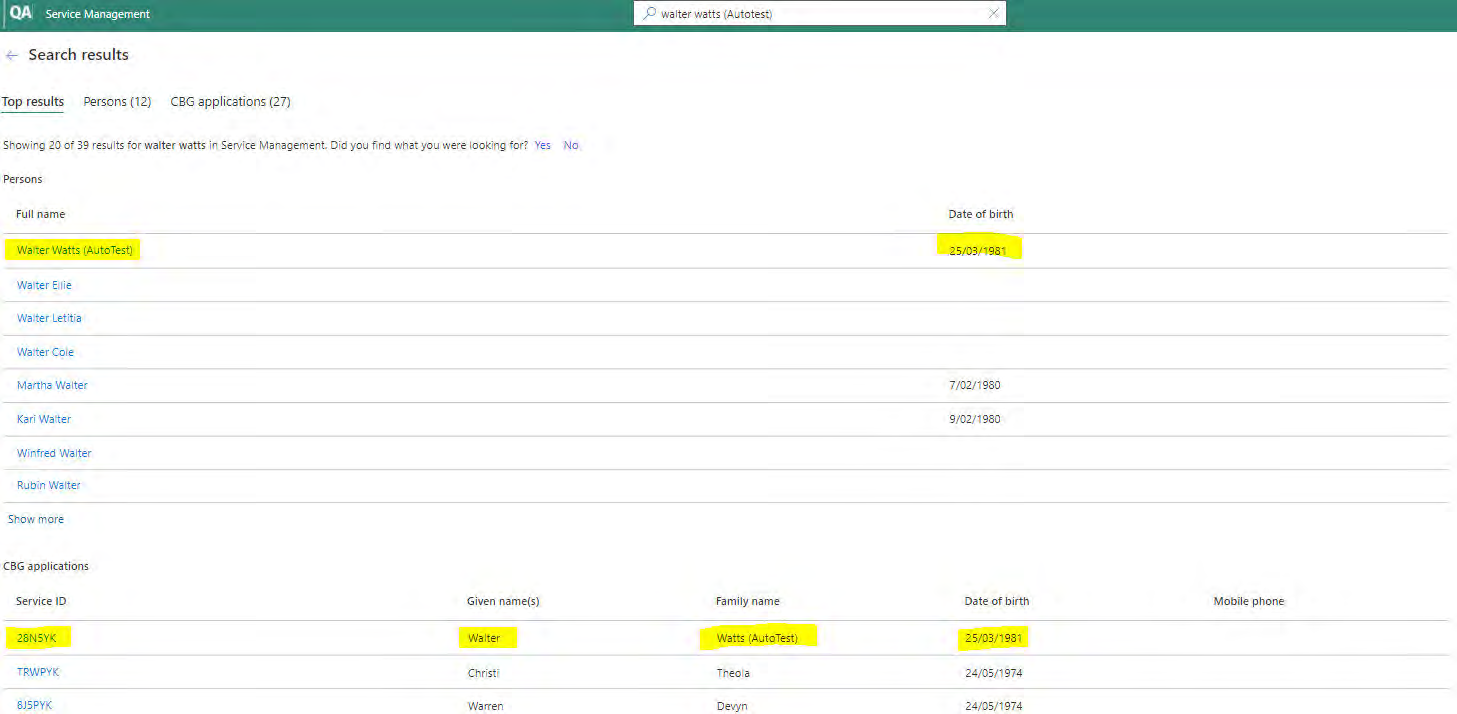
When searched through the
person search function we see two records.
under the Official Information Act 1982
The record without the date of birth, and with only the name and email address is the
requestor record (Highlighted in yellow).
Page 3 of 18
Released
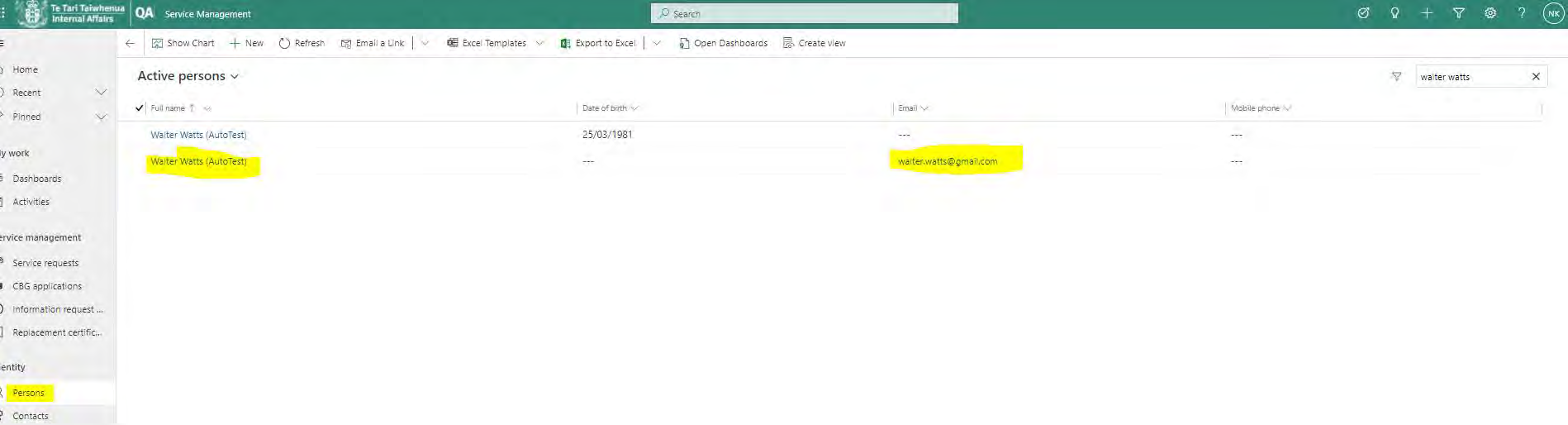
under the Official Information Act 1982
Page 4 of 18
Released

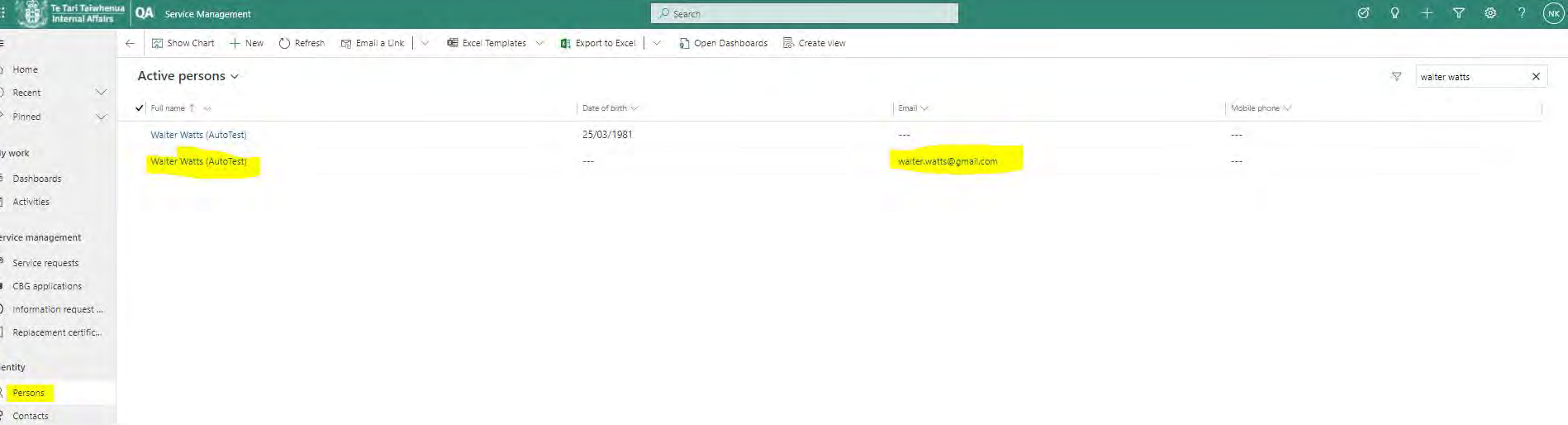 Step 1 - Complete a relevance search using name combinations
Step 1 - Complete a relevance search using name combinations
Click the
magnifying glass on the right hand side in the top banner.
1
Complete a search using the name combinations in
person search.
Result: This will bring up al the person records associated with the name.
Collaps
e all
2
section
s
Expand
all
section
s
Step 2 - Identify the type of record
under the Official Information Act 1982
1 Click
Ctrl+Click on the record to open up these records in different screens to then compare them.
2
Page 5 of 18
Released
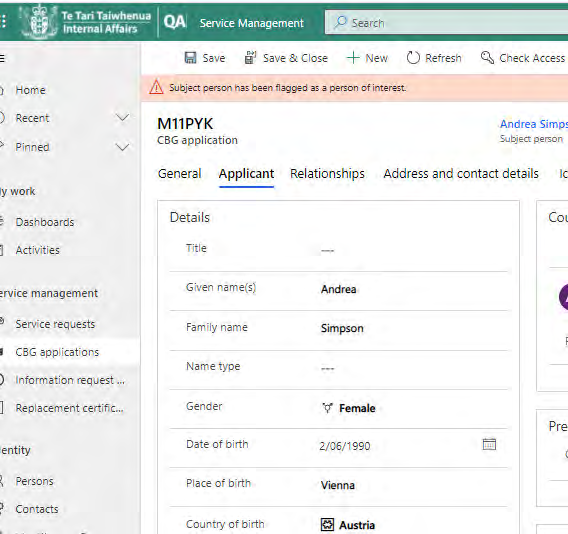 Comparing person records
Note:
Comparing person records
Note:
• Records created in Release 1 did not create a separate requestor record.
• In these cases, if a person re-applies the new service request gets attached to the original subject person record. In rare cases, you will see the
service request tab populated for subject person records.
Check for a POI flag.
The pink banner at the top of a record indicates that it is a POI.
The image below shows a record
flagged as a POI:
under the Official Information Act 1982
Check the 'Created On' date.
Page 6 of 18
Released

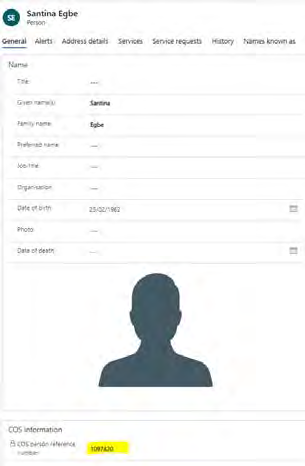
Check the date the record was created to identify the old person record(s) from the new person record.
Check if an older record has a COS PID on it.
The COS PID number is located below the photo of the applicant.
Step 3 - Identify the type of record to link
under the Official Information Act 1982
Identify the type of record to link
Page 7 of 18
Released
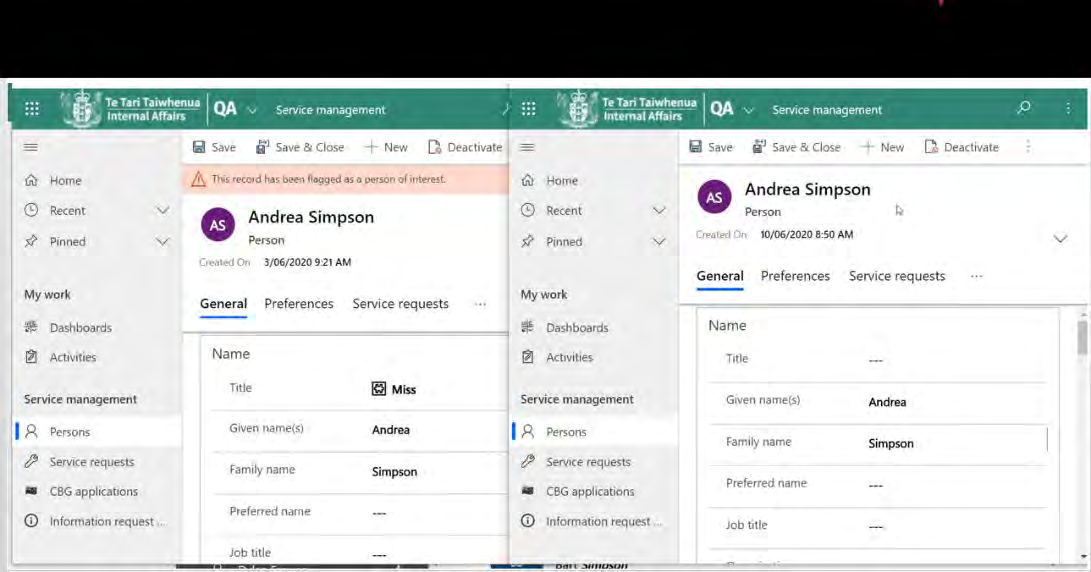
Here are some basic rules when linking records:
•
NEVER link to a requestor
•
ALWAYS link to the record with a
COS PID number.
This record will have the old COS application attached to it and will also have a footprint on the DAL.
• Link to the record with a
POI flag on it.
In the example below, link to the record with the POI flag on it:
In cases where you find:
• an old record with COS PID number
• and another one with a POI flag under the Official Information Act 1982
then:
• link to the one with the COS PID, and transfer the POI flag onto this record.
Page 8 of 18
Released
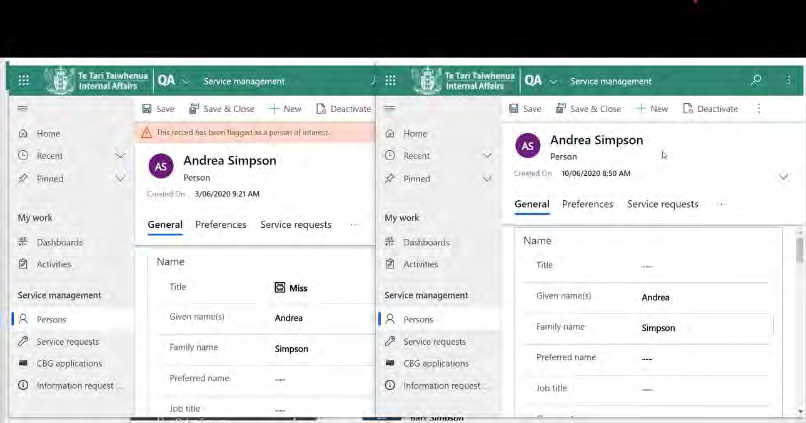
• Transfer any notes and inform Investigations so that they can transfer their notes to this record.
Step 4 - Cross check the contact information and update the older record with the latest contact information
Note:
These steps will not apply where there are subject person records with neither a COS PID nor a POI flag.
In the below example, we would link to the record with the POI flag on it (the left record).
1
2 Check the contact details in the old record and new record.
(As per the example above, the record on the right is a
new record-
check the date the record was created).
3 Transfer the email address, mobile phone number and address information across
from the new record
to the older record
,
where required. This will ensure that we have the most up to date information.
Save the person record where the information was transferred to.
4
Note:
Make sure the address is updated before you link the person record. If you don't do this, the application data will sync with the
contact details in the older record.
Check the 'created on' date of the saved record.
5 This helps to link the record.
Note:
The example below is the 3/06//2020: under the Official Information Act 1982
Page 9 of 18
Released
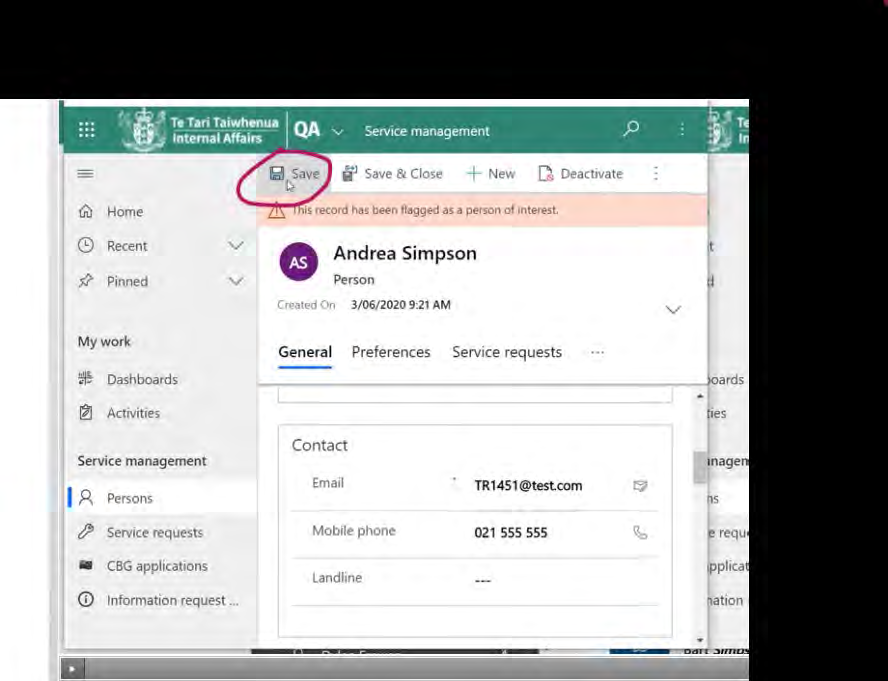
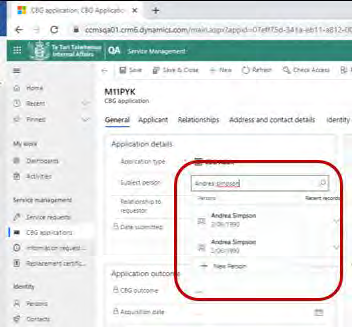
6
Go back to the application.
In the
'general section', in the subject person field, remove the name and type it again.
Result: This activates the
'look up search'.
7
under the Official Information Act 1982
8
Click on the magnifying glass icon and activate the search.
Page 10 of 18
Released
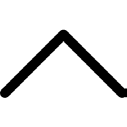
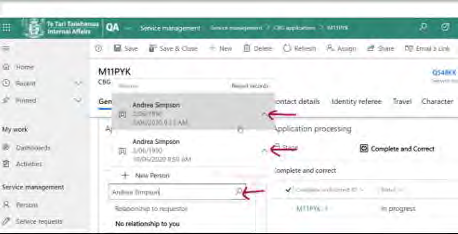 Note:
Note:
• This brings up all records related to name and displays the name, date of creation and the DOB.
Notice the grey vertical pointed arrows (chevrons) next to the name. For example:
Click on the chevron. It will help you uncover more information about the record. For example:
Date created, DOB, COS PID number (where applicable).
Example 1:
Select the one which was updated. In the example below, the older record was updated. Select the top one as this has a 'create'
date of 3/06/2020.
9
under the Official Information Act 1982
Page 11 of 18
Released
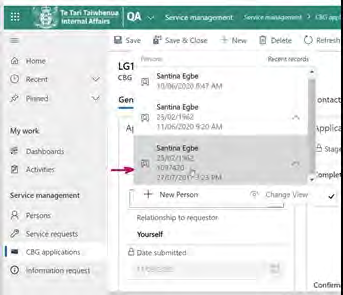 Example 2:
Example 2:
In the example below we wil select the record with the COS PID number, as this was the one that was updated:
10
Once the record that has been updated is identified (either by date created/ or COS PID number), then double click on it.
Result: This links the person record with the latest application.
11
C lick
Save on the top ribbon.
Step 5 - Update the application record
1 Update the application record where required.
Check the
'known as' name section in the linked person record.
If populated, transfer these into the
'other names' section in the application.
2
Note:
under the Official Information Act 1982
Transferring them into the
'other names' section in the application ensures that these names will go through external party
checks.
Summary of rules when linking
Page 12 of 18
Released
If...
then...
it is a requestor record
do not link.
• link to this.
• Update this with the latest contact information
(address/phone number/contact preferences) from the
new application.
it's a record with a COS PID number on it
• Transfer
'known as' names to
'other names' in the
application, if populated.
• link to this.
• Update this with the latest contact imnformation
(address/phone number/contact preferences) from the nre
appication.
it's a record with POI flag on it
• Transfer
'known as' names to the
'other names'
section in the application, if populated. Or else, check the
previous application for these and transfer to the
'other
names' section in the
new application.
• Link to the application with the COS PID, transfer the POI
flag.
• Update this with the latest contact information
There are two duplicate records:
(address/phone number/contact preferences) from the
new application.
• one with a COS PID alert
• Transfer
'known as' names to
'other names' in the
• and another with a POI alert
application, if populated. Or else check the previous
application for these and transfer to the
'other names'
section in the new application.
•
under the Official Information Act 1982
Inform Investigations about this.
It is a duplicate record that has neither a COS PID nor a POI alert do not link.
Page 13 of 18
Released
• Transfer
'known names' to the
'other names' section in
the application, if populated.
• Update the old record with the
latest email address (this
will ensure that the old email address from the CCMS
record is not pul ed in when sending emails through
CCMS).
Note:
•
For any combination of applications,please use the rules above to determine the type of person record to link to.
• As a general rule, transfer
'known as' names from the
old person record(s) to the
'other names' tab in the new application only if you come
across names that a customer has not provided in their current application (in the
'other names' tab).
An example has been worked out below:
E.g. There are 2 or more records:
• Always link to the
old record with the
COS PID number.
• Update the
person record with the COS PID reference number
with the
latest contact information (address/phone
• A record with a COS PID number
number/contact preferences) from the
latest application.
•
•
A previous CCMS application
Transfer
known as names from the
COS person record to the
'other names' in the
new application if this field is populated in
• A current CCMS application
the
COS record.
• Transfer
'known as' names from the
old CCMS person record to
'other names' in
the new application.
under the Official Information Act 1982
Step 6 - Contact the applicant on the use of previous 'known as' names
1
Contact the applicant about any use of a previous 'known as names, if required.
Note:
Page 14 of 18
Released
Determine if you need to contact the applicant on the use of other names/known as names.
Step 7 - Duplicate records and validator actions
1
The validator should check for duplicates and if the linking was done with the right record.
under the Official Information Act 1982
Cl
ick here to provide feedback on this page
Page 15 of 18
Released
under the Official Information Act 1982
Page 16 of 18
Released
under the Official Information Act 1982
Page 17 of 18
Released
under the Official Information Act 1982
Page 18 of 18
Released
Procedure - Check identity is unique
When to use
Use this procedure to help assess whether the applicant has unique attributes within DIA life event databases.
Role
Life and Identity Services Officer (LISO)
System
• Customer Centred Management Solution (CCMS)
• Citizenship Operating System (COS)
Steps
Determine application type
The fol owing
application types go through the
'Identity is Unique' task:
under the Official Information Act 1982
1
• Child
• Adult
Page 1 of 3
Released
• Primary consent giver
Note:
If…
then…
•
it is a secondary consent giver
They only go through the
'Identity is bound' task.
Check Identity is Unique
See: Policy - Citizenship Identification Management and Evidence of Identity
Identify any additional names from a records found, that the applicant has not already supplied or not in the INZ API.
If additional names are declared by the applicant during processing, then the searches in COS and CCMS will need to be re-
completed any time a new name is identified for the applicant.
• Any new names need to recorded against the '
other names' section.
• Complete
'check for previous records' in Procedure – Complete and Correct.
1
If one of the
'Other names' is a single name, record the name in the second name field.
See:
• Guidelines – Name types and gender markers.
under the Official Information Act 1982
• Policy - Names and citizenship by grant applicants.
• Guidelines - Entering names into COS and CCMS for citizenship by grant applications.
Page 2 of 3
Released
Complete the task
1
Complete the task for
'Identity is unique'. Set the
outcome, criteria and
comments.
If the check is not required: set outcome to 'pass' but leave criteria and comments blank.
Where to next?
Complete the next task in Confirm Identity – Check identity exists.
under the Official Information Act 1982
Page 3 of 3
Released
Procedure - Bind through photo triangulation
When to use
Use this system step to bind through photo triangulation
System
• Customer Centred Management Solution (CCMS)
• Application Management System (AMS)
Role
Life and Identity Services Officer
Steps
Compare photos
under the Official Information Act 1982
Compare the INZ photo, travel document photo and the passport-style photo to check if they are the same person.
1
Page 1 of 6
Released
Exceptions
If...
then... a child must be bound through photo triangulation by
matching their:
• passport-style photo
• travel document image
• AMS image
a child is under age 14
If photo triangulation is not able to be achieved, see: Policy —
Alternative ID proofing pathways for child applicants
Note:
For a child that turns 14 during Confirm Identity, their identity
is confirmed at the age when the application was submitted.
• request INZ to upload the photo of the applicant in
AMS. Use the
INZ09 template in CCMS.
• Send the request to
9(2)(g)(ii)
the INZ photo in AMS is not usable/does not exist
• re-trigger the API when confirmation is received from
INZ.
• Use the ID proofing grid to then determine the next
under the Official Information Act 1982
steps.
See: Identity Proofing Grid.
an applicant with Australian citizenship does not have a photo 9(2)(b)(ii)
Page 2 of 6
Released
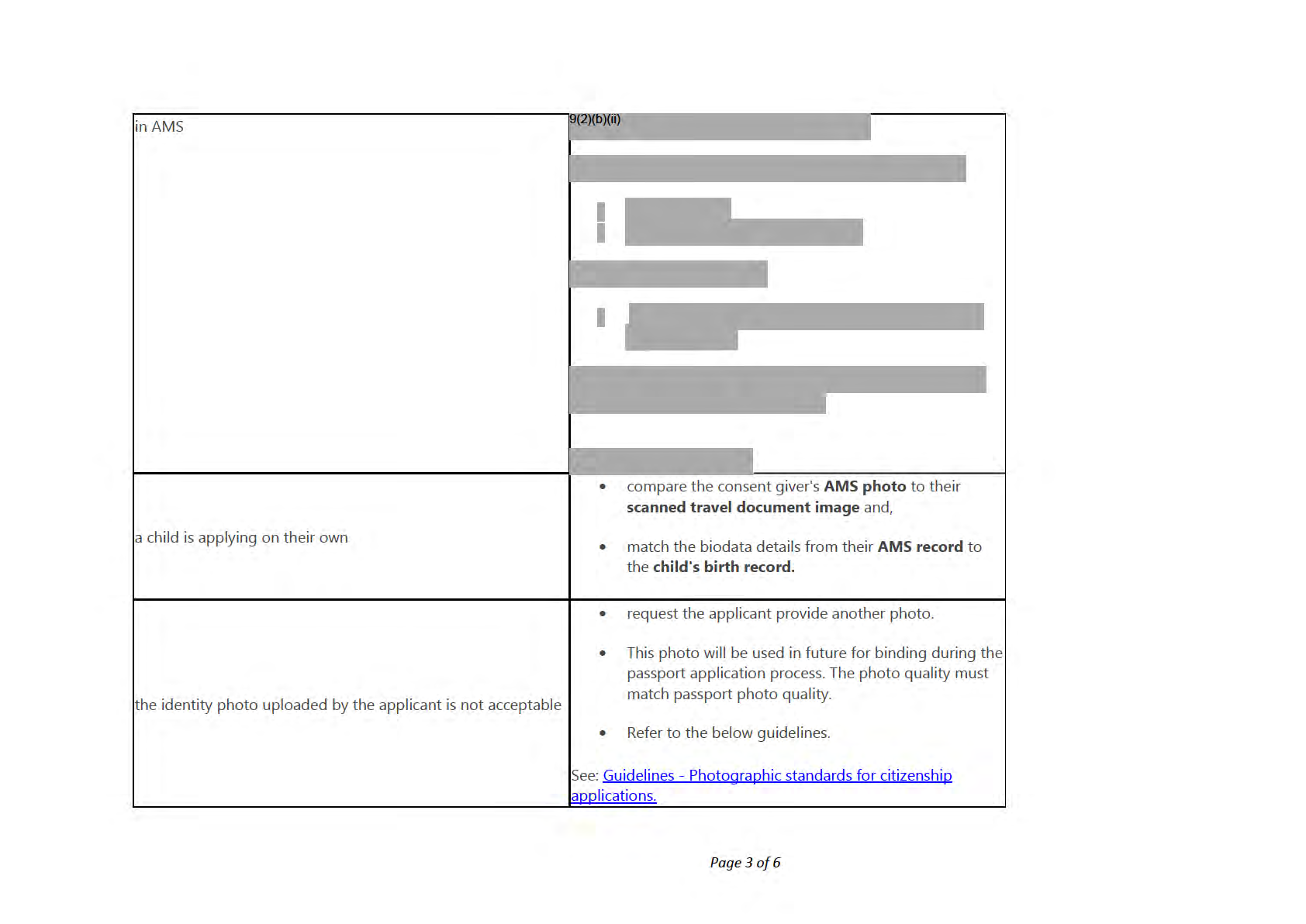
under the Official Information Act 1982
Released
Check the photo against the liveness image.
If it is clearly the same person, you can accept the photo.
Record your decision.
If it is not clearly the same person, or liveness is not completed:
all the photos are identical
and the passport was issued more
than 6 months before the date of application
• ask the applicant for a recent photo (taken less than 6
months ago, that meets passport photo requirements)
• determine if the photos match.
• if photo match determination is difficult follow the ID
proofing grid.
See: Identity Proofing Grid.
ensure:
• the document type -
Photo of applicant
• provided as -
Identity
•
a new photo of an applicant is uploaded
file type -
JPEG file
• Photo orientation -
Portrait
Note:
These specifications are required for the photo to upload to
DAL.
• convert this to the JPEG format.
the applicant provided their photo in a PDF format
See: Procedure - Converting a PDF or PNG file to JPEG file
• any photo for the purposes of identity, should be
uploaded as a
supporting document.
under the Official Information Act 1982
the identity photo is to be uploaded
Note:
Uploading an email with the photo as an attachment is
Page 4 of 6
Released
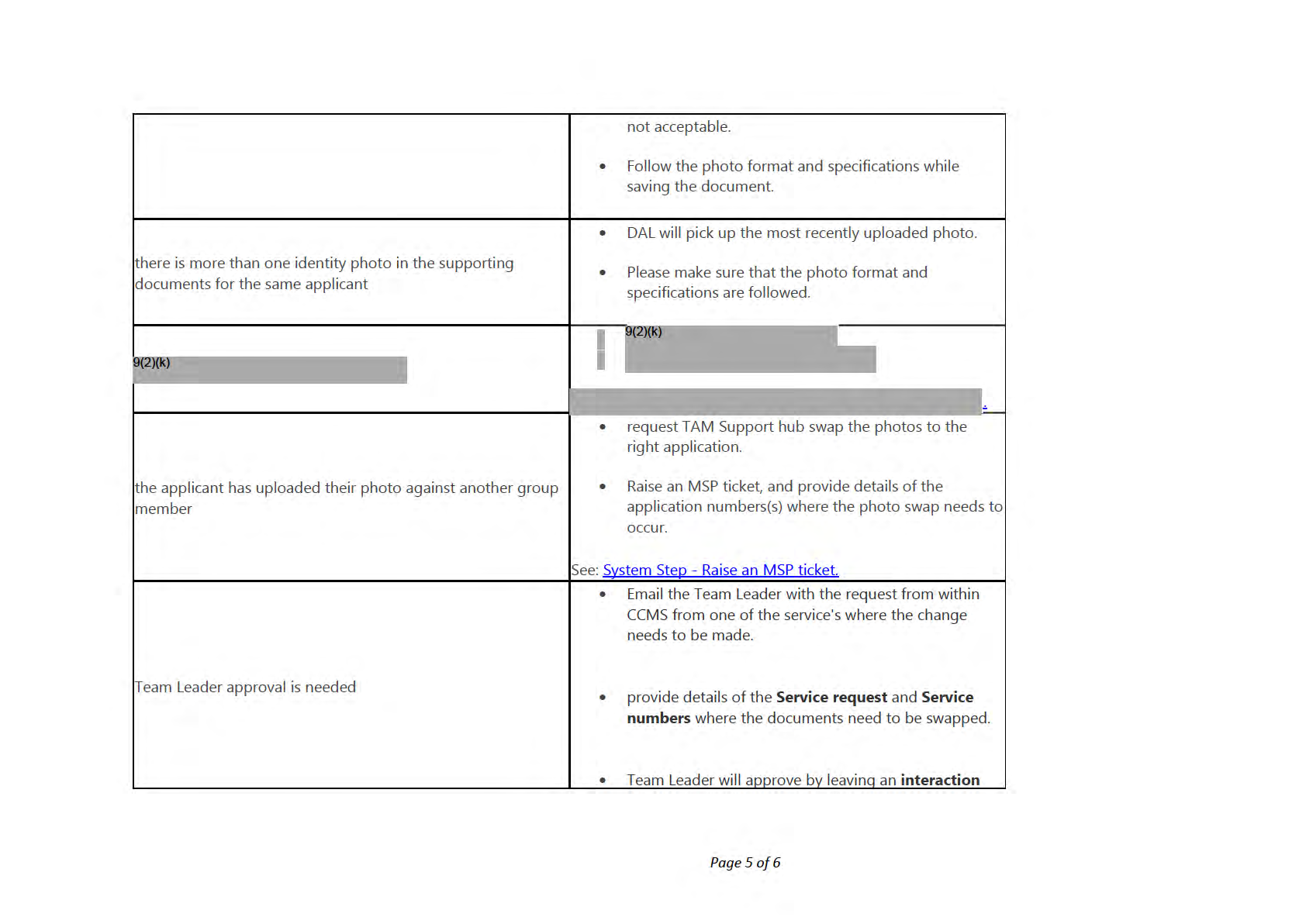
under the Official Information Act 1982
Released
note at the service level.
Update task
1
Update the
outcome,
criteria,
supporting documents and
comments.
under the Official Information Act 1982
Page 6 of 6
Released
System Step - Check Liveness test results in DAON
When to use
Use this system step when you need to check the results of an applicant's Liveness test in DAON Identity X.
Role
Life and Identity Services Officer - Service
System
DAON Identity X
Customer Centred Management Solution (CCMS)
Steps
Find an applicant's record
1 Click the liveness link in the supporting documents tab of the application.
under the Official Information Act 1982
Page 1 of 7
Released
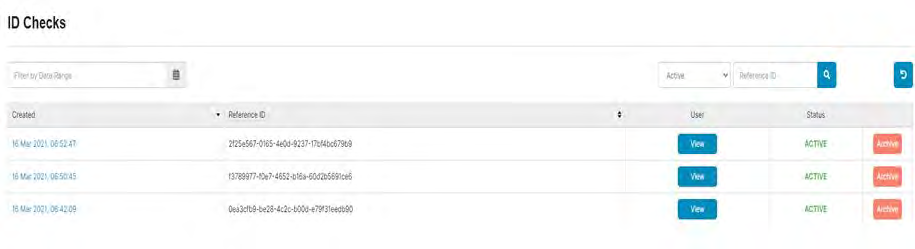
The
ID checks page will display.
2
Note: There may be one or up to three rows listed in the
ID check table column.
• Each row records the results of one attempt at the liveness challenges (the applicant may have up to three attempts). Each challenge attempt has a
unique ID.
• Review the attempt with the latest (most recent) timestamp first.
Clicking on the most recent timestamp will take you to the
evaluation page.
Where the applicant has made more than one attempt at the liveness chal enges, each attempt may contain some
Pass results and some
Fail results
Check if the set shows:
3
•
Face authentication
under the Official Information Act 1982
If not:
• select a different liveness set.
Page 2 of 7
Released
 Note:
Note:
To help track which chal enge attempt is being viewed, the unique ID of the chal enge attempt is shown against the Reference ID field and in the left-hand
column.
Click on
Evaluation in the
left-hand pane.
The
Evaluation page wil display showing a list of liveness videos and stil frames taken from one attempt at the liveness challenges.
4
Liveness with CLR
1
If the applicant completed liveness CLR, evaluation results will show
WEB_CLR in the
detail column.
under the Official Information Act 1982
Page 3 of 7
Released
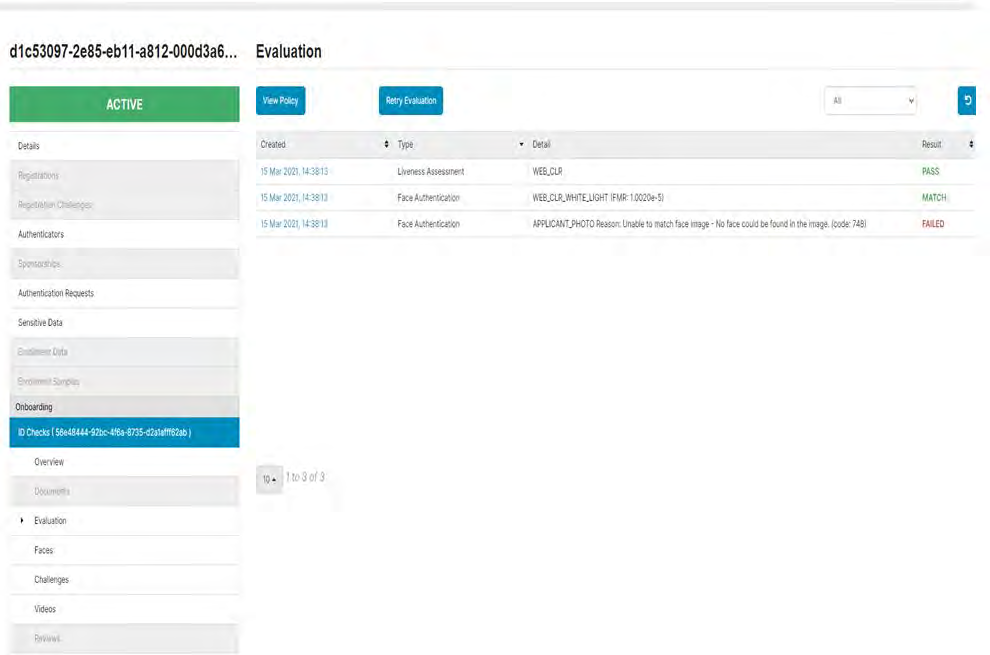
Check the
face authentication result before viewing the
WEB_CLR or
WEB_CLR_WHITE_LIGHT videos.
A match
No match
confirms the selfie taken during the
liveness process matches the uploaded may indicate that the applicant has
passport photo
uploaded the photo in error.
2
If...
then... to determine the next steps:
under the Official Information Act 1982
the result is a
match
r efer to: Procedure - Binding through liveness - CLR.
there is
no match
to determine the next steps:
Page 4 of 7
Released
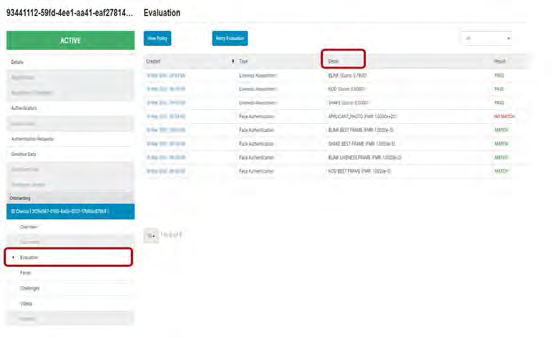
• refer to assessing CLR -
'failure reasons and follow
up actions' heading in this page: Guidelines checking
Liveness tests
to resolve the no match error:
• refer to Procedure - binding through liveness - CLR
and the step
'Resolve errors or no match results'.
Liveness with gesture
The Evaluation results wil show
Nod, Blink and Shake in the
detail column.
1
under the Official Information Act 1982
2
Check the
'Face authentication' to view the photo comparison against the
uploaded image and
selfie.
Page 5 of 7
Released
Refer to Guidelines checking Liveness tests to determine next steps based on the results of the
video and
'face
authentication'.
3
Note:
Where the applicant passes one or more of the challenges during an attempt, videos for all three challenges are downloaded
and marked as
Pass or
Fail.
View gesture videos for first action attempt
To view the video of a particular chal enge, find the chal enge in the
Sub-type column and click the hyperlink for that record in
the
Created date column.
If...
then...
1
all videos show a
pass result
only review one video.
there is a mixture of
pass and
fail results
review one
pass video and at lease one
fail video.
all videos show a
fail result
only review one video.
View gesture videos for 'additional' action attempt
1
To view the videos for an additional 'action', go back to the
ID Checks page by clicking
ID
Checks in the left-hand pane.
under the Official Information Act 1982
2
Repeat steps 1-3 above (in the
'liveness with gesture' heading) to view the videos for the
selected chal enge attempt.
Page 6 of 7
Released
Where to next?
Depending on the service being processed, if Citizenship:
Procedure - Binding through liveness - CLR.
Procedure - Binding through liveness (Gesture)
and then, see step 3 of Procedure - Identity is bound
Page last updated 30/04/2021
under the Official Information Act 1982
Page 7 of 7
Released
Guidelines - Checking Liveness tests
When to use
Use these guidelines to assist with assessing Liveness tests completed by applicants, as part of identity proofing.
Background
The Liveness test is a step in the identity proofing process. The test helps to establish an applicant's identity and ensure
the 'identity is bound' objective is met.
For further information on identity proofing objectives, see Policy - Identity Proofing
DIA uses two different methods of Liveness testing via the DAON Identity X platform - Gesture and Colour Light Reflection
(CLR).
Collapse all sections
Gesture
Expand all sections
This test consists of three actions to be performed by the applicant, such as nod, shake, and blink, and this is captured as a
video clip. Although in some instances the applicant may fail certain aspects of the tests, the overall intention of the
liveness tests are for the assessor to determine if they are viewing images and footage of a 'live' identity.
CLR
In this test the applicant must use the front-facing camera on their device and keep their face stil in the frame. A series of
colours, light and reflection flashes during this time, and takes a set of image stills rather than a video clip. The test works
under the Official Information Act 1982
by detecting micro-movements in the applicant's face as a reaction to the CLR, to check they are a 'live' person.
Assessing CLR
Page 1 of 13
Released
Important note: If there is no video visible, please reauthenticate with DAON by logging out and logging back in.
Failure reasons and fol ow up actions
Fail codes
Meaning
WC WEB_CLR
Quality of the Liveness
result
AP APPLICANT_PHOTO Comparison of Liveness
to Applicant photo
9(2)(k)
9(2)(k)
under the Official Information Act 1982
Page 2 of 13
Released
9(2)(k)
under the Official Information Act 1982
Page 3 of 13
Released
9(2)(k)
under the Official Information Act 1982
Page 4 of 13
Released
9(2)(k)
under the Official Information Act 1982
Page 5 of 13
Released
9(2)(k)
under the Official Information Act 1982
Page 6 of 13
Released
9(2)(k)
under the Official Information Act 1982
Page 7 of 13
Released
9(2)(k)
under the Official Information Act 1982
Page 8 of 13
Released
Assessing the gesture videos - things to look out for
Important note: If there is no video visible, please reauthenticate with DAON by logging out and logging back in.
Selfie Photo
What to look for
Why it matters
A mobile phone camera often takes selfie photos
that display a typical 'fisheye' elongation of the
nose due to the closeness of the camera to the
The selfie photo should look normal with no
face.
edges or visible printing, and should have a
'fisheye' effect
If the photo does not show the expected 'fisheye'
effect, this may indicate that something is wrong
with the application.
However, it may simply indicate that a family
member/friend has helped to photograph the
applicant.
If the applicant's ears appear, and there is no
Scaling of the image, the photo should be taken 'fisheye' effect, it may indicate that they have not
under the Official Information Act 1982
from arm length away
taken their own selfie image.
Generally, the applicant's ears will not be visible,
but not in all cases.
Page 9 of 13
Released
DAON Evaluation
What to look for
Why it matters
An applicant is allowed up to three attempts at
The applicant made a high number of attempts. the liveness chal enges.
If the applicant fails all attempts, it may indicate
that something is wrong with the application.
If the applicant regularly failed two or three
challenges each attempt, this may indicate that
something is wrong with the application.
The applicant failed repeatedly
If the applicant has made no effort to complete
the challenge or shows signs of movement in all
attempts the video should be rejected.
Video Evaluation
What to look for
Why it matters
A momentary pause in the video can be an
The video appears to stop-start or is jerky.
indication that the liveness video is showing a
pre-recorded image.
under the Official Information Act 1982
The video image has boundaries that are different
to the boundaries of the phone camera.
When a mobile phone is used to capture a video
being played on a secondary screen or monitor,
Page 10 of 13
Released
the edges of the monitor can sometimes create a
'false edge' within the boundary of the video.
This is known as 'Video Play' attack, where the
video seems to have edges that fall within the
edge of the normal image frame.
This is a strong indicator that the video is a copy
of a pre-recorded moving image.
When a mobile phone is used to capture a video
being played on a secondary screen or monitor,
The video image shows reflections or objects
reflections from the screen can sometimes be
between the phone and the subject.
seen on the video.
Alternatively, out-of-place objects can be seen
between the camera and subject, indicating that
the subject was further from the camera than
would be possible with a selfie video.
If video is out of focus or the lighting is
Video focus and lighting is not sufficient to
inadequate to the degree that facial features and
evaluate liveness test
actions cannot be distinguished, the liveness test
is not able to be adequately evaluated.
under the Official Information Act 1982
Facial Features
What to look for
Why it matters
The whole head must appear in frame and should
Page 11 of 13
Released
be centred
The app gives instructions for the applicant to
take a photo with their face in the centre of the
frame with a gap at the top of their head.
If the applicant's face is unevenly framed (very
close to the side of the frame) it may indicate that
something is wrong with the application.
If there are seams in the face where different parts
Inconsistencies in the skin texture
of the face appear to be overlaid this may indicate
something is wrong with the application.
Liveness Movements
What to look for
Why it matters
If the applicant has made no effort to complete
the chal enge, the video should be rejected.
Subject does not move or show any movement This is a possible indicator of incorrect use of the
Liveness service. However, it may simply mean
that a person has been confused or panicked.
Where the subject in the video is clearly
attempting to nod AND blink at the same time,
The subject is trying to do more than one of the this may indicate that the applicant is trying to
chal enge movements at once
work around the random order of chal enges
determined by the app. This may indicate that
something is wrong with the application
under the Official Information Act 1982
The video shows the subject blinking without any
part of their face moving apart from the eyelids. Blinking typically causes the skin of the cheeks
Page 12 of 13
Released
and around the eyes to stretch and flex.
This is a strong indicator that the action is a
human one.
Where the eyes appear to close with no
corresponding facial movement, this indicates
something may be wrong with the application.
Related pages
Guidelines - Adverse Image Handling
under the Official Information Act 1982
Page 13 of 13
Released
Procedure - Confirm Identity
When to use
Use this procedure to assess whether the applicant owns the identity they have applied under.
System
Customer Centred Management Solution (CCMS)
Role
Collapse all sections
Citizenship Case Officer
Expand all sections
Steps
Determine the application type
Click the Change application button if it is displayed.
Note: this button will only display if the applicant has changed age from under 14 to 14-15 or is turning 16.
1 Fol ow the procedure here: Procedure — Change of application type
under the Official Information Act 1982
2 Continue to follow the steps below if you do not need to change the application type.
Page 1 of 3
Released
Confirm Identity
1 Assess identity is unique.
See: Procedure – Identity is unique
2 Assess identity exists.
See :Procedure – Identity exists
3 Assess identity is bound.
See: Procedure - Identity is bound
Complete the Unit of Work
Look for
duplicate person records using
relevance search, if this hasn't been done in Complete and Correct.
1
If...
then...
a duplicate record is found
see: System step - Find and link a person record in CCMS.
2 Check
'Document type' and
'Provided as' for the identity photo and other documents match.
S ee: Guidelines - Supporting documents in CCMS.
3 Ensure al
outcome, criteria and
comments have been updated for all tasks.
Click the Confirm Identity
unit of work circle on the
task ribbon.
4 Select the appropriate
outcome from the
drop down list.
Click
'Next Stage' and then click the
application number.
Note:
You don't need to change the status dropdown at the top of the screen. Select
Complete from the
'Next stage' drop down
list. This saves the task outcomes and then tasks from the next stage can be assessed.
5
If...
then...
under the Official Information Act 1982
9(2)(k)
the applicant has not meet the Confirm Identity requirements
Page 2 of 3
Released
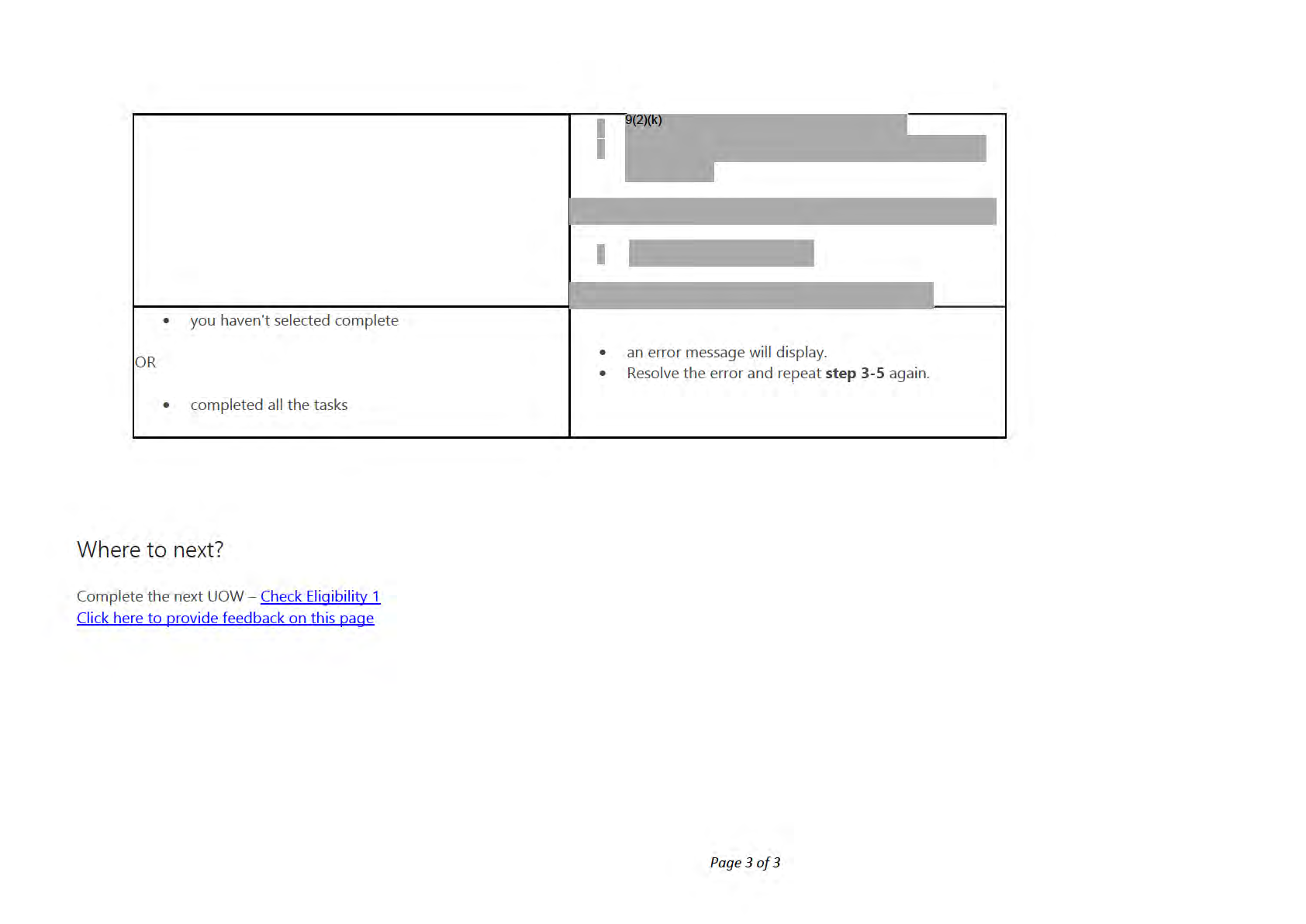
under the Official Information Act 1982
Released
Guidelines — INZ API Errors and Exceptions
SDO Systems > CCMS > INZ API Errors and Exceptions
In this article:
• When to use
• Role
• System
• Table
• Other scenarios
• Related pages
When to use
Use this tool to:
• check all the the possible INZ API errors and exceptions in one place
• understand the outcome and actions for the errors and exceptions
Role
Life and Identity Services Officer
under the Official Information Act 1982
System
Page 1 of 10
Released
CCMS
Table
Identity match
Presence and
Entitled to reside Exception
Outcome and action
This prevents the API from retrieving
information from INZ.
Click the
Retry INZ search button once the API
No match found
Identity service is down
is working.
If the issue is widespread or affecting multiple
applications, log an MSP ticket.
This means there is no image in AMS for the
API error
applicant.
1:1 match
Data error
'No primary image found' Request a photo from INZ using the
INZ09
template.
This prevents the API from retrieving
Identity watchlist service is information on identity and travel alerts.
down
Click the
Retry INZ search button once the API
1:1 match
OR
is working.
under the Official Information Act 1982
Travel document watchlist
service is down
If the issue is widespread or affecting multiple
Page 2 of 10
Released
applications, log an MSP ticket.
This prevents the API from retrieving:
• country of birth
• other names
• travel document number and travel
1:1 match
Primary information
service down
alerts
• travel alerts
click the
Retry INZ search button once the API
is working.
Movements service down
1:1 match
OR
Click the
Retry INZ search button once the API
is working.
Visa history down
This prevents the API from retrieving data on
the relationships table.
1:1 match
Relationship service is
down
Click the
Retry INZ search button once the API
is working.
This means the API for retrieving the INZ photo
is down.
1:1 match
Primary image service is
down
Click the
Retry INZ search button once the API
is working.
under the Official Information Act 1982
1:1 match result returns data Data is for the
Data is for the wrong
• First retrigger the INZ request for the
for the wrong person
wrong person
person
latest immigration information by
Page 3 of 10
Released
pressing the retry INZ search button.
If the retrigger gives you the correct match, the
incorrect results will be automatically voided. No
more action is needed.
If the retrigger does not give you the correct
match then:
• Retrieve an AMS report
• delete the previous response returned
from the INZ API
• check supporting documents - has an
INZ photo of the wrong person been
uploaded?
To delete the incorrect API response:
• log an MSP ticket to production support
• do not include any biodata
AND, if a photo requires deleting:
• log an MSP ticket for "incorrect support
document to delete".
Include the following information in your ticket:
under the Official Information Act 1982
Page 4 of 10
Released
• Subject:
Wrong INZ response received
• Body:
'Please delete the INZ response received
on (date of the INZ response) from CBG
number (CBG number), service number
(Service ID number) as the wrong
person's details were sent.'
See: System step – Access AMS reports
• Check the travel document number in
the supporting documents provided
• update this information in the
application
Fail
Passport/travel document
• click the
Retry INZ search button
No match
Consecutive travel
movements or No number not provided
If there are no errors in the number the
travel movements
applicant provided, then:
found
• check that the applicant's latest
passport contains an e-visa
under the Official Information Act 1982
endorsement.
•
No match
F
Check the travel document number in
ail
No identity found
the supporting documents provided.
Page 5 of 10
Released
Note: Even very small differences in the
format of the number can cause the API
to fail, e.g. an additional space or
hyphen. Just amending the number and
retriggering the search can fix this error
• update this information in the
application, if entered incorrectly
• click the
Retry INZ search button
OR
• if the travel document number was
entered correctly, send the template
INZ03 - Client record not found
• use letter
INZ02 or
LET315 to request
the applicant contact INZ to confirm
their details
• once details are obtained from the
applicant, click the
retry INZ search
button
• the exceptions tab will show 'multiple
identities found' in the identity tab on
under the Official Information Act 1982
1:N match
Multiple identities found
the INZ CBG eligibility
• click for each name
Page 6 of 10
Released
• verify the biodata with the information
provided by the applicant in both the
application and the supporting
documents
If all identities belong to the same applicant,
then:
• use the
template INZ05 - client
records need linking, to request INZ to
link the associated client ID(s) to the
applicant
• after INZ confirms linking, click the Retry
INZ search button.
If only one or a few identities belong to the
applicant, then:
• use the letter template INZ04 - Cannot
determine client record
• email this to
9(2)(g)(ii)
• click
Retry INZ search after receiving
details from INZ
If none of the identities belong to the applicant
under the Official Information Act 1982
then:
• use the letter template INZ04 - cannot
Page 7 of 10
Released
determine client record
• email this
to 9(2)(g)(ii)
• click
Retry INZ search after receiving
details from INZ
Back to contents
Other scenarios:
If…
then…
there are differences in information provided in supporting
• resolve this with the applicant.
documents and the results from the INZ API response.
• check the other supporting documents for a Statutory Declaration requesting a change
in the applicant's gender
• if there is no Statutory Declaration, contact the applicant and advise them of the
the gender recorded on the application is different to the gender
requirements to select a gender that is different from their INZ record and/or
on the applicant’s INZ record and/or documentation.
documentation.
under the Official Information Act 1982
See:
• Policy - Gender recorded on a citizenship certificate
Page 8 of 10
Released
• Guidelines - Name types and gender markers in CCMS.
• clarify this difference with the applicant.
• an applicant is only eligible for one DOB and COB against their record. Enter any
additional information against the work item in the
'Comments' field.
See: System step - Resolve Clarification.
an additional date or country of birth is found.
• if the applicant raises the suspicion of identity fraud, escalate the application to your
team leader for review and, if required, escalate to Investigations.
• if there is an error in the INZ information (e.g. spelling or the DOB etc.) then correct the
data and use template
INZ08 - Citizenship data has been corrected
• inform INZ of the correction.
it will be because:
• the user in CCMS is not the owner of an application associated with an INZ eligibility
result
the
Retry INZ search button is not available
• the stage of the application is already at
Recommend or any stage after
• the button was clicked before and a response from the INZ API is pending
under the Official Information Act 1982
Page 9 of 10
Released
Back to contents
Related pages
Topic Overview - CCMS
Procedure - Complete and Correct
Procedure - Check Eligibility 1
Procedure - Check Eligibility 2
Last updated on: 16/11/2021
Back to contents
Click here to provide feedback on this page
under the Official Information Act 1982
Page 10 of 10
Released
Guidelines - INZ Alerts and actions
9(2)(b)(ii)
under the Official Information Act 1982
Page 1 of 11
Released
9(2)(b)(ii)
under the Official Information Act 1982
Page 2 of 11
Released
9(2)(b)(ii)
under the Official Information Act 1982
Page 3 of 11
Released
9(2)(b)(ii)
under the Official Information Act 1982
Page 4 of 11
Released
9(2)(b)(ii)
c
s
under the Official Information Act 1982
c
s
Page 5 of 11
Released
9(2)(b)(ii)
under the Official Information Act 1982
Page 6 of 11
Released
9(2)(b)(ii)
under the Official Information Act 1982
Page 7 of 11
Released
9(2)(b)(ii)
under the Official Information Act 1982
Page 8 of 11
Released
9(2)(b)(ii)
under the Official Information Act 1982
Page 9 of 11
Released
9(2)(b)(ii)
under the Official Information Act 1982
Page 10 of 11
Released
9(2)(b)(ii)
Page last updated 26/07/2021
Click here to provide feedback on this page
under the Official Information Act 1982
Page 11 of 11
Released
Procedure - Check Eligibility 1
When to use
Use this procedure to help assess whether an applicant meets the presence and status criteria.
Role
Life and Identity Services Officer
System
• Customer Centred Management Solution (CCMS)
• Citizenship Operating System (COS)
•
Determinations Confirmation System (DCS)
Collapse all sections
Steps
Expand all sections
Determine application type
Click the
Change application button if it is displayed.
under the Official Information Act 1982
Note: This button will only display if the applicant has changed age from under 14 to 14-15 or is turning 16.
1
See: Procedure — Change of application type
Page 1 of 12
Released
2
Continue to follow the steps below if you do not need to change the application type.
Check for exceptions
The API wil have retrigged when the application was picked up. If it did not match successfully or there is another reason to
retrigger, retrigger the INZ request for the latest immigration information by pressing the retry
INZ search button.
This will support any presence and eligibility checks, and must be done in all cases.
If any previous triggers incorrectly 1:1 matched, check supporting documents for any INZ photos of the incorrect person.
If there is an incorrect photo
• log on MSP ticket for "incorrect support document to delete"
1 See: Guidelines — INZ API Errors and Exceptions for any errors or exceptions recieved from the INZ API in CCMS.
Note:
the
Retry INZ search button is not available when:
• the user in CCMS not being the owner of an application associated with an INZ eligibility result.
• The stage of the application is at
recommend or any stage after that.
• The button was clicked before and a response from the INZ API is pending.
under the Official Information Act 1982
• The application is
on hold.
Page 2 of 12
Released
Confirm Presence and Status
See:
• Policy – Presence in New Zealand for grant of citizenship
• Policy – Entitlement to reside in New Zealand indefinitely
• Guidelines - Assess status for eligibility 1
• Guideliness - Assess presence for eligibility 1
1
Check the INZ results to assess presence and the entitlement to reside (status).
Note: For Samoan applicants only need
status needs confirmation.
2
Double-click
INZ results in
the General tab to open.
3
Open the
Travel and visa tab to see presence and status information.
INZ result
If...
then...
• Likely CBD applicant needing an
upgrade to CBG.
•
Pass
the applicant holds a NZ passport
• Clarify with the applicant.
under the Official Information Act 1982
IF:
Page 3 of 12
Released
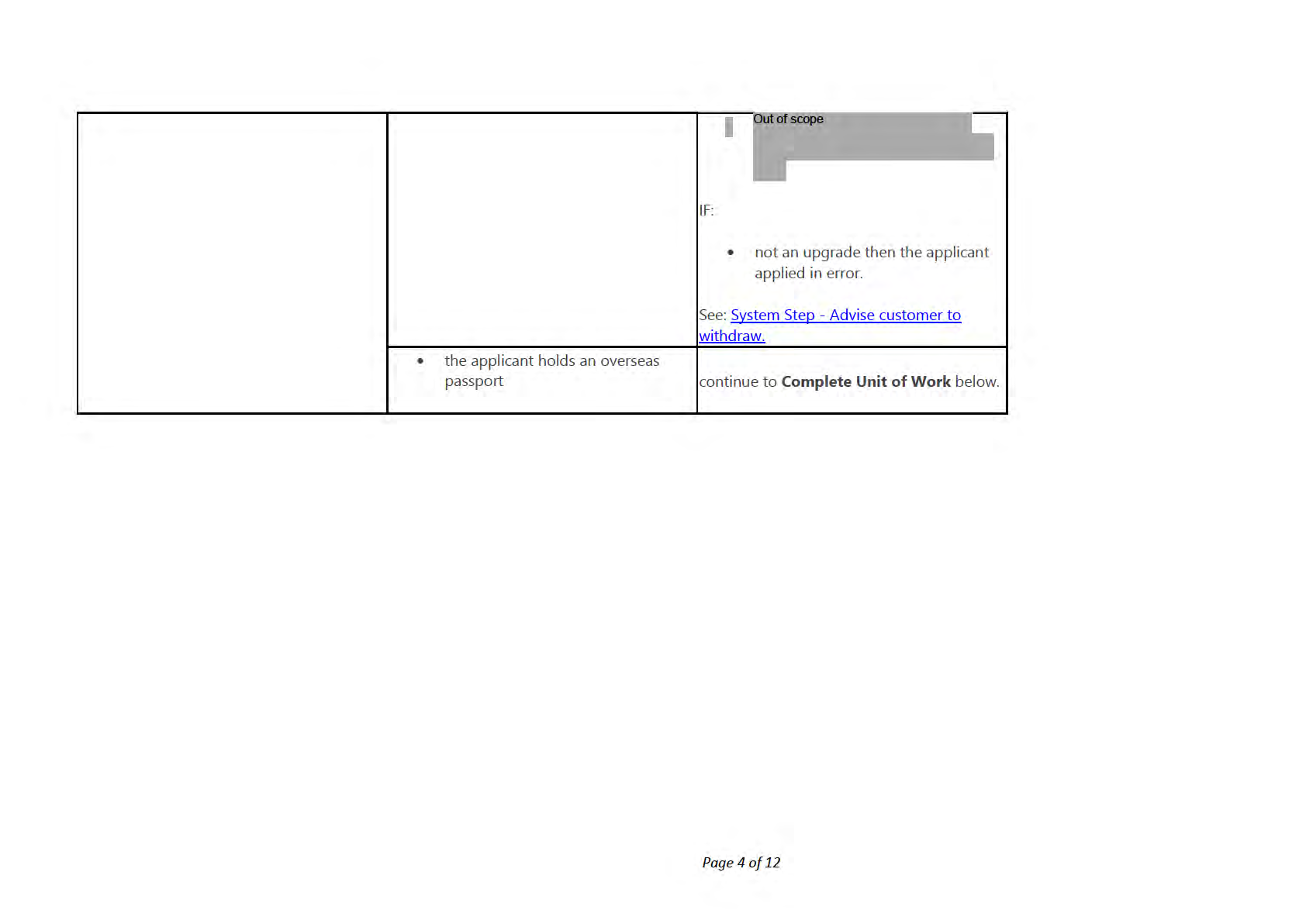
under the Official Information Act 1982
Released
• check the
visa history tab in the
INZ CBG eligibility result page
• refer to the
visa conditions table in
the guidelines below to determine
the next steps.
See: Guidelines - Visa conditions.
Note that visa conditions only require follow
up if the applicant has not been granted a
subsequent visa without conditions (usually
a permanent residence visa). This is because
INZ assess the conditions for residency are
Conditions exist
met or no longer relevant during this
process.
• use template
INZ06 - Client has visa
conditions.
•
9(2)(g)(ii)
Email this to
• 'visa conditions need to be
• Upload the response from INZ as a
confirmed'
supporting document.
• Check the presence and status
calculations to determine if visa
conditions are met.
• Send
LET240 providing options to
under the Official Information Act 1982
• 'visa conditions are not met'
either withdraw or make a
submission.
Page 5 of 12
Released
If an applicant wants to withdraw:
• See: System step - Advise customer
to withdraw.
If an applicant prefers a submission:
• See: Procedure - Submit for
Minister's decision
• the applicant does not have the
right Visa type for New Zealand
citizenship
See:
Guidelines — Assess status for Eligibility 1
• send
LET291.
Fail
• Wait for the applicant's response.
• Determine the next steps.
Policy – Entitlement to reside in New
Zealand indefinitely
the
exception tab is checked for data errors
and the
exceptions tab shows:
• request NZ customs for information
under the Official Information Act 1982
on travel movements.
•
•
Use letter
NZIS.
'Consecutive travel movements'
• Send the letter through email to
Page 6 of 12
Released
OR
9(2)(g)(ii)
• 'No travel movements found'
After receiving the travel movement from
NZ customs:
• Upload the email as a supporting
document.
• Use Bruteforce to calculate eligibility
of the applicant.
• Upload the bruteforce calculation as
a supporting document.
See: Bruteforce Calculator
Note:
Use Megaforce if travel lines cannot fit in
Bruteforce.
See: Megaforce Calculator.
If Customs cannot provide complete or
has no information on applicant
movements:
• Contact the customer for more
information using clarification
See: System step - Resolve Clarification.
under the Official Information Act 1982
• not eligible due to visa validity
• go to the
travel and visa tab in the
period being too short
INZ CBG eligibility result page and
check the
visa history table for
Page 7 of 12
Released
details.
• Send
LET240 indicating the period
where Visa conditions were not met.
See: Guidelines - Reduction of presence for
the grant of citizenship.
If an applicant wants to withdraw:
• See: System step - Advise customer
to withdraw.
If an applicant prefers a submission:
• See: Procedure - Submit for
Minister's decision
• check the
presence calculations in
• no exceptions
the
travel and Visa tab in the
INZ
CBG eligibility results page.
• put the application
on hold.
• Ensure the
sub-status is
Waiting
•
for customer.
the applicant does not meet
presence requirements
• Send
LET251.
under the Official Information Act 1982
Based on the applicant's decision, process
the application for:
Page 8 of 12
Released
• Withdrawal, Submission or reduced
presence criteria.
• calculate the reduced presence
using Bruteforce, if required.
Then:
• make sure the applicant meets all
other requirements
• make sure the applicant provides
documented evidence for reduced
presence and meets the criteria.
• the applicant meets reduced
•
presence criteria
Get team leader approval to process
the application under reduced
presence criteria.
• Send an email to the team leader
under the title
'Reduced presence
criteria approval' and seek their
approval.
See: Guidelines: Reduction of presence for
grant of citizenship.
under the Official Information Act 1982
Note: At this stage in the process, you may
not have all the information you need to
determine if the applicant meets all the
reduced presence criteria.
Page 9 of 12
Released
• send
LET290.
• Process the application for
withdrawal or
submission based
on the applicant's response.
If an applicant wants to withdraw:
• the applicant does not meet
presence requirements and
• See: System step - Advise customer
intention to reside
to withdraw.
If an applicant prefers a submission:
• See: Procedure - Submit for
Minister's decision
This means INZ needs to complete a data
fix.
• Complete the letter
INZ10 - No
visa start date.
• 'No Visa start date'
• Email it to
9(2)(g)(ii)
• Once you have received a response
from INZ, retrigger the INZ API by
clicking
New INZ search.
under the Official Information Act 1982
This means INZ needs to complete a data
• 'Two valid visas'
fix.
• Complete the letter
INZ11 - Two
Page 10 of 12
Released
valid visas.
• Email it
t 9(2)(g)(ii)
• Once you have received a response
from INZ, retrigger the INZ API by
clicking
New INZ search.
Complete the Unit of Work
If the applicant meets presence and status requirements, send
LET185.
See:
• Citizenship by grant email and letter template
• Guidelines – Determining name types and gender markers in CCMS.
1
Note:
• The Country of Birth (COB) to be printed on the Certificate is as per ICAO standards.
• To determine the COB that can be printed on the Certificate, follow the system steps below.
under the Official Information Act 1982
See: System Step – Check the COB name.
2
Check the metadata for supporting documents (I.e.
'Document type' and
'Provided as') have been updated as appropriate.
Also, ensure the biodata matches the
supporting documents before updating the Unit of Work to
Complete.
Page 11 of 12
Released
Note:
After the Eligibility 1 Unit of Work is complete, supporting documents and their associated metadata will be locked.
Any changes to the biodata for supporting documents requires
'Reconfirm Identity' to be activated.
3
Ensure al
outcome, criteria and
comments have been updated for all tasks.
Click the Check eligibility
unit of workcircle on the
task ribbon. Select the appropriate
outcome from the
drop down list.
4
Note:
In the
task ribbon, both Units of Work are now combined.
Change the status to
complete once you finish
Eligibility 2.
Where to next?
Complete the next UOW – Check Eligibility 2
Click here to provide feedback on this page
under the Official Information Act 1982
Page 12 of 12
Released
Procedure - Manage biodata and identity photo
changes after Eligibility 1 and up to Validation
stage (Reconfirm Identity)
When to use
Use this procedure to make updates to the biodata of an applicant after Eligibility 1 and up to Validation stage.
Background
This process can be initiated at any time after the Eligibility 1 Unit of Work.
After Eligibility 1, the applicant's biodata fields and the uploaded supporting documents become locked in the application record.
When new information is received about the applicant's biodata, the relevant fields can only be updated by unlocking them.
The workforce manager has to enable the 'Reconfirm Identity' Unit of Work to unlock the biodata field(s) and complete the tasks in the new COI UoW.
The extent of the ID proofing will vary with the biodata field that is being updated (some examples have been provided for your reference).
System
under the Official Information Act 1982
CCMS
Page 1 of 14
Released
Role
Case Officer
Validating Case Officer
Workforce Manager
Steps
Step 1 - Assess biodata change
Case Officer, Validating Case Officer
Assess the request to update biodata.
If...
then...
the biodata needs to be updated
move on to the
next step.
(
Step 2 of
Assess biodata change)
the biodata does not need to be updated
the
process ends here.
Note:
Biodata fields are found in the
'Applicant tab' under the
1
'Details' section.
They are as fol ows:
What are the biodata fields?
•
Given name(s)
under the Official Information Act 1982
•
Family name
•
Gender
•
Date of Birth
•
Place of Birth
Page 2 of 14
Released
•
Country of Birth
•
These fields get locked after
Eligibility 1.
•
To update these fields requires activation of
'Reconfirm Identity'
See :
Step 2 - Request activation of Confirm
Identity, on this current page. This is facilitated by the
Workforce Manager.
Check biodata details with the documentary evidence provided
by the customer.
How do I make my assessment?
If there is a difference from the documents provided, then
correct the biodata details.
If there are any changes to:
•
the child's biodata, or
What if it is a child application?
•
the guardianship of the child
during the processing of an application
after Eligibility 1, will
require the child's identity to be re-confirmed.
A child's identity will need reconfirmation if:
•
What if there is a change to the biodata of the consenting
there is a change to the information used for linking
parent(s) for the child?
the child to the parent and/or
• if the parent fails any one of the identity is
unique/exists or bound tasks.
under the Official Information Act 1982
Can I make updates to biodata in the person record?
No. The biodata details in the person record are always locked.
Any biodata updates can only be made in the application
Page 3 of 14
Released
record through the
Applicant tab.
•
Link with the right person record.
•
Update the contact details in the person record to be
linked to.
•
Follow: System Step - Find and link a person record in
CCMS.
Please note - after Eligibility 1, the automatic syncing of
biodata details is not working for a newly linked
person
record.
What if I discover a duplicate record after Eligibility 1?
For any changes that are made to the bio data in the
application, the person record will not sync automatically with
the newly linked person record after Eligibility 1.
Manually sync the bio data details in the person and
application record after linking, if required.
e.g. if the main name is different from the name on the
duplicate record, then manually update the name in the linked
person record and save or manual y sync the person and
application record when changes are made to the biodata)
under the Official Information Act 1982
Page 4 of 14
Released
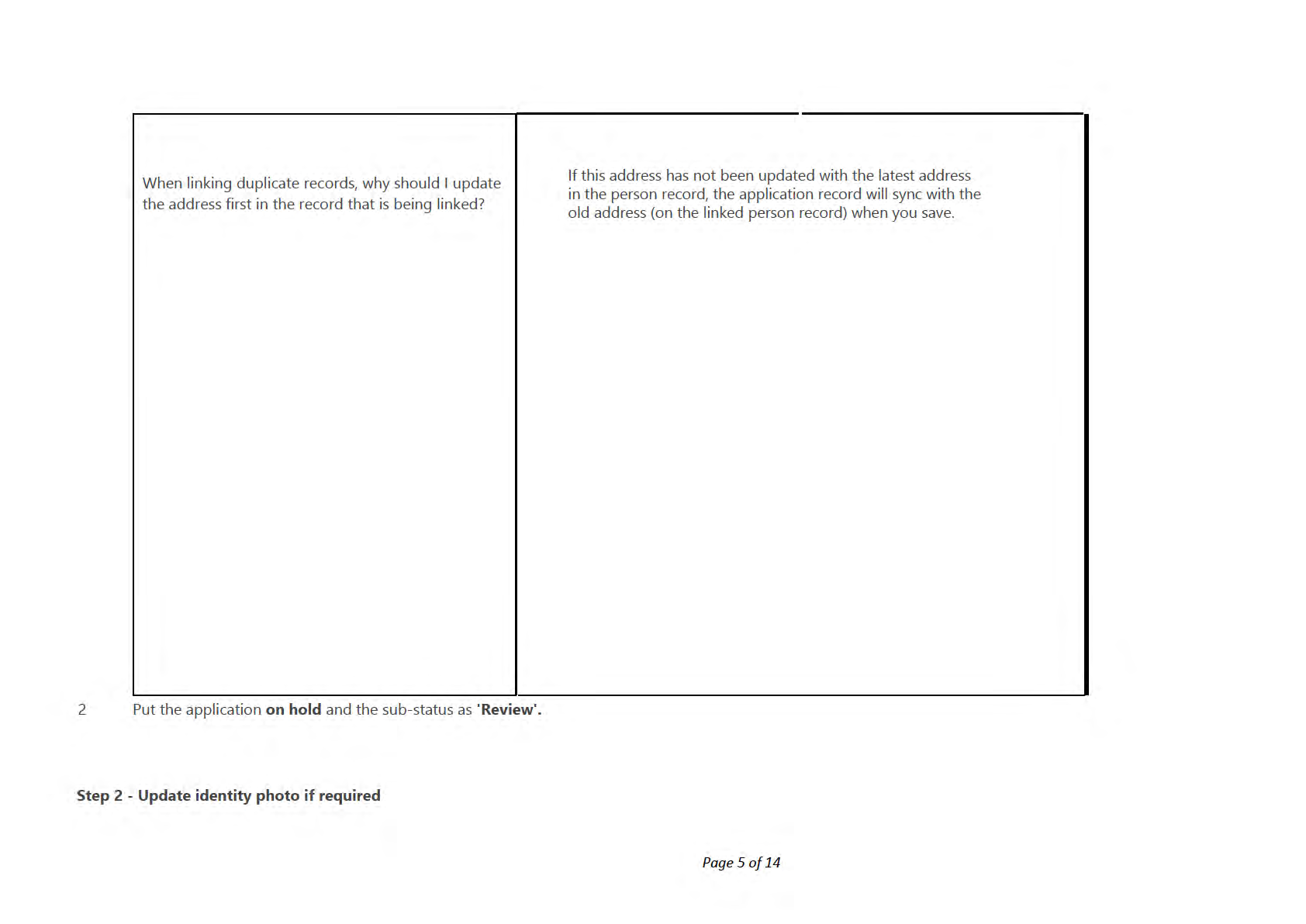
under the Official Information Act 1982
Released
Case Officer, Validating Case Officer
Note:
The Identity photo gets locked to the subject person record after Eligibility 1
•
If a new identity photo was uploaded after Eligibility 1, this person record will continue to display the old photo.
•
The DAL though, will be updated with the latest identity photo.
•
Reconfirm the identity to upload the new photo onto the person record. This will ensure that that the DAL and the person record photos are in sync.
1 Put the application
'On hold', and the sub status as
'Review'.
2 Follow from
step 3 onwards.
Step 3 - Request activation of Reconfirm Identity
Case Officer
1
Write an
interaction note detailing what (biodata) is being updated, and the
reason for the update, with the title
'Reconfirm
identity'.
If...
then...
•
the assessor will email details of the service to the
workforce manager 9(2)(g)(ii)
with the
title
'Activate reconfirm identity to update biodata'.
2
the biodata change is being made
before validation
Note:
When you send your email to the Workforce Manager, include
the following details:
under the Official Information Act 1982
•
the service request number and
Page 6 of 14
Released
•
the service ID number
•
the validator will request the workforce manager at
9(2)(g)(ii)
with the title
'Activate
Reconfirm Identity to update biodata' and request
the re-assignment of the application to the assessor
and activation of
'Reconfirm Identity'.
Note:
•
Re-assignment of the service request is done to ensure
that the application will appear in the assessor's
dashboard.
the biodata change is being
made at the time of validation
•
When you send your email to the Workforce Manager,
include the following details:
o
Service request number,
o
the service ID number and
o
the name of the assessor that the application
needs to be reassigned to.
the request is received after
validation and before
Minister Follow: System Step - Change in biodata after validation stage
approval
(Interim process).
under the Official Information Act 1982
Step 4 - Activate Reconfirm Identity
Workforce Manager
Page 7 of 14
Released
1
Locate the
Service Request and activate
'Reconfirm identity' for the service.
To activate
'Reconfirm Identity' see: System Step - Reconfirm Identity.
Send an email to the assessing case officer informing them of activation and/or re-assignment (in case this was detected at the
validation stage).
Note:
•
2
Any updates to biodata require the repeat of the
Confirmation of Identity UoW.
Re-assigning the service request (as opposed to re-assigning
'Reconfirm Identity' UoW) ensures that the service
request appears on the case officer's dashboard.
Step 5 - Update biodata and/or identity photo
Case Officer
In the
'Confirm Identity' Unit of Work, select the new UoW with a status of
'In progress'.
Note:
How do I know which UoW to work on?
1
•
When
'Reconfirm Identity' is activated, the application will show at the stage of
'Reconfirm Identity'.
A new UoW is then created for 'Confirm Identity'.
•
This new Unit of Work wil have a suffix of A (from A-Z, depending on the number of times this is activated), and a
status of
'In progress'.
under the Official Information Act 1982
Select the one with the status of
'In progress'.
2
Update the
biodata.
Page 8 of 14
Released
Would I go through the Identity exists, Unique and bound processes for the update?
•
See these guidelines for changes made to biodata: Guidelines - Biodata changes for citizenship by grant
•
See this system step on how to edit biodata: System step - Edit biodata
•
See the table at the end of this page for examples on updating tasks.
Note: for system steps on
'Identity is unique/exists/is bound' refer to Procedure - Confirm Identity
If required, update the identity photo.
Note:
To do this:
•
In the
reconfirm identity task for
ID is bound, write a
comment stating "Reconfirmed identity to bring up the latest
identity photo in the person record".
3
•
Click
Complete in the new Confirmation of Identity (COI) unit of work.
Note:
If there are other updates being made, complete all the associated tasks.
•
Go to the person record and click
Refresh.
This will then show the new identity photo.
Step 6 - Update assessment and/or recommendation, if required
under the Official Information Act 1982
Case Officer
1
Request any external party checks and/or update your assessment and/or your recommendation, based on the changes if
Page 9 of 14
Released
required.
Refer to the guidelines below for external party checks:
See: Guidelines - Biodata changes for citizenship by grant.
Step 7 - Update status
Case Officer
1
Check the
metadata for
supporting documents, if these have been uploaded during
'Reconfirm Identity'. Change the status of the
'Reconfirm Identity' UoW to
'Complete' after updates are made.
2
Note:
After you click
'Complete', the application wil return to the UoW from where the reconfirmation process was started.
3
If the application was at
'validation' stage when the
'Confirm Identity' request was made, request the Workforce Manager to
re-assign the service request back to the original validator.
Examples for updating tasks in the Confirmation Of Identity Unit of Work for Reconfirm Identity process
Use cases Biodata field
Action
ID is unique
ID exists
ID is bound
•
Add name to 'other
•
Outcome:
Pass
•
Outcome: Pass
•
Outcome: Match original
New name
names'
outcome
•
•
under the Official Information Act 1982
Use case 1 discovered at
Criteria: No records
Criteria: Identifying
•
Eligibility 2
•
Add interaction
found
attributes match
Criteria: Match to original
note on the action
criteria
•
Supporting evidence:
•
Supporting evidence:
Page 10 of 14
Released
taken
(Leave blank)
Marriage cert
•
Supporting evidence:
(Leave blank)
•
Comments: DCS and
•
Comments: NA
COS checks did not
•
Comments: No changes to
provide any results
binding
(Refer to the previous
binding method)
•
Outcome: Match to
•
Outcome: Match to
original outcome
original outcome
•
Outcome: Match to
•
Update the Place of
original outcome
•
•
Birth
Criteria: Match to
Criteria: Match to
original criteria
original criteria
•
Criteria: Match to original
criteria
Use case 2 POB change
•
•
•
Add interaction
Supporting evidence:
Supporting evidence:
•
note on the action
(Leave blank)
(Leave blank)
Supporting evidence:
taken
(Leave blank)
•
Comments: Change to
•
Comments: Change to
POB to align it with POB
POB in order to align it
•
Comments: NA
policy
with POB policy
•
Outcome: Match to
•
Outcome: Match to
•
Outcome: Match to
original outcome
original outcome
•
Update the Gender
original outcome
•
Criteria: Match to
•
Criteria: Match to
•
Criteria: Match to original
original criteria
original criteria
Use case 3 Gender change
•
Add interaction
criteria
note on the action
•
•
Supporting evidence:
•
Supporting evidence:
Supporting evidence:
taken
Statutory declaration
(Leave blank)
(Leave blank)
under the Official Information Act 1982
•
•
Comments: Customer
•
Comments: NA
Comments: NA
submitted a Stat dec for
Page 11 of 14
Released
gender change
•
Outcome: Pass
•
Outcome: Pass
•
Outcome: Match to
•
•
original outcome
•
Update the Date of
Criteria: No records
Criteria: Identifying
Birth
found.
attributes match
•
Criteria: Match to original
•
Supporting evidence:
•
Supporting evidence:
criteria
Use case 4 DOB change
•
Add an interaction
note on the action
Birth certificate.
Birth certificate
•
Supporting evidence:
taken
•
Comments: Corrected
•
Comments: Customer
(Leave blank)
the DOB from 2/6/1956
has entered the DOB
•
to 2/09/1956
incorrectly
Comments: NA
•
Outcome: Match to
•
original outcome
Outcome: Match to
•
original outcome
Outcome: Match to
original outcome
•
Criteria: Match to
•
Criteria: Match to
•
original criteria
•
Criteria: Match to original
Birth certificate did
Add an interaction
original criteria
criteria
Use case 5 not have the right
note on the action
•
Supporting evidence:
•
Supporting evidence:
'document type'
taken
(Leave blank)
•
(Leave blank).
Supporting evidence:
(Leave blank)
•
Comments: NA -
•
Corrected the document
Comments: NA
•
Comments: NA
type for birth certificate
•
Update the Given
•
Outcome: Pass
•
Outcome: Match to
Name(s) field in
•
Outcome: Pass
original outcome
•
under the Official Information Act 1982
Use case 6 Middle name has
either the 'Other
Criteria: Identifying
to be added
names' or 'Main
•
Criteria: No record found
attributes match
•
Criteria: Match to original
name' as required
•
Supporting evidence:
criteria
•
Supporting evidence:
Page 12 of 14
Released
Birth certificate
(Leave blank)
•
Supporting evidence
(Leave blank)
•
Comments: DCS and
•
Comments: DCS and
COS checks did not
COS checks did not
•
Comments: No change to
provide any results
provide any results
binding (Refer to the
previous binding method)
•
Outcome: Pass
•
•
Outcome: Pass
Outcome: Pass
•
Criteria: Match to original
•
Hit Save in the
•
•
Criteria:
Criteria: Match to
criteria
Latest identity
person record. This
original criteria
•
•
Supporting evidence:
Supporting evidence:
Use case 7 photo not
will bring up the
•
Supporting evidence:
(Leave blank)
showing on
latest identity
(Leave blank)
(Leave blank)
person record
photo
•
•
Comments: (Leave
Comments: Reconfirm
•
blank)
Comments: (Leave
identity to bring up the
blank)
latest identity photo in the
person record
•
Swap the name
•
Outcome: Match to
that the applicant
•
•
original outcome
Outcome: Match
Outcome: Match to
has requested from
to original outcome
original outcome
the 'other names'
•
Criteria: Match to
•
•
section to the
original criteria
Criteria: Match to
Criteria Match to original
original criteria
criteria
Use case 8 Name swap
relevant name
section (either
•
Supporting evidence:
•
Supporting evidence:
•
Supporting evidence:
Family names or
(Leave blank)
(Leave blank)
(Leave blank)
Given name(s)
•
Comments: (Leave
under the Official Information Act 1982
•
Comments: Name swap
•
Comments: Name swap
•
Add an interaction
blank)
note on the action
Page 13 of 14
Released
taken
under the Official Information Act 1982
Page 14 of 14
Released
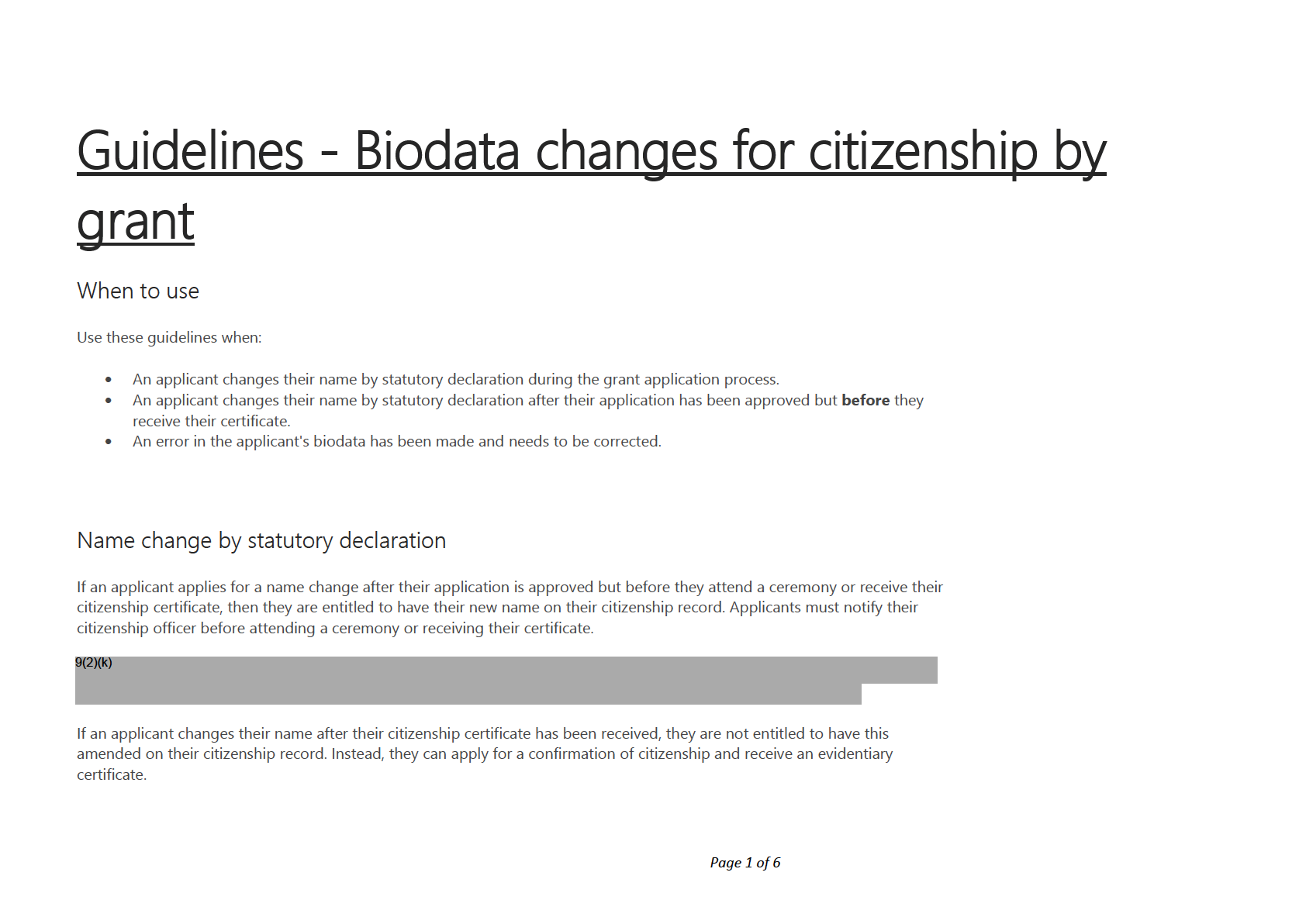
under the Official Information Act 1982
Released
See Guidelines - Evidentiary certificates
Errors in biodata
There are cases where it is discovered that either the applicant or Citizenship has incorrectly determined an applicant's biodata
details. Biodata includes:
• Given name(s)
• Family name
• Date of Birth
• Place of Birth
• Country of Birth
• Gender
In cases where a certificate has already been issued, the incorrect certificate
must be returned to DIA before a new certificate is
issued 9(2)(k)
.
Error made by applicant
If the error was made by the applicant and they are requesting a change to their biodata then they must provide evidence of
the correct details, or refer to evidence already provided with their application. (For example; their birth record/certificate,
marriage certificate, or documents verified by Immigration New Zealand).
If the applicant is claiming that their correct date of birth is significantly different to what was provided on their application or
on their supporting documents, 9(2)(k)
. See Guidelines - Interventions for
citizenship by grant applications.
For guidance on assessing a request to change details on a citizenship certificate, see Guidelines - Changing certificate details.
under the Official Information Act 1982
Page 2 of 6
Released
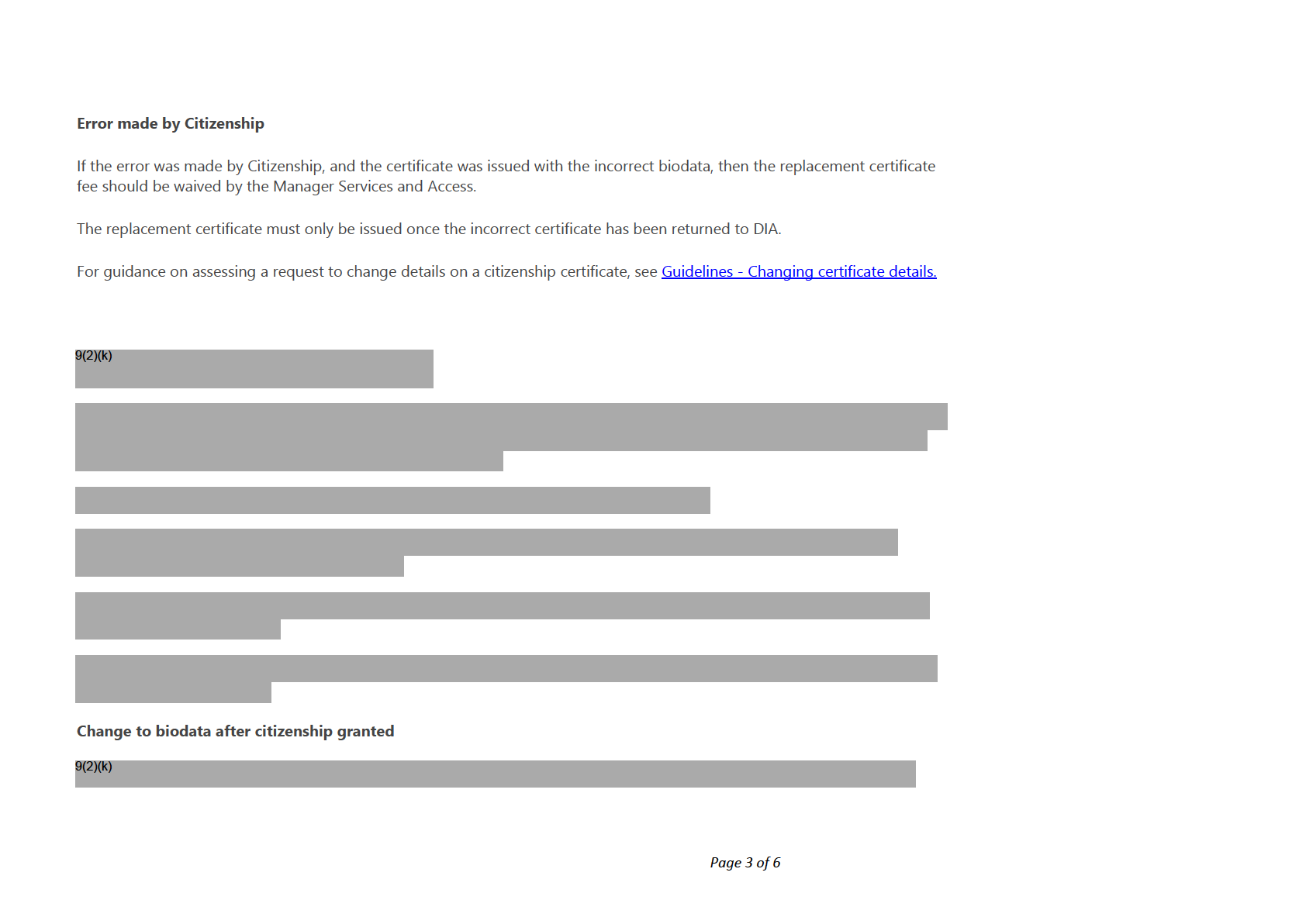
under the Official Information Act 1982
Released
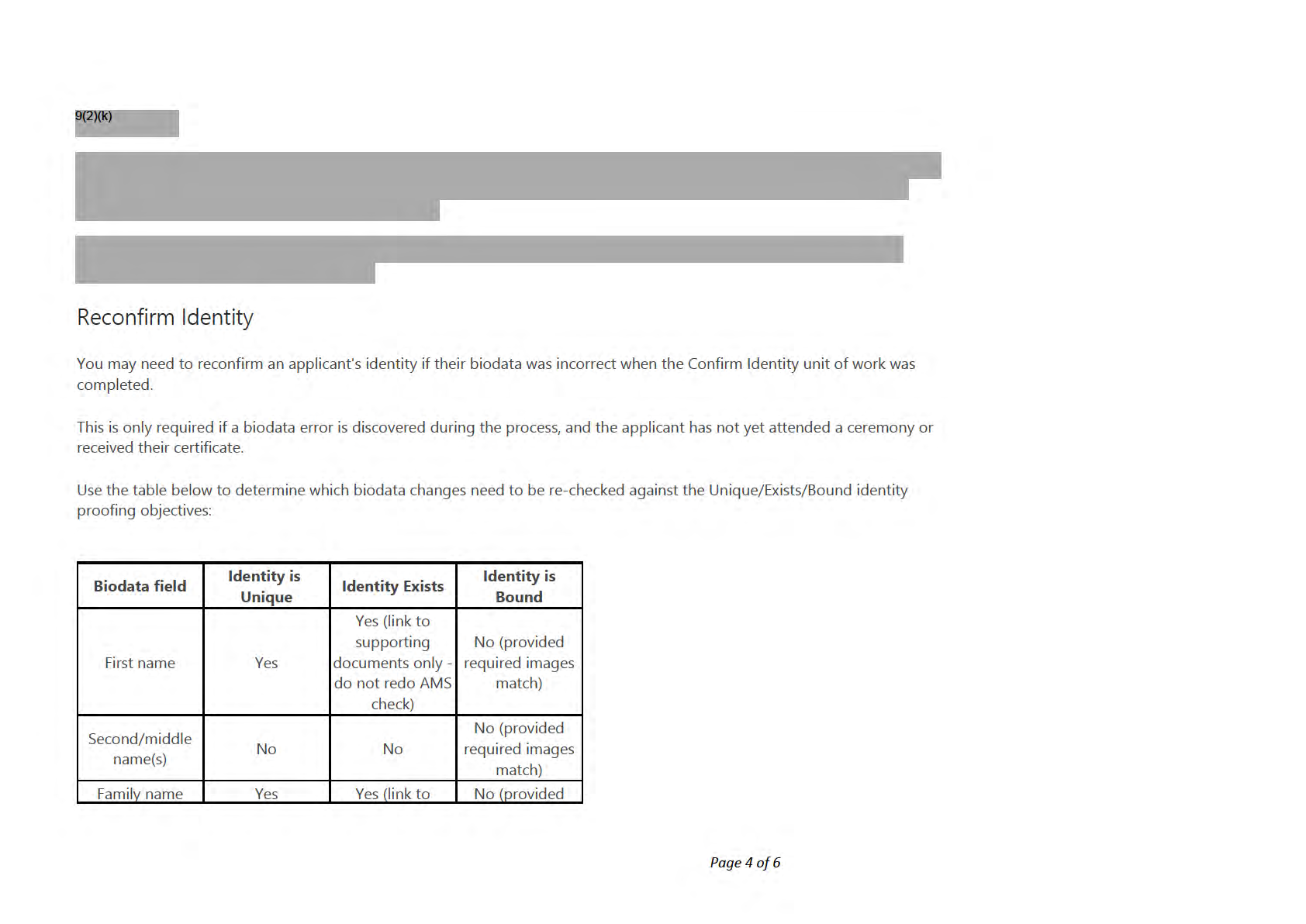
under the Official Information Act 1982
Released
supporting
required images
documents only -
match)
do not redo AMS
check)
Yes (link to
supporting
No (provided
Date of Birth
Yes
documents only - required images
do not redo AMS
match)
check)
Place of Birth
No
No
No
Country of Birth
No
No
No
Gender
No
No
No
Privacy Act
A person may request a correction to their personal information on their record under section 22, Principle 7 of the Privacy Act
2020. This is known as a Privacy Act request and is often referred to in a Citizenship context as a P7 request.
Principle 7(1) states:
An individual whose personal information is held by an agency is entitled to request the agency to correct the information.
Principle 7(3) states:
When requesting the correction of personal information, or at any later time, an individual is entitled to -
under the Official Information Act 1982
• provide the agency with a statement of the correction sought to the information (a
statement of correction); and
• request the agency to attach the statement of correction to the information if the agency does not make the correction
sought..
Page 5 of 6
Released
See Guidelines - Changing certificate details for more information on these types of requests.
Related Pages
Guidelines - Evidentiary certificates
Guidelines - Changing certificate details
Policy - Names and citizenship by grant applicants
Page last updated 20/9/2021
Click here to provide feedback on this page
under the Official Information Act 1982
Page 6 of 6
Released
Procedure - Check Eligibility 2
When to use
Use this procedure to assess whether the applicant meets the remaining CBG criteria (Character and English language ability).
Role
• Citizenship Case Officer
• Ceremonies Support Officer
System
Collapse all sections
Expand all sections
Customer Centred Management Solution (CCMS)
Steps
Determine applicant type
Case officer
under the Official Information Act 1982
1
If…
then…
Page 1 of 21
Released
• they do not go through external checks, as per current
policy.
•
It is a:
They do not have to meet the English language
requirement.
• Child under 14
• Continue onwards to
'Assess other criteria' (Intent to
Reside, Applicant's understanding of their rights and
duties, and full capacity) below, on this page.
See: Policy – Good character grant of Citizenship
• fol ow through the steps below.
• A child aged 14-15
• Start from:
'Gather Character information from
partners.
• send email to parent requesting further information
about the applicant.
• A child who changes age during processing (from
under 14 to 14-15 or from 14-15 to 16 years of age)
• attach declaration form for parent (or applicant if now
16) to complete and send back. The declaration forms
are attached below:
under the Official Information Act 1982
Page 2 of 21
Released
for a child turning 14
Attachment form – Child turns 14 extra questions
for an applicant turning 16 (the applicant must sign
this themselves)
Completed child form turned 16
• complete the UOW with the new tasks.
Note:
• completed tasks will remain completed when the new
tasks are added.
• the completed tasks can be edited.
• A applicant turning 16 years of age is treated as an
adult.
under the Official Information Act 1982
Page 3 of 21
Released
• Adult
•
fol ow through the steps below.
OR
• Start from:
'Gather Character information from
partners.
• consent giver applying with a child
Gather character information from partners
Case officer
If.
then…
information needs to be gathered from other partners
see: Procedure – Gather information from other partners.
Put the application
on hold and change the status to
'Waiting for external checks' while waiting for a response from other
1
partners.
See: Policy – Good character for grant of citizenship
Update the application from
on hold and continue processing when responses are received for al information requests.
If…
then… review the information and make assessments as per relevant
the partner returns information that was not disclosed by the sections of the good character policy.
2
applicant
See: Policy – Good character for grant of citizenship
• Record the additional names in the
'other names'
under the Official Information Act 1982
the response from the partner contains new names for the
section.
applicant
• Repeat the steps in
'Check for previous records' in
Page 4 of 21
Released
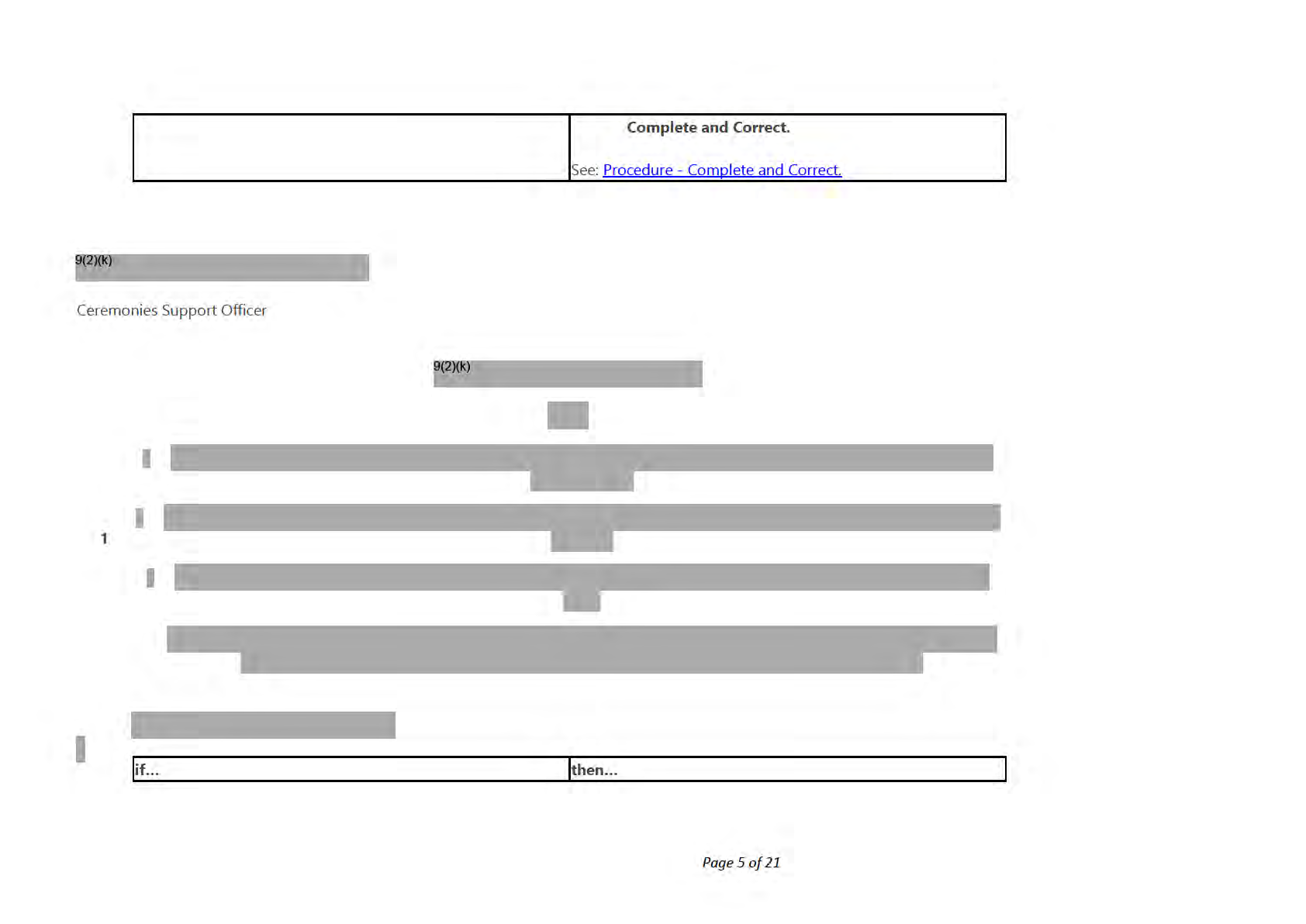
under the Official Information Act 1982
Released
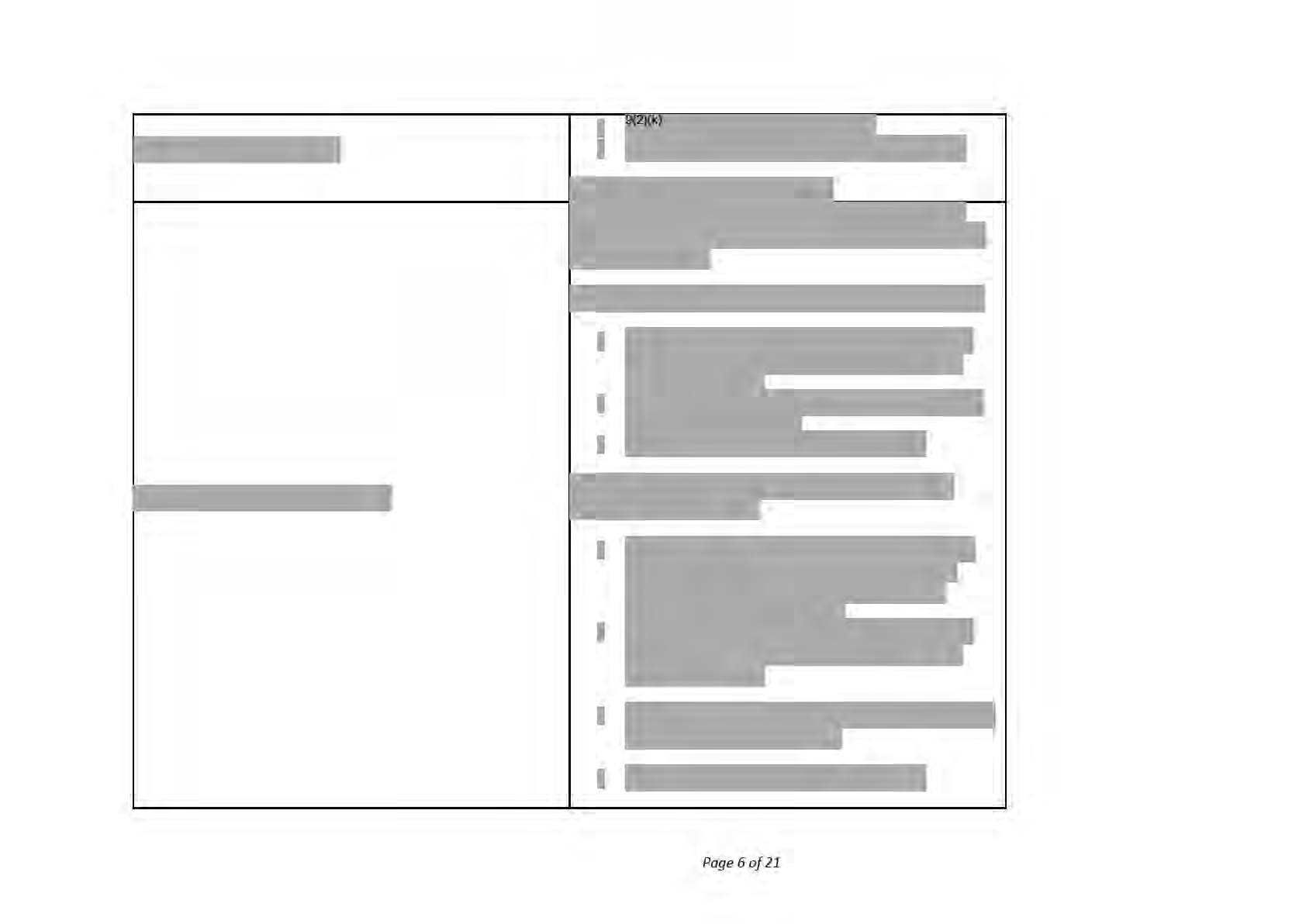
under the Official Information Act 1982
Released
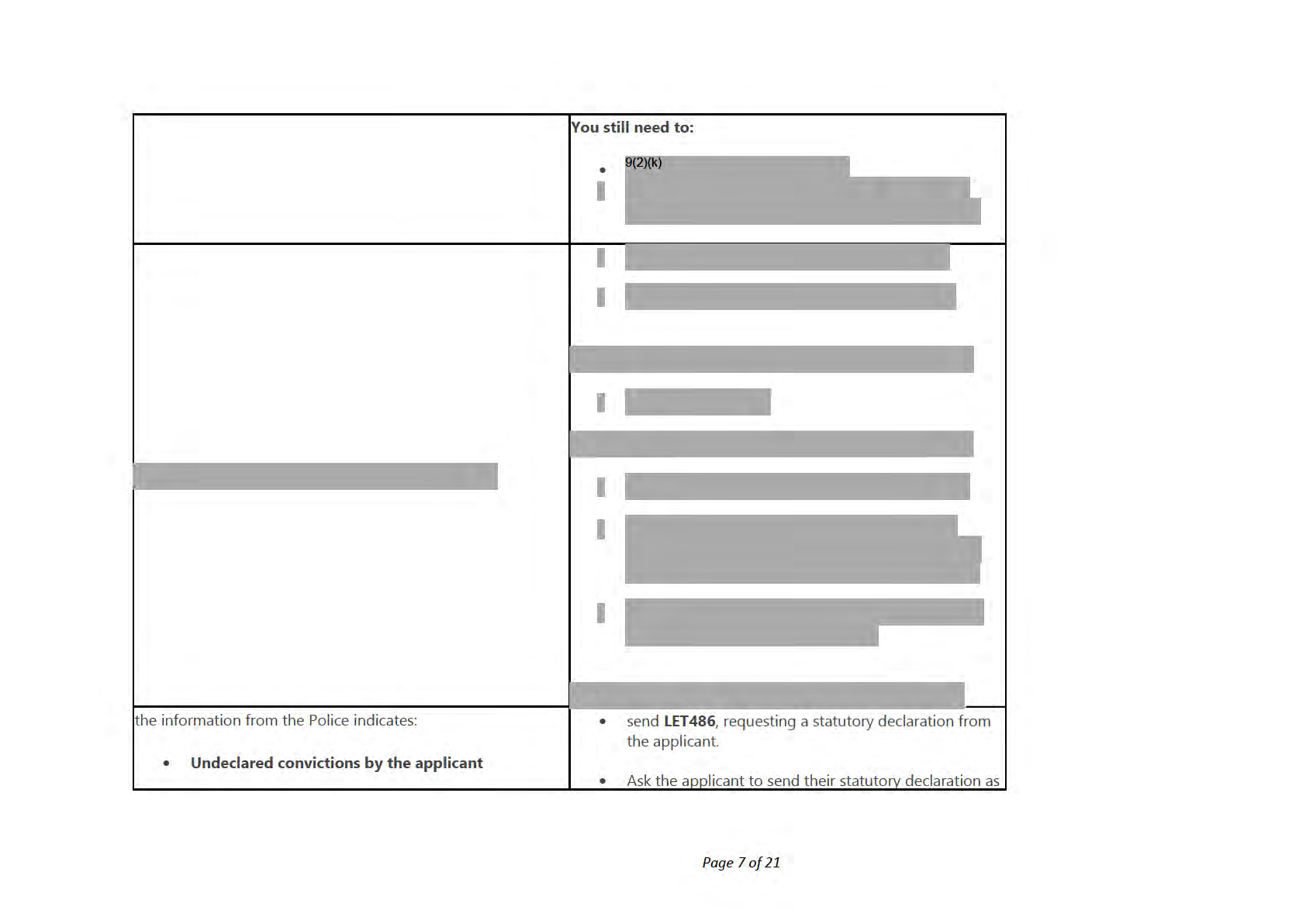
under the Official Information Act 1982
Released
a scanned copy through email or by mail.
• Put the application on hold with a sub status of
'waiting for customer'.
follow the linked process below to request additional
information related to:
• charges that did not result in a conviction.
additional infomation is needed from the Police
• investigations that did not result in charges.
• allegations or suspicions that were not confirmed.
See: Procedure - Prepare and send request for additional
information.
Request for overseas Police check, if required
Case officer
If…
then…
The applicant has:
they are required to get an overseas police check.
See: Policy - Good character for grant of citizenship
1
• spent 4 months or more in the last 3 years overseas,
and/or during the processing of their citizenship
application
under the Official Information Act 1982
Guidelines - Requesting overseas police clearances
OR
Page 8 of 21
Released
• after approval and before attending a ceremony
Note:
OR
How is an overseas police check obtained?
• they were living overseas for 12 months of more
Refer to the guidelines below to:
during the previous 12-year period while they held
New Zealand residency
• find out what to request
• and whom to request information from.
See: Guidelines – Country information for overseas police
clearances.
request the applicant provide a statutory declaration
confirming they:
• have not committed any offence
the resident country does not provide police clearance
• have not been convicted of any offence during the
period they were outside of New Zealand.
See: DIA Statutory Declaration Form.
9(2)(k)
under the Official Information Act 1982
Case officer
Page 9 of 21
Released
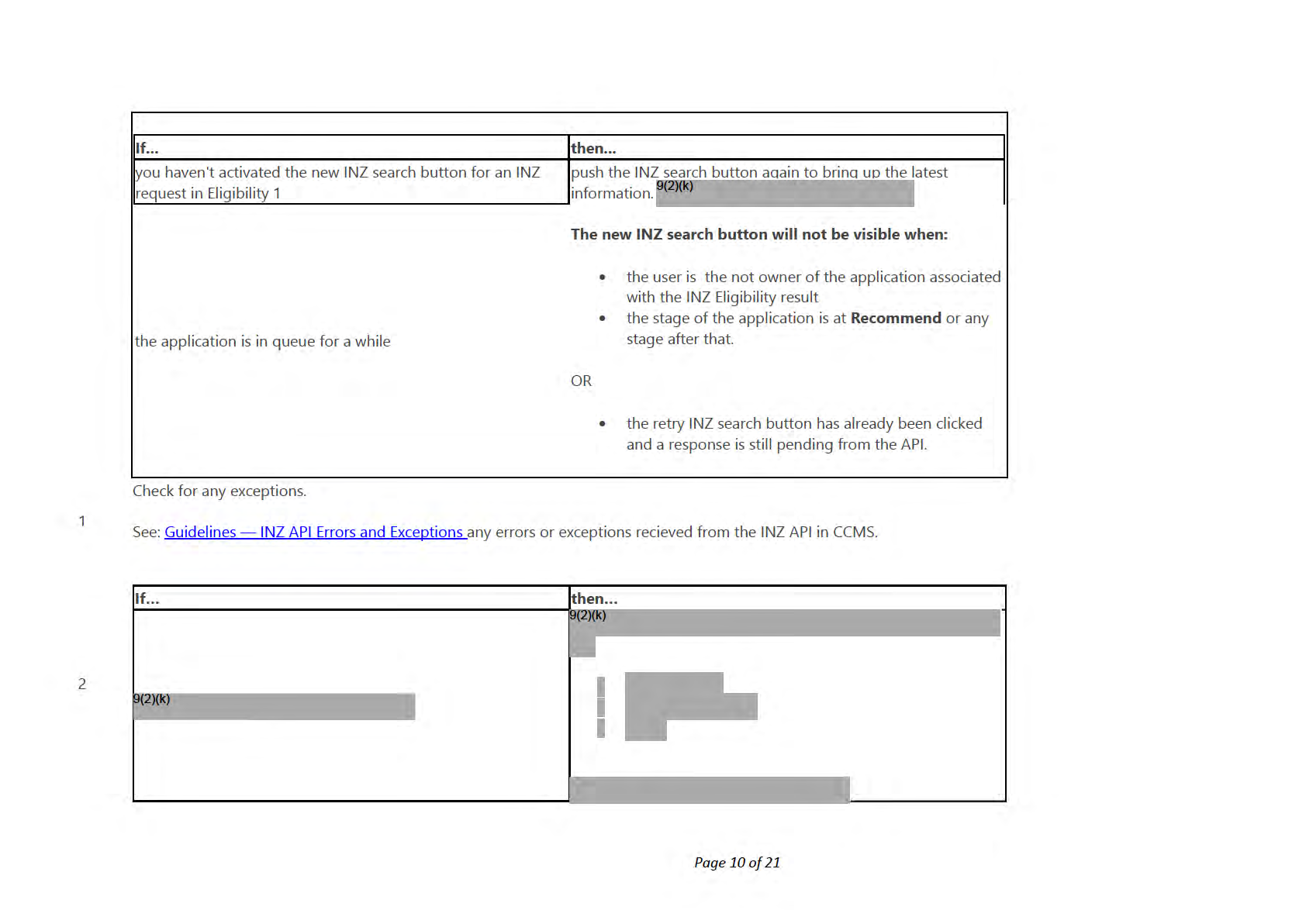
under the Official Information Act 1982
Released
Assess character
Case officer
Assess results from the Police and each of the additional external partners and record the outcome in CCMS.
If…
then…
• record the additional names in the
'other names'
section.
• Leave a note in the
interaction hub about the new
names with the title
'Reconfirm Identity'.
• Follow: Procedure – Manage changes biodata/identity
the police or other external partners provide additional names
photo after Eligibility 1 and up to the Validation stage
1
for the applicant
(Reconfirm Identity).
See:
• Guidelines – Biodata changes for citizenship by grant
• Guidelines – Entering names into COS and CCMS for
citizenship by grant applicants.
under the Official Information Act 1982
IF:
A partner cannot find the applicant in their records
• the partner comes back with
'Nothing to report' then
Page 11 of 21
Released
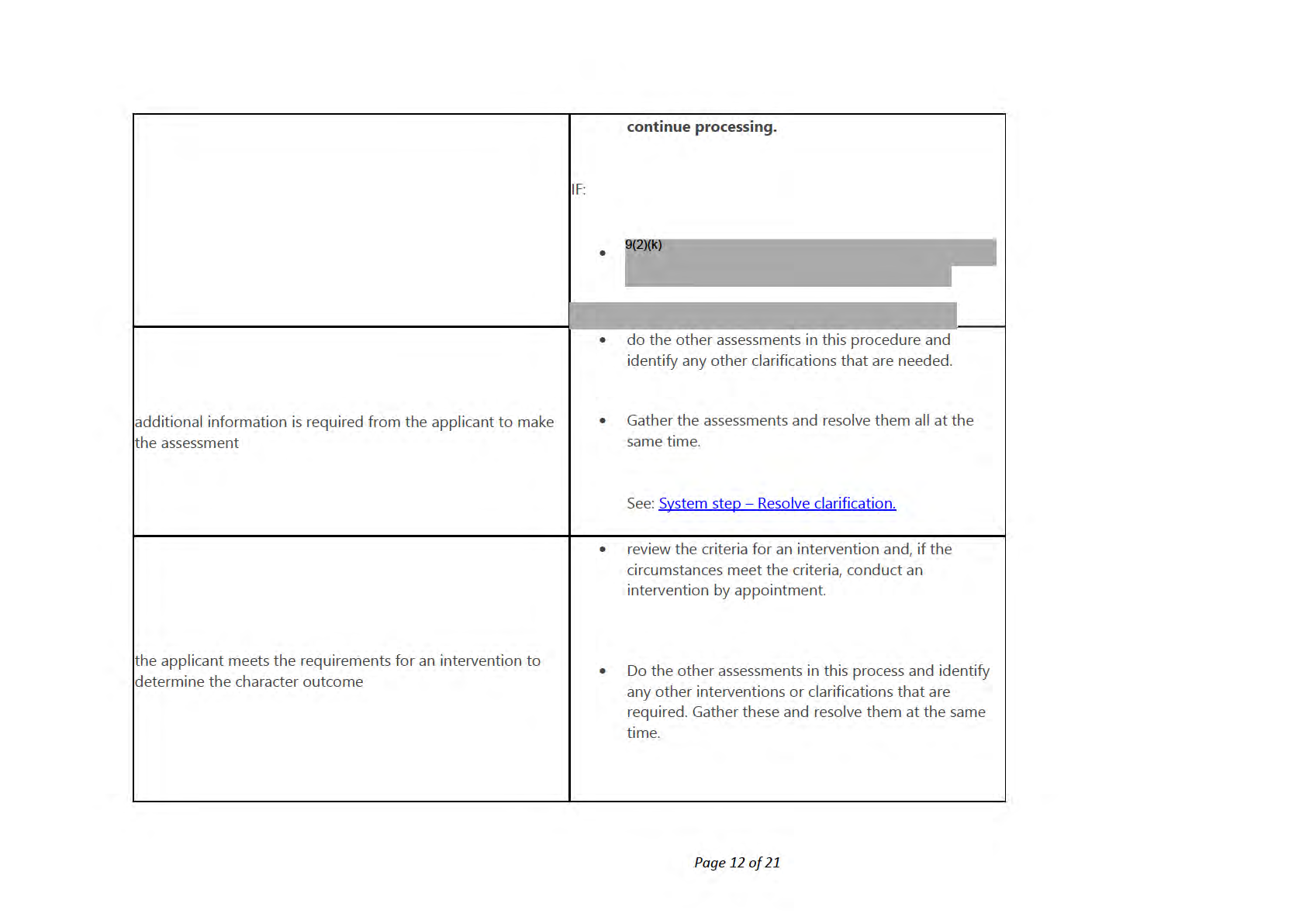
under the Official Information Act 1982
Released
• If they don't meet the criteria for an intervention, and
clarification has not resulted in a positive outcome,
then assess the character using the information that
you have.
See:
• Procedure – Resolve intervention by appointment
• Guidelines – Interventions for citizenship by grant
application.
• review the information and make the assessments,
using the relevant section of the Policy for Good
character for grant of Citizenship.
a partner provides adverse information that was not disclosed
See: Policy – Good character for grant of citizenship.
by the applicant
• If required, request an explanation from the applicant
under the Official Information Act 1982
using the most appropriate adverse action letter
below:
•
LET450
Page 13 of 21
Released
•
LET451
•
LET452
•
LET 455
•
LET 470
•
LET481
• Make sure the subject line in the email matches the
subject line in the letter template.
Note:
This is required for reporting purposes.
• send
LET486, requesting a statutory declaration from
the applicant.
•
information from the police indicates undeclared convictions
ask the applicant to send through their statutory
by the applicant
declaration as a scanned copy through email.
• put the application
on hold, with a sub-status of
'waiting for customer'.
record:
• the outcome
• the reason
the applicant does not meet the criteria for good character
• the evidence to arrive at the decision
add:
under the Official Information Act 1982
• Comments to the comments section to record details
Page 14 of 21
Released
of a decision.
9(2)(i)
under the Official Information Act 1982
Page 15 of 21
Released
9(2)(i)
under the Official Information Act 1982
Page 16 of 21
Released
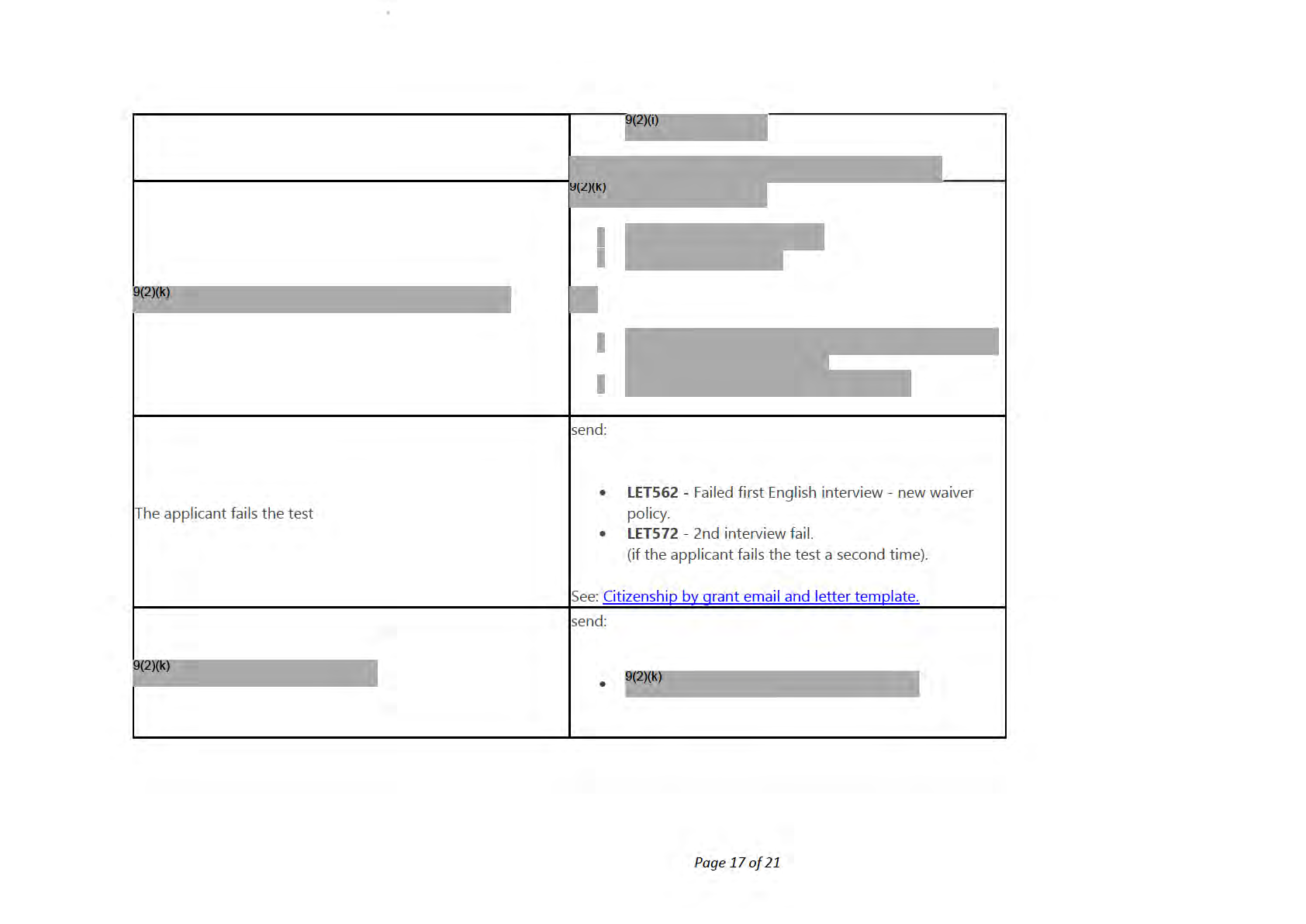
under the Official Information Act 1982
Released
Assess the applicant's
intent to reside and record the outcome in
CCMS.
If...
then...
it is a child applicant
see: Guidelines - Determine intention to continue to reside.
4
send:
applicant does not meet intention requirements
1.
LET650 - Not meeting intention requirements
2.
LET661 - Meeting intention to reside
See: Citizenship by grant email and letter template.
Assess the applicant's understanding of their
rights and duties.
5
See: Policy - Responsibilities and privileges knowledge.
6
Assess the applicant's
ful capacity.
See: Policy – Full capacity for citizenship application.
If…
then…
previous applications are found
evaluate any relevant information and update the
assessments, as required.
• record the additional names in the
'other names'
section.
• Leave a note in the interaction hub about the
extra names are discovered
discovery titled
'reconfirm identity'.
•
under the Official Information Act 1982
Follow the linked process below to reconfirm
identity.
See: Procedure – Manage changes to biodata/identity
Page 18 of 21
Released
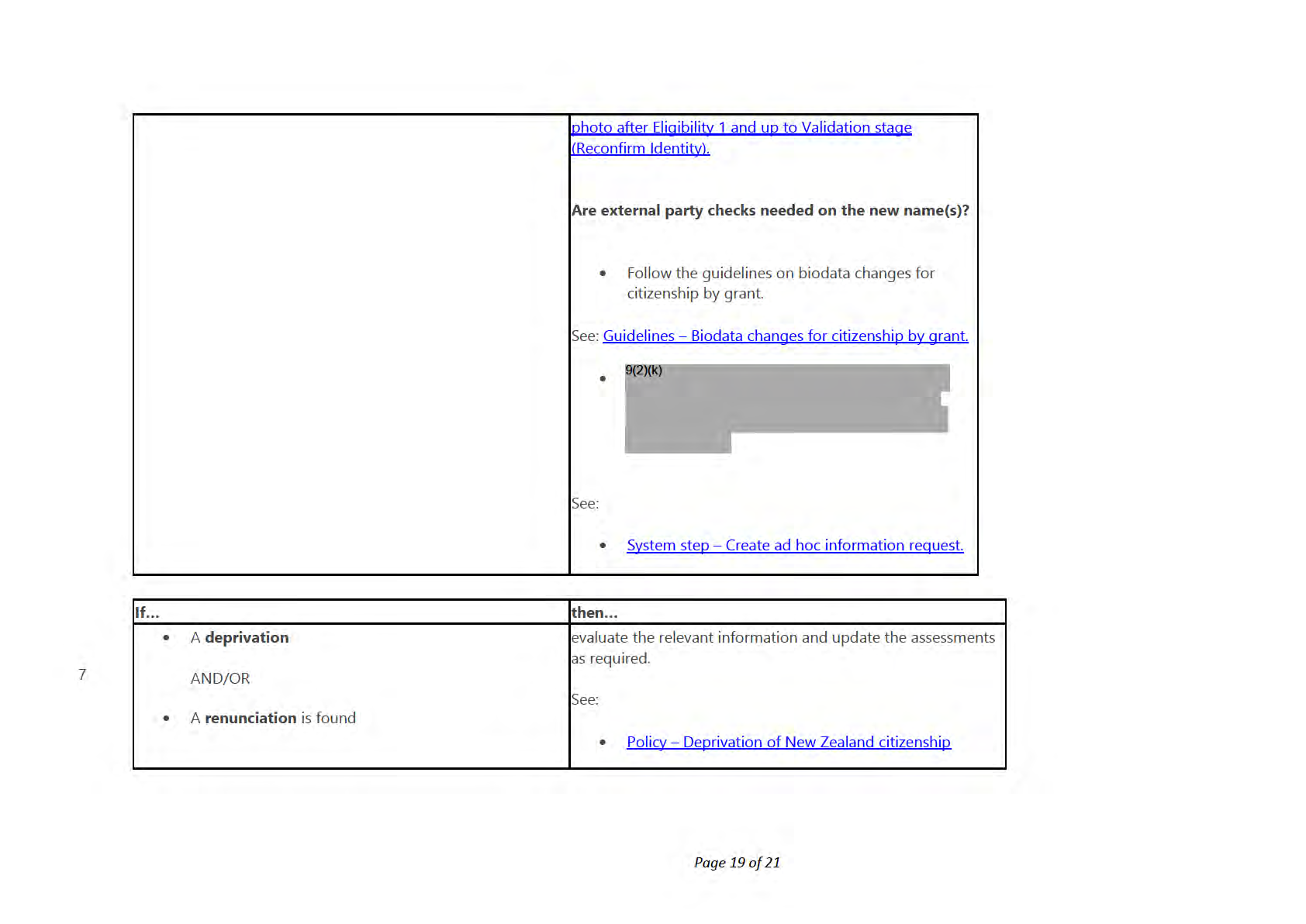
under the Official Information Act 1982
Released
• Policy – Renunciation of New Zealand citizenship
• do the other assessments required within this
procedure and identify any other clarifications that are
needed.
Additional information from the applicant is required to make
one of these assessments
• Gather the clarifications and resolve these all together.
Process – Resolve clarification.
Update the service status
Case officer
1
Ensure al
outcome, criteria and
comments have been updated for all tasks.
Click the Eligibility
unit of workcircle on the
task ribbon.
2
Select the appropriate
outcome from the
drop down list. Click
'Next Stage' and then click the
application number.
Note:
3
• You don't need to change the status dropdown at the top of the screen. Select
Complete from the
'Next stage' drop
down list. This saves the task outcomes and then tasks from the next stage can be assessed.
under the Official Information Act 1982
• If you haven't selected complete or completed all tasks, an error message wil display.
Resolve the error and repeat
steps 2-4 above again.
Page 20 of 21
Released
Where to next?
Complete the next UOW – Procedure - Review and recommend
Click here to provide feedback on this page
under the Official Information Act 1982
Page 21 of 21
Released
Procedure - Review and recommend
When to use
Use this procedure to arrive at a decision on whether the application should be approved or declined.
Role
Citizenship Case Officer
System
Customer Centred Management Solution (CCMS)
Steps
Change of application type
Click the
Change application button if it is displayed.
Note: This button will only display if the applicant has changed age from under 14 to 14-15 or is turning 16.
1 See: Procedure — Change of application type
under the Official Information Act 1982
2 Continue to follow the steps below if you do not need to change the application type.
Page 1 of 11
Released
Split an application
Once a group reaches 'Review and recommend', applications can be split from a main group.
You can split an application from a group for the fol owing reasons:
• an application is urgent
• an applicant is holding up a group due to being placed on hold
• an applicant cannot be contacted and other applications are ready to be approved
• an applicant wants to attend a ceremony in a different local authority from the rest of the group.
Applications that need to be progressed should be split, leaving the ones that hold up a group in the original service request.
For applicants that are withdrawing and are split from a group, record the refund on the new service request (the person withdrawing).
Do not record it in the original service request. See: System Step - Advise customer to withdraw (step 4).
You cannot split an application that is 'on hold'.
If you do not need to split an application, continue to 'View the application' below this current section.
1 Go to the group's
service request.
2 In the request under the
summary tab, select the applications you want to split.
2 Click the
split applications icon on your right.
It displays after you select the applications.
Click
confirm when the prompt displays.
A new window wil load showing a new service request for the split application.
under the Official Information Act 1982
3 If the new service request for the split application does not show, click
Refresh in CCMS or refresh your browser.
When the new service request is created, a notification about the new service request wil show in the
notifications area.
Payment details sit in the old service request, not the new one.
Page 2 of 11
Released
View the application
Review all the information gathered from the
Complete and Correct Unit of Work (UoW) through to the
Check Eligibility 2
1 UoW.
If…
then…
under the Official Information Act 1982
Page 3 of 11
Released
• follow the
Reconfirm Identity procedure.
See: Procedure – Manage changes to biodata/identity photo after
Eligibility 1 and up to Validation stage (Reconfirm Identity).
• Record the additional names in the
'other names'
section.
• Check
COS for a
POI (Person of Interest)
flag for the new
name.
• Leave a note in the
interaction hub about the discovery
extra names for the applicant have been found
of an extra name.
Title the note
'Reconfirm Identity'.
Would I need to do external party checks on the new
name(s)?
• Check with other external agencies using the extra
names, if required.
• Re-assess the application, if new information has
been discovered.
See: System step - Create ad-hoc information request.
material had been accessed from a previous application (a ensure that the documents are uploaded as supporting
previous file was recal ed)
documents to use as evidence for your assessment.
under the Official Information Act 1982
Page 4 of 11
Released
• request the applicant supply supporting documents or
information, if required.
supporting documents or information is needed to make a
recommendation
• Re-assess the application if new information is
discovered.
• the Identity photo gets locked to the person record after
Eligibility 1.
• If a new identity photo was uploaded after
Eligibility 1,
this person record will continue to display the old photo.
• The DAL though will be updated with the latest Identity
photo.
a new identity photo was added after Eligibility 1
• Reconfirm identity to upload the new photo on to the
person record. This will ensure that that the DAL and the
person record photos are synced.
• Follow from
'Update identity photo' if required, in the
linked process below.
See: Procedure – Manage changes to biodata/identity photo after
Eligibility 1 and up to Validation stage (Reconfirm Identity).
under the Official Information Act 1982
• review the download from
AMS,
Bruteforce/Megaforce was used for Presence and Status
calculation
• Re-check the calculation for presence and status, if
Page 5 of 11
Released
required.
• Re-assess the application if new information has been
found.
• send an options letter and submit a recommendation.
(An applicant response does not need waiting for).
• Write a note explaining the action and then submit a
recommendation.
the applicant does not meet the eligibility criteria
OR
• Send an options letter,
• get the response from the applicant and
• then, submit a recommendation.
• in the first instance, discuss with a
team leader.
the case is too complex
• Escalate to the
Submissions Expert group for
consultation and direction.
under the Official Information Act 1982
2 Check if the
outcome, criteria, comments and
supporting documents all match with your assessments across all the tasks
while reviewing the information. Correct anything necessary before submitting your recommendation, if required.
3 Make sure al the fields required for the
DAL update are populated the identity photo specifications are met.
Page 6 of 11
Released
Identity photo fields
Identity photo specifications
• Applicant family name
• Document type –
'Photo of applicant'
• Name type
• Provided as –
'Identity'
• Gender
• Photo type/format –
JPEG
• Place of birth
• Photo orientation –
Portrait
• Country of birth
• Any supporting documents where a photo of the
applicant has been supplied as an identity document.
Note:
Correct these specifications where needed. Use the link below
Note:
for converting a PDF/PNG to a JPEG file if required.
Ensure these fields are populated before approval. They are
requir ed for certificate printing, DAL and r egister updates.
See: System step – Convert a PDF or PNG file to a JPEG file.
Check that for
supporting documents the '
document type' and '
provided as' sections have been updated as required, and
the biodata matches with the supporting documents.
4
If…
then.
the
'document type' and/or
'provided as' for some
fol ow: Procedure – Update metadata of supporting
supporting documents need to be updated
documents after Eligibility 1.
Make the first recommendation for the outcome
Make the first recommendation for the outcome an application.
Choose between:
1
•
Grant (Adult) clearly meets
•
Grant (Adult) meets with exceptions
under the Official Information Act 1982
•
Grant (Child) clearly meets
•
Grant (Child) meets with exceptions
•
Grant (Youth) clearly meets
•
Grant (Youth) meets with exceptions
Page 7 of 11
Released
•
Does not meet the requirements
If...
then... the applicant “clearly meets" the criteria.
the applicant meets all the standard criteria and there is no information that
needs to be brought to the Minister's attention/cause for concern etc.
Select either:
•
This includes children who don't have to meet presence because their
Grant (Adult) clearly meets
•
parent is, or is about to become, a citizen.
Grant (Child) clearly meets
•
Grant (Youth) clearly meets
the applicant “meets with exceptions”.
Select either:
the applicant meets the requirements of a waiver/reduction schedule.
•
Grant (Adult) meets with exceptions
•
Grant (Child) meets with exceptions
•
Grant (Youth) meets with exceptions
the applicant “does not meet the requirements”.
the applicant does not meet one or more requirements and is not eligible Select:
for going on a waiver/reduction schedule.
•
Does not meet the requirements
under the Official Information Act 1982
See:
• Policy – Grant of citizenship by reason of exceptional circumstances and public interest
Page 8 of 11
Released
• Guidelines – Reduction of presence for grant of citizenship
Add a comment in the
comments section describing how the recommendation was decided.
2
See: Policy – Using professional judgement
3
Submit your
recommendation.
4
Check the
on hold notes. Ensure
action items have been completed.
5
Note:
From
October 29 2020 onwards,
on hold notes will be auto deleted after the status is changed to
'Complete'.
6
Ensure al
outcome, criteria and
comments have been updated for all tasks.
7
Click the Recommend
unit of work circle on the
task ribbon.
8
Change the status to
'Assessment complete'
9
Click the
'next stage' button.
The application will then move to the validation stage.
Where to next?
Complete the next UOW – Validate and recommend.
Click here to provide feedback on this page
under the Official Information Act 1982
Page 9 of 11
Released
under the Official Information Act 1982
Page 10 of 11
Released
under the Official Information Act 1982
Page 11 of 11
Released