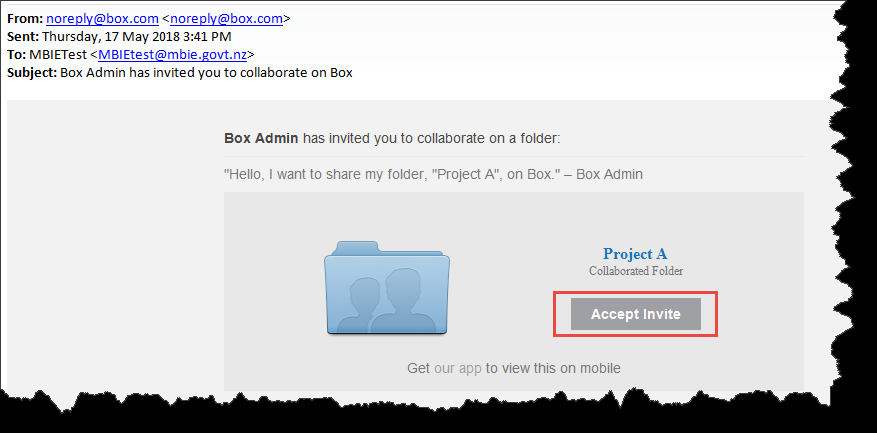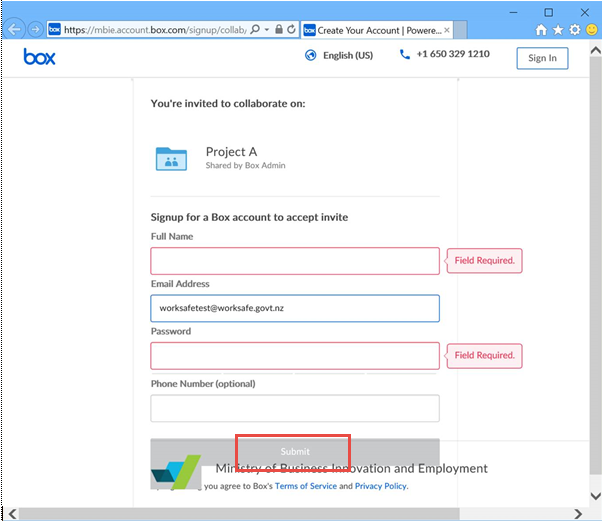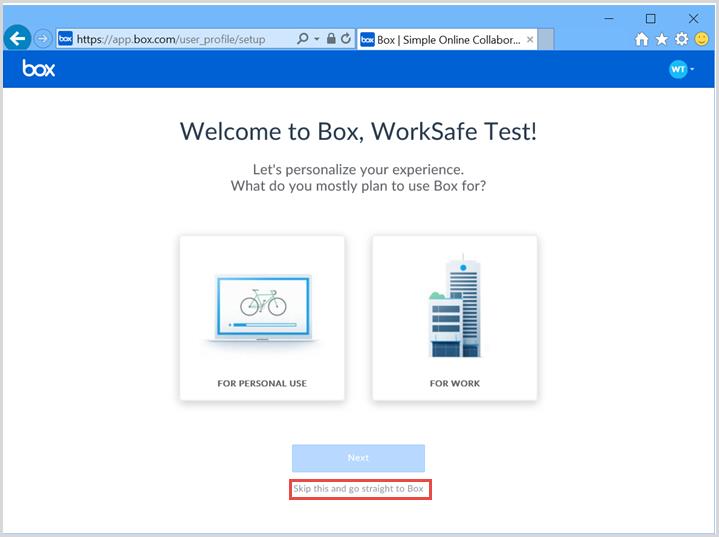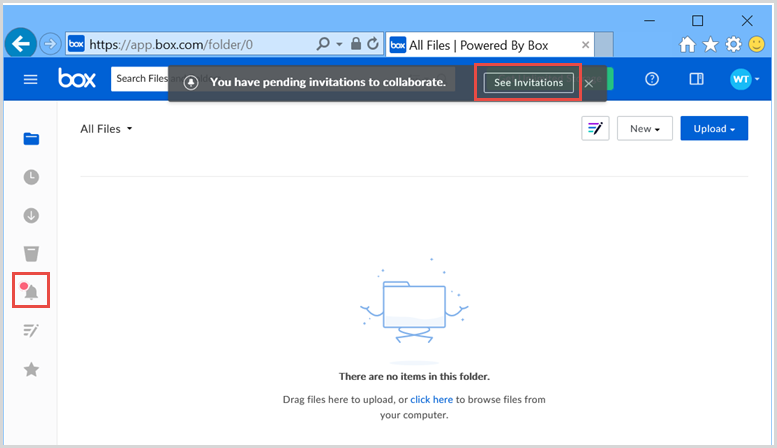link to page 1 link to page 2 link to page 2 link to page 3
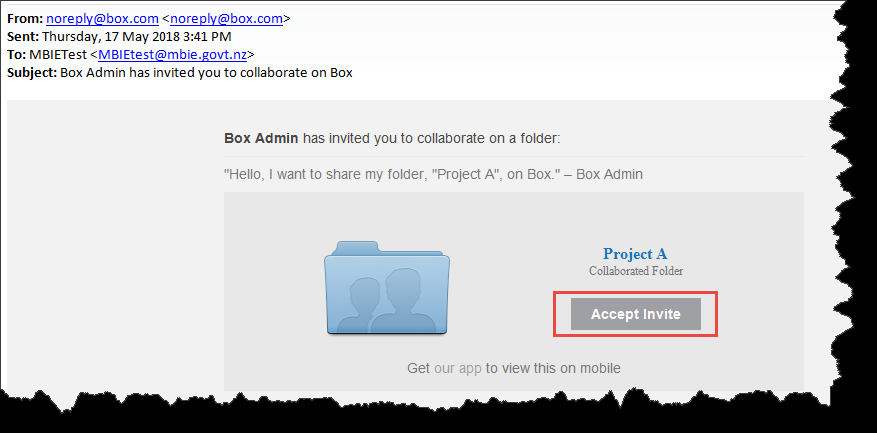 External Box users guide
External Box users guide
18 June 2018
Contents
1. Accept the invitation ...................................................................................................... 1
2. Enter your details ........................................................................................................... 2
3. Welcome page ............................................................................................................... 2
4. Accepting folder invitations ........................................................................................... 3
When users are invited to share or collaborate on a folder in Box they receive an automated email with a
link to the Box folder. The first time they connect to Box they need to follow the steps below to setup their
account and password with the Box system.
1.
Accept the invitation
Accept the Box folder invitation
Open the automated email with the link to the folder
Click > Accept invitation
This will take you to the Box login screen where you can create an account.
External Box users guide_.docx
1
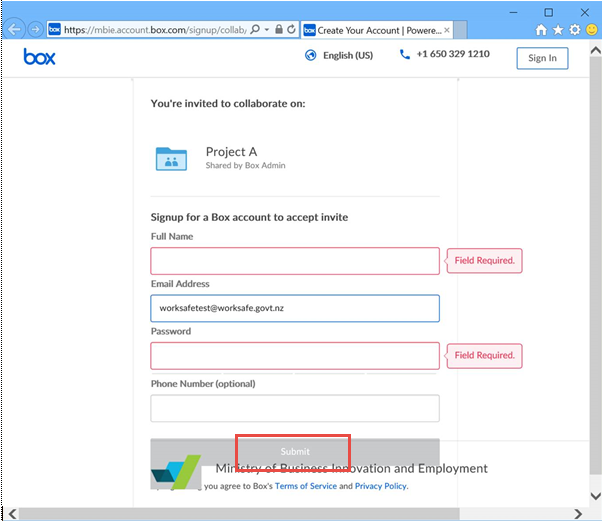
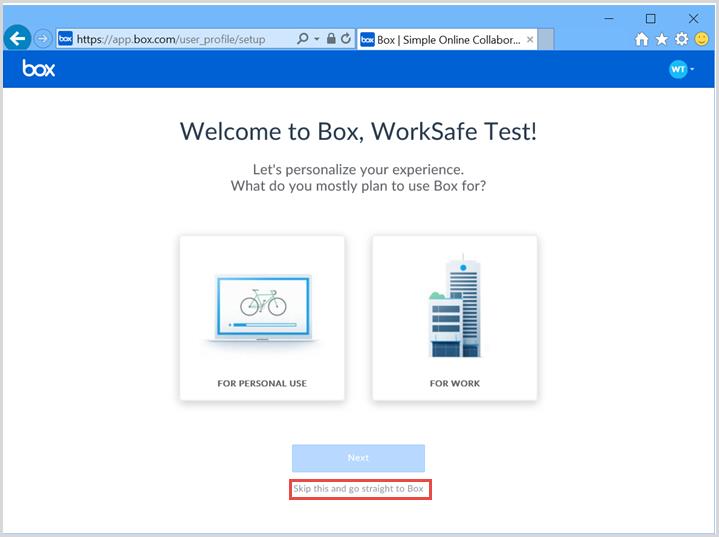
2.
Enter your details
At the Box initial login page:
Enter your name, and required password (which must contain as least 2 numbers)
Click > Submit
3.
Welcome page
At the Welcome to Box prompt:
Click > “Skip this and go straight to Box”
At this point you should be presented with your Box home screen.
External Box users guide_.docx
2
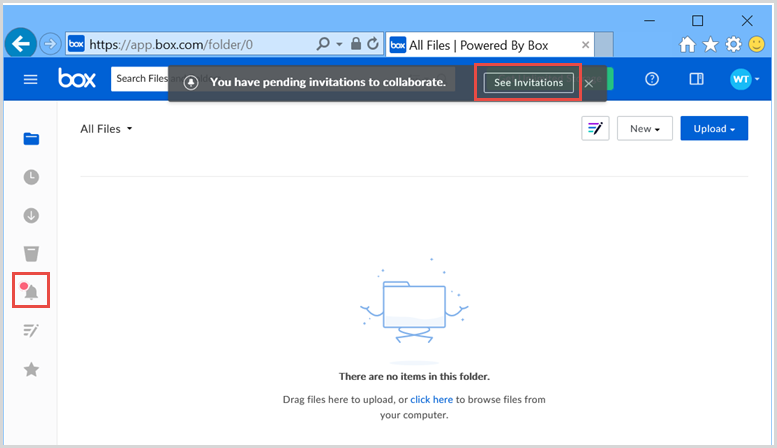


4.
Accepting folder invitations
If you can’t see the folder you were invited to collaborate on with Box:
Either click > “You have pending invitations to collaborate” at the top of the screen, or click >
“Notifications” on the left hand side
Accept the invitations
For future logins bookmark and use this link: https://account.box.com/login
If presented with the prompt pictured below and you are not part of MBIE, Select > “Not a part of
Ministry of Business Innovation and Employment”
External Box users guide_.docx
3